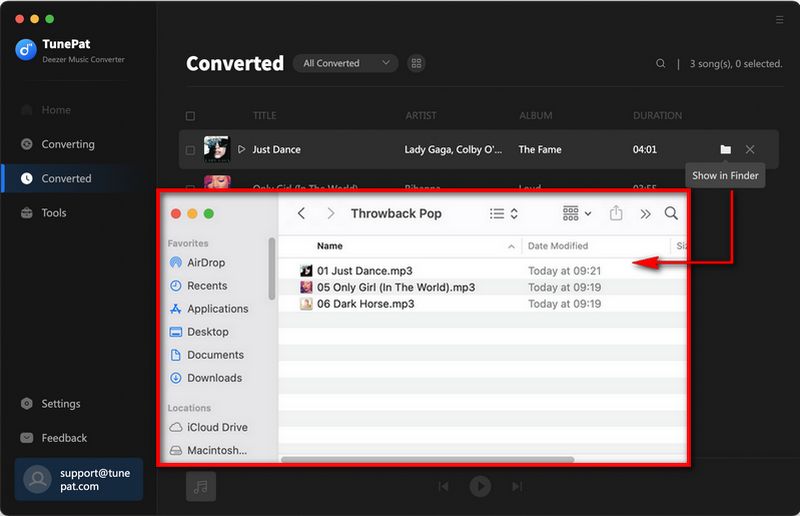Deezer is highly regarded for its superior HiFi sound quality, and TunePat Deezer Music Converter can preserve the HiFi audio quality of Deezer tracks while exporting your favorite Deezer songs, albums, playlists, and podcasts to Mac computers in commonly used audio formats superior. You can use it as a converter, downloader, and offline song player.
In addition to helping you play Deezer music offline anytime and anywhere, it also provides some free but useful tools. The following is a specific tutorial.
How to Register TunePat Deezer Music Converter Mac
You are allowed to download the free trial version of the Deezer Music converter before purchasing. But the free trial version can only convert 3 music files at a time and save the first 1 minute of each music track. To get the full version, please purchase a license for the program.
Step 1Launch Deezer Music Converter on your Mac computer. Move to the lower left corner and click on the "Register" button.
Step 2 Then copy and paste the registration Email and Code you received into the dialog box. Choose "Register" button.
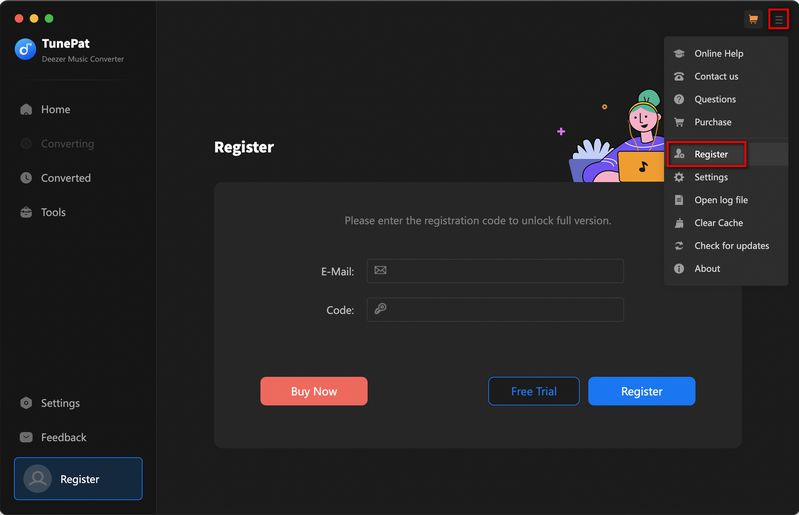
Note: The registration information is case-sensitive. And, please do not add a blank at the beginning or the end of the word. If you don't receive the code after purchasing the program, please check your Spam E-mail folder or contact [email protected] in the first place.
How to Use TunePat Deezer Music Converter to Export Deezer Songs to Mac
Step 1 Launch the Deezer Music converter on your Mac. Then please follow the instructions to log in to your Deezer Music paying account.
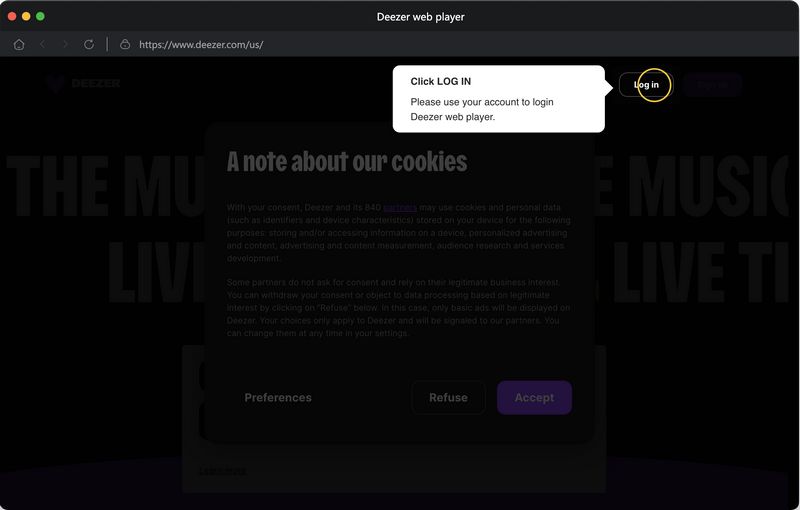
Step 2 Click on the "Settings" ![]() tab in the lower left corner. There you can change the Output Format (MP3/AAC/WAV/FLAC/AIFF/ALAC), Bit Rate (320kbps, 256kbps, 192kbps, 128kbps), Sample Rate, and output path, and more as your requirements.
tab in the lower left corner. There you can change the Output Format (MP3/AAC/WAV/FLAC/AIFF/ALAC), Bit Rate (320kbps, 256kbps, 192kbps, 128kbps), Sample Rate, and output path, and more as your requirements.
The Output File Name section allows you to rename the output files with a series of options, while the Output Organized section gives you options to sort the output files into folders, such as Playlist, Album, and Artist.
Tips: If you wish to export Deezer Music with the original format and sound quality, including HiFi, please select Auto or FLAC from the Output Format.
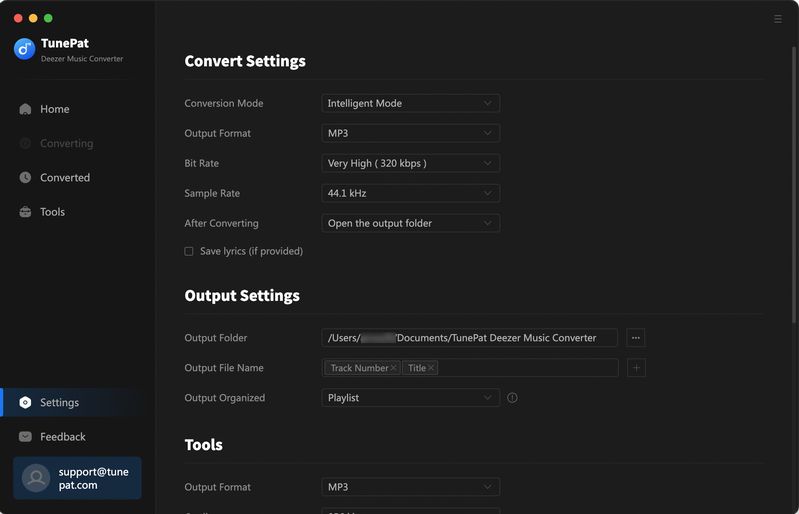
If you want to save the lyrics of the Deezer songs you pick, just choose the Save lyrics option. The moment you enable this setting, TunePat will save the files in LRC format.
Step 3 Find out the songs you would like to convert on the Deezer Web Player.
Open the target song, album, artist, or playlist, and you will see the "Click to add" button in the lower right corner of the panel get blue. Click on it. Deezer Music Converter will then load the songs on a popup, where you can pick your songs. Then hit on the "Add" button to add them to the download list.
Tips: If you want to avoid repeated downloads, you can enable "Filter Converted".
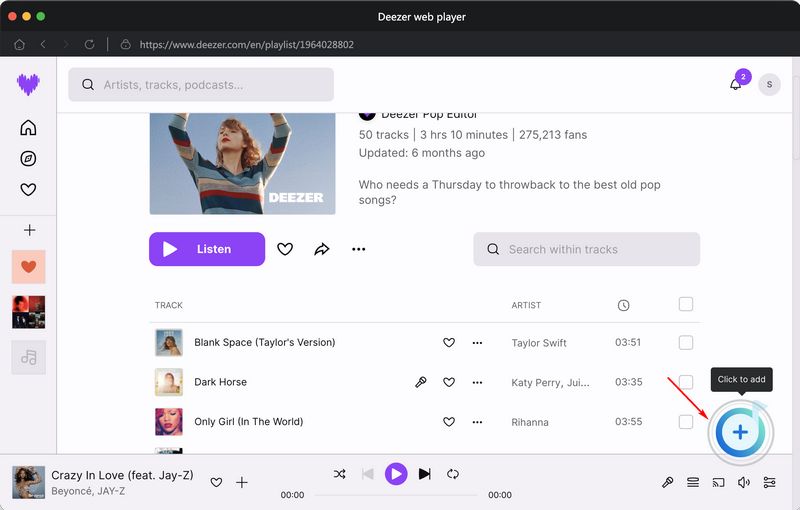
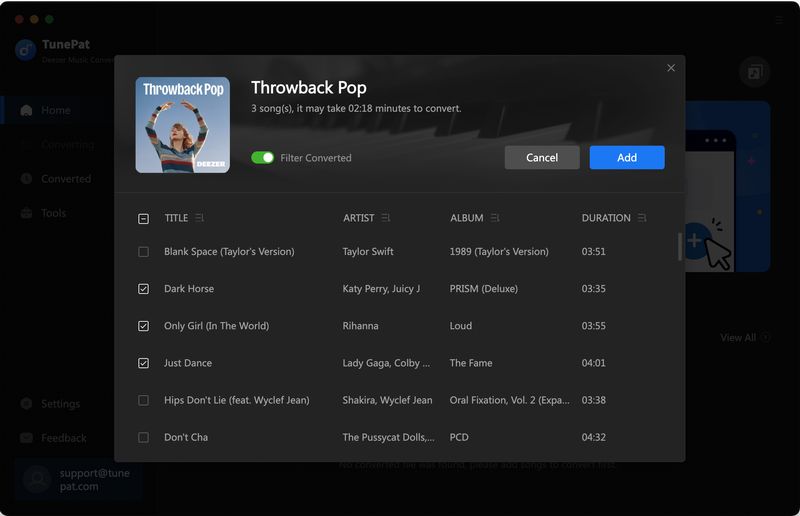
Step 4 Click on the "Convert" button to start converting the Deezer songs to the output format you chose.
Tips: If you need to convert multiple playlists at once, click the "Add More" button or select the Deezer web player on the screen. Then browse other songs or playlists you want to add. Click on the "+" button and pick more songs as what you do in Step 3. After adding all your target songs, click the "Convert" button to start downloading Deezer songs.
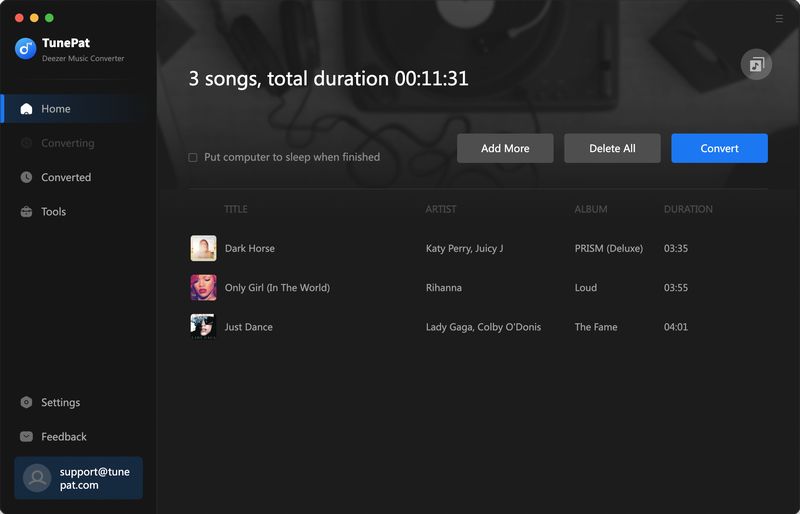
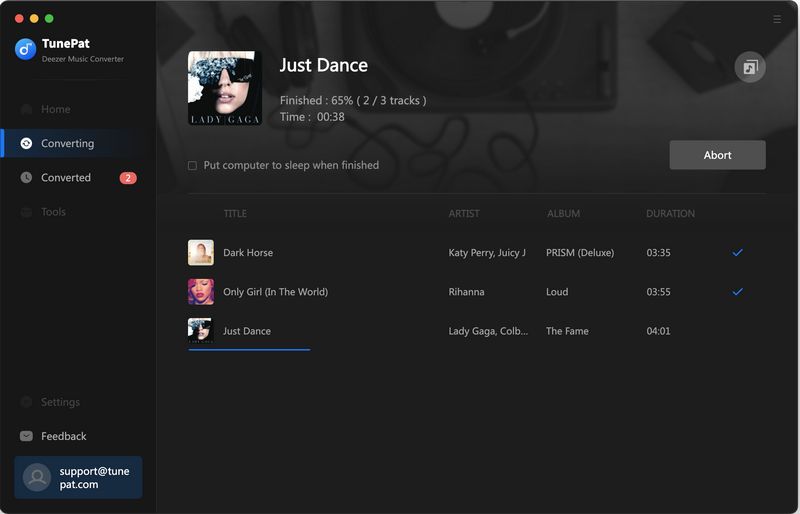
Step 5 After the conversion is over, you can check your downloaded songs.
When all selected songs are downloaded successfully, you can check the converted songs in the "Converted" section.