When browsing Audible's library, have you ever noticed the prominent "1 Credit" label underneath the cover of an audiobook? As an Audible Premium Plus member, you likely receive credits every month, but do you understand Audible Credits? Do Audible Credits Expire? And how can you maximize their value? Many users lose credits every year due to hidden expiration rules. This guide will help you gain insight into what Audible Credits are, whether they expire, and what you can do before they expire. Read on to change the way you use Audible, or risk losing hundreds of unused credits!
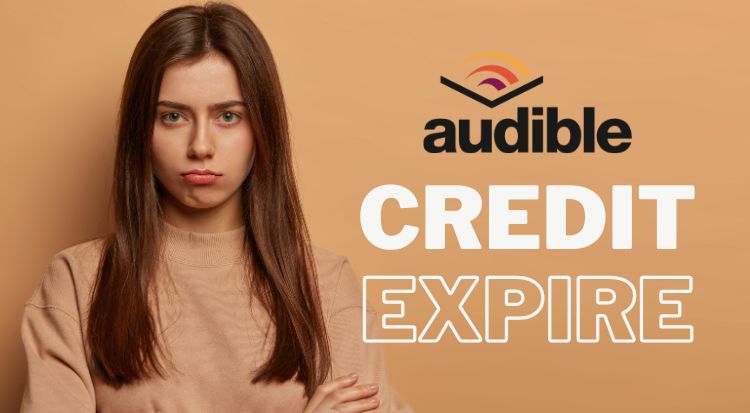
Part 1: What Are Audible Credits & How to Use?
Audible Credits are a benefit for Audible Premium Plus membership (not available on the basic Audible Plus plan). You get 1 to 24 credits at the time of purchase, depending on your Audible subscription plan. These credits can then be used to purchase any audiobook marked with a "1 CREDIT" sign. So, you can also think of Audible Credits as virtual tokens for buying audiobooks on Audible. 1 credit is equal to 1 audiobook, regardless of the retail price. For example, a $50 book only costs 1 credit. As a result, it's more cost-effective to use credits to buy long or expensive books.
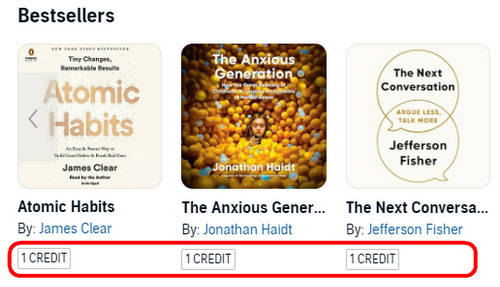
How to Use Audible Credits?
Step 1 Open the Audible app or website. Browse the audiobook you want to redeem, click its title, and then click "Add to cart".
Step 2 Go to the shopping cart, and you will see two different checkout methods. Click "1 Credit".
Step 3 Click "Proceed to checkout". Then you have successfully redeemed the audiobook, and you will not be charged any fees.
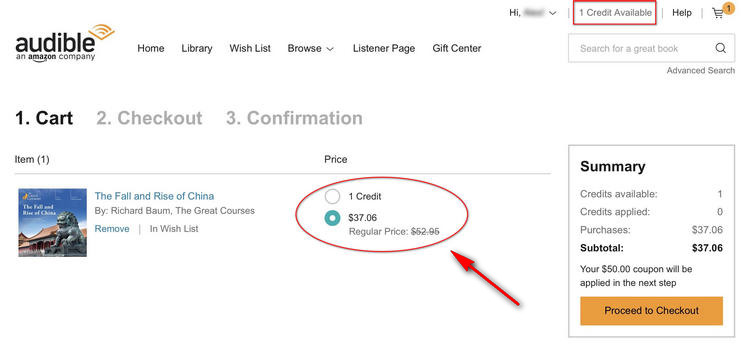
Download and install this professional Audible Converter to convert all Audible audiobooks to MP3/M4A/M4B formats and save them permanently. Also, you can transfer the downloaded audiobooks to other players so that you can play them without the Audible app.
Part 2: Do Audible Credits Expire & How to Check?
Do Audible Credits expire? Yes. Except for Audible Credits issued by the App Store or Google Play, Audible Credits from any other channel will expire 12 months after issuance. If you cancel your Audible subscription, your Audible Credits will become unusable, so remember to use up your Audible Credits before canceling.
How to Check My Audible Credits?
Step 1 First, open the Audible website on your computer or phone and log in to your account. In the top navigation bar of the website, you will see the number of credits you have next to your name. Hover your mouse over "X credits available", and you will see when the next credit will be available.
Step 2 If you want to view more details, you can click on your name and select "Account details" in the drop-down box.
Step 3 Click the "Credit summary" module on the left and click "View your credit summary". You can then see the specific information of your Audible Credits. For example, you'll see when it will expire and how many titles you have got.
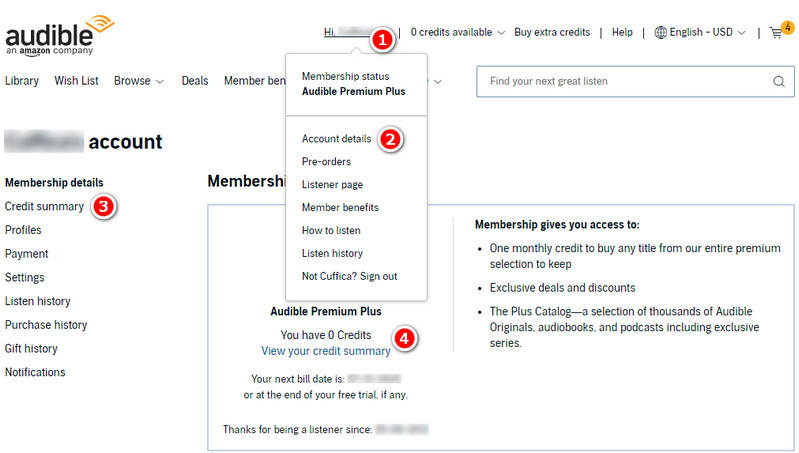
Part 3: What to Do Before Credits Expire?
If you checked your credits and found that some of them are about to expire, what can you do before Audible Credits expire? Don't worry, come and see this part!
1. Redeem valuable books
Check your credits that are about to expire and exchange them for longer or more expensive books before they expire. Generally speaking, the price of Audible audiobooks ranges from $15 to $40. Some short stories or discounted books can be as low as $1.99. Popular new books or long works may cost more than $50. A one-month subscription to Audible Premium Plus costs $14.95 to get 1 credit. Therefore, when exchanging credits for books, we recommend choosing audiobooks worth more than $20. Please see Part 1 for the detailed steps to redeem credits for audiobooks.
2. Gift a Credit
If you haven't decided which Audible audiobook to exchange yet, instead of letting your $14.95 Audible credit expire, you can use it to buy an audiobook for someone else. You can redeem your Audible credit for an audiobook that your family or friend will like as a gift, and at least the credit won't expire.
Step 1 Go to the Audible website, find the audiobook you want to give, and click on the title.
Step 2 Select "More options". Select "Give as a gift".
Step 3 Fill in the recipient's email address and send date, customize the greeting message, and preview this information.
Step 4 Select your gift payment method, choose "Continue", and select "Buy 1 credit". "Buy 1 credit" here actually means paying with existing credits rather than purchasing new credits.
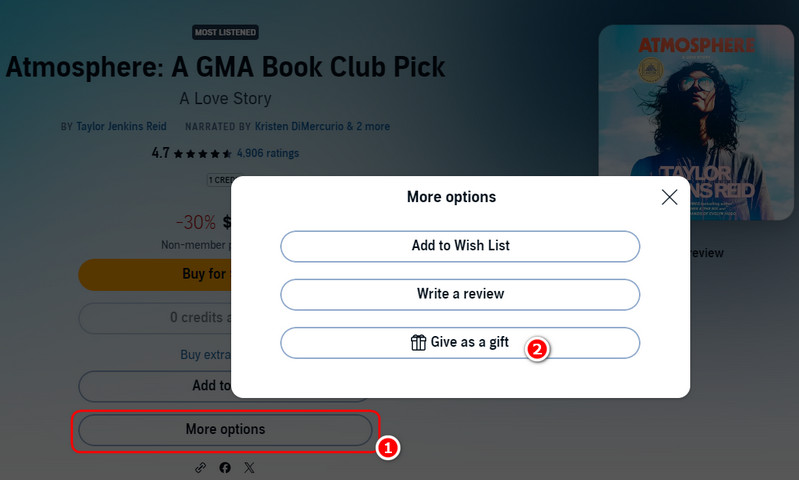
3. Pause Your Subscription
Sometimes pausing your membership is also a solution. If you cancel your membership, all your credits will be lost, but if you pause, your credits can be retained and can be used normally. You can pause your membership for a total of up to 90 days every 12 months (This 12-month period begins the day your membership resumes.). However, please note that Annual memberships as well as the Audible Standard membership are not eligible for pause. During the pause period, you won’t have access to the Plus Catalog or get new credits.
Step 1 First, please log in to your Audible account.
Step 2 Click your username at the top. Click "Account details" in the drop-down box.
Step 3 Scroll down the page to find the "Pause membership" button and click it.
Step 4 Select the number of days you want to pause and select "Pause membership" to confirm. You can choose to pause for 30, 60, or 90 days. After the pause period, your membership will automatically renew every month until you cancel your subscription.
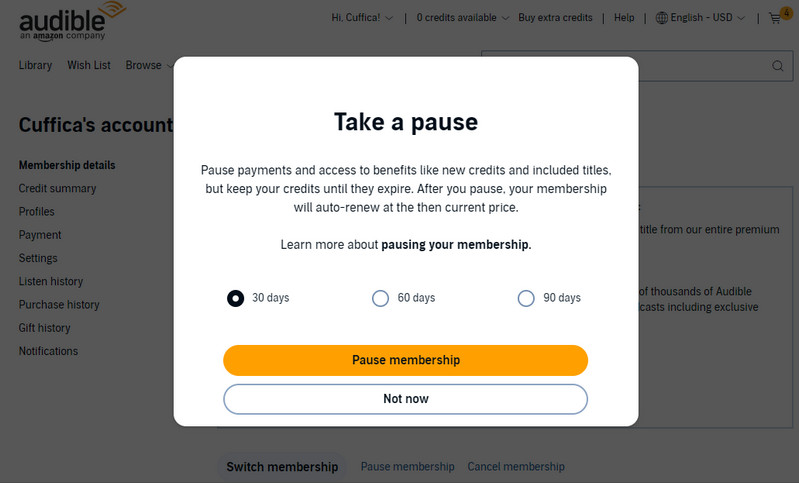
Part 4: Download Audible Books and Save Them Permanently
Although you will not lose access to the downloaded audiobooks when you pause or cancel your subscription, you can actually only listen to the audiobooks through a certain app, like Audible or iTunes, and cannot transfer them to an SD card or MP3 player. This is because Audible downloads audiobooks in AA/AAX format, which cannot be played on non-Audible-approved devices. Therefore, even if you redeem your credits for audiobooks, you still cannot fully own them.
However, the program we introduce today will save you from this trouble. TunePat Any Audiobook Converter is a professional audiobook downloader. With TunePat, you can download audiobooks from the Audible library directly to MP3/M4A/M4B formats. If you have already redeemed audiobooks with Audible Credits, TunePat can also help you convert them to MP3/M4A/M4B formats while maintaining lossless sound quality. Then you can transfer the audiobook to any device you want.
Before converting an audiobook, you can decide whether to split the audiobook during conversion by modifying the settings. You can split the audiobook by chapter, by a specific time, or evenly divide the audiobook. In addition, TunePat also saves ID3 tag information, which is convenient for you to organize audiobooks. Now let's see how to use TunePat Any Audiobook Converter to download Audible audiobooks to your computer. Please click the download button first to download TunePat to your Windows or Mac computer.
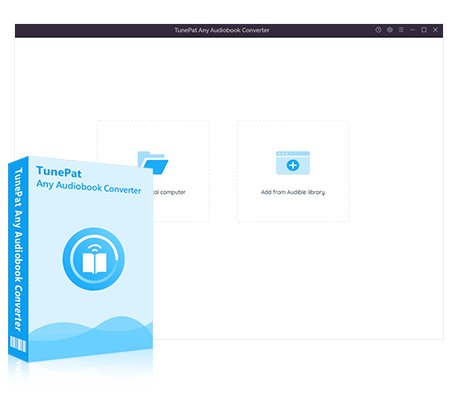
TunePat Any Audiobook Converter
TunePat Any Audiobook Converter is specially designed to convert AA/AAX audiobooks to MP3/M4A/M4B format.
Step 1 Launch TunePat on your computer, and you will see the following interface. Please log in to your Audible account first to access your Audible library. To better view the Audible library, you can drag the TunePat border until you can see the Audible website. Or, you can click "Pop out Player" to make the Audible website independent of the TunePat.
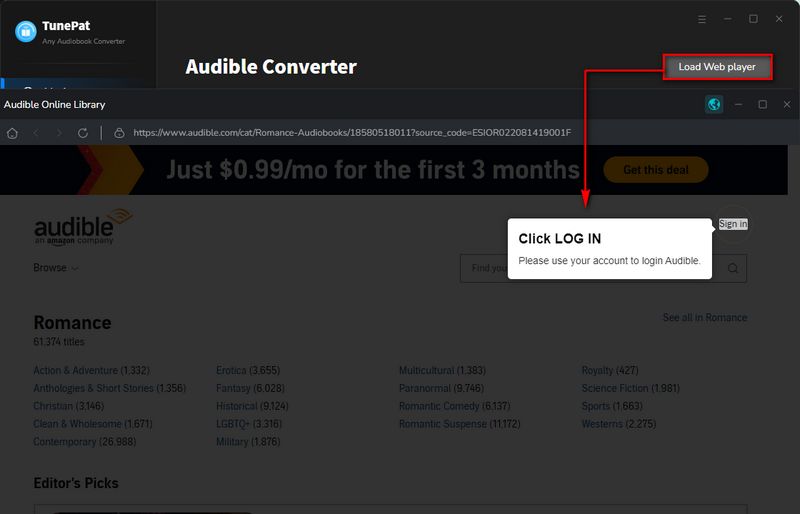
Step 2 Please browse the audiobook you want to download in the Audible Library and click on its title. You will see the button in the lower right corner turn blue. Please click on it, and TunePat will call up a window where you can confirm the audiobook you want to download and click "Add".
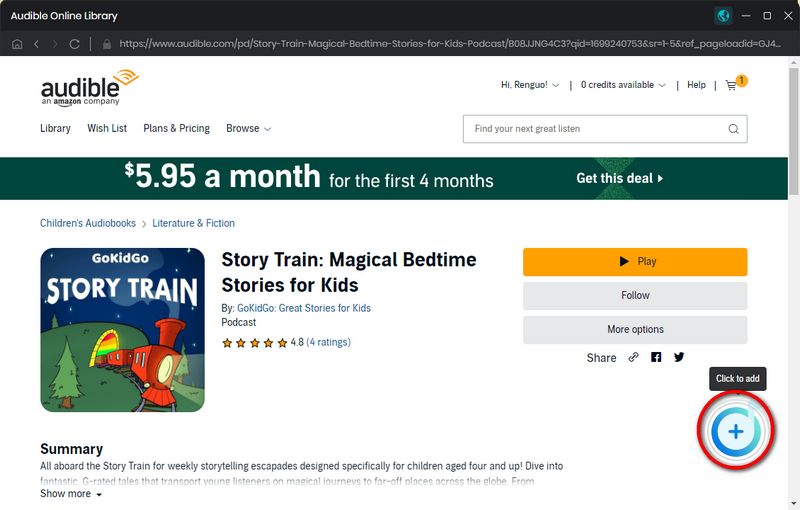
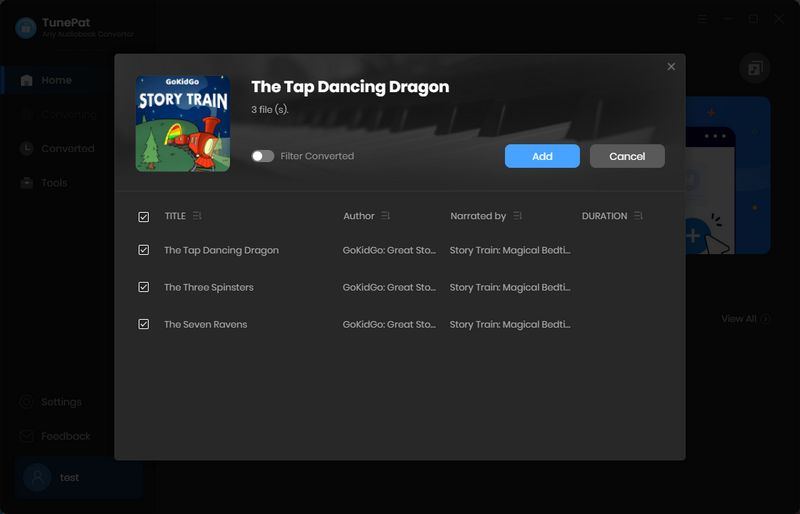
Step 3 Then you will see some buttons. Please click the "Settings" to complete some basic settings. Here you can switch the output format to MP3/M4A/M4B. You can also customize the output path and whether to split the audiobook. You can split by chapter, split evenly, and split by duration. Please close the window after completing the settings.
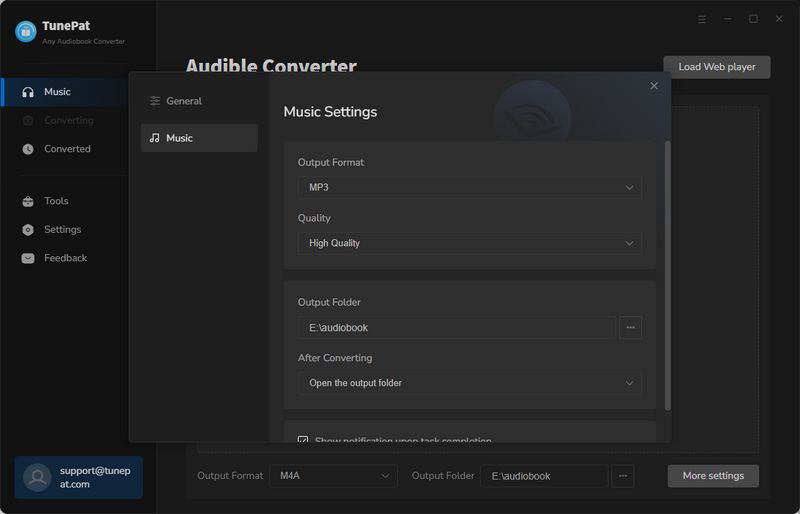
Step 4 You can also click "Add More" to add more audiobooks to convert. TunePat will download at up to 300X faster conversion speed. Or, please directly click "Convert" to start the conversion. You can do your own thing while waiting. When you come back again, you will find that TunePat has completed the conversion, and the folder with the downloaded audiobooks will pop up automatically. You can also view it in the "History" module.
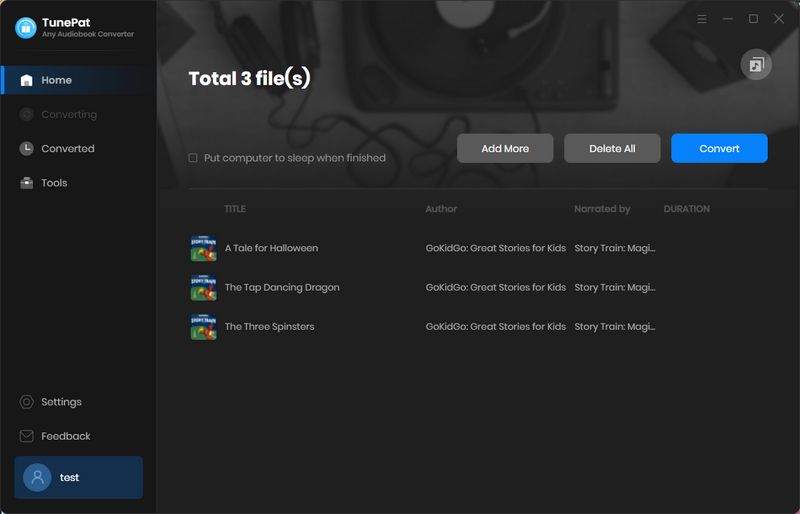
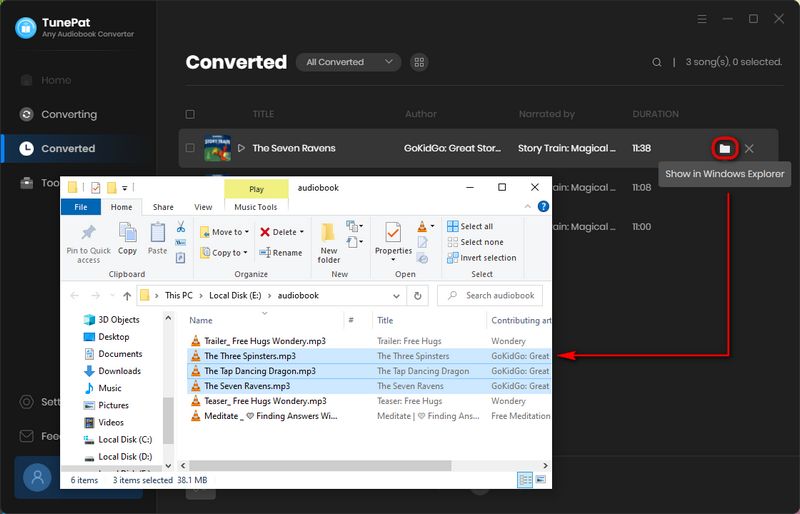
FAQs About Audible Credits
This section will answer some FAQs about Audible Credits.
Q1: How to Get/Buy Audible Credits?
A: The way to get credits is usually through subscriptions, gifts from others, and returning unwanted books. For specific steps and how to purchase, see How to Get More Credits on Audible.
Q2: If the Audible Credits expire, can I still listen to the audiobooks I downloaded previously?
A: If you pause or cancel your subscription, the previously downloaded Audible audiobooks can still be listened to, but only in the Audible or iTunes app. If you want to transfer them to an MP3 player or other player, you will find that they cannot be played. We recommend using TunePat Any Audiobook Converter to download audiobooks to MP3/M4A/M4B format for playback.
Conclusion
In this article, we mainly introduce Audible Credits. Many users who subscribe to Audible Premium Plus membership are often troubled by Audible Credits. Some people don’t know how to maximize the benefits of Audible Credits. Some people don’t know that Audible Credits have a time limit, which means Audible Credits expire and are wasted. This article introduces in detail what types of Audible Credits will not expire, how to redeem Audible audiobooks to make them the most cost-effective, and what we can do before Audible Credits expire.
Finally, we also introduced a tool, TunePat Any Audiobook Converter, that can download Audible audiobooks to MP3/M4A/M4B formats, which means that even if you cancel your subscription, you can still access these audiobooks. And you don’t need to listen to them on the Audible app; you can listen to them on any device. If you are also interested, click to download and try it!
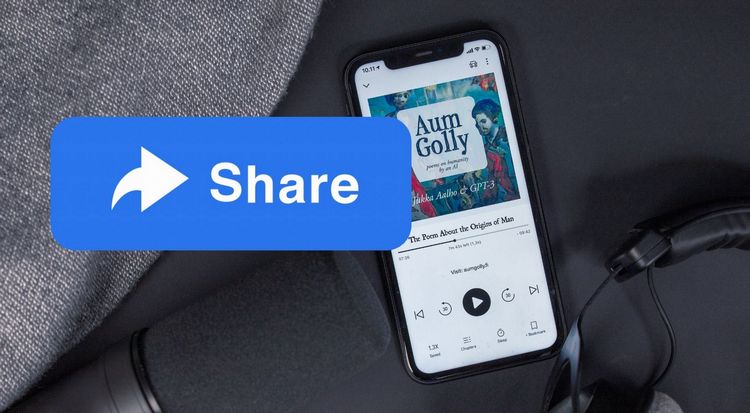
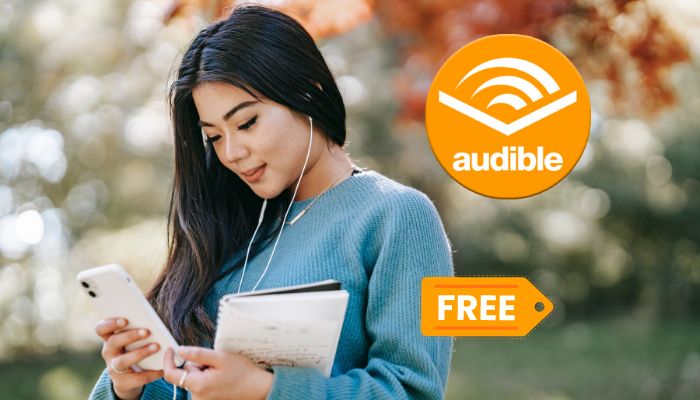


Olivia Anderson
Senior Writer