When does Spotify Wrapped come out? The end of the year is approaching, and for Spotify users, this is the time when the much-anticipated Spotify Wrapped for the new year is released! With Spotify Wrapped, music fans can look forward to a personalized year-end overview of their musical choices. It's an enjoyable method to reflect on your past musical choices and to share your listening habits with others.
While Spotify Wrapped provides a fantastic overview of your listening habits, many users wonder if they can download the songs and playlists featured in their Wrapped playlist. In this article, we'll guide you through the process of downloading your Spotify Wrapped Music.
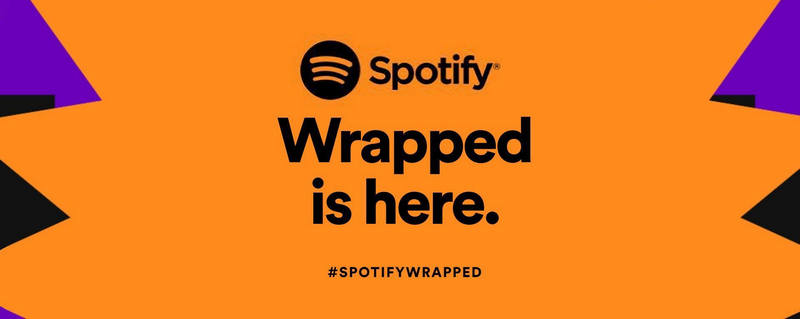
Part 1: How to Find Your Spotify Wrapped?
As the year draws to a close, Spotify users eagerly await the arrival of Spotify Wrapped, a personalized musical retrospective. Once again, it's that time of year when we reflect on our favorite tunes and artists. But do you know how to access your Spotify Wrapped? Let's explore the steps to uncover and relish your unique Spotify Wrapped experience together.
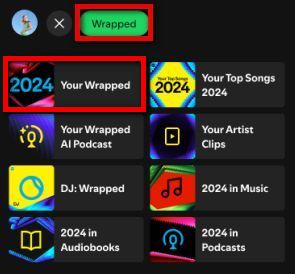
Mobile Device:
Step 1 Launch the Spotify application on your mobile device.
Step 2 Tap "Home", navigate to the row of buttons at the top, and swipe to the right until you see the colorful "Wrapped" button.
Step 3 Tap on the "Wrapped" button to initiate your Wrapped story. Select either of the two "Your Wrapped" options to begin.
Step 4 The story will commence, and you can progress through the slides by tapping on the right side of the screen, go back by tapping on the left side, or pause by tapping and holding.
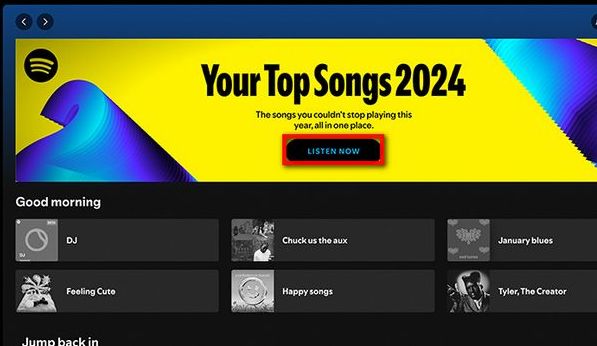
Desktop:
Step 1 Launch the Spotify application on your computer.
Step 2 Click the "LISTEN NOW" button under "Your Top Songs 2024".
Step 3 The story will commence, and you can tap between to see all the different statistics.
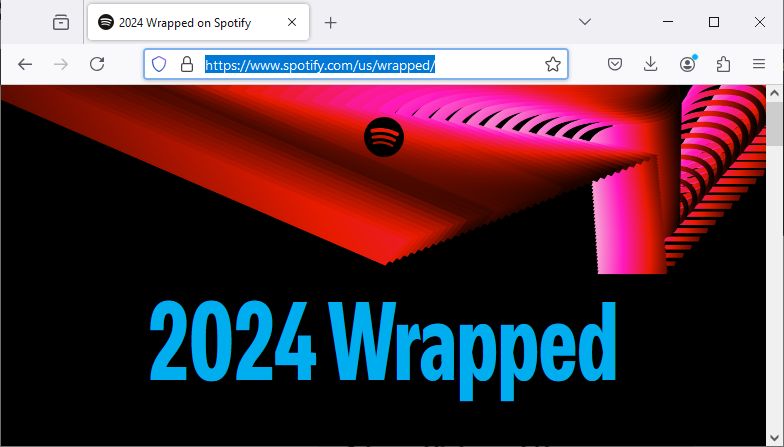
Web Browser:
Step 1 Launch your web browser and enter "spotify.com/us/wrapped" into the address bar.
Step 2 Click on the "Log in" button and use the same credentials as the mobile app.
Step 3 Your Wrapped slideshow will then begin playing in your browser, and it's important to note that you won't be able to skip forward or backward while viewing it in your browser.
Part 2: What to Do If Spotify Wrapped Isn't Appearing?
What should you do when Your Wrapped isn't appearing? Some users encountered such situations and there are a few possible reasons as to why this might be happening:
1. Your Spotify app version is outdated.
Your Spotify app must be at least 8.8.80. Spotify Wrapped might be not showing if you are not using the latest version. If you're unsure how to update your app, refer to the steps below for assistance.
For iOS users:
First, open the "App Store" on your iOS device and tap your Apple ID in the top right corner. Then, select the Spotify app and press the "UPDATE" button next to it.
For Android users:
Open the "Google Play Store" on your Android device. Next, type "Spotify" in the search bar and tap "UPDATE".
For Desktop users:
Open the Spotify app on your computer and press your profile picture. Simply select "Update Spotify now" or just reinstall the app.
2. Your account isn't eligible for Your Wrapped.
Please note that not all user accounts qualify for the Wrapped experience. If your Spotify usage has been limited throughout the year, there may not be enough data to create your Wrapped. To qualify, you need to have streamed a minimum of 30 tracks, each for over 30 seconds, from at least 5 distinct artists.
3. You're not in a region where Wrapped is available.
Wrapped is available in numerous regions, including the United States, Canada, the United Kingdom, Australia, and many other countries. However, the availability of Wrapped may vary based on different factors and criteria, so it's best to check Spotify's official announcements or their support page for the most up-to-date information on regional availability.
4. You can not open it directly in the Desktop app.
Some people are not allowed to open Spotify Wrapped directly on their Desktop app. They may not even see that banner on their Desktop app. If you are one of them, we recommend you check this link (https://open.spotify.com/wrapped?destination=datastories) out to see it using your Web Player or open it on your mobile device.
If you think all the requirements above are met on your end, please contact the support team of Spotify and provide them with details of your case, including your device's make, model, OS, and the exact Spotify version you're currently running.
Part 3: How to Download Spotify Wrapped Music?
You should be making good progress towards Spotify Wrapped by this time. If you're a Spotify premium member, you can directly download your Wrapped songs and playlist. However, for free users, how can they save the music for offline listening? In response to the needs of free users, we've discovered a helpful tool known as TunePat Spotify Music Converter, a Spotify Wrapped downloader.
With this tool, you have the ability to download your Spotify albums, playlists, podcasts, audiobooks, and radio in various output formats such as MP3, AAC, WAV, FLAC, AIFF, and ALAC. This allows you to enjoy your content without a premium account. Additionally, TunePat operates at up to 10 times faster speed impressively, ensuring a lossless audio experience while preserving ID3 tags.
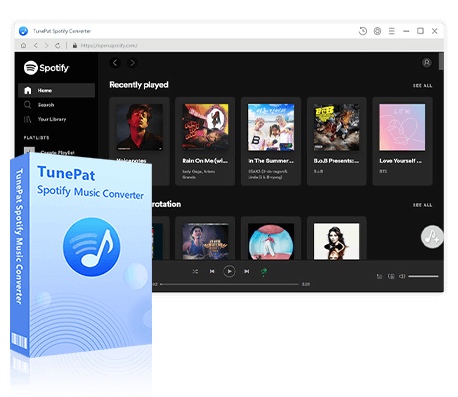
TunePat Spotify Converter
TunePat Spotify Converter enables users to convert and get Spotify songs, albums, playlists, podcasts, radios, and audiobooks from the Spotify app or web player and then save them permanently.
Step 1 Launch the TunePat Spotify Music Converter
First, when you open TunePat Spotify Converter, you will see an interface like this. Please note that TunePat Spotify Converter can support converting songs from Spotify web player or app. If you want to keep the audio file with better sound quality, it is recommended to choose to get it from the app. The two audio sources can be switched through the "Switch to Web Player" / "Switch to App" button on the interface. Then you need to complete the login of Spotify account according to the instructions on the interface, which supports Premium or free account.

Step 2 Select the Spotify Wrapped Music You Want to Convert
Whether you choose to record your wrapped playlist from the Spotify app or its web player, locate the playlist and select the blue "Click to add" button at the bottom right. Subsequently, a popup window displaying all the top songs of the year will appear. If you don't wish to download them all, deselect the music you don't want, then click the "Add" button.
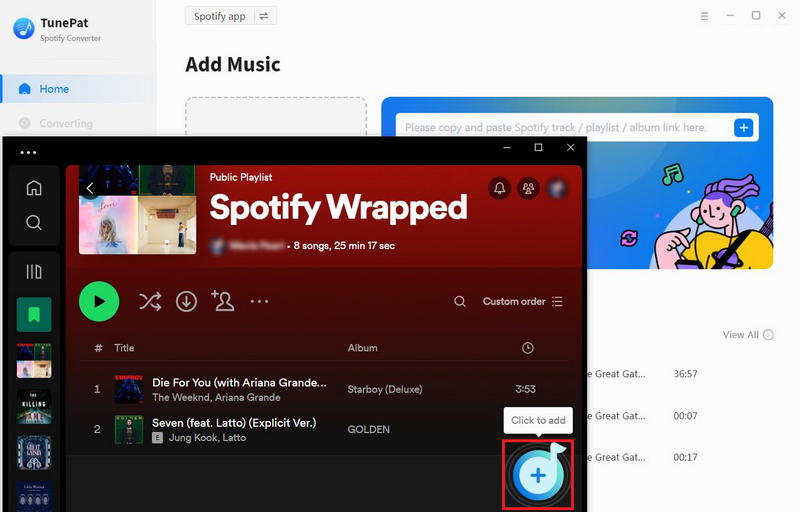
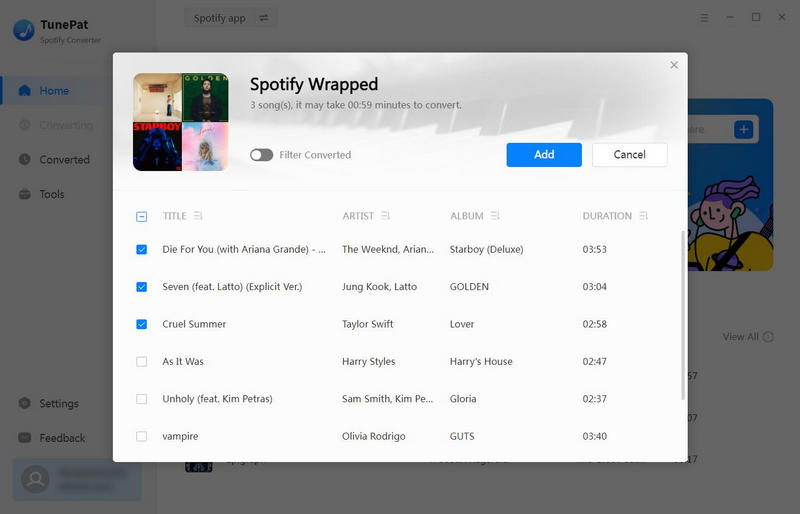
Step 3 Parameter Selection in the Setting Interface
Access the "Settings" module to modify the conversion parameters, including the conversion mode, output format, bit rate, sampling rate, output path, output file name, and more, according to your preferences. For instance, let's choose "MP3" as the output format so that the music files will be available on most of the devices and platforms.
TunePat's Settings offer a wide array of parameters for customization:

Step 4 Convert the Spotify Wrapped Music to the Local Computer
Once you've made the adjustments, return to TunePat's home page. To add more music from the playlist, simply click the "Add More" button. After completing the additions, click "Convert" to promptly initiate the conversion process and await completion.
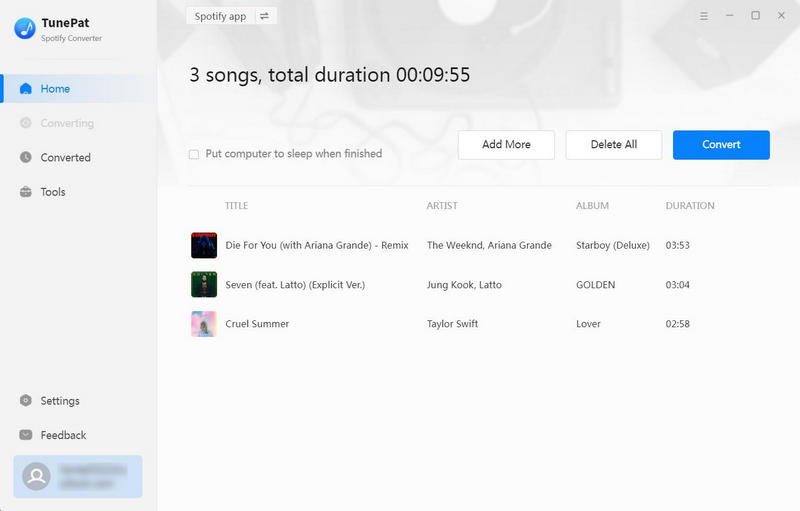
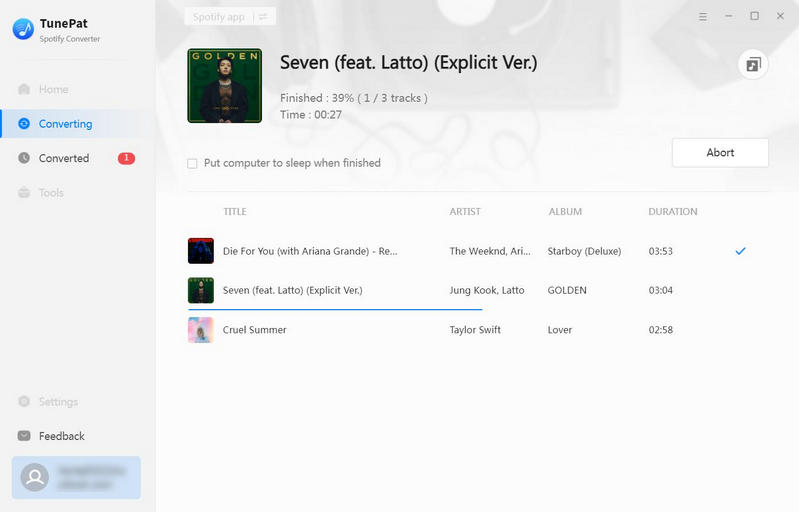
Step 5 Play the Spotify Wrapped Music without Limitation
Once the download finishes, you can navigate to the "Converted" section to view past downloads. Furthermore, if you wish to locate the converted music on your computer, simply click on the file icon next to them, which will open the local folder where they are stored.
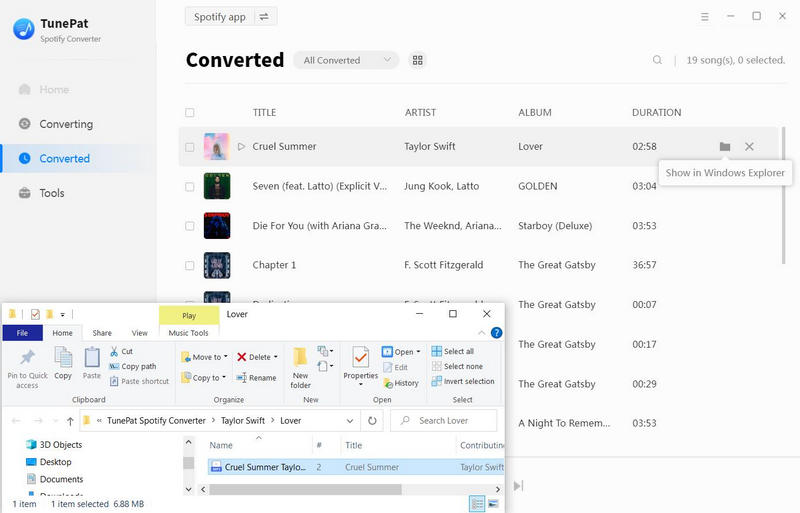
Part 4: Some FAQs about Spotify Wrapped Music
1. How many songs do I need to listen to get my own Wrapped?
Kindly be aware that not all user accounts are eligible for the Wrapped experience. In cases where Spotify usage has been limited during the year, there might not be sufficient data to generate your Wrapped. To qualify, it is necessary to have streamed a minimum of 30 tracks, each for at least 30 seconds, from a minimum of 5 different artists.
2. Can I share the "Your Top Songs" playlist?
Each individual receives their own customized "Your Top Songs" playlist, which can be shared directly from the application. Using a mobile device, first, you should access the "Your Top Songs" playlist, tap the three dots icon, and choose "Share". You can share via social or messaging apps, or just copy the link and send it to others.
3. What should I do if my Wrapped stories skip through slides?
For Android users:
First, open your "Settings". Then, search for "Animation". After that, toggle the switch for "Remove animations" to turn it on. Your device may present these options under a different heading, or you might have options to adjust your animation scale. For the optimal Wrapped experience, ensure it's set to a 1x speed.
For more detailed steps, check this link: https://community.spotify.com/t5/Android/Changing-animation-speed-on-Android-devices/td-p/5452989
For iOS users:
Open "Settings" and find "Reduce Motion". Next, toggle the switch for "Reduce Motion" to turn it on.
4. Will the playlists disappear over time?
You should always be able to locate your personalized playlists on the Spotify app's homepage under "Made for You" > "Uniquely Yours" or by searching for "Wrapped". If someone has shared their wrapped playlists with you, choose the plus icon or "FOLLOW" to keep them saved in "Your Library", under "Playlists".
Conclusion
In conclusion, while Spotify doesn't offer a direct method to download Your Wrapped, you can easily download the playlists it generates by following the steps outlined above with TunePat Spotify Music Converter, allowing you to enjoy your personalized musical journey offline anytime, anywhere. Remember to savor the experience, and let the music continue to inspire and uplift you throughout the year.
Wishing you a joyous New Year filled with laughter, love, and endless possibilities. May the upcoming year bring you success, good health, and cherished moments with your loved ones. Here's to new beginnings and exciting adventures. Happy New Year to all!
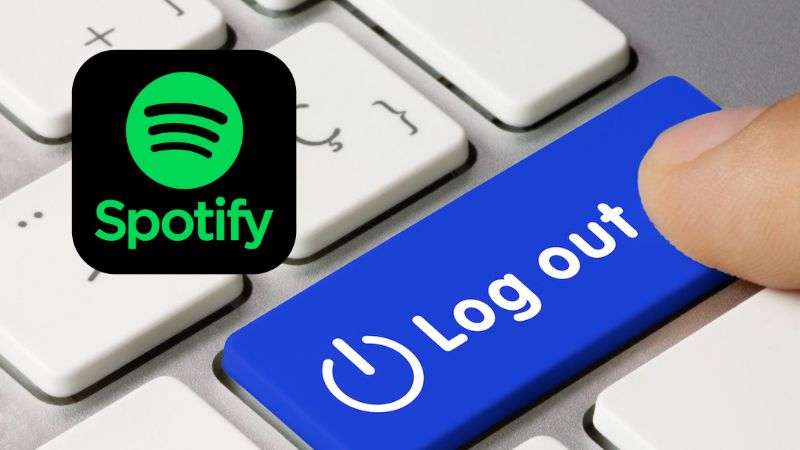

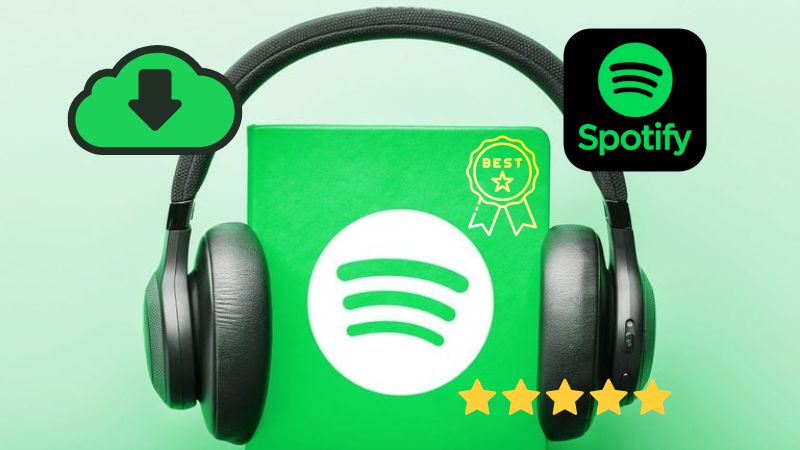

Olivia Anderson
Senior Writer