Share YouTube Music Playlists with Your Family/Friends
YouTube Music is available on a plethora of Android, iOS, desktop, smart TV and Google-enabled smart devices, but can I stream music on more than one device at a time? With a standard YouTube Music Premium or YouTube Premium account you can sign-in and use the offline feature on up to 10 devices at a time, however you can only stream music-related videos on one device at a time. If you start streaming music on a second device, the first will pause. This is to stop multiple users sharing one account. Then how can I share the YouTube Music playlists with my family or friends? Read on and find out how.

Part 1: Share YouTube Music Playlists with Link
When we find a great track, the first person who comes to our mind is one of the close friends or family members that we think will love the song. Well, YouTube Music makes it possible to directly share YouTube Music playlists with friends and family as long as they are on YouTube Music. So, don't let an opportunity to share a great song with friends pass by.
You can share playlists from the YouTube Music app using a computer or mobile device. When you share a playlist, a link is created that you can give to somebody else. You can share it on social networks like Facebook and Twitter. Remember that if your playlist includes any private videos, you'll need to invite your friends or family to view the videos first. To share a playlist:
Step 1 Open the YouTube Music app using your mobile device, or go to music.youtube.com on a computer.
Step 2 Open the playlist you’d like to share.
Step 3 Select the 3-dot menu  next to the playlist.
next to the playlist.
Step 4 Select Share  .
.
Step 5 From here you can share the playlist across social networks, embed the playlist, or email the playlist.
Note: When you are viewing a made for kids video, song, or an artist detail page, the Menu options will be different than what is displayed on other content. You will not be able to add this content to a playlist, to your liked songs, or share it.
Sharing playlists via link is the simplest way to share YouTube music with your family or friends. This method will not require a Premium account for YouTube Music. However, the reciever can only play the YouTube songs or playlist online. And it could be a tough task if you have a lot of songs to share.
Part 2: Share YouTube Music Playlists with Family Plan
If you need access to YouTube Music on multiple accounts at the same time, YouTube also offer a family plan for up to 6 users, with each family member getting their own personalized feed. Music Premium Family accounts are $14.99 per month. YouTube Music is also included for free with YouTube Premium. YouTube Premium is $11.99 per month for ad-free, offline and background videos. Get 6 profiles with YouTube Premium Family for $17.99 per month.
How the family plan works:
Note: Family plans are currently not available in Belarus, Iceland, Israel, Slovenia, South Korea, or Venezuela.
A family plan can help you easily share YouTube playlists. Each family member can enjoy the YouTube playlists you like and download them for offline listening during the subscription. However, this feature works for family members who live in the same household only. So you can only share the high quality YouTube Music songs/playlists with your family but not friends.
Part 3: Share YouTube Music Playlists without Limits
If you are a YouTube Family Premium user, you can easily download songs from YouTube Music and share playlists with your family members. However, the Premium users can not enjoy the download songs after their subscription expired. There is an option to break all the limits for sharing YouTube Music playlists -- TunePat YouTube Music Converter, a professional music downloader tool which allows you to download songs, albums, playlists from YouTube Music to local computer for offline listening. No need to install the YouTube Music app nor a premium account, it is able to convert YouTube Music songs to MP3/AAC/WAV/FLAC/AIFF/ALAC at 10X speed. All the songs will be downloaded with original audio quality, keeping the ID3 tags after conversion.
Key Features of TunePat YouTube Music Converter:
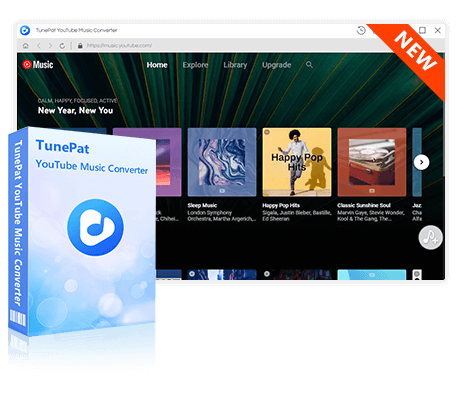
TunePat YouTube Music Converter
TunePat YouTube Music Converter is an easy-to-use music converter optimized for YouTube song conversion. Grab, download, and convert YouTube content with ease.
Step 1Run TunePat YouTube Music Converter, and the embedded YouTube Music web player will pop up. If not, you can manually open it by clicking the "Open the webplayer window" button on the home page of TunePat. Then, log in to your account by tapping the "Sign in" button.
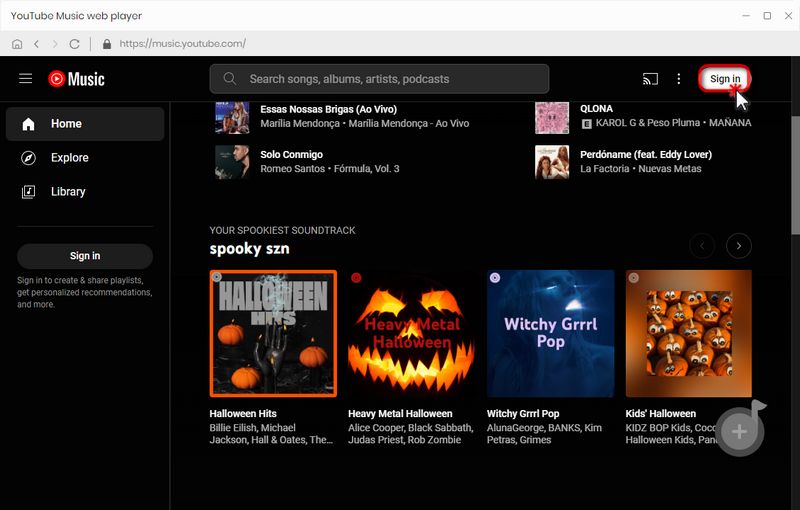
Step 2 Go to "Settings" on the lower left toolbar, where you can customize the output format, audio quality, and download path. If your converted YouTube Music is used for sharing through some chat software, etc., it is recommended to use the "MP3" format which occupies less memory and is the most commonly used.
Check out more details below:
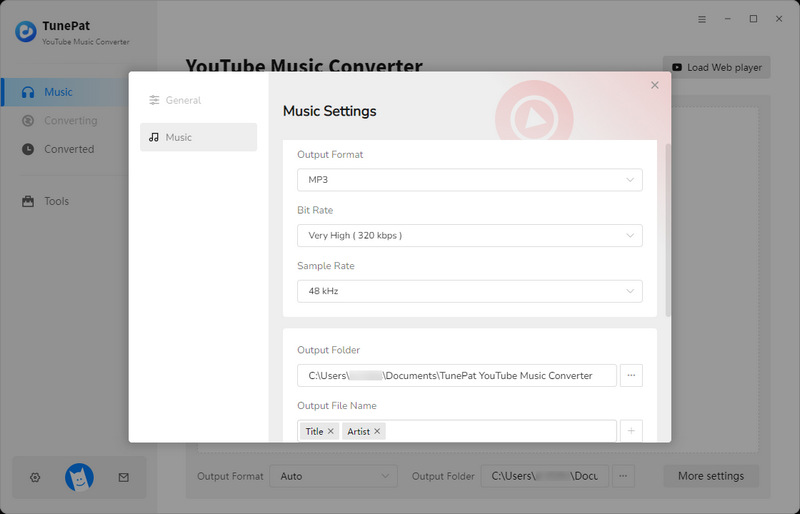
Step 3 Open the YouTube Music you want from the YouTube Music web player window, and then choose the "Click to add" button to load. Tick the titles on the pop-up and then tap "Add".
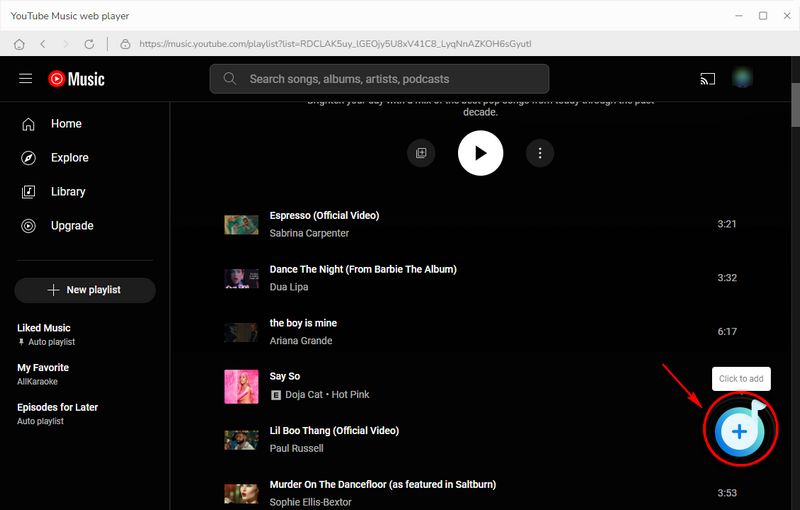
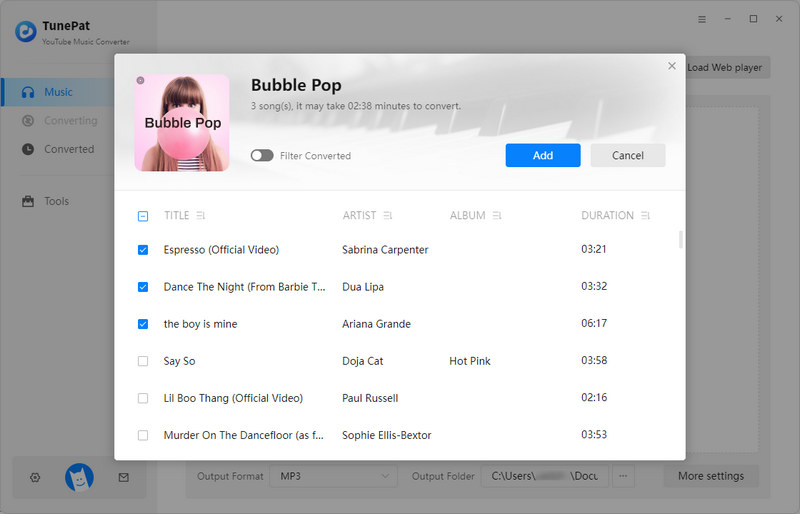
Step 4 Click the "Convert" button to start downloading. TunePat YouTube Audio Downloader will download the selected songs at 10X fast speed to save your precious time.
Tips: You can also see the "Also download the music video (if provided)" option, turn on this button to let TunePat detect and download relevant music videos in MP4 format. If you don't need this, please don't click it, otherwise downloading audio and video files at the same time will result in prolonged conversion time.
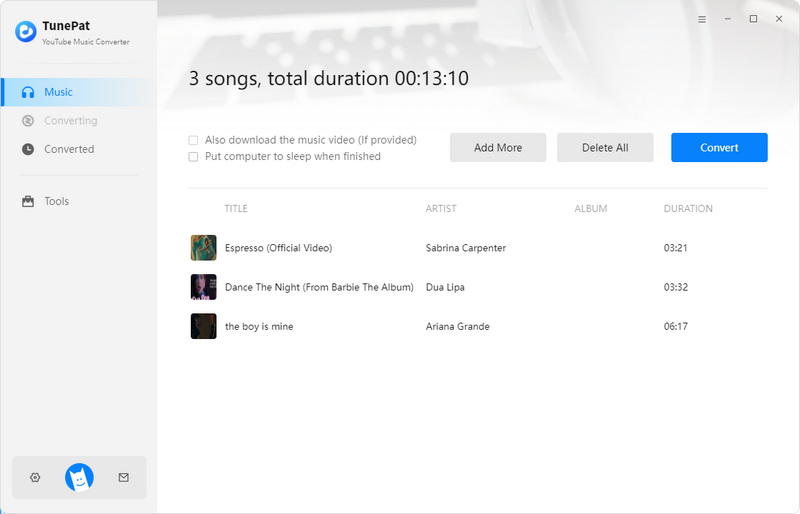
Step 5 After downloading, you can check the downloaded YouTube songs under "Converted". All the selected YouTube songs will be downloaded with perfect audio quality and ID3 tags preserved. You can free share the downloaded YouTube songs or playlists with your family/friend.
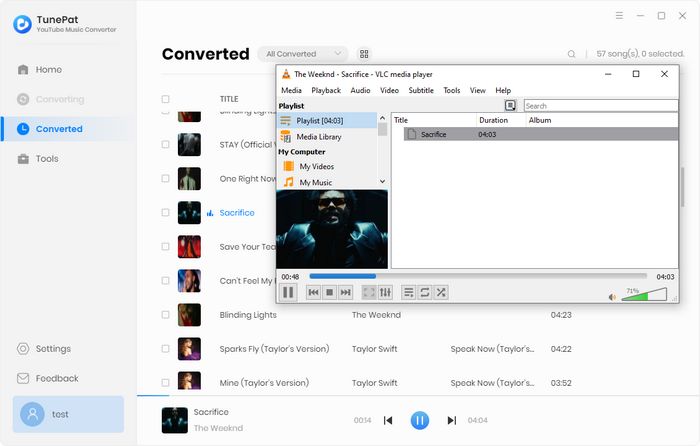
With the above methods, sharing YouTube playlist could become easier for you. You can choose to share playlist from YouTube desktop or mobile. But to make your sharing playlist playable on more devices, you can turn to TunePat YouTube Music Converter. It can help you download your favorite songs and playlists from YouTube to several popular formats for playing anywhere.
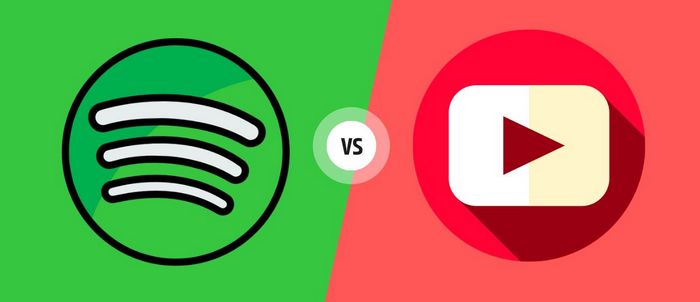
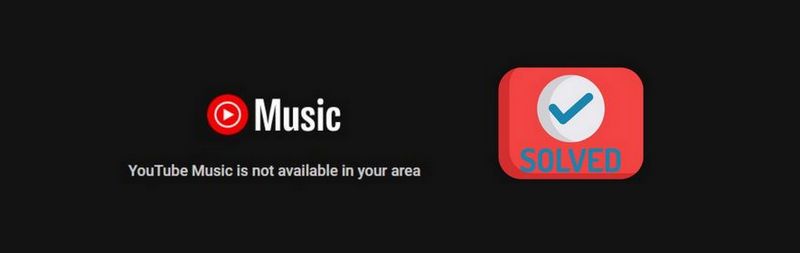
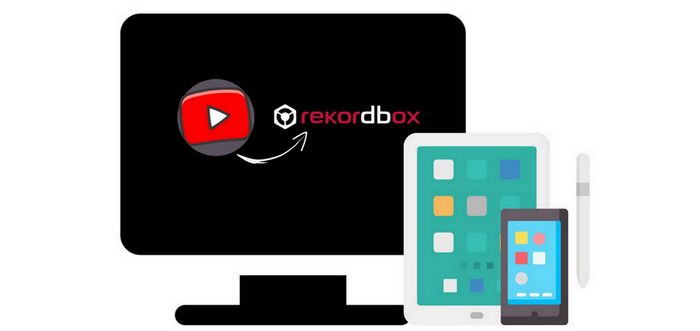

Delilah Rene
Senior Writer