Amazon Music Prime Has Changed? Play in Shuffle Mode Only? Solved!
Amazon Music announced that Prime subscribers would be able to access the entire catalog of up to 100 million songs in December 2023. That's a significant increase from the previous two million Prime subscribers, but it's causing considerable dissatisfaction among subscribers. Previously, Prime members could search and stream only nearly 2 million songs, but they could choose any song they wanted to stream. But they could choose to play any of those songs or download them offline. Now, those options will no longer be available. This page will tell you exactly what changes have been sent to Amazon Music Prime and introduce how to stop Amazon Music from shuffling.
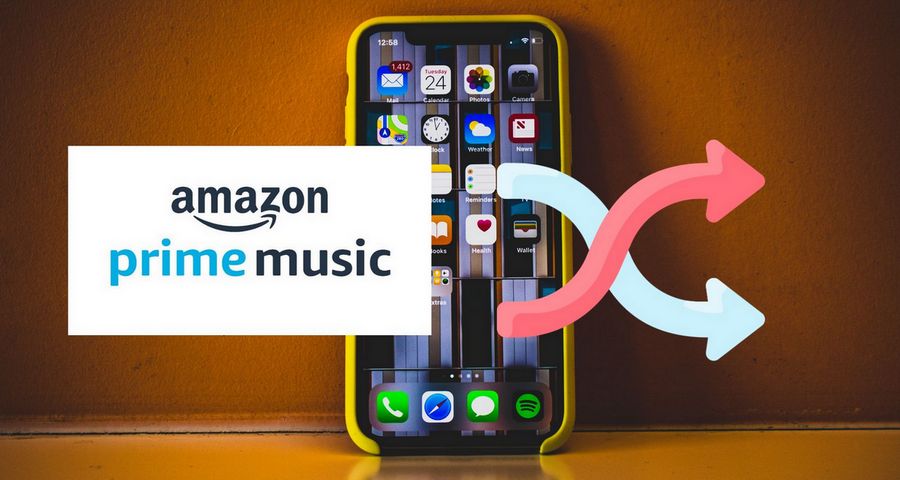
As an Amazon Music Prime user, how can you save your favorite playlists in the order you want? Click on this safe and easy-to-use TunePat Amazon Music Converter below to download your favorite Amazon Music playlists in original order to common formats like MP3, FLAC, etc. 👇
Part 1. Reasons Why You Must Listen to Amazon Music on Shuffle Mode Only
"Officially this is a benefit for us, but we don't have the power to choose the songs we want to listen to and play them. I don't mind the limited number of songs I can access. This is just to anger people to spend more money to upgrade to Unlimited."
"I've been using Amazon Music Prime for years. But it makes playlists meaningless, and I can't even play songs that have been on my playlist for a long time. Why limit the ability of users to listen to music the way they want to? This seems to be an attempt to make Prime Music so unattractive that people will choose to pay for the entire monthly subscription?"
"This is quite ridiculous! I previously purchased an album on Amazon so I could play it on my Echo. Now I can't even play the album I paid for myself!"
"It's so bad that I can't skip songs over and over or change the order in which the music I've purchased is played. Every time Amazon plays my playlist in the same order and mixes in random junk."
"I have found that the random play option on Amazon Music Prime has been rendered useless. And there is even a skip limit."
We have summarized several user grievances about this Amazon Music Prime update from several online forums and messages sent to us by users. As you can see above, there are many opinions from users about this "change". So why is Amazon Music's expansion of its free music library so controversial? What changes did this upgrade bring to users?"
Changes to Amazon Prime Music:
Part 2. Best 4 Solutions to Fix the Amazon Music Shuffle Problem
How to stop shuffle on Amazon Music Prime? Don't worry! For Amazon Music Prime users who can only play music from other playlists, artists, or albums in shuffle mode, in addition to the All-Access playlist, we have put together the following solutions for you to turn off shuffle on Amazon Music.
2.1 Enjoy Amazon Music on the Curated All-Access Playlists
As mentioned earlier, if you want to play your favorite music on demand instead of in random form, then you can choose to visit All-Access Playlists. Then you can choose to access All-Access Playlists, where you can play on demand and offline.
What are All-Access Playlists? According to Amazon, a collection of these playlists will be available, tailored to individual listening preferences. At this level, the freedom of playback that these playlists give Prime members is great. But it also has very obvious limitations. What does that mean? Amazon Music gives users a playlist of "Frequently Played", "Recently Played and More", and so on. But always, for some users, the most important "My Favorites" list is still stuck in random play.
2.2 Upgrade to Amazon Music Unlimited
If you want to play a list of songs on demand without restrictions or download and play offline any song you like, upgrading to Unlimited is the most straightforward and convenient way to do so, provided you have the budget and are willing to continue paying for Amazon Music.
Amazon Music Unlimited is available to Prime members for just $10.99 for a monthly membership or $109 for an annual subscription. Customers without Prime pay $11.99 each month.
Are you annoyed that Amazon Music shuffle only? Then you can also turn to other music streaming services. Many services offer free trials, so you can compare them. Here are the top 6 best alternatives to Amazon Music Unlimited.
2.3 Return the Amazon Music App to the Previous Version
If you don't want to spend the extra money to subscribe to a higher-level Amazon Music account, there is also a temporary solution, which is to roll back your Amazon Music app to the previous version. Of course, this method is only valid for desktop users. If you're using a cell phone device, sorry. I can only suggest that you better turn off the automatic update permission of the mobile application app. Any app should be updated after you confirm it, which can avoid a similar situation next time.
If you are using a computer, you can choose to install the previous version:
You can get the old version of Amazon Music Windows from HERE.
You can get the old version of Amazon Music Mac from HERE.
This method is not a permanent solution. Once the program has some bugs playing music or running afterward, and you are late in updating the program, there will always be new problems.
2.4 Permanently Download Amazon Music Playlists to Fix Amazon Music Shuffle Only
The last method we'll cover is also our most recommended. This method can resolve most issues you might encounter with Amazon Music, including not only the Amazon Music shuffle problem, but also other common issues like being unable to select your favorite music after an update, being unable to download songs after an update, and being unable to access previously downloaded songs.
As the main product of the TunePat brand, the well-designed TunePat Amazon Music Converter has been loved by users all over the world. This program is specially designed to convert and download Amazon music. It is available for Amazon Music Prime or Amazon Music Unlimited users. It supports the output of many popular audio formats, including MP3, AAC, WAV, FLAC, AIFF, and ALAC. This program is designed to preserve the original sound quality and ID3 tags of Amazon Music. It is also possible to name, arrange, and play the downloaded Amazon Music in the way you like. Let's take a look at the steps!
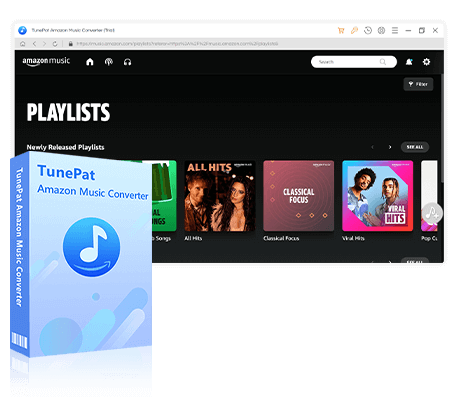
TunePat Amazon Music Converter
TunePat Amazon Music Converter lets users get Amazon Music tracks, albums, playlists, or podcasts with HD or Ultra HD audio quality kept.
Step 1 Select to Convert from Amazon Music App or Web player
You can select to convert Amazon Music tracks from the Amazon Music app or web player. If you want to get Amazon Music in up to Ultra HD, then choose to convert from the Amazon Music app. But if you want a fast conversion speed of up to 10X, it is recommended to convert from the Amazon Music web player.
Please select the desired option and follow the prompts to log in to your Amazon Music Prime or Amazon Music Unlimited account.
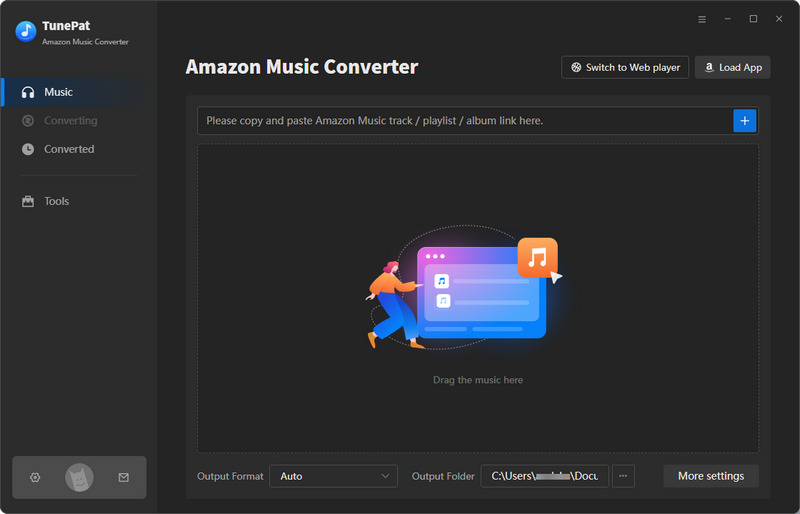
Step 2 Complete the Amazon Music Output Parameters as Required
Before converting songs, customize the output and conversion parameters by clicking the "Settings" button in the lower-left corner. This allows you to set the output format, bit rate, bit depth, sample rate, output folder, output file name, and more. If you prefer Amazon Music files in HD or Ultra HD, it's recommended to set the format to "Auto".
You have the flexibility to make various selections. For instance, suppose you want to download all the songs in the "My Favorites" playlist (or any specific playlist) in order. In that case, choose "Playlist Index" in the Output File Name field and select "Playlist" in the Output Organized field. The songs will be saved to the output folder in the same order as the source list and named after the folder name. Alternatively, you can download the songs locally and reorder them using your computer's media player.
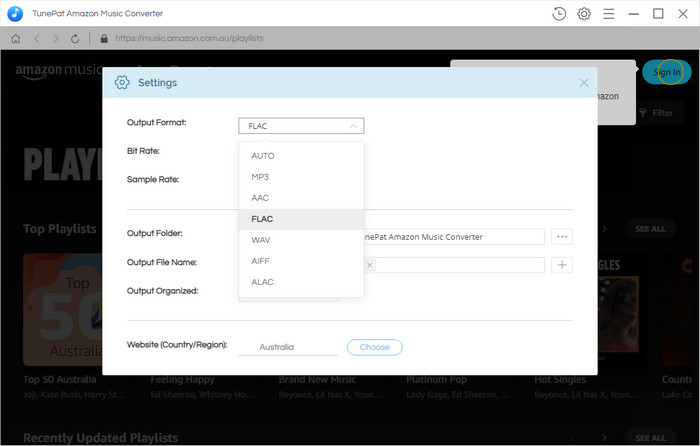
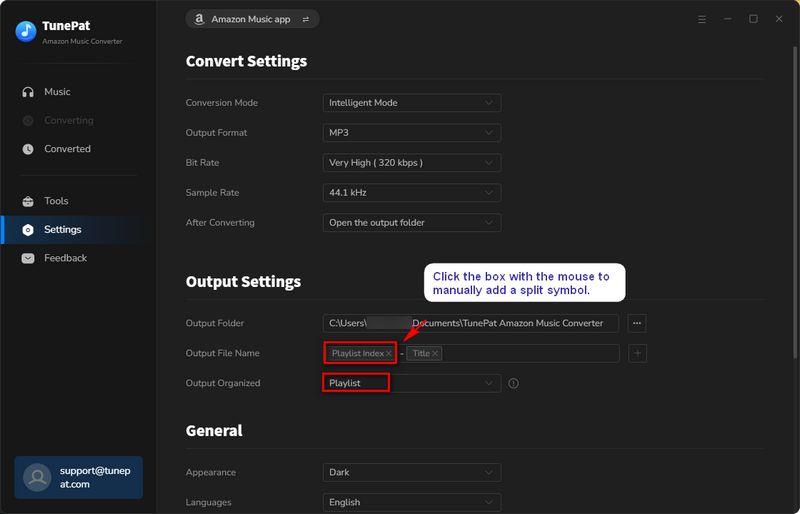
Step 3 Add song, podcast, album, or playlist from Amazon Music
Now, open your target Amazon Music playlist, and you will see a "Click to add" button on your right-hand side. Click on this button and TunePat will analyze automatically and then list all available songs on a pop-up window.
Note: If you choose to convert songs from the Amazon Music app, you can also drag and drop the desired song directly onto the designated location on the Music page or copy and paste the URL of the playlist into TunePat and click the "+" sign to parse it.
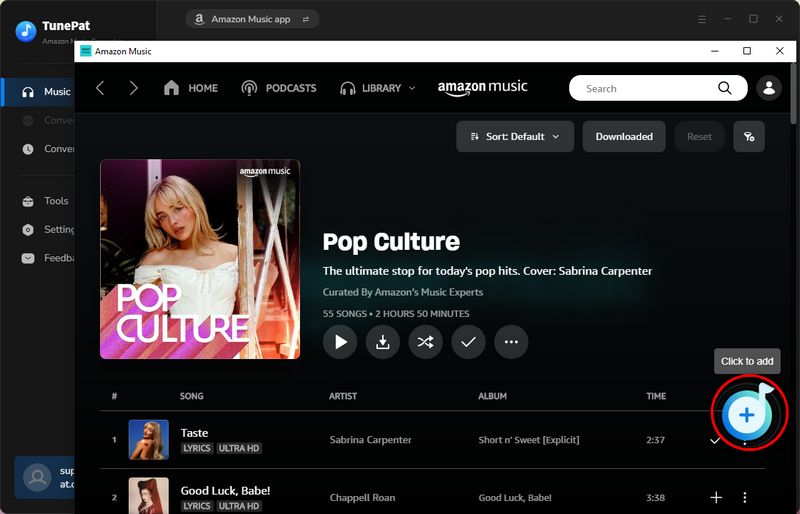
Step 4 Download Your Favorite Amazon Music to Your Local PC
All songs displayed in the pop-up window are selected by default. You can manually check your target songs and click "Add" to the next step. In this interface, click "Convert" to start the conversion process of all songs in the list.
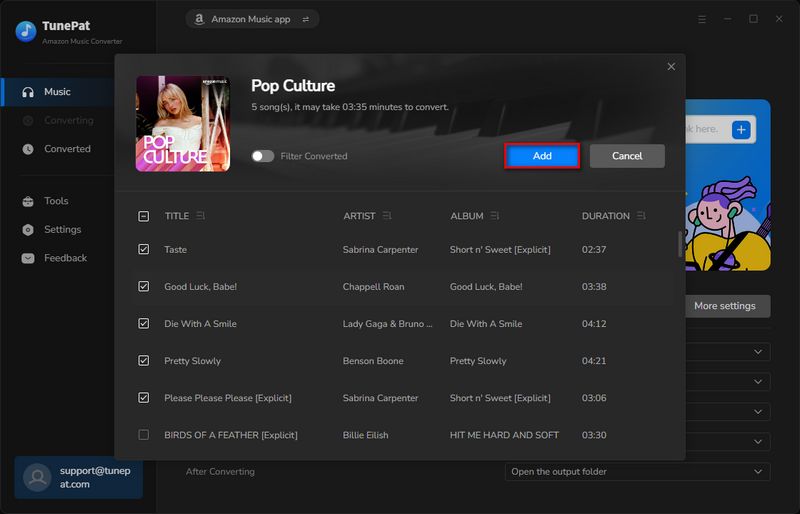
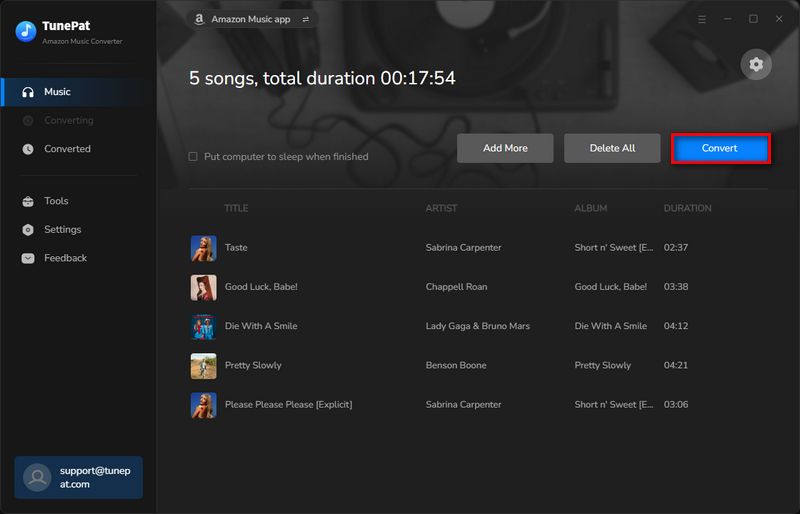
Step 5 Play the Downloaded Amazon Music in Order
Now, exercise patience and wait for the conversion to complete. Once finished, the download folder will automatically appear. You can also access and play the downloaded songs under the "History" option.
As you can see, the converted Amazon Music songs are arranged and numbered in the order of the original playlist in the local folder. You can browse, play, and edit these downloaded audio files freely.
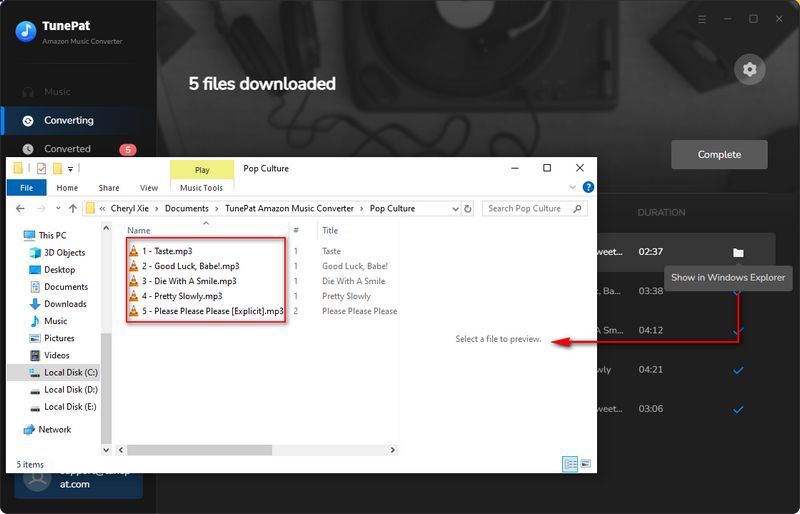
Conclusion
Reading this, we've told you about the changes sent in the new version of Amazon Music Prime and how to turn off shuffle on Amazon Music. However, Amazon Music Prime subscribers had a lot of problems due to the official changes in the rights of Amazon Music Prime, such as having access to the same number of songs as Amazon Music Unlimited subscribers, but being restricted to shuffle only. Losing the freedom to choose songs is a tough thing for music lovers.
In this article, we have proposed several solutions to fix the Amazon Music shuffle problem. In addition to playing songs in All-Access Playlists and temporarily returning to old versions, if you have sufficient budget, we recommend that you upgrade to Amazon Music Unlimited or switch to other similar streaming platforms. However, the best choice is to use TunePat Amazon Music Converter, a tool that will help you download your favorite Amazon Music songs or albums quickly and in bulk. The downloaded songs can be transferred to your favorite software or device for playback without the Amazon Music app, including DJ software, USB, etc.
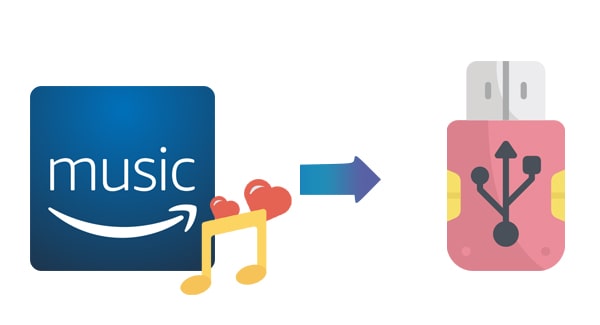
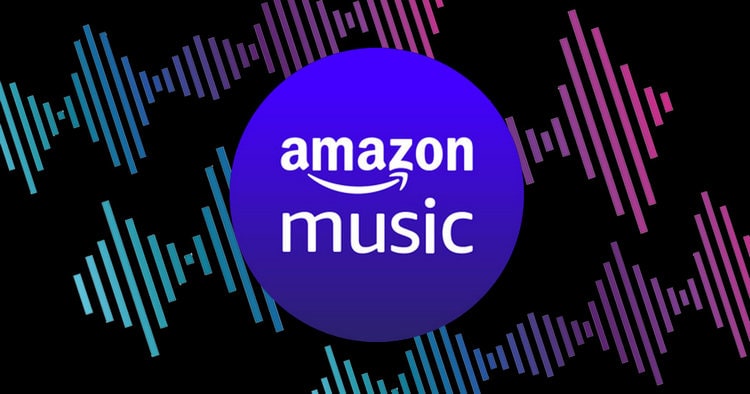
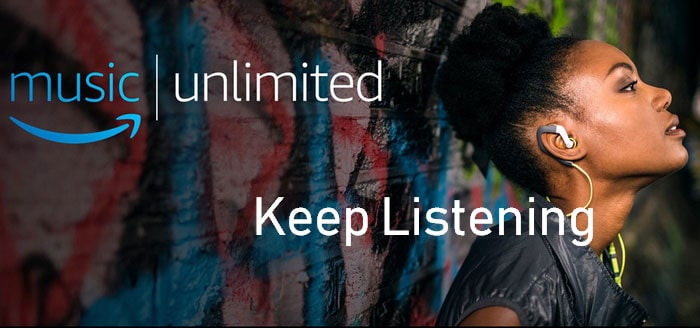

Olivia Anderson
Senior Writer