How to Turn Off iCloud Music Library Without Losing Your Music?
In the age of digital music, having easy access to it on all your devices is no easy feat. Apple's iCloud Music Library was designed to solve this problem by syncing your music to the cloud for easy access on all your Apple devices. But what if this solution doesn't work for you? Or maybe you prefer to manage your music library locally? Whatever the reason, knowing how to turn off iCloud Music Library will give you more control over your music.
In this guide, we'll walk you through how to turn off iCloud Music Library on different devices, explain the consequences of disabling it, and provide the ultimate solution for not losing your music collection. Whether you're a casual listener or an audiophile with a massive music library, read on!
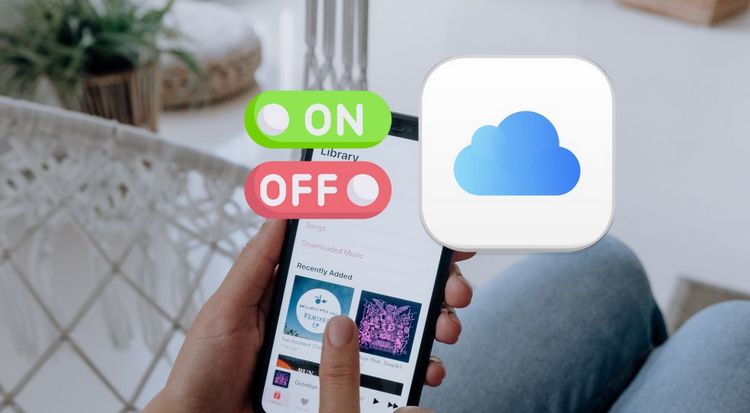
Part 1: Why You Might Want to Turn Off iCloud Music Library?
Before we dive into the how-to, let's explore some common reasons why you might consider turning off iCloud Music Library:
1.1 Storage Concerns
While iCloud Music Library can be convenient, it can also consume a significant amount of your iCloud storage space, especially if you have a large music collection. If you're running low on cloud storage and don't want to upgrade your plan, disabling iCloud Music Library can free up space for other important data.
1.2 Sync Issues
Some users experience synchronization problems with iCloud Music Library, such as missing tracks, duplicate songs, or playlists not updating correctly across devices. If you're constantly battling these issues, turning off the feature might be a solution.
1.3 Metadata Problems
iCloud Music Library attempts to match your songs with those in Apple's catalog, which can sometimes lead to incorrect metadata, album artwork, or even wrong versions of songs (e.g., live versions instead of studio recordings). For music enthusiasts who meticulously curate their libraries, these errors can be frustrating.
1.4 Local Library Management
You might prefer to manage your music library locally, either for privacy reasons or to have complete control over your collection. Turning off iCloud Music Library allows you to maintain your music files on your devices without syncing them to the cloud.
Part 2: How to Turn Off iCloud Music Library on iPhone/Mac/Windows?
Now that we've covered why you might want to disable iCloud Music Library, let's go through how to turn it off on different devices:
⚠ : To avoid losing your Apple Music collection, it is recommended to use this universal Apple Music Converter to convert and back up your favorite Apple tracks in one click before doing this.
2.1 Turning Off iCloud Music Library on iPhone/iPad
Step 1 Open the "Settings" app on your iOS device.
Step 2 Scroll down and tap on "Music".
Step 3 Look for the "Sync Library" option (on older iOS versions, it may be called "iCloud Music Library"). Toggle the switch to turn it off.
Step 4 You'll see a warning message about removing Apple Music content and downloads from your device.
Step 5 Tap "Turn Off" to confirm.
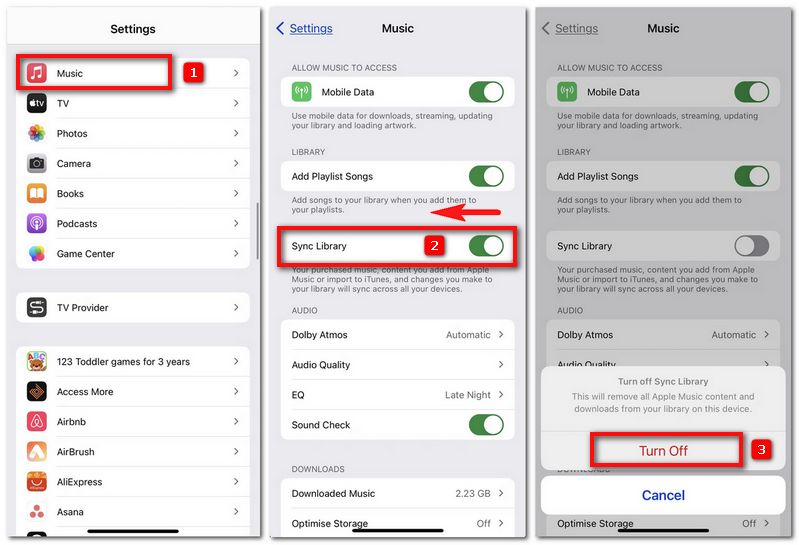
2.2 Turning Off iCloud Music Library on Mac
Step 1 Open the Music app on your Mac.
Step 2 From the menu bar at the top of the screen, click "Music" and select "Preferences" or "Settings" option.
Step 3 In the General tab, uncheck the box next to "Sync Library" (or "iCloud Music Library" on older versions). Next, click the "OK" option to save your changes.
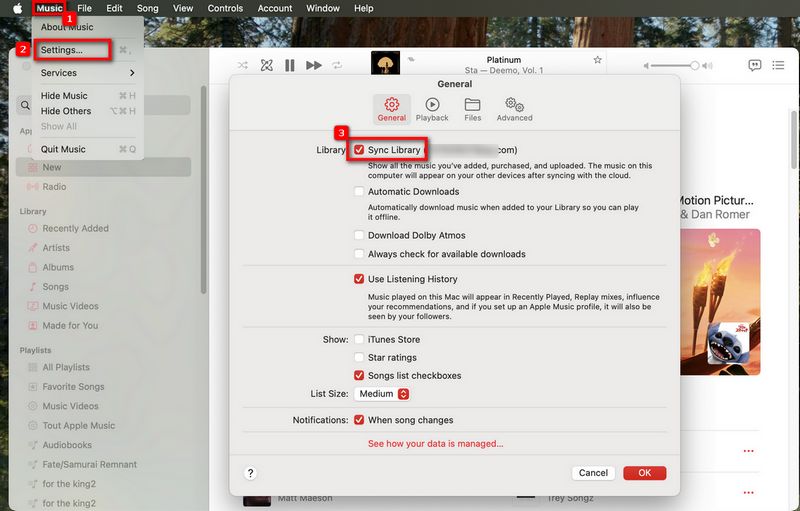
2.3 Turning Off iCloud Music Library on Windows PC
Step 1 Open iTunes on your Windows computer.
Step 2 Click "Edit" in the menu bar and select "Preferences".
Step 3 In the General tab, uncheck the box next to "iCloud Music Library". Then, choose "OK" to apply the changes.
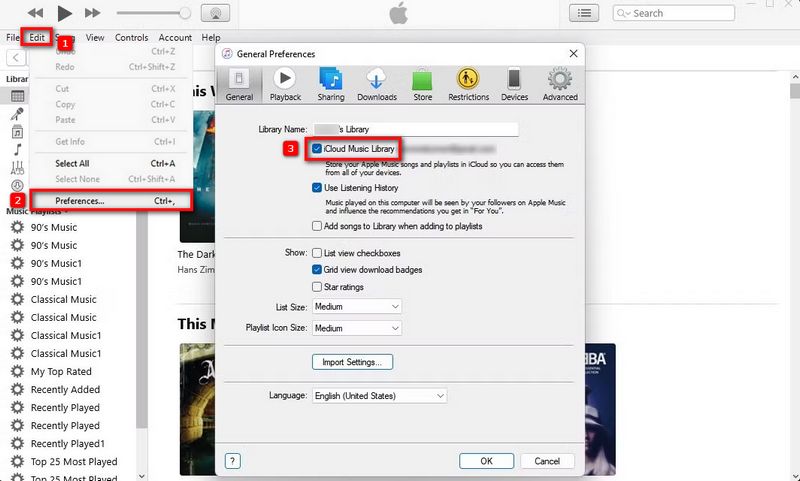
*Note: If you have multiple devices that you need to turn off iCloud Music Library, you will need to repeat the above process on each device.
Part 3: What Happens When You Turn Off iCloud Music Library?
We need to know what effects may occur after you turn off iCloud Music Library:
3.1 Impact on Your Music Library
Apple’s documentation clearly states that to download music from Apple Music, you must have Sync Library enabled. That is to say, if you turn off Sync Library, any Apple Music content you’d previously downloaded will be removed from your device. This includes:
- Songs you've added from Apple Music
- Tracks you've uploaded to iCloud Music Library
- Playlists that were synced across devices
However, music you've purchased from iTunes or imported manually will remain on your device.
3.2 Effect on Apple Music Subscription
Turning off iCloud Music Library doesn't cancel your Apple Music subscription. You can still stream music from Apple Music, but you won't be able to add songs to your library or download them for offline listening.
3.3 Changes to Device Storage
After disabling iCloud Music Library, you may notice an increase in available storage on your device, as cloud-based music is removed. However, if you decide to re-download your music collection locally, you'll need to ensure you have enough space on your device.
Part 4: How to Backup Apple Music Library Without iCloud?
As mentioned above, while turning off iCloud Music Library can help resolve certain cloud-related issues, once you disable it, all content you previously downloaded from Apple Music will be removed, and you will no longer be able to download anything new. Only music that you’ve purchased or manually imported will remain available offline. If you don’t want to lose your existing downloads, or if you’d like to continue downloading your favorite Apple Music tracks for offline playback, aside from re-enabling iCloud Music Library, we have an ultimate alternative solution.
It allows you to export Apple Music songs directly to your computer, phone, external hard drive, USB, etc., without using iCloud Music Library, and even if you later cancel your Apple Music subscription, those files will remain playable. This alternative relies on TunePat Apple Music Converter. which can download songs, podcasts, iTunes music, and audiobooks from Apple Music and convert them into common audio formats such as MP3, M4A, FLAC, WAV, etc. You can batch-export your favorite Apple Music tracks at up to 10X speed. Please refer to the complete step-by-step guide below for quickly and easily exporting your Apple Music library for permanent safekeeping:
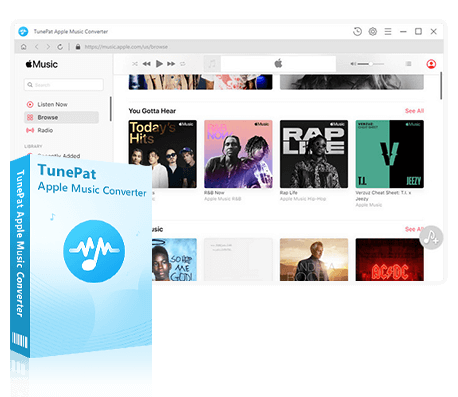
TunePat Apple Music Converter
TunePat Apple Music Converter helps you download and convert all Apple Music songs and playlists to your local computer for offline listening.
TunePat offers two audio sources for you to choose from when converting music. You can convert songs from either the iTunes (Music) app or the Apple Music web player. In the following guide, we’ll use the Apple Music web player as an example. The steps for converting from the iTunes (Music) app differ slightly, and you can refer to the relevant tutorial page for detailed instructions.
Step 1 Launch TunePat. If you see "Apple Music web player" at the top left corner of the main interface, it means the current audio source selected is the web player. You can also click the drop-down menu to switch to the iTunes App or the Music App. Then, follow the on-screen instructions to log in with your Apple ID.
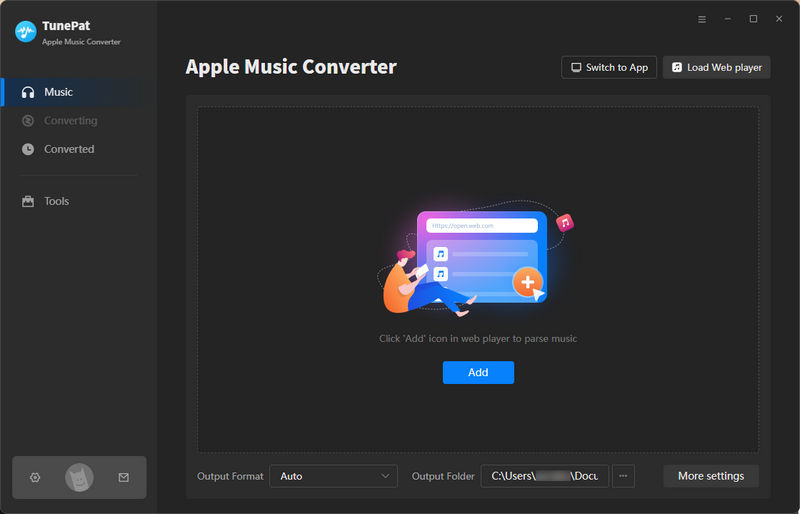
Step 2 After logging in, click to enter the "Settings" interface, where you can adjust necessary parameters such as conversion mode, output format, output folder, output file name, and more. When choosing an output format, consider the compatibility of the device where you'll store the converted Apple Music files. Generally, MP3 is the most widely used and space-efficient format.
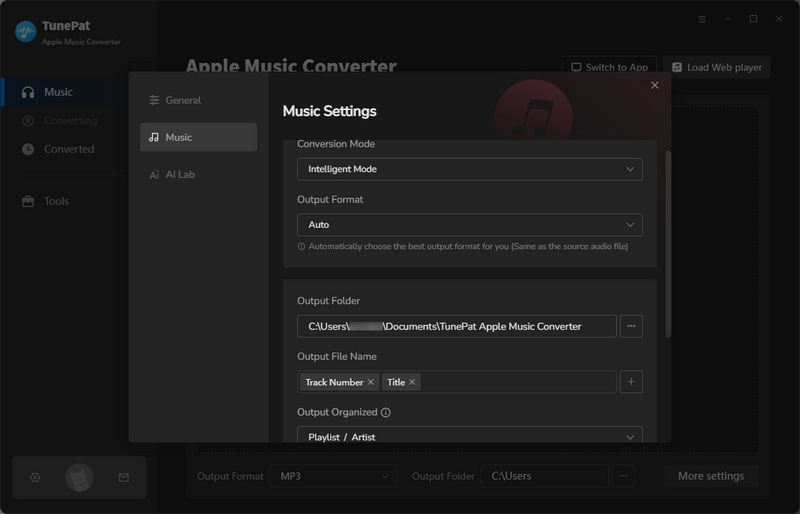
Step 3 Now, open the Apple Music content you want to convert within the web player and click the blue "Click to Add" button in the bottom-right corner. A pop-up window will appear showing all the songs available for conversion on the current screen, with all songs selected by default. Select the songs you want to convert, then click the "Add" button to proceed to the next step.
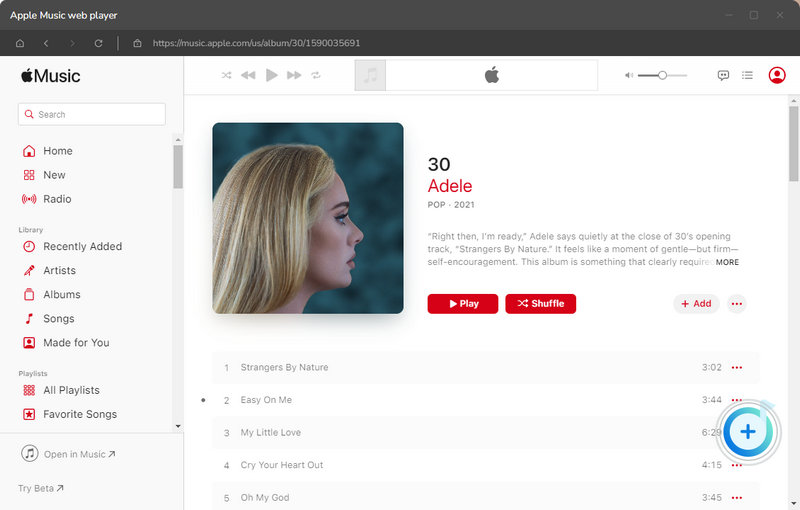
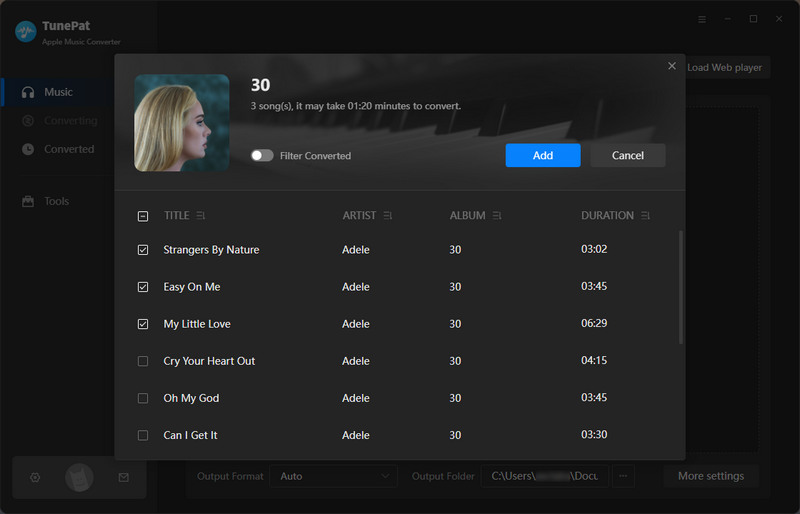
Step 4 On the next screen, you’ll see an "Add More" button, which allows you to add songs from other albums or playlists for batch conversion. If you’ve added all the content you want to convert, click "Convert" to begin the conversion process.

Step 5 Wait a moment for the songs to finish converting. Once complete, you can find and play the successfully downloaded songs in the "History" section. These songs can be transferred to any device you prefer and won’t be affected by iCloud Music Library or your Apple Music subscription.
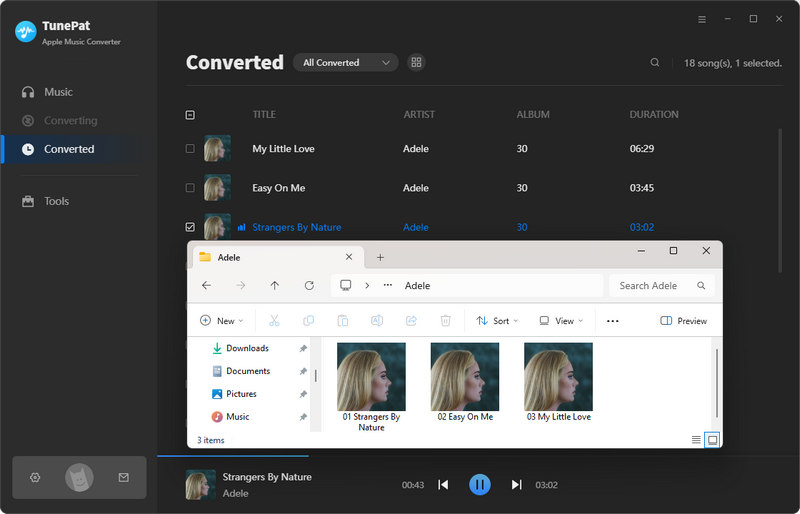
Part 5: FAQs About Turning Off iCloud Music Library
Q1: What is iCloud Music Library?
A: It's a cloud-based feature included with Apple Music or iTunes Match, allowing you to match or upload your personal music library (up to 100,000 songs) and access it across all your devices signed in to the same Apple ID.
Q2: Do I need an Apple Music or iTunes Match subscription?
A: Yes. Sync Library is available only if you have either Apple Music or iTunes Match. No subscription = no Sync Library option.
Q3: Will I lose my Apple Music playlists if I turn off iCloud Music Library?
A: Yes, playlists created in Apple Music will no longer be available on your device once you disable iCloud Music Library. You can use this powerful Apple Music Converter to back up your favorite songs in advance.
Q4: Can I still use Apple Music after turning off the iCloud Music Library?
A: Yes, you can still stream music from Apple Music, but you won't be able to add songs to your library or download them for offline listening. If you want to download Apple Music for offline playback without turning on iCloud, you can use this method.
Q5: How do I get my music back after disabling iCloud Music Library?
A: You'll need to manually sync your music from your computer to your devices using iTunes or Finder, or re-download purchased music from the iTunes Store.
Q6: Does turning off iCloud Music Library affect my other iCloud services?
A: No, it only affects your music syncing. Other iCloud services like iCloud Photos or iCloud Drive will continue to function normally.
Conclusion:
In the sections above, we outlined the reasons you might turn off iCloud Music Library, how to do it, and the potential repercussions. While turning off iCloud Music Library can resolve issues like sync errors and metadata mismatches, its impact shouldn’t be underestimated. After all, it affects both your existing music library and your ability to download tracks for offline listening. Fortunately, the solution we provided addresses this dilemma perfectly. With TunePat Apple Music Converter, you can effortlessly back up any Apple Music content you love.
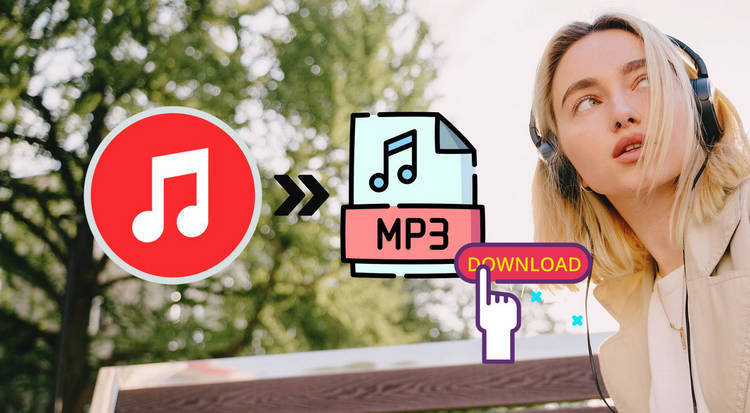



Olivia Anderson
Senior Writer