

DeeKeep
![]() Home > Deezer Music Tips > Play Deezer on Alexa
Home > Deezer Music Tips > Play Deezer on Alexa
With 16 million active listeners, Deezer has over 90 million tracksis and is available in more than 180 countries while Spotify has more than 100 million songs and is available in most of Europe, Oceania, Africa, and the Americas. Both services have millions of songs and can cater to the most unique tastes. However, Deezer has an infinite playlist for discovery, for it contains new songs and some of your favorite tracks.

If you are a user of both Deezer and Amazon Echo devices, it seems that playing Deezer music on Amazon Alexa is a good choice. For example, just simply say "Alexa, play music on Deezer", to access a large number of music tracks, all without lifting a finger. What is more attractive, the Alexa app recognizes over 18 different moods across 74 different genres.
If you have just bought yourself a new smart speaker (Echo, Echo Dot, Echo Show, Echo Spot, Echo Plus), you will first need to complete the initial setup steps for your new Amazon Echo device. And you can follow the next steps to set up Deezer on Amazon Alexa and play.
How to Set Up Deezer with Amazon Alexa App
Step 1. Open the app menu in your Alexa App.
Step 2. Select Skills & Games.
Step 3. Use the search tool to find Deezer, and select it.
Step 4. Select ENABLE TO USE.
Step 5. On the login page, enter your email address and password, and then click Log in.
Please note that if you're subscribed to Deezer Family, you'll need to select your profile to connect.
Step 1. Open the Amazon Alexa app menu.
Step 2. Select Settings.
Step 3. Select Music located under ALEXA PREFERENCES.
Step 4. Select Default Services located under ACCOUNT SETTINGS
Step 5. Under the Default music library section, select Deezer, and then press Done. Deezer is now your default music service.
Please note that Deezer is not only available on all Amazon Echo devices, but Deezer is also compatible with Alexa-enabled devices like Sonos One, Ultimate Ears BLAST, and MEGABLAST.
Primary Music Account: instantly access mixes and playlists from a diverse catalog of 53 million tracks.
Flow: with three easy words “Alexa, play Flow,” Alexa will immediately play a continuous soundtrack that’s personalized to your exact tastes through Deezer smart data and editorial recommendations.
Ask Alexa: to play artists and genre mixes, and editorial playlists, as well as control volume, pause, and skip (limit six songs per hour).
Music for your mood: recognizes over 18 different moods among 74 different genres e.g. “Alexa, play Jazz”.
Like or Dislike: help tailor your Flow by telling Alexa “I like this song” or “Alexa, I don’t like this” if you’re not feeling a certain vibe.
Alexa fans who want more Deezer voice control options can also subscribe as a Deezer Premium user to access added benefits such as ad-free listening, searching specific songs, skipping the unlimited number of tracks, album listening without shuffle mode, and higher audio quality.
As it is known, Deezer has an extra plan not available on Spotify. This is the HiFi plan which plays lossless FLAC files at 16-bit / 44.1kHz. The tool to help us to download Deezer HiFi offline is Deezer Music Converter, which is mainly used to help users download Deezer music songs and playlists including HiFi tracks to MP3, AAC, WAV, FLAC, AIFF, and ALAC format with high audio quality and fast speed. Whether you are a Deezer Free user, a Deezer Premium user, or a Deezer HiFi user, you can download music files from Deezer to your computer.

Deezer Music Converter
You can follow the following tutorial to download the Deezer HiFi music to MP3, AAC, WAV, FLAC, AIFF, or ALAC to the local, and then play it on any audio player you like.
Step 1. Download, Install and Launch DeeKeep Music Converter
If this is your first time using DeeKeep Music Converter, please download the appropriate Windows version or Mac version according to your system and install it on your computer. Wait for the installation to complete, and run the program.
Then there is a Deezer Web Player built-in in the DeeKeep, so you don't need to open Deezer on its app or website. Browse any music song or playlist, it will notify you to log in with your Deezer HiFi account. You can also log in with Deezer free account or a Deezer premium account.
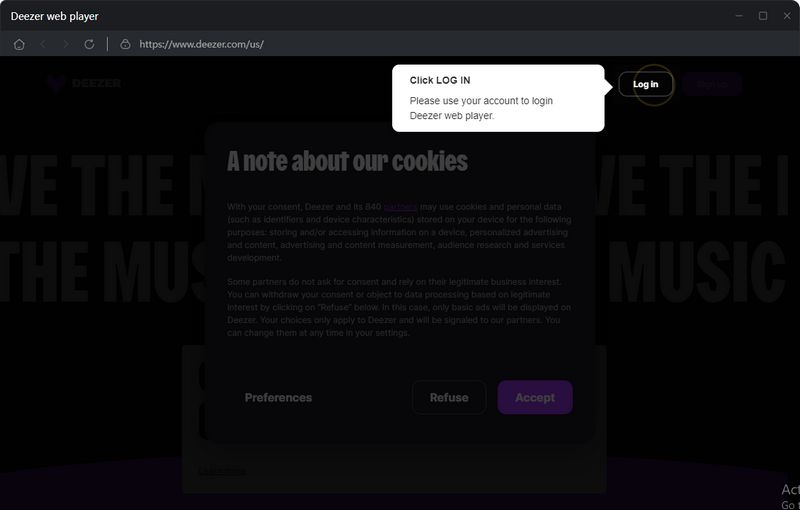
Step 2. Set FLAC as Output Format for Deezer Music
If the user has no special needs and only needs to download music files from Deezer for offline playback, they can directly use the default Auto as the output format to download with DeeKeep. When you try to download Deezer HiFi music offline, FLAC format is a wise option. As the lossless compression format, FLAC supports hi-res sample rates, takes up about half the space of WAV, and stores metadata. You can set up the output format to be FLAC in the Settings menu. Upon setting it to be FLAC output format, output sound quality is also at the HiFi level. If necessary, the program also supports the customization of some other parameters, including Bit Rate from 128kbps to 320kbps, Sample Rate from 44.1kHz to 192kHz, and Metadata.
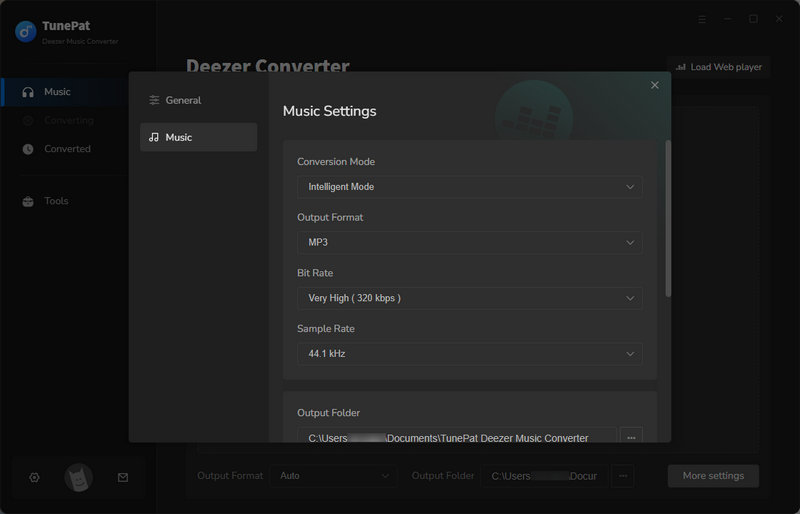
Step 3. Add Deezer Playlists to Download
After the settings, browse any music songs or playlists you want to download and click the Click to add button. Then DeeKeep will analyze and list the playlist songs in the conversion panel and you can add them to the waiting list by clicking Add.
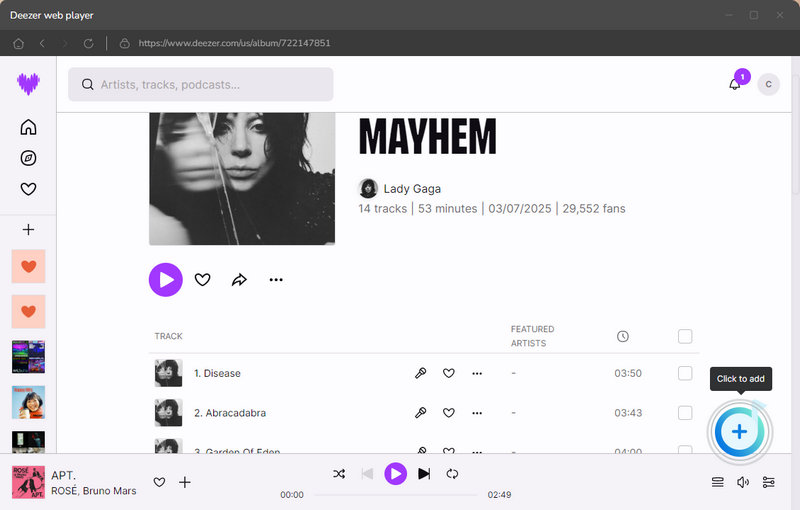
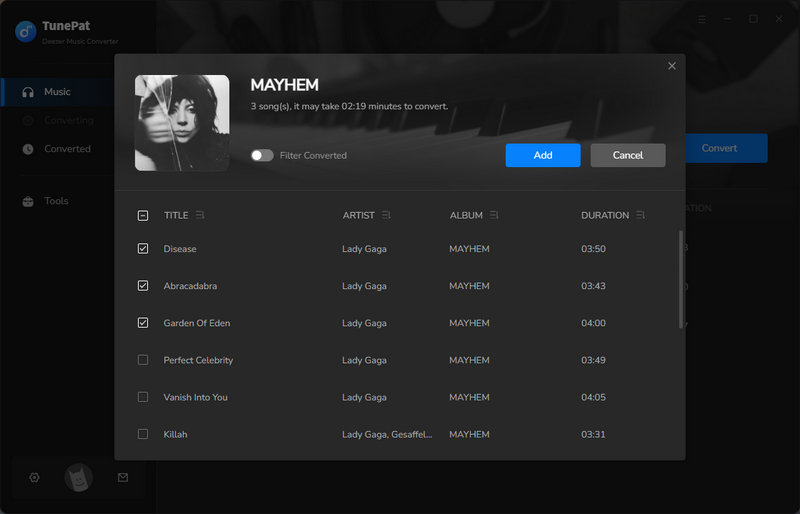
Press the Convert button to download them to FLAC format. In addition, DeeKeep provides some user-friendly functions for users to choose from like Add More. If you want to export Deezer HiFi songs from different playlists while feeling confused in the next step, you can actually tap on this button and select more songs in more playlists on the conversion panel. After you make all your needed songs selected, tap the Convert function to proceed with the conversion.
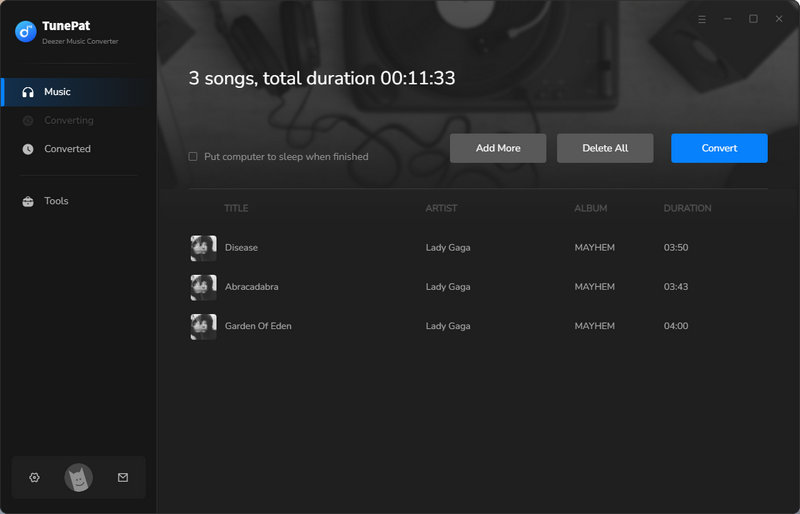
Step 4 Locate the Downloaded HiFi Audios and Play
After the download is complete, all Deezer Music will be converted to HiFi audio in FLAC format as expected. You can also move these HiFi tracks to your USB drive or SD card, or play on any audio player you like.
In summary, using voice control to play Deezer music on Alexa brings great convenience to people. Of course, you can also download Deezer music or playlist offline so as to upload them to Google Drive or One Drive or play them on VLC or another audio player easily.