

TunePat Apple Music Converter
Updated on: May 16, 2024
Category: Apple Music Tips
Apple Music is the go-to service for many people, but possibly not you. If you’re the owner of iOS devices, you can download and install the Apple Music app on your devices and start your amazing music streaming trip right now. However, for anyone else who doesn't have an iOS device but has an Android or Windows Phone, you are suggested to try other music streaming services because Apple Music mainly works on Apple's devices, such as iPhone, iPad, Mac, etc. It's also available on Android devices with the Android Apple Music app, but the performance is not at such a level as on Apple's devices.
There are plenty of other choices you can choose from to listen to music, for example, Spotify, Amazon Music Unlimited. What if you've subscribed to Apple Music but just changed to an Android or Windows phone? Don't panic, keep reading the following guide instead, as below we will introduce an effortless way to download Apple Music songs in MP3 format on computers and transfer them to any of your devices for streaming.
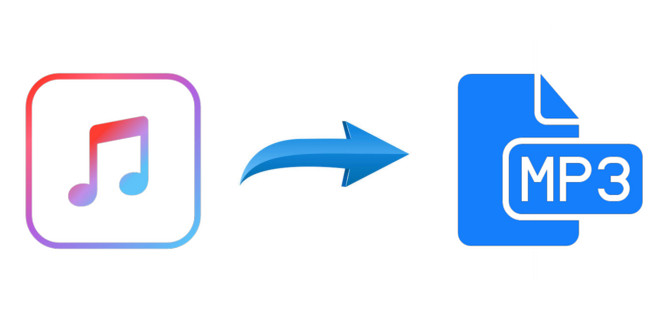
You must use a professional Apple Music downloader to download Apple Music songs in MP3 format. Here TunePat Apple Music Converter is strongly recommended. It is a fantastic piece of Apple Music downloading and converting tool that can help you download any song, album, or playlist from Apple Music and convert them to MP3, WAV, AAC, AIFF, ALAC, or FLAC format. Simply use this intelligent tool to download your favorite Apple Music songs to your computer at 10X speed without any quality loss.
The software also features batch processing for converting playlists or albums and saves all converted songs to a pre-designated folder for quick access and organization. Read through the easy steps below to download and convert your favorite Apple Music tunes to MP3 format.
Key Features of TunePat Apple Music Converter
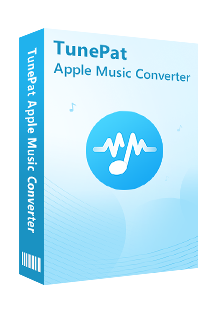
TunePat Apple Music Converter
Before starting, please make sure you have downloaded the latest version of TunePat Apple Music Converter. Run the program and you will see that there are two entrances on the opening interface, which are two different conversion modes: iTunes (App) and Apple Music (Webplayer). The main differences between the two modes are:
◉ iTunes (App): This mode supports getting Apple Music songs, podcasts, iTunes M4P music files, and audiobooks from iTunes. When you use this mode on a Mac, it can retain the highest Apple Lossless sound quality.
◉ Apple Music (Webplayer): This mode embeds the Apple Music web player, and you can directly select music from the web player for conversion. The conversion is convenient and efficient, up to 10X faster.
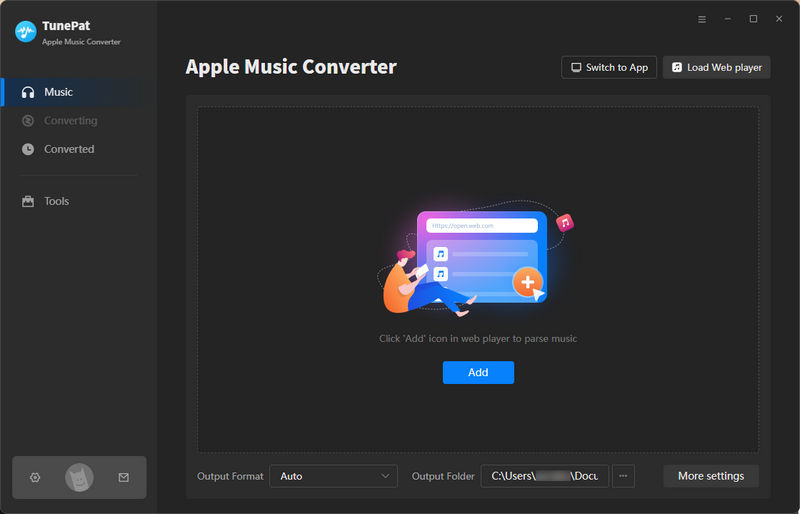
Step 1Add Apple Songs to TunePat
Add Audio Files from iTunes: When you select the iTunes entrance, you can see the "+ Add" button on the Home page. Click on it. Then you will see a pop-up window that shows the same situation as what is displayed in your iTunes.Here you'll find all the music, audiobooks, playlists, and more available for conversion. Browse and check what you need, and click "OK".
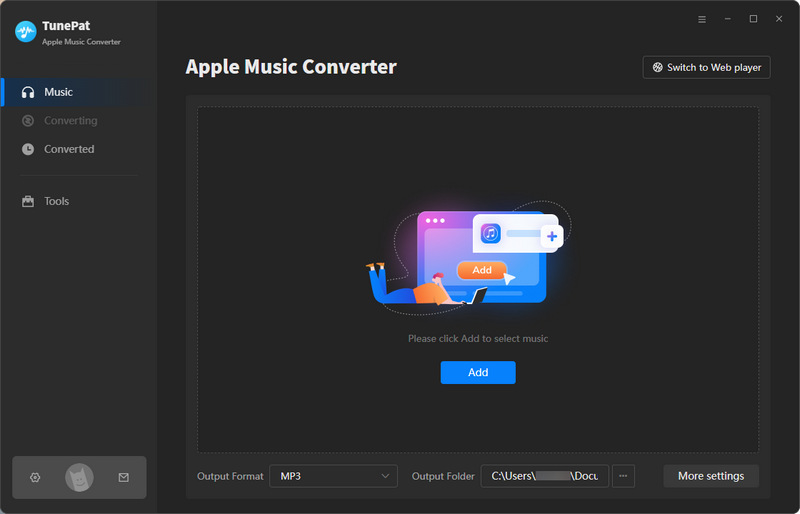

Add Songs from Apple Music Web Player: If you choose the Webplayer conversion mode, you will see the built-in Apple Music web player window within TunePat. Please log in to your Apple ID as per the instruction. Then you can browse the library freely. Open what you need, and click the blue "Click to add" button. Tick the titles you want on the pop-up and choose the "Add" option to continue the next operation step.
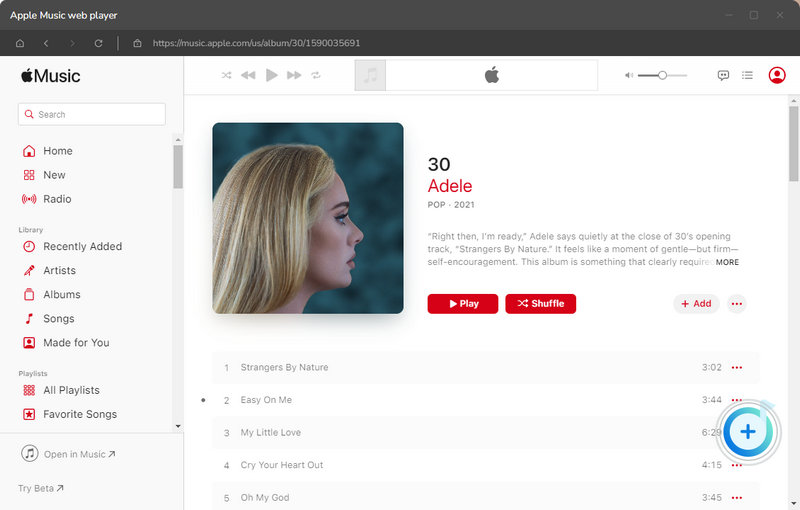
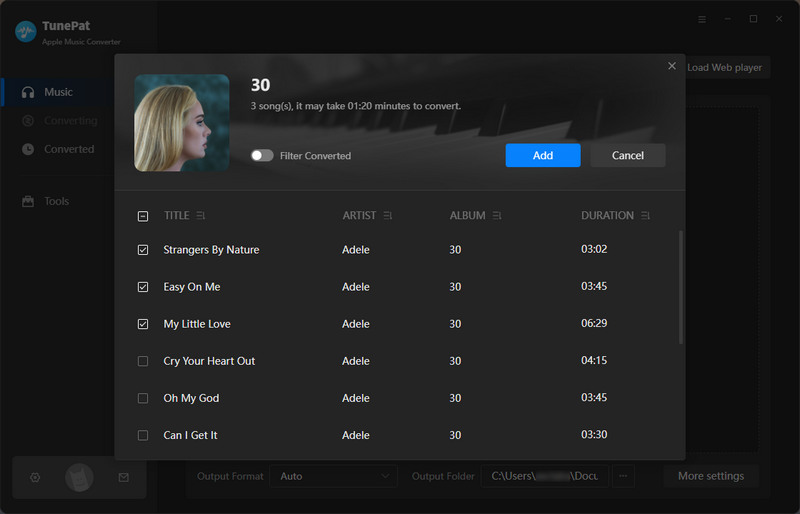
Step 2Customize the Output Settings
The second step is to tap the "Settings" icon. It will let you set the output format (Auto, MP3, AAC, WAV, FLAC, AIFF, and ALAC), audio quality, the download location, and choose to organize the output files by Playlist, Artist, Album, Artist/Album, Album/Artist, Playlist/Artist, Playlist/Album. Here please select "MP3" as the output format.
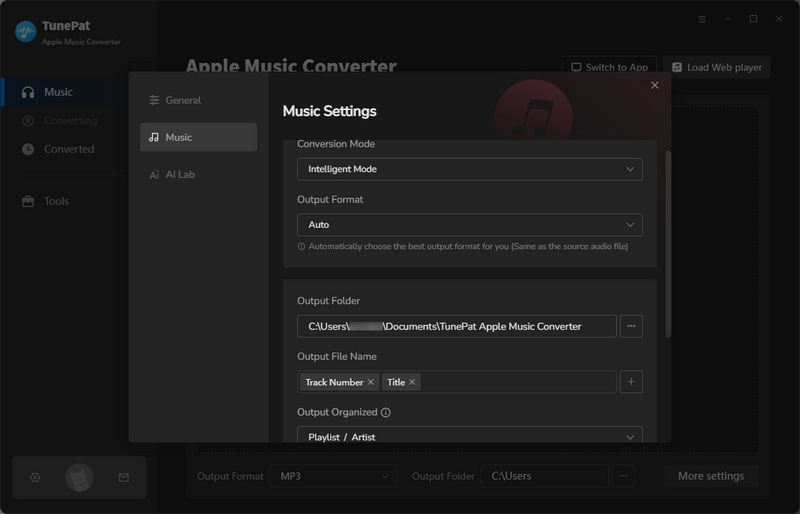
Step 3Download Apple Music in MP3
Click Convert on this interface to get the Apple Music you want in MP3 format. After the conversion is complete, click the "Converted" button to browse your historical conversion records. And clicking the "Folder" button on the right side of any song can also locate its specific location in the local folder. Now that all the Apple Music songs are saved on your computer in MP3 format, you are free to transfer them to any device for streaming, and I mean, on any player, including Windows Media Player.

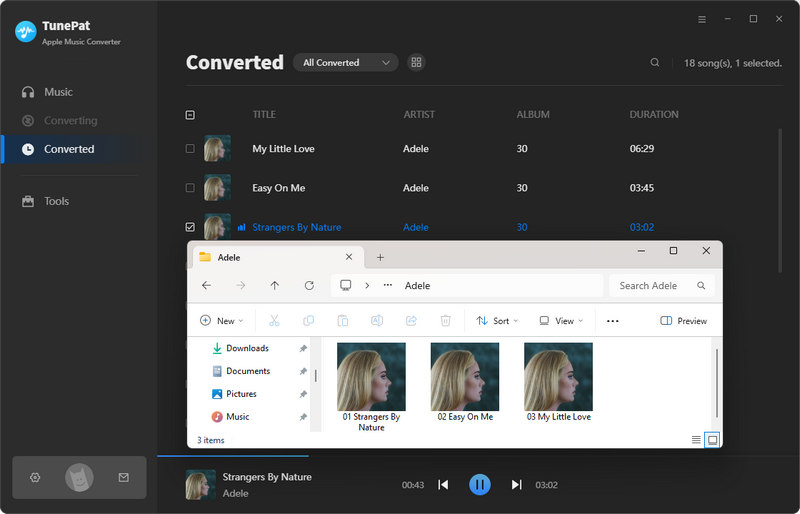
Now, through all the steps above, you can easily download your favorite Apple Music songs in MP3 format. Easy enough, right? Yes, and by doing so, you can keep your favorite Apple Music songs on your devices forever, enjoy them when your subscription is over, or share them with your family and friends. Whatever, TunePat Apple Music Converter is truly a great and easy-to-use tool for anyone who has the thought of playing Apple Music songs freely without limits. It offers a free trial version. You can simply download it and take a try to test if it meets your needs for Apple Music conversion.
What You Will Need
New Release
Hot Tutorials