

TunePat Apple Music Converter
In today's age of music streaming services, there are bound to be times where you want to add your favorite songs from music streaming platforms to other programs, for instance, Traktor DJ, for playback or use. However, in fact, you may find it impossible to complete this task. Most music streaming platforms encode their media content with a proprietary format. In the case of Apple Music, you can't add songs from this service to Traktor DJ program, because Apple Music is streamed at 256Kbps in protected AAC format, thus making it playable only within iTunes or Apple Music app.
But we can change that. In this guide, we'll go over exactly how you can download Apple Music songs in a more common format and add them to Traktor DJ. After getting Apple Music tunes downloaded in a plain format, you can also save those songs on your devices forever or share them with others.

To add Apple Music songs to Traktor DJ program, the key step is to download Apple Music songs in MP3, WAV, FLAC, or similar format. At this point, a professional Apple Music downloader is necessary. Here TunePat Apple Music Converter is strongly recommended.
TunePat Apple Music Converter is a powerful all-in-the-box solution for downloading and converting Apple Music songs. The app can be used as not only an excellent Apple Music downloader to download any songs directly from the Apple Music web player, but also a perfect music converting tool to help you convert Apple Music songs to MP3, AAC, WAV, FLAC or AIFF format. It is updated every two months with new features and expanded compatibility with the latest versions of macOS and Windows.
Plus, no worry about the audio quality, the program supports keeping original audio quality and all important ID3 tags. Now, read through the easy steps below to download Apple Music songs and add them to Traktor DJ program.
Key Features of TunePat Apple Music Converter
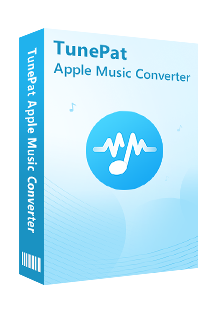
TunePat Apple Music Converter
Before getting started, please make sure you have downloaded the latest version of TunePat Apple Music Converter.
Step 1Sign in Your Apple ID
Open TunePat Apple Music Converter on your computer, and click "click "Open Apple Music Web Player" and then "Sign in" to open the login page. Now you need to enter your Apple ID info to let TunePat access your Apple Music library.
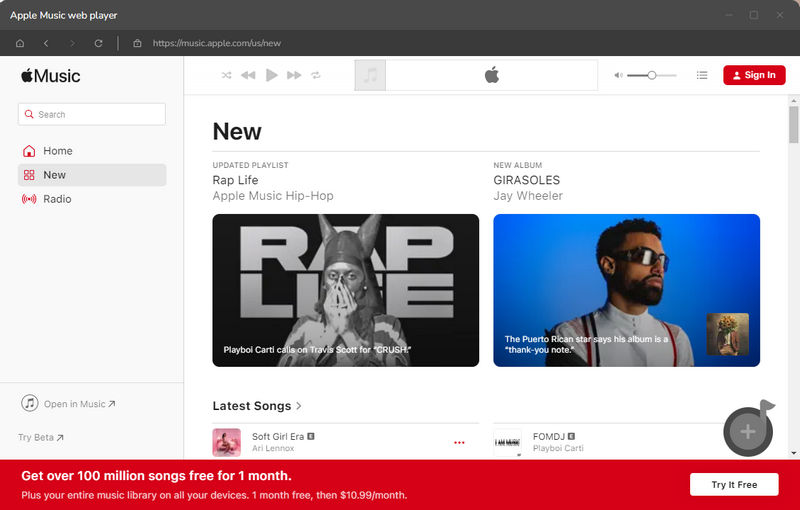
Step 2Customize the Output Settings
Secondly, tap on the gear icon on the top right corner to open the settings windows and adjust the output settings. Here you can select the output format (AUTO/MP3/AAC/WAV/AIFF/FLAC), audio quality, change the download location, and so on.
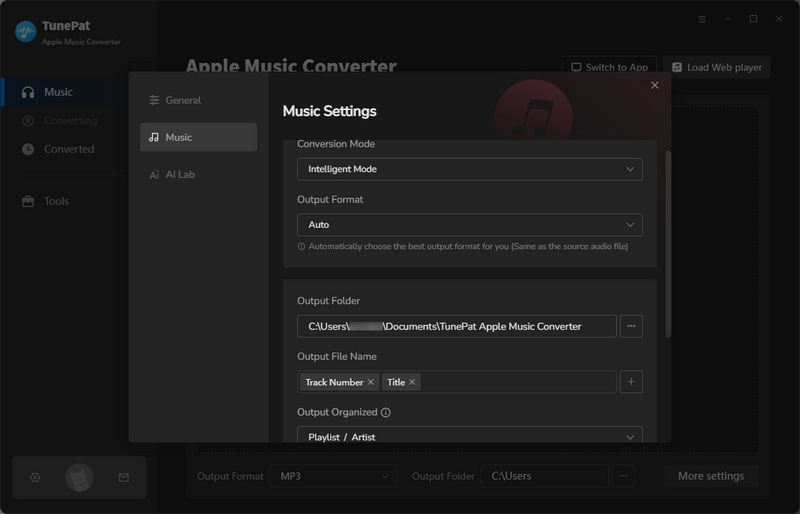
Step 3Add Apple Music Tracks
Thirdly, you need to add your desired tracks to download. Just choose a playlist/artist/album, click the blue Add button suspended on the bottom right corner of the screen. Then a window will pop up listing all songs in the playlist/album for your choice. Please select the songs you want to download.
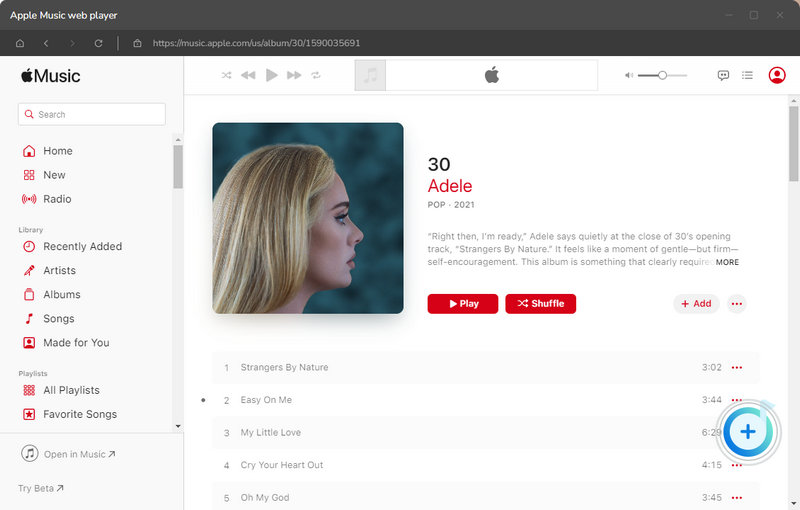
Step 4Download Apple Music
Finally, simply click the "Convert" button to start downloading Apple Music songs in MP3/AAC/WAV/FLAC/AIFF/ALAC format.
Once the conversion is done, you can find out the downloaded music by clicking the “History” button.
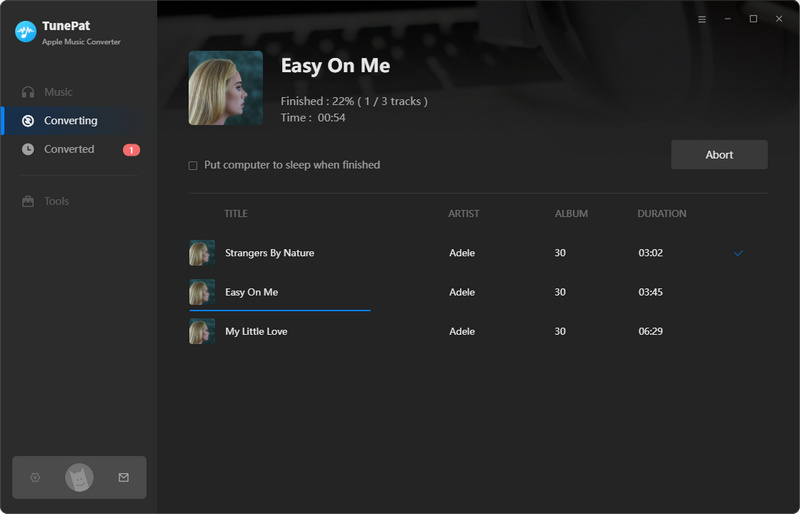
Step 5 Add Downloaded Apple Music to Traktor DJ
Now, you can add the downloaded songs to Traktor DJ. Launch Traktor DJ software, click on the Setting button on the top-right and then File Management, followed that a window will pop up to allow you to check the box that says "Import Music-Floders at Startup".
Find the part of Music Folders, and click the Add button to navigate your computer and locate your downloaded music. After that, please close the window, and click on the "Track Collection" >> "Import Music Folders" to add your music to the program.
The process may take a few minutes, which depends on the number of your songs. Afterward, the converted Apple Music will be added to Traktor collection successfully, and you can use them without any limits.
If you want to follow the steps in details, please refer to this guide: How to Import Music into TRAKTOR's Track Collection [VIDEO]
The article will be very helpful If you have any thought of adding Apple Music songs to DJ programs. All you need is to follow the steps above to download Apple Music songs in MP3, AAC, WAV, FLAC, AIFF or ALAC format by using TunePat Apple Music Converter and then add them to other programs for use. What's more, TunePat Apple Music Converter offers the free trial version. You can simply download it and take a try to test if it meets your needs for Apple Music conversion.
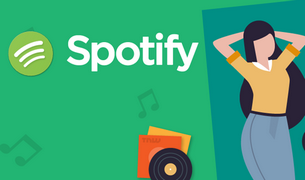
No matter you are a Spotify Free or Premium user, you can use TunePat Spotify Converter to download and convert all your favorite Spotify songs to MP3, AAC, WAV, FLAC, AIFF or ALAC format without installing Spotify client. Give it a shot now!
Learn More >>What You Will Need
New Release
Hot Tutorials