

TunePat Apple Music Converter
If knowing how to play Apple Music songs on Fitbit Versa series is important to you, then there's no better place to get that skill than here. It is widely known that Apple Music can be played on Apple-selected devices only, and Fitbit Versa is not one of those "lucky" ones. Even though you've downloaded some cheerful songs from Apple Music to your devices, you can't sync them to Fitbit Versa for playback.
Some people are trying to record Apple Music songs with some awkward music recording software, in order to listen to their favorite songs on Fitbit devices, but an Apple Music Downloader can often provide a more easy solution.
As the name suggests, an Apple Music Downloader can download Apple Music songs in some widely-used formats, helping you to enjoy Apple Music tracks on more devices without any restriction. Read on to get the most professional Apple Music Downloader and learn how to download Apple Music songs and move them to Fitbit Versa.

When it comes to Apple music downloaders, we do recommend TunePat Apple Music Converter. It is an all-in-one music downloader and converter for all Apple Music users. By using it, you can download any songs, playlist from Apple Music without installing iTunes or Music client. Moreover, you could also select your preferred format including MP3, AAC, WAV, FLAC, AIFF or ALAC, to save Apple Music in so that they’re playable on any device.
Plus, the software also features batch processing for converting playlist or album, and saves all converted songs to a pre-designated folder for quick access and organization. Now, read through the easy steps below to download Apple Music songs and add them to Fitbit Versa series.
Key Features of TunePat Apple Music Converter
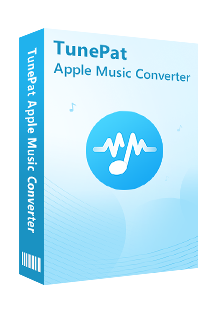
TunePat Apple Music Converter
Before getting started, please make sure you have downloaded the latest version of TunePat Apple Music Converter.
Step 1Sign in Your Apple ID
Launch TunePat Apple Music Converter, and follow the indicates to open the login page. Please enter your Apple ID info to let TunePat access your Apple Music library.
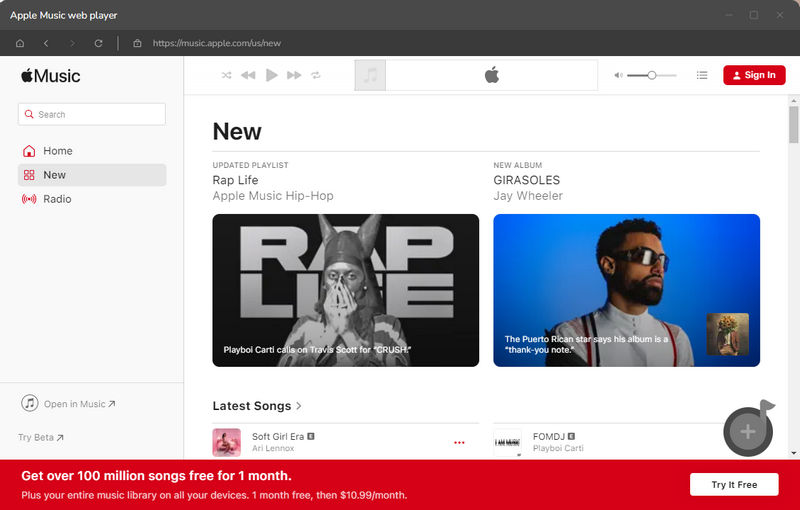
Step 2Customize the Output Settings
Next, please tap on the "Settings" icon (looks like a gear on the top right corner). The setting window will pop up, letting you set the output format (AUTO/MP3/AAC/WAV/AIFF/FLAC), audio quality, the download location, and so on. Here please select "MP3" as the output format.
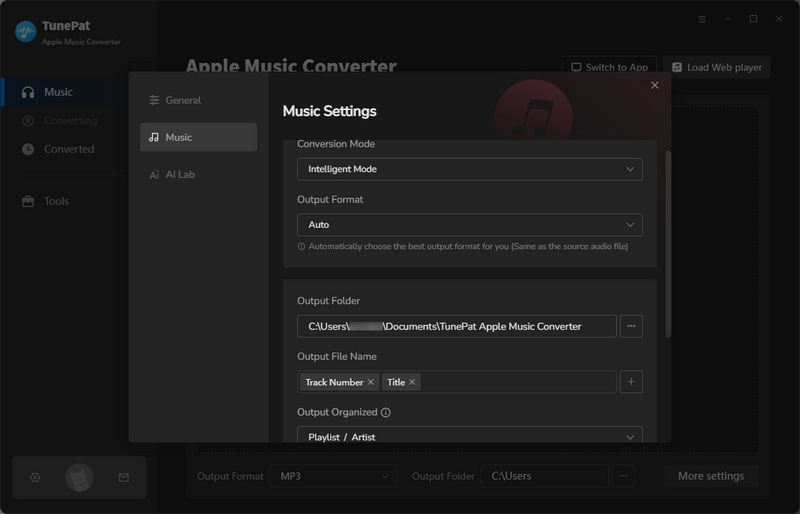
Step 3Add Apple Music Tracks
Now, you need to add your desired tracks to download. Just choose a playlist/artist/album, click the blue Add button suspended on the bottom right corner of the screen, then please select the songs you want to download from the pop-up adding window.
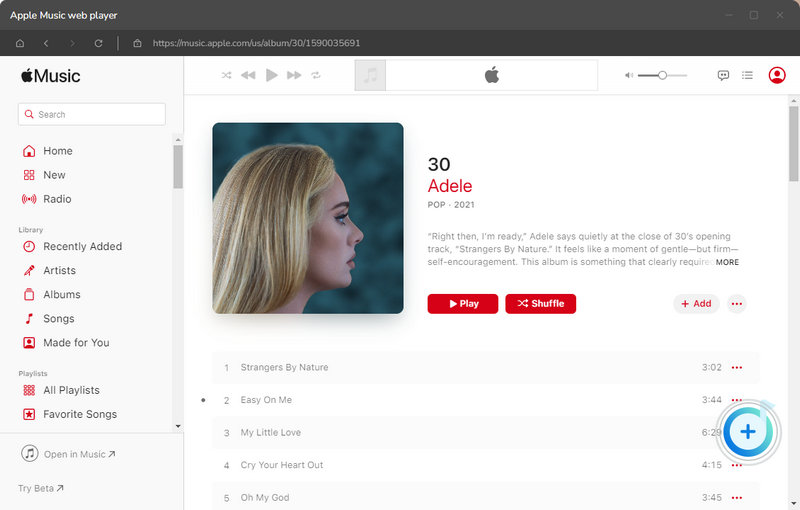
Step 4Download Apple Music in MP3
The final step is to click the "Convert" button to start downloading Apple Music songs in MP3 format.
Once the conversion is done, click the “History” button to find the converted files.
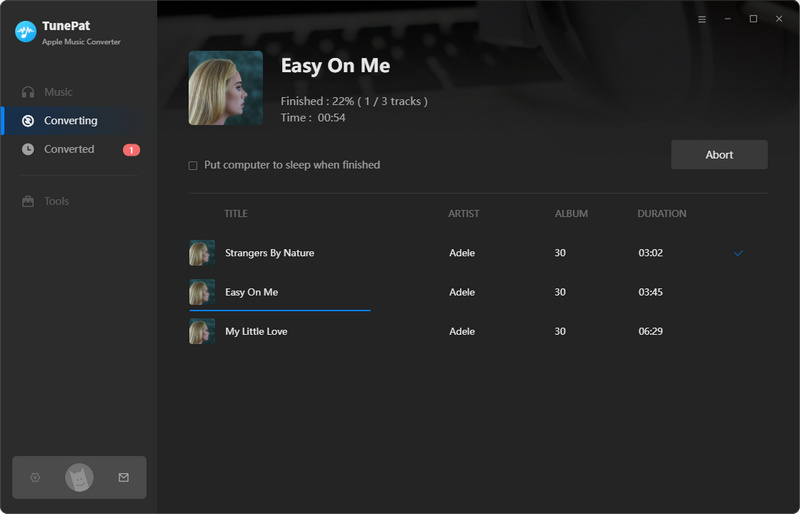
All your Apple Music songs have been downloaded as local files, and now you just need to upload them to Fitbit Versa by following the steps below.
Step 1 Download and install Fitbit Connect on your computer.
Step 2 Click the Manage My Music tile. Then go to the Music app on your Versa, open it, and tap Transfer Music.
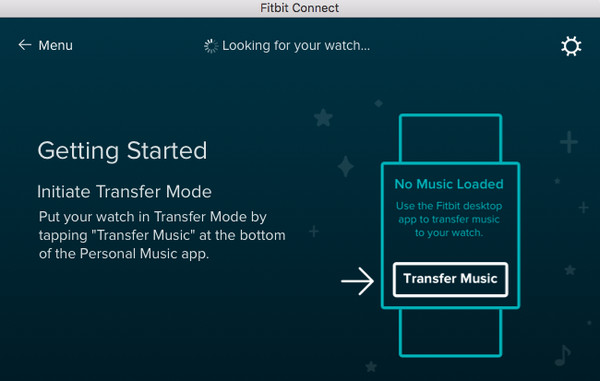
Step 3 After your Versa has established a connection to your computer, you can select the playlist to transfer. To choose which folders Fitbit Connect pulls your music from, tap the Settings icon in the top right, choose Advanced Settings, click the + icon, and select the folder you want.
After the transfer is completed, you can pair Bluetooth headphones or a speaker to Versa and open the Music app to listen to your Apple music.
This article has provided the best method to transfer and play Apple Music on Fitbit Versa. It’s actually an easy process. All you need is to follow the steps above to download Apple Music songs in MP3, AAC, WAV, FLAC, AIFF or ALAC format by using TunePat Apple Music Converter and import them to your wristwatch. Plus, after music downloading, you can also transfer those songs to your portable MP3 players, PS4, and more for enjoying. TunePat Apple Music Converter offers the free trial version. You can simply download it and take a try to test if it meets your needs for Apple Music conversion.
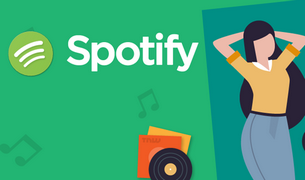
Want to play Spotify songs on MP3 player, Fitbit Versa, or more devices? TunePat Spotify Converter comes to help you download songs, playlists, podcasts, or albums from Spotify in MP3, AAC, WAV, FLAC, AIFF or ALAC format. Give it a shot now!
Learn More >>What You Will Need
New Release
Hot Tutorials