

TunePat Apple Music Converter
Have you been tired of the default alarm sound on your phone? It might be time to find some lovely or amusing tunes and set them as your new alarm tones, which will get you motivated right at the start of the day. Apple Music is a go-to platform for many to find music that suits their taste, thanks to its huge quality music library with over 90 million songs. If you are Apple Music subscribers and want to set Apple Music song as an alarm, here is how.
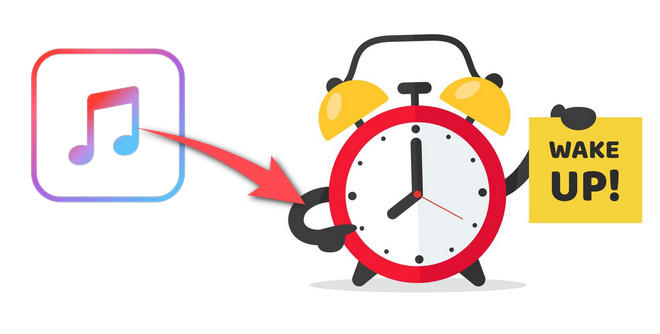
The Alarm app on iPhone allows you to change the alarm tone to any song from Apple Music catalog. Simply add your favorite song to your library and download it to your iPhone, then you can follow these steps to set it as alarm.
Step 1 Open the "Clock" app and go to the Alarm tab at the bottom. and then tap on the “Edit” button found in the top-left corner.
Step 2 Choose the alarm that you want to change the tone. From the details screen, choose the “Sound” option.
Step 3 Tap on the “Pick A Song” option in the “Songs” section. You’ll see a screen similar to the Library tab in Apple Music. You can then tap on the “Search” bar, then search for the song.
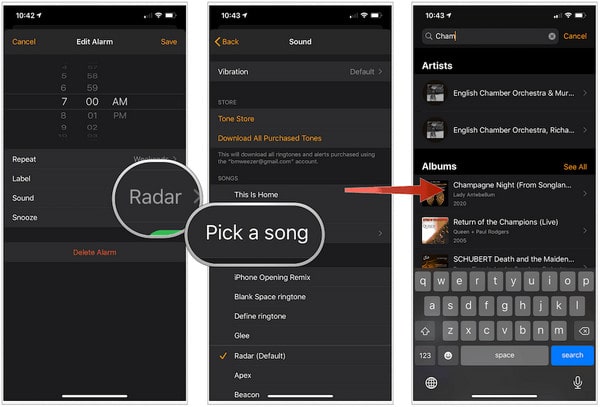
Step 4 Once you find the song, tap on the “+” button next to it.
Step 5 The song is now selected as the alarm tone. Tap on the “Back” button in the top-left corner of the screen to confirm the selection.
Step 6 From the details screen, tap on the “Save” button.
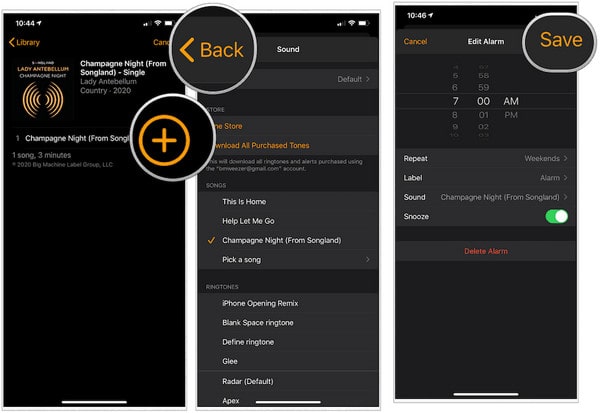
Done. Your alarm tone has been saved. Now you can enable the alarm. Next time when your alarm goes off, you will hear that song instead of the usual alarm tone.
You are not able to directly set Apple Music tunes as the alarm tone on your Android phone like on iPhone. While the Google-developed Clock app on Android supports using music from streaming services as an alarm, Apple Music is not on the support list. So for Android users, you are required to download Apple Music songs in an open-source format like MP3 if you want to set Apple Music tracks as alarm sounds.
TunePat Apple Music Converter is a perfect option for you to complete this task. It is a top-rated Apple Music downloading and converting tool that supports downloading any song, album, playlist from Apple Music in MP3, WAV, AAC, AIFF, or FLAC format at 10X speed. And it is able to keep the original audio in the output files. Simply use TunePat Apple Music Converter, you can download your favorite Apple Music songs in MP3 format and set them as alarm tones effortlessly.
Now, you can follow the easy steps below to set your favorite Apple Music track as the alarm sound on your Android phone.
Key Features of TunePat Apple Music Converter
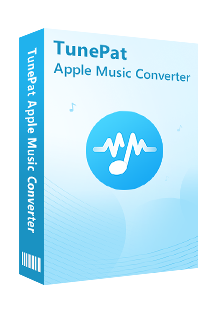
TunePat Apple Music Converter
Before getting started, please make sure you have downloaded the latest version of TunePat Apple Music Converter.
Step 1Sign in Your Apple ID
After installation, please launch TunePat Apple Music Converter, and follow the indicates to open the login page. Please enter your Apple ID info to let TunePat access your Apple Music library.
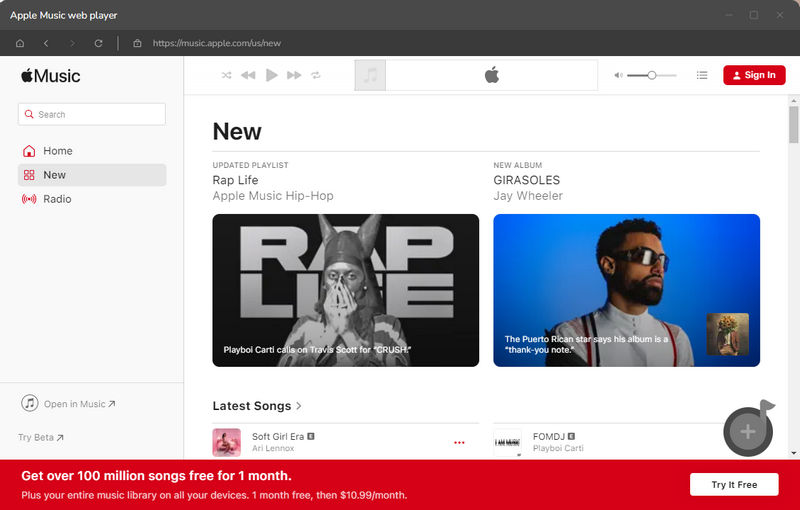
Step 2Customize the Output Settings
Next, please tap on the "Settings" icon (looks like a gear on the top right corner). The setting window will pop up, letting you set the output format (AUTO/MP3/AAC/WAV/FLAC/AIFF/ALAC), audio quality, the download location, and to choose to organize the output files by Artist, Album, Artist/Album, Album/Artist, or Playlist. Here please select "MP3" as the output format.
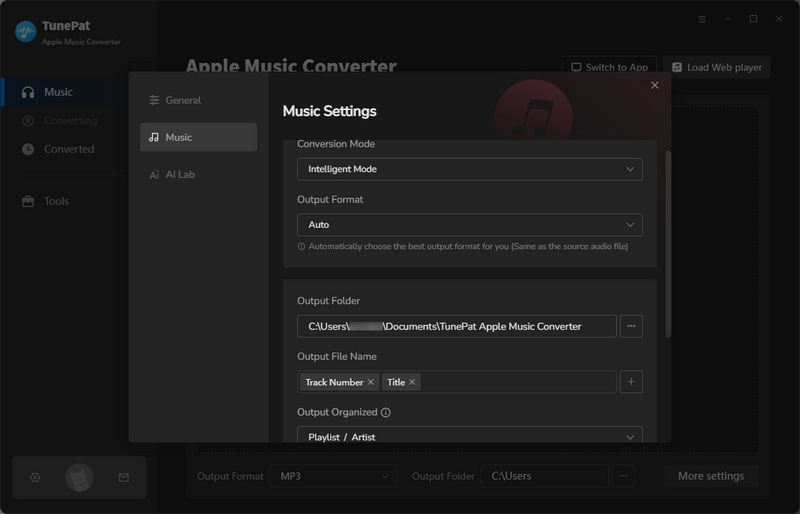
Step 3Add Apple Music Tracks
Now, you need to add your desired tracks to download. Just choose a playlist/artist/album, click the blue Add button suspended on the bottom right corner of the screen, then please select the songs you want to download from the pop-up adding window.
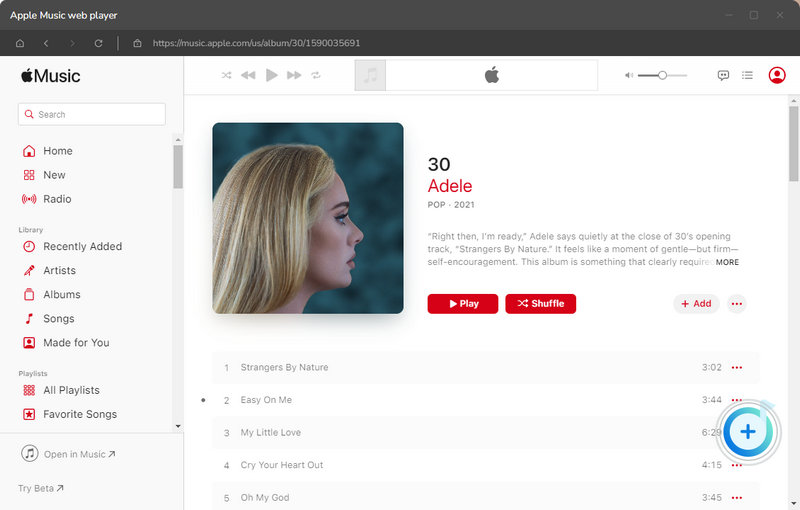
Step 4Download Apple Music in MP3
The final step is to click the "Convert" button to start downloading Apple Music songs in MP3 format.
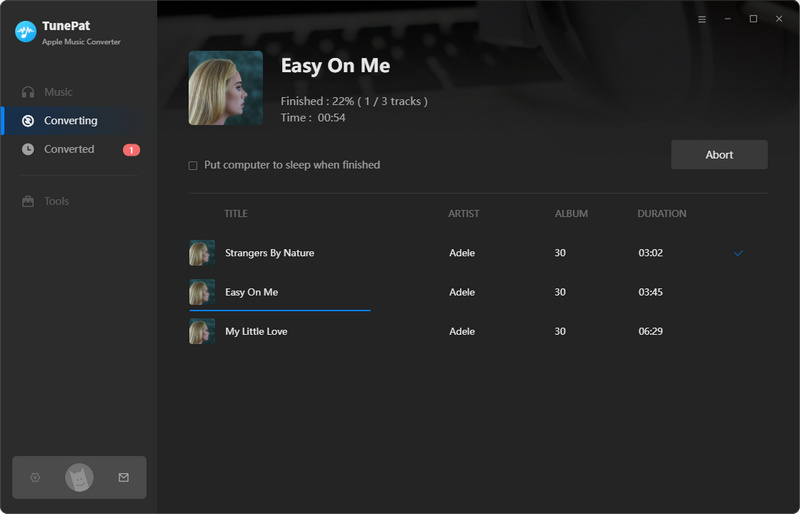
Step 5Set Apple Music as Alarm
Once the conversion is done, click the “History” button to find the converted files. Now all the songs are saved in MP3 format on your computers, you can connect your phone with computer via USB cable and move the converted files to it for setting as alarm.
TunePat Apple Music Converter is also helpful if you want to set your favorite Apple Music songs as ringtone, burn them to a CD or play them on more devices without restrictions. It offers a free trial version. You can simply download it and take a try to test if it meets your needs for Apple Music conversion.
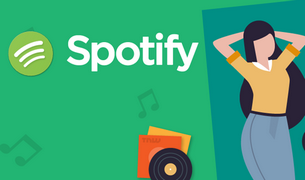
Want to play Spotify songs on MP3 player, Fitbit Versa, or more devices? TunePat Spotify Converter comes to help you download songs, playlists, podcasts, or albums from Spotify in MP3, AAC, WAV, FLAC, AIFF or ALAC format. Give it a shot now!
Learn More >>What You Will Need
New Release
Hot Tutorials