

TunePat Deezer Music Converter
![]() Home > Deezer Music Tips > Sync Deezer Music Downloads to iTunes Library
Home > Deezer Music Tips > Sync Deezer Music Downloads to iTunes Library
iTunes has been naturally compatible with all Apple-related services, including Apple Music. If you want to listen to music on the iTunes library, subscribing to Apple Music will be a fast way. Instead, if you are a Deezer Music subscriber, and you want to give your Deezer Music a go in iTunes Library without the need to change your plan to Apple Music, you can take a different way to make that happen. As we know, you can add music from many sources to iTunes Library, including CDs, a music folder on your computer, or even another Mac computer on the network. But if you want to add Deezer Music downloads to the iTunes library, you will have to make sure your Deezer Music is locally downloaded to the sources, thus the iTunes library can access and synchronize the music to the platform. Briefly, how can it be possible to download Deezer to the music folder on your computer, for example? And then you can make everything easily come true as you want?
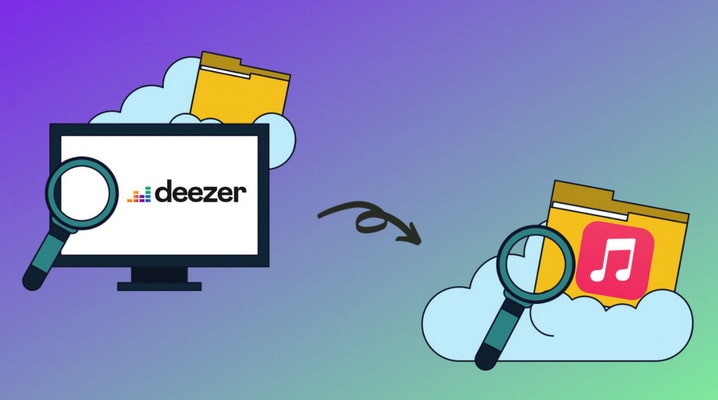
Undoubtedly, TunePat Deezer Music Converter is the solution among the world's greatest. It will directly download the online streaming Deezer Music to the computer local path as real audio files. Through doing this, the encrypted Deezer Music will be with iTunes library accessibility. Mainly functioning with a download feature, TunePat Deezer Music Converter also allows converting Deezer Music to different audio formats such as MP3, AAC, FLAC, AIFF, WAV and ALAC, thus greatly improving Deezer Music playability among multiple devices and streaming platforms like iTunes library or Window Media player other than Deezer app or desktop. Concerning the Deezer Music sound quality that TunePat outputs, TunePat will originally output the sound quality that is in accordance with your Deezer account plan. If you are Deezer premium, you can output the original 320kbps. As for the Deezer HiFi account, TunePat can come out right Deezer Music in CD-quality, Free Lossless Audio Codec (FLAC) sound with no exception. Below are the features that you can find when using TunePat Deezer Music Converter.

Deezer Music Converter
Okay, let's roll out the detailed guidance to download Deezer Music and sync downloaded Deezer Music to iTunes Library.
Step 1Launch TunePat Deezer Music Convert on Computer
Firstly, download the latest version of TunePat Deezer Music Converter to your computer by tapping the button provided above. Do pick up the right version to download onto your Windows or Mac computer. There will be regular version updates to improve your conversion experience.
After that, launch the program to start. You are supposed to click on the Open Deezer Web Player on the front page. And follow the on-screen instruction to log in with your Deezer Premium or Deezer HiFi account. Then you will be able to view the music contents as you view on the browser.
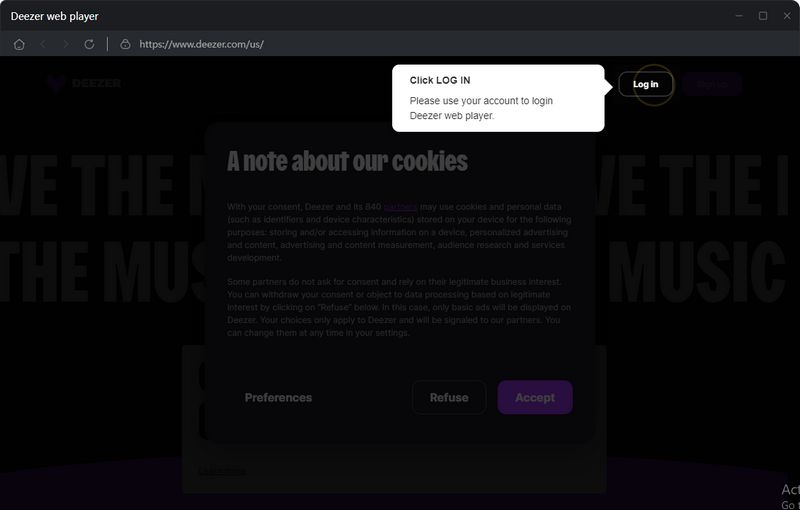
Step 2 Choose A Deezer Music Output Format
Before you start the music conversion, you need to customize the output settings, which will apply to the output Deezer Music. Move to the upper right corner and tap the gear icon to open the Settings menu. Here you need to set up the output format, output sound quality, output folder, output file name and the output file organized way. All the settings parameters are listed here:
If you happen to be a Deezer HiFi user, you can choose the 'AUTO' or 'FLAC' as the outout format. And TunePat will automatically download Deezer Music with HiFi sound quality.
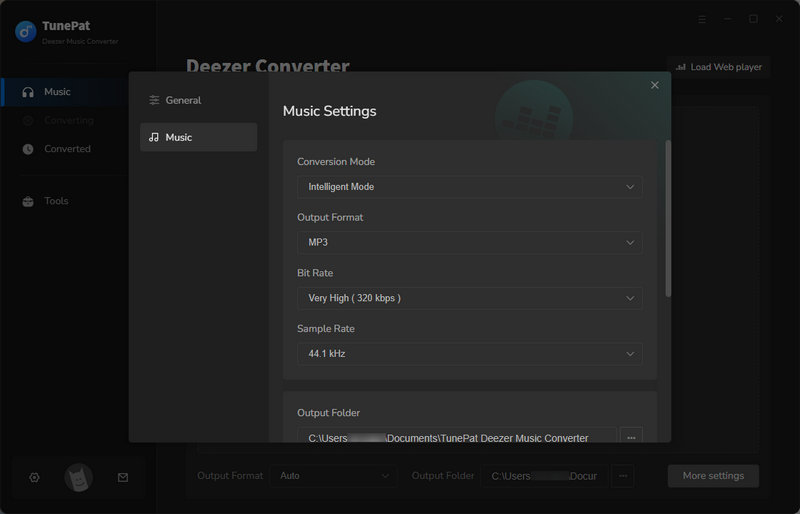
Step 3 Add Deezer Music Playlist to TunePat Conversion Panel
Upon that, you can now go to the music library and find out the Deezer playlist that you would like to download offline. And click on the Click to add button on the bottom right, TunePat will then extract the playlist songs and put them onto the conversion panel.
Next, you can choose the whole playlist to convert by ticking off the box beside the title. Or you can uncheck those you dislike. And press the Add to the next step.
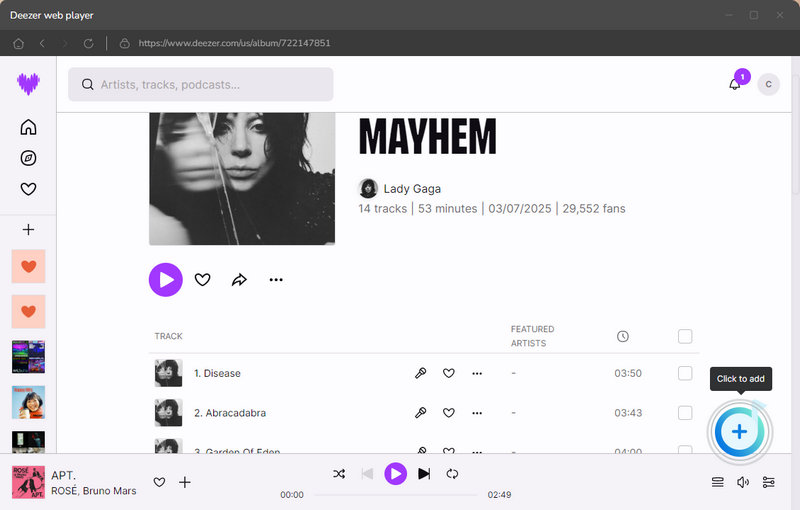
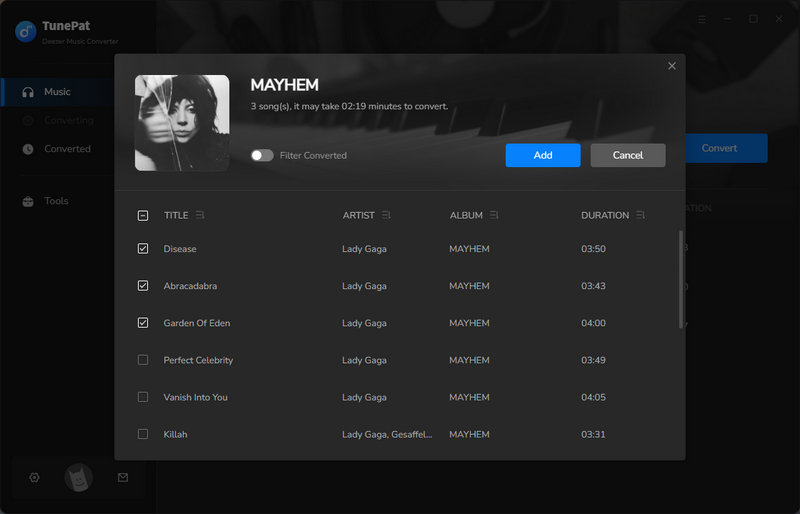
Multiple Playlists Conversion: If the songs you prepared to download are from different playlists, you can take good advantage of the Add More function.
As long as you selected the songs in the playlist to convert, do not tap on the Convert button. Instead, tap on the Add More button when TunePat will put all the selected songs on the Home page.
Until you have selected all your needed songs, you can go back to the Home page and tap the Convert button to proceed.
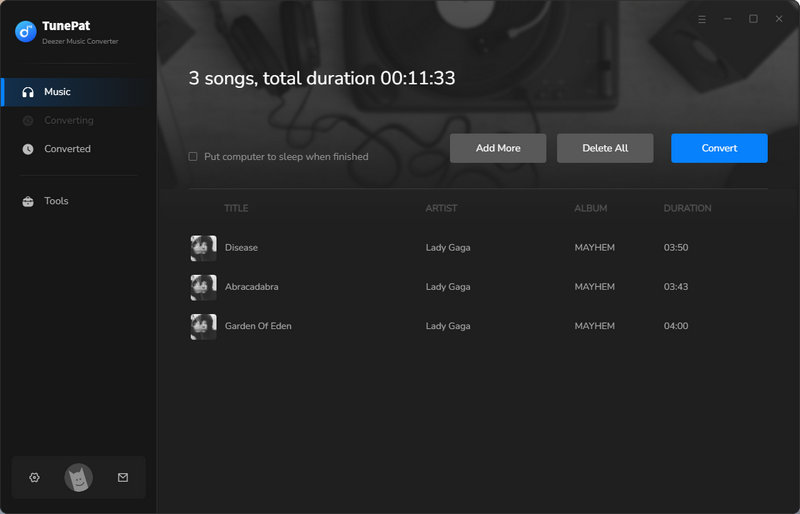
Step 4Start Deezer Music Converting and Downloading
It won't take too long to wait until the process is completed, since TunePat adopts advanced technology to fasten the conversion speed without sacrificing sound quality at all.
All Deezer Music will be converted to a certain plain audio codec and saved to your computer local place where you can get an easier reach to them from now on.
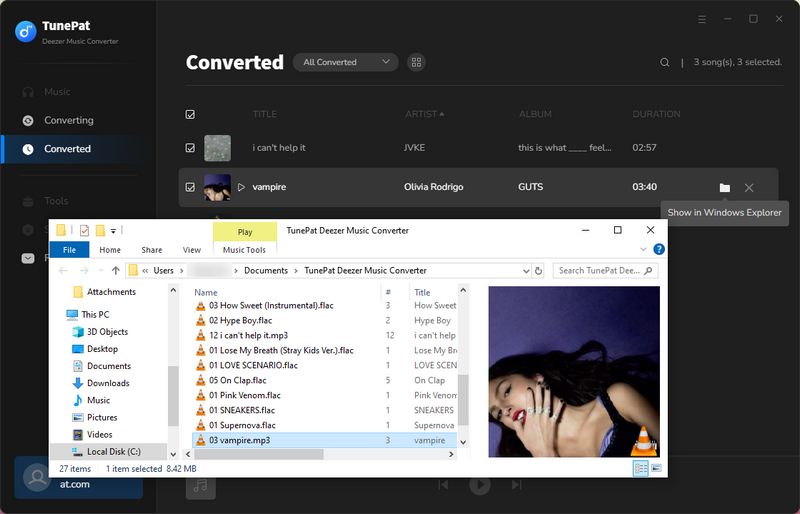
Step 5Sync Deezer Music Downloads to iTunes Library
Well, what a relief to download Deezer Music to your computer and you can physically transfer the downloads to your preferred platforms. And to sync Deezer Music to the iTunes Library, you can
In summary, to sync downloaded Deezer Music to iTunes Library, you will need to firstly download the Deezer playlist songs as plain audio files onto your computer. Therefore, iTunes Library can visit your Deezer downloads and sync the files to iTunes Library as well. On this point, TunePat Deezer Music Converter is a key to letting Deezer Music flawlessly and losslessly downloaded to the computer. You are worth getting such a tool to download any Deezer song for permanently offline listening. Download it and make a practice for yourself!