Download YouTube Music to Lossless FLAC Songs
YouTube Music has become one of the leading music streaming services in recent years. Many users want to enjoy their favorite songs in lossless audio quality or play them offline on any device they own. The best way to achieve this is to convert YouTube Music to FLAC. This format keeps the original sound quality while giving you full access to the downloaded tracks. In this guide, you’ll learn how to download and convert YouTube Music to FLAC on Windows or Mac, whether you’re a free or premium user.
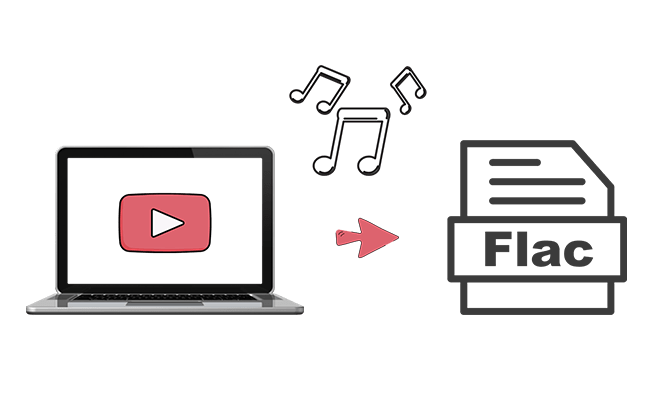
Part 1: YouTube Music Plans and FLAC Download Limitations
Generally speaking, YouTube Music subscription methods are divided into two types, Free and Premium. Let's briefly list the differences between the two plans.
| YouTube Music Free | YouTube Music Premium | |
|---|---|---|
| Subscription Price | Free | Individual Plan: $10.99/month Family Plan: $16.99/month Student Plan: $5.49/month |
| Audio quality | 128 kbps | Up to 256 kbps |
| Offline Listening | ||
| Ad-Free | ||
| Transfer to Other Programs or Devices |
If you subscribe to YouTube Music Premium, you do gain clear benefits like ad-free streaming and offline listening. However, it’s important to note that downloaded songs remain protected by DRM, meaning you can’t freely transfer them to other devices or applications. If you'd like to bypass these restrictions and take full control of your downloaded music, read on to learn how.
Part 2: Most Recommended Solutions to Download YouTube to FLAC
2.1 TunePat YouTube Music Converter
If you're looking for the most effective way to convert YouTube Music to FLAC, TunePat YouTube Music Converter stands out as the premier solution. With the help of the TunePat YouTube Music Converter, you can easily extract audio files from YouTube Music in MP3, AAC, WAV, FLAC, AIFF, or ALAC formats. YouTube Music tracks will be saved to the local computer and can be transferred to any device without limitation. We've listed the main features of this program below. You can check and then follow us to finish the step-by-step guide.
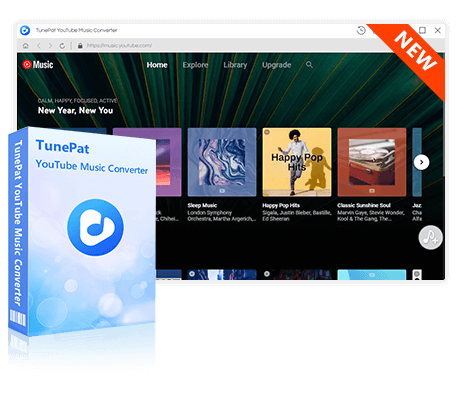
TunePat YouTube Music Converter
TunePat YouTube Music Converter helps you download and convert all YouTube Music songs and playlists to MP3 and other common formats.
Step 1 Log in to YouTube Music with A Free or Premium Account
Install TunePat YouTube Music Converter on your Windows PC or Mac. When launched, it automatically opens the YouTube Music web player. Then, please log in with a YouTube Music account to access personal playlists. TunePat allows free YouTube Music users to download music. To log in, click "Sign in" inside the app.
💡 Looking for ways to get YouTube Music Premium for free? Here are some methods you can try.
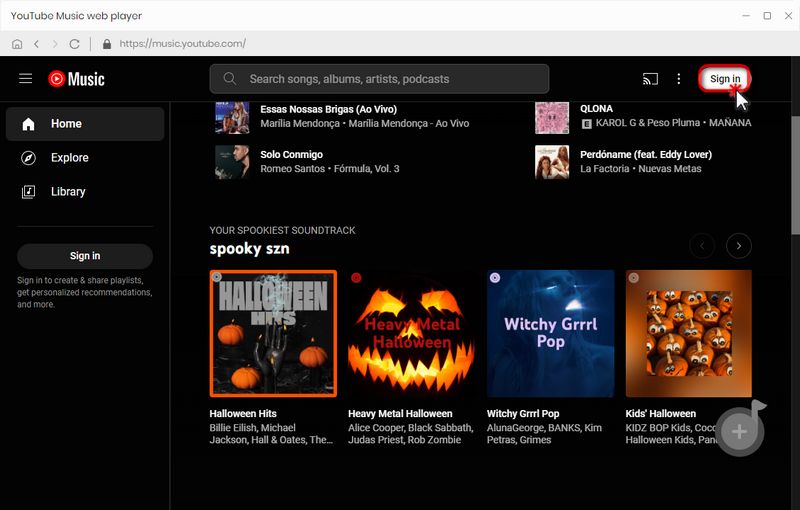
Step 2 Customize the Output Settings
Purely downloading songs can not satisfy users, this software also provides more user-friendly download settings. Go to the "Settings" window, and you are allowed to customize the output format, output quality (bit rate is up to 320kbps, sample rate is up to 192kHz), output folder, file name, and other parameters. Select the Output Format as "FLAC".
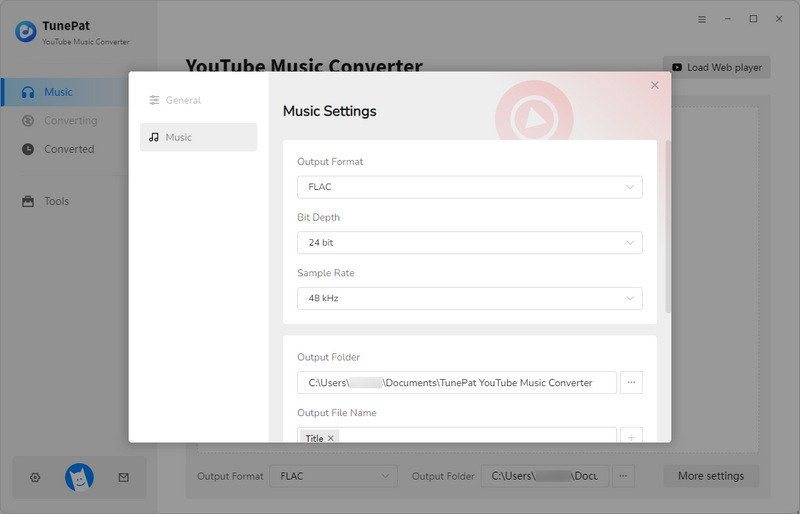
Step 3 Select the Songs You Need to Download
Next, have a look at the music library to locate the song, playlist, or album you need. Open the YouTube playlists you want to download and then click the blue "Click to add" button. When the song is displayed in the new window, you can check it manually and click "Add" to add these songs to TunePat.
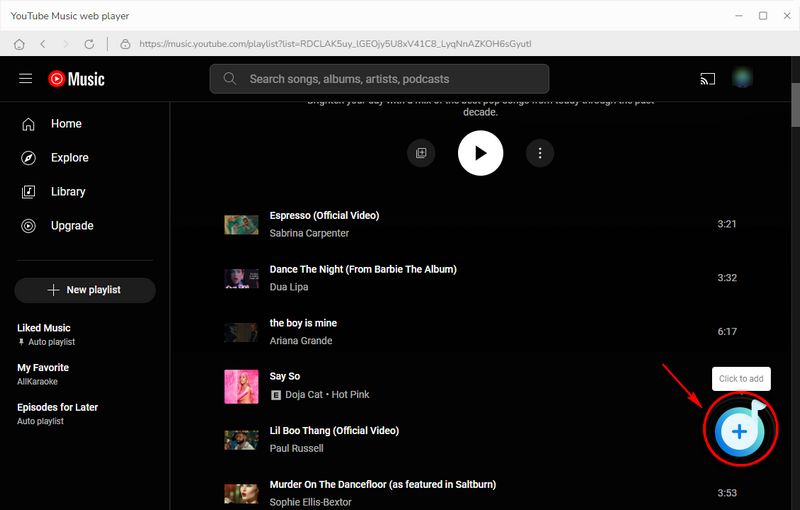
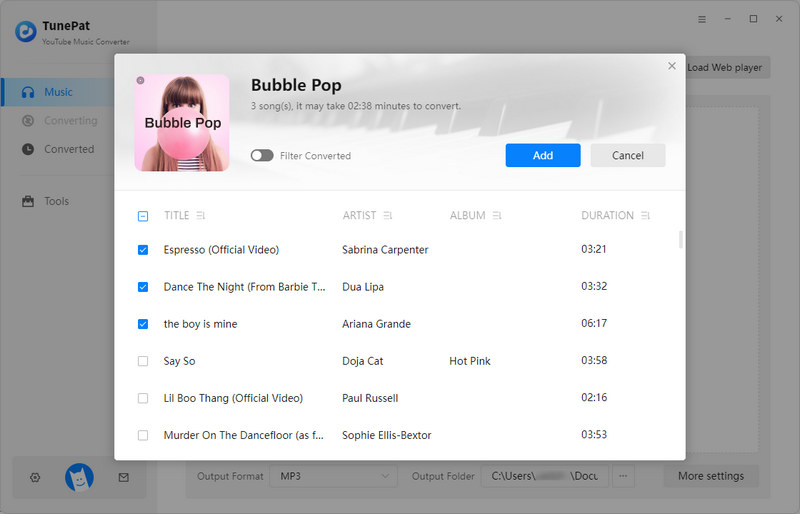
Step 4 Download and Play YouTube Music in FLAC
If you want to download multiple playlists at once, you can navigate to the "Add More" option. Repeat the step until you've added all the songs you want. Then click the "Convert" button to start the batch conversion. Provided the network is stable and fast, you can download all songs from YouTube Music to FLAC files in a short time. Once converted, you can browse these songs in your local output folder, which is free from YouTube platform restrictions, and you can transfer them anywhere you like.
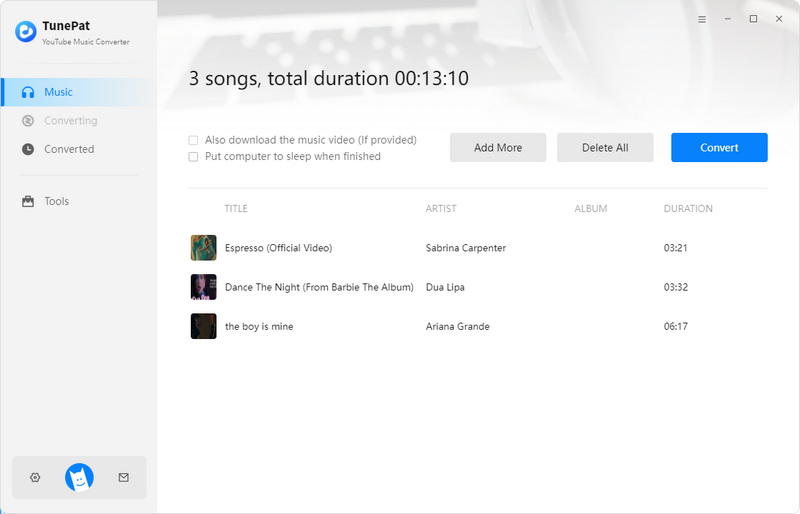
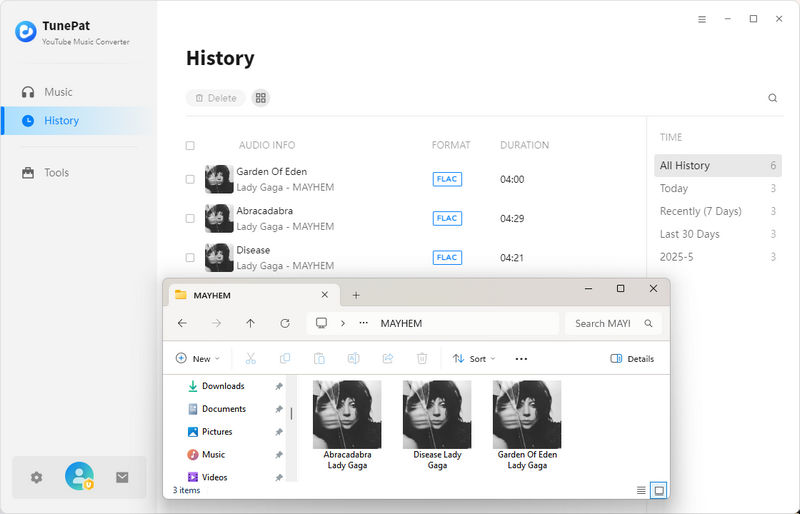
2. TunePat Music One
TunePat Music One serves as a universal music downloader, supporting major platforms like YouTube, Spotify, Apple Music, Tidal, Amazon Music, and more. It essentially provides a single key to unlock and unify your music library across all services. All downloaded music is free from DRM restrictions, allowing you to transfer and play them on any device.
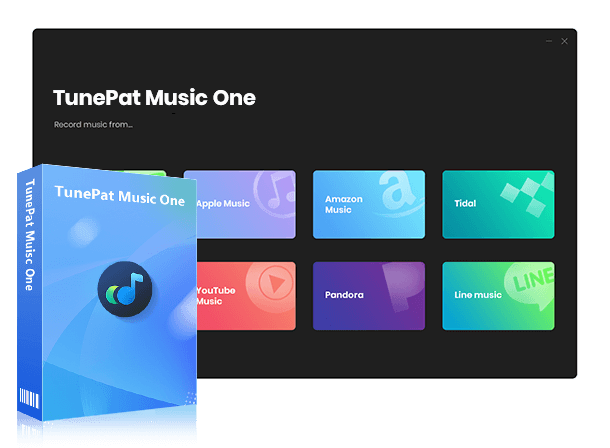
TunePat Music One
TunePat Music One is an all-in-one audio converter, ideal for fans of any music streaming platform. It supports all audio sources such as SoundCloud, Spotify, Amazon Music, Apple Music, Tidal, YouTube Music, Deezer, YouTube, Dailymotion, etc.
| Differences Between TunePat YouTube Music Converter and TunePat Music One | ||
|---|---|---|
| TunePat YouTube Music Converter | TunePat Music One | |
| Input Audio Source | YouTube Music | YouTube Music, YouTube, and other major streaming platforms |
| Free Podcast and Radio Download | ||
| Output Format | MP3, AAC, WAV, FLAC, AIFF, ALAC, MP4 | MP3, AAC, WAV, FLAC, AIFF, ALAC, MP4 |
| Free AI Audio Splitter | ||
Through comparison, we can see that both TunePat products allow users to download music from YouTube Music to FLAC format. However, TunePat Music One offers more options and a wider range of advanced features. If you focus solely on YouTube Music, TunePat YouTube Music Converter is your best choice. But if you subscribe to multiple music platforms or need features like radio and podcast downloads, we highly recommend TunePat Music One.
Part 3: Free Online YouTube Music to FLAC Downloaders
4kdownload.to - Convert YouTube Music to FLAC
🔗 https://4kdownload.to/en01/youtube-to-flac
4kdownload.to is an online YouTube Music to FLAC downloader. With a clean homepage and straightforward steps, even beginners can effortlessly download their favorite YouTube Music songs. To use it, simply copy the URL of a YouTube Music track and paste it into the input box. Then, select your desired format and click "Download". The site will automatically analyze the song, and once the process is complete, you can easily download YouTube Music to FLAC on your computer.
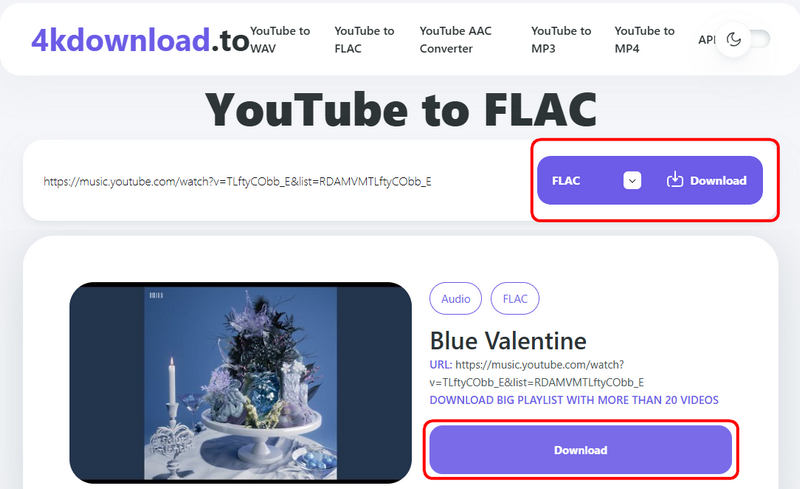
Pros
-
 Supports multiple formats including MP4, MP3, M4A, WEBM, AAC, FLAC, OPUS, OGG, and WAV.
Supports multiple formats including MP4, MP3, M4A, WEBM, AAC, FLAC, OPUS, OGG, and WAV.
-
 Clean interface and simple operation, suitable for all users.
Clean interface and simple operation, suitable for all users.
Cons
-
 Does not support batch downloads.
Does not support batch downloads.
TubeRipper - Download YouTube Music to FLAC for Free
🔗 https://tuberipper.cc/63/save/flac
TubeRipper is a free online tool that enables users to convert audio from YouTube Music and other video platforms to FLAC and other formats. The process is straightforward: users can provide either the URL, select their desired format (with specific audio quality details displayed) and click "Extract Audio" to download. No software installation or account creation is required. It is important to note, however, that testing reveals downloaded files lack ID3 metadata tags and cover art.
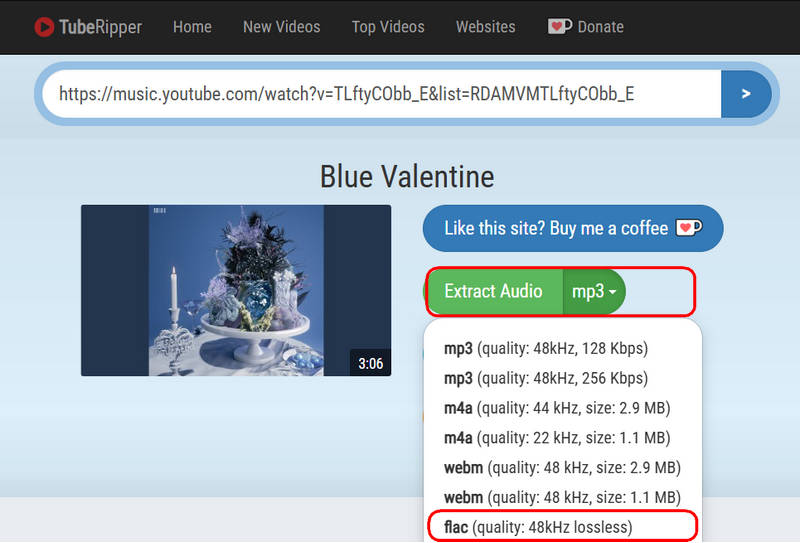
Pros
-
 Ad-free and completely free to use.
Ad-free and completely free to use.
-
 Supports multiple formats including MP4, MP3, M4A, WEBM, FLAC, OGG, OPUS, and WAV.
Supports multiple formats including MP4, MP3, M4A, WEBM, FLAC, OGG, OPUS, and WAV.
Cons
-
 Not support batch downloading and not retain ID3 tags.
Not support batch downloading and not retain ID3 tags.
Conclusion
Want to convert YouTube Music to FLAC? It's a great way to truly own your music. Either method is a simple process that lets you take your music with you in true lossless FLAC quality. For a quick, one-off conversion, free online downloaders like 4kdownload.to or TubeRipper can get the job done. But for anyone building a personal music library long-term, a dedicated tool like TunePat YouTube Music Converter and TunePat Music One is the far more reliable and powerful choice. If you are interested in it, download it and try it free!
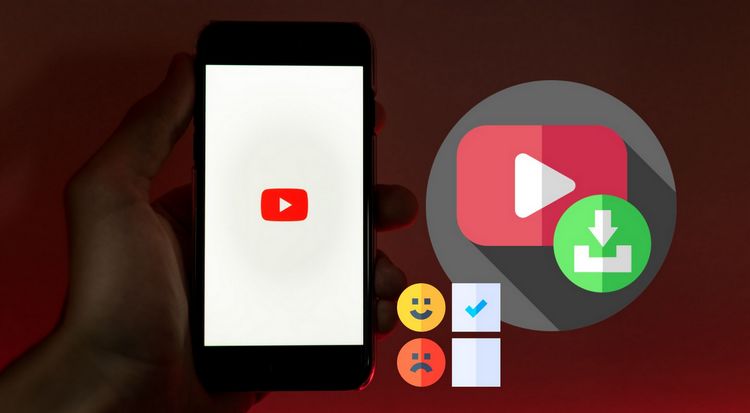
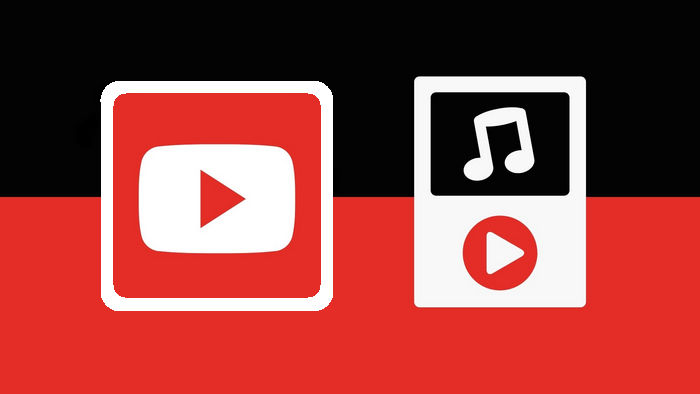
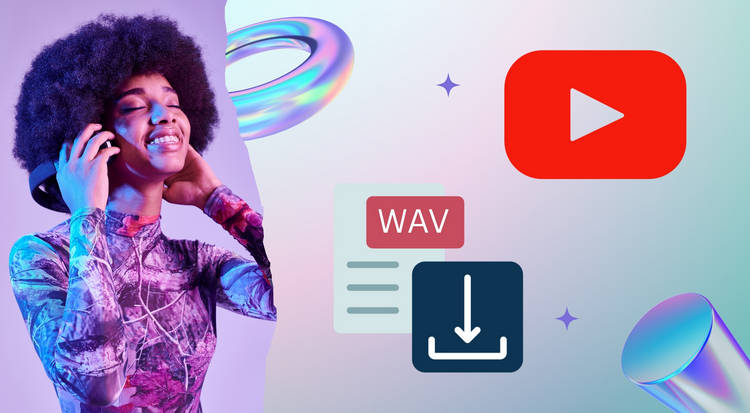

Olivia Anderson
Senior Writer