Free YouTube to WAV Converters (Online & Desktop)
WAV is a lossless audio format that is perfect for editing and high-fidelity playback. That’s why converting YouTube videos to the WAV audio format has become a popular option for music lovers and audio professionals who want clear and detailed audio. If you’re looking for the best tools to convert YouTube to WAV, you’re in the right place! We will walk you through some of the top YouTube to WAV converters available now.
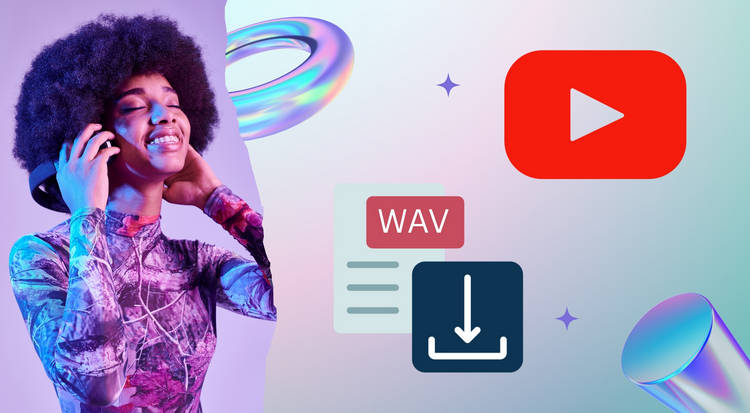
Part 1: Most Recommended Tool to Convert YouTube to WAV
The best YouTube to WAV converter should offer a balance of simplicity and advanced functionality. With just a single link, users can easily extract audio from YouTube videos and save it in WAV format. Additionally, it should offer options for various bit depths and sample rates, providing both casual listeners and audio professionals with the flexibility they need. Speed and stability are equally important, as fast conversions and high success rates can save users valuable time.
TunePat Music One brings together all the key advantages of the best YouTube to WAV converters. It not only supports batch downloading from YouTube, but also works with other major streaming platforms such as Spotify, Apple Music, Tidal, Amazon Music, YouTube Music, and SoundCloud. In addition to lossless WAV, TunePat can convert music into MP3, AAC, FLAC, AIFF, or ALAC, with flexible options for bitrates and sample rates. Its intuitive interface and conversion speeds of up to ten times faster make it stand out among other highly rated YouTube to WAV converters.
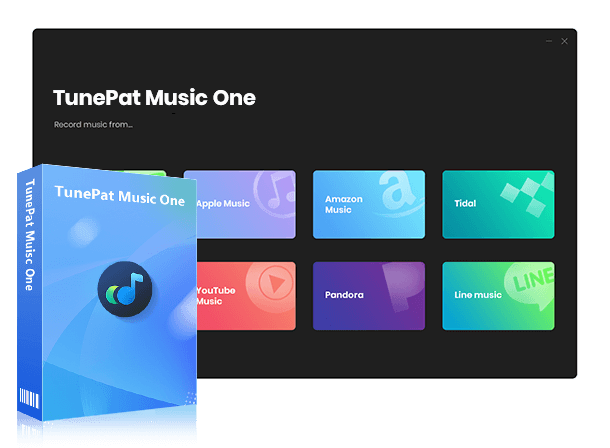
TunePat Music One
TunePat Music One is an all-in-one audio converter, ideal for fans of any music streaming platform.
Step 1 Install and Select YouTube as Source
Download and install TunePat Music One on your computer, then launch the program. Please select "YouTube" as the audio source in the main interface. Then, please log in with your YouTube account to get access to your playlists.
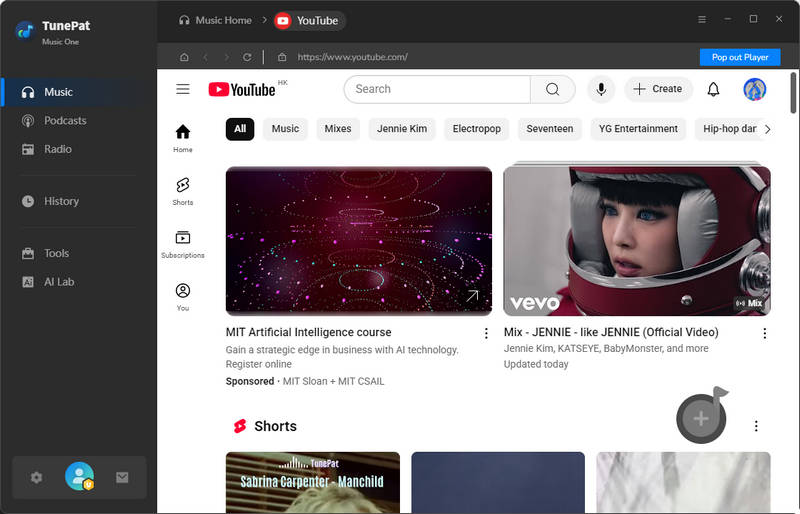
Step 2 Modify Settings as Needed
In the settings menu, select "WAV" as the "Output Format". Since WAV files are uncompressed and require more storage space, you can adjust parameters such as "Bit Depth" (16 bit or 24 bit) and "Sample Rate" (44.1 kHz or 48 kHz) to strike a balance between audio quality and file size. You can also set the output folder where the converted files will be saved.
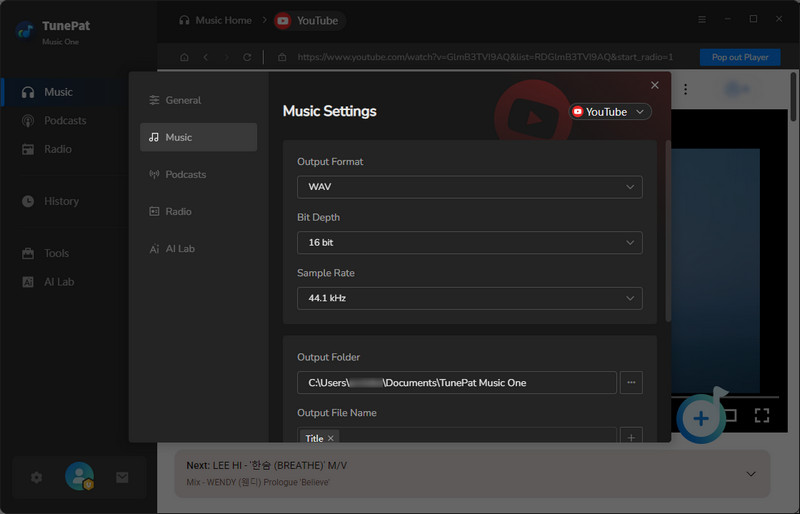
Step 3 Add YouTube Videos to TunePat
Search for the YouTube videos, songs, or playlists you want to download. Click the "Click to add" button in the lower-right corner, and TunePat will automatically parse the songs. While it finishes, select the titles of the songs you want to convert and click "Add" to add them to TunePat for conversion.
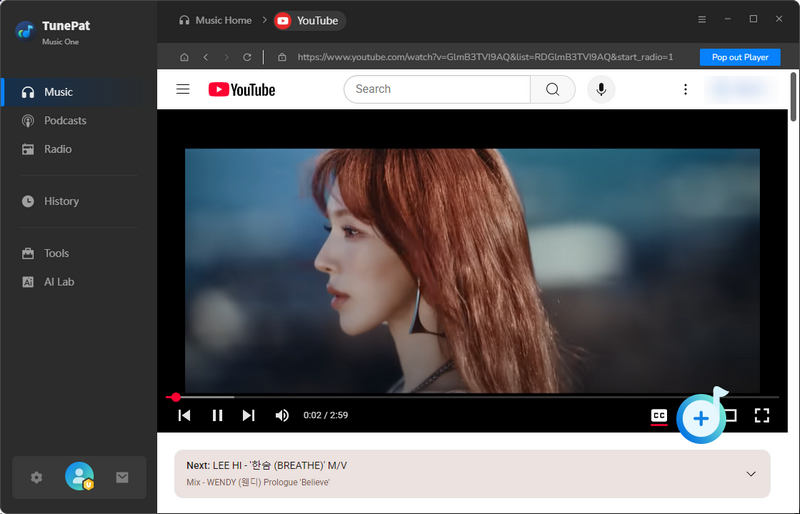
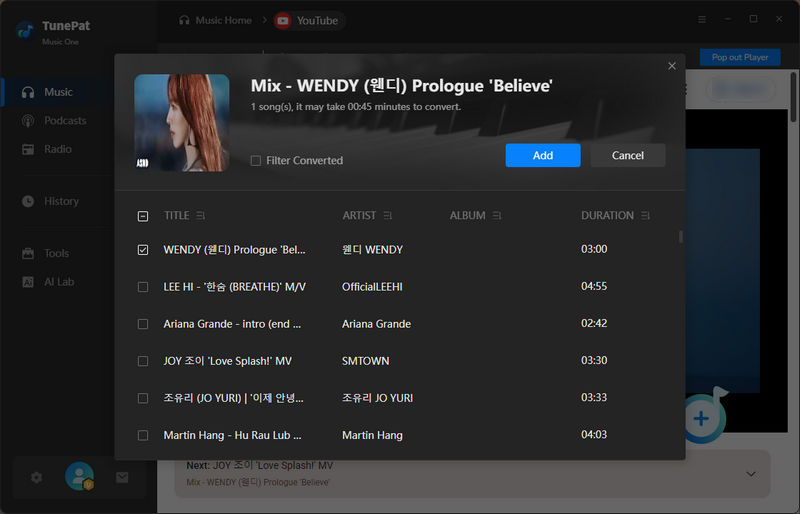
Step 4 Convert YouTube Videos to WAV Format and Check It
If you want to add another YouTube video, click "Add More". Otherwise, click the "Convert" button to start the process. TunePat will extract the audio and save it as a WAV file in your chosen folder. Once finished, you can go to the "History" tab to find your converted WAV files.
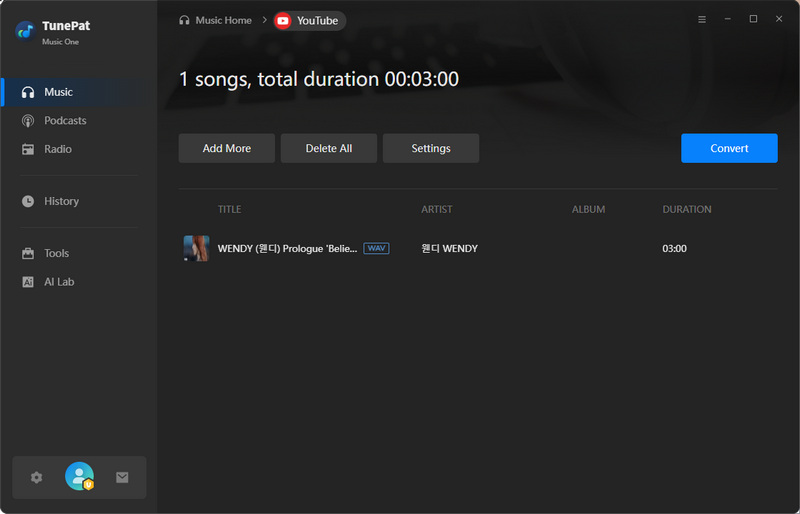
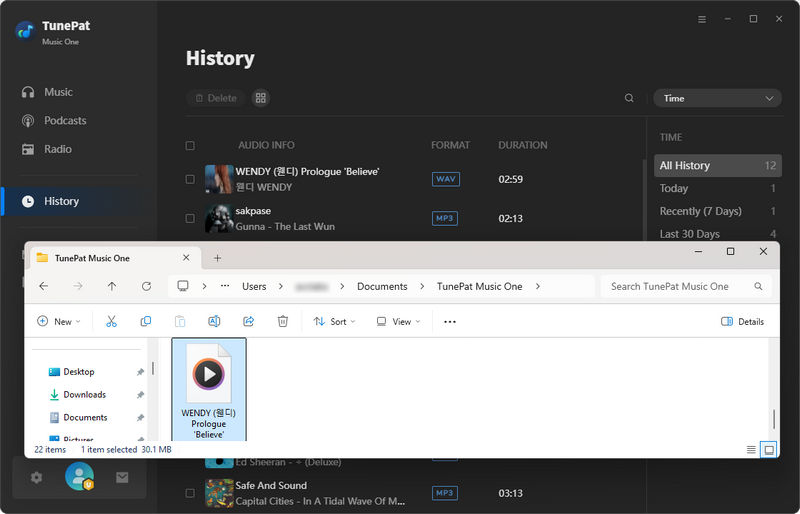
Rating: ★★★★★
Pros
-
 NO ads, redirects, and fake buttons.
NO ads, redirects, and fake buttons.
-
 Support downloading multiple YouTube songs or playlists at once.
Support downloading multiple YouTube songs or playlists at once.
-
 Offer flexible output formats: MP3, AAC, WAV, FLAC, AIFF, and ALAC.
Offer flexible output formats: MP3, AAC, WAV, FLAC, AIFF, and ALAC.
-
 Fast conversion speed, saving time for large YouTube playlists.
Fast conversion speed, saving time for large YouTube playlists.
-
 Customize titles to organize your music library with ease.
Customize titles to organize your music library with ease.
-
 Preserve lossless specs (1411 kbps, 44.1 kHz, 16-bit) and natural file sizes, ensuring genuine WAV quality.
Preserve lossless specs (1411 kbps, 44.1 kHz, 16-bit) and natural file sizes, ensuring genuine WAV quality.
Cons
-
 Only compatible with Windows and Mac.
Only compatible with Windows and Mac.
Part 2: Free Online YouTube to WAV Converters
2.1 TubeRipper - Free Online YouTube to WAV Converter
🔗: https://tuberipper.cc/61/
TubeRipper is a free online YouTube downloader that allows users to extract audio to various formats, including WAV. It requires no registration and has a simple interface, though redirects may appear during use. The service provides multiple format choices, but the WAV output is low quality (128 kbps, 48 kHz, 4-bit), making it more suitable for casual listeners.
Step 1 Copy the link of the target YouTube video and paste it into the input box on the TubeRipper homepage. Click the ">" button next to the input box, and the site will display the video’s cover and title.
Step 2 Select "WAV" from the available options and click "Extract Audio". Then wait for the YouTube video to be converted to WAV and saved to your device.
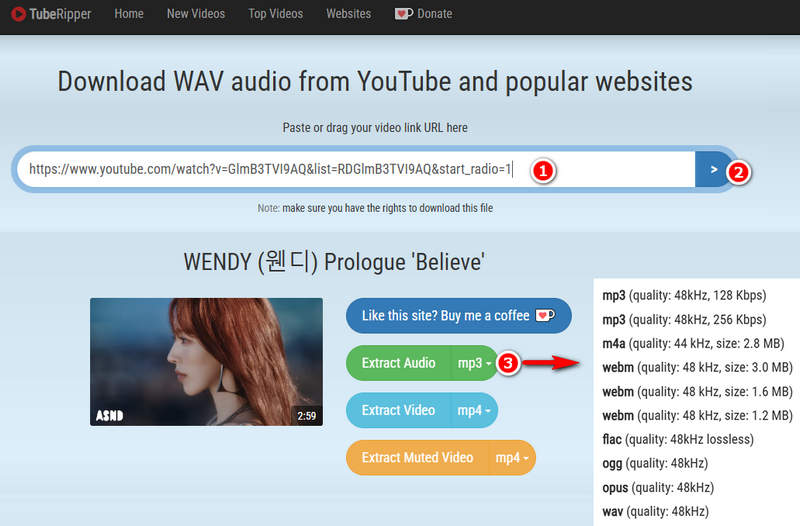
Rating: ★★☆☆☆
Pros
-
 Free to use, and no registration required.
Free to use, and no registration required.
-
 Multiple output formats available.
Multiple output formats available.
Cons
-
 Redirect issues during use.
Redirect issues during use.
-
 Low audio quality in WAV output (128 kbps, 48 kHz, 4-bit)
Low audio quality in WAV output (128 kbps, 48 kHz, 4-bit)
2.2 loaderr.to - Download YouTube Video to WAV for Free
🔗: https://loaderr.to/en/
Loaderr.to is a free online tool for converting YouTube to WAV quickly and easily, without requiring registration or any hidden fees. Users can easily choose between downloading the video or the audio files. Tests show that its WAV output meets true lossless standards (1411 kbps, 44.1 kHz, 16-bit, about 30 MB per track), ensuring high-quality playback. However, occasional redirects may occur during use.
Step 1 Start by copying the URL of the YouTube video you want to download. Then, paste it into the input field on the Loaderr.to website. This is the first step to preparing your file for conversion.
Step 2 Once the link is pasted, you will be presented with format options. You can choose to download either the audio file or the video file. Here, please choose "WAV" as the output format.
Step 3 Click the "Download" button, and the tool will then analyze the YouTube link, which may take a few seconds. Once the analysis is complete, Loaderr.to will display the file type and output format that you are about to download. Make sure everything matches your selection before proceeding.
Step 4 Click "Download" again to save the file to your device. The downloaded file will be free of watermarks and ready for use.
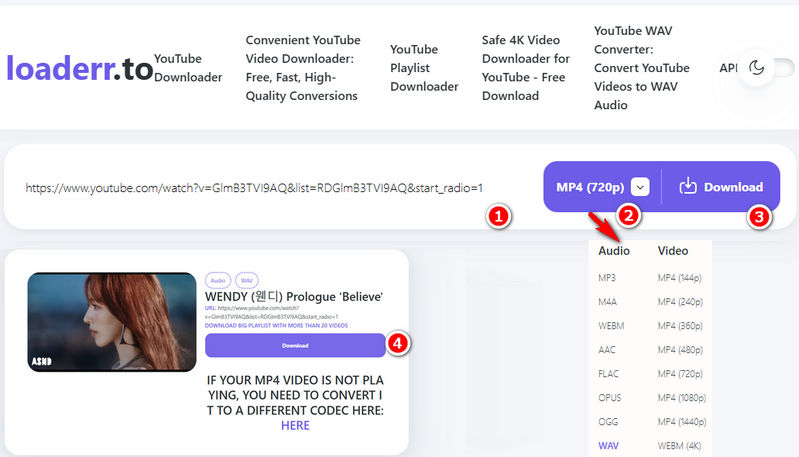
Rating: ★★★★☆
Pros
-
 Free and no hidden fees.
Free and no hidden fees.
-
 Supports both video and audio downloads.
Supports both video and audio downloads.
-
 No watermarks on downloaded files.
No watermarks on downloaded files.
Cons
-
 Occasional redirects during use.
Occasional redirects during use.
2.3 ProWAV Converter - YouTube to WAV Conversion Tool
🔗: https://prowavconverter.com/
ProWAV Converter is an online YouTube downloader designed for users who prioritize high-quality audio formats like WAV. The site focuses on audio fidelity, offering options to extract music at settings that closely approximate CD quality. It’s free to use, requires no installation, and also supports other formats besides WAV. However, compared with other online tools, it offers fewer output format options, and occasional redirects have been reported.
Step 1 Copy the URL of the YouTube video you want to download and paste it into the input field on ProWAV Converter. Then, click the "Convert" button to begin processing the video.
Step 2 Once the conversion process is ready, you will be able to choose the audio format from a dropdown menu. Select "WAV" to ensure you get lossless audio quality.
Step 3 Click the "Download Audio" button to start downloading the file. Wait until the download is complete, and then you can access the file on your device. Tests show that the downloaded file meets standard WAV lossless quality parameters.
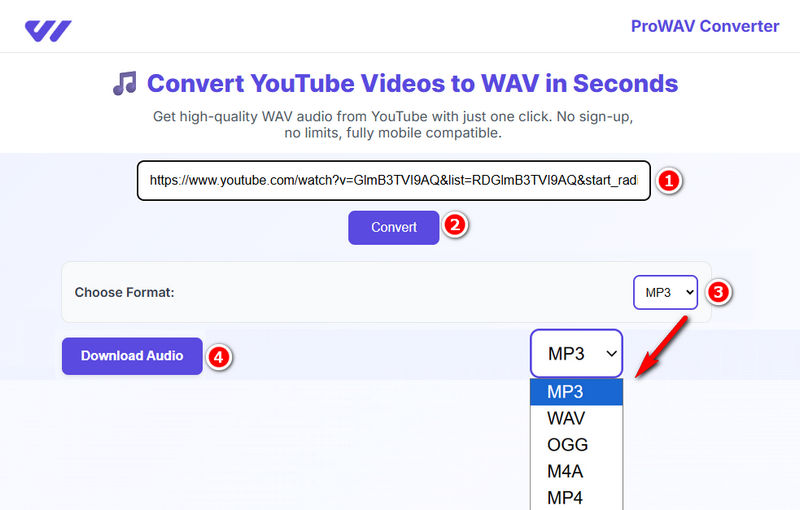
Rating: ★★★☆☆
Pros
-
 Free online YouTube to WAV converter.
Free online YouTube to WAV converter.
-
 Focus on high-quality audio conversion.
Focus on high-quality audio conversion.
Cons
-
 Compared to other tools, it supports fewer output formats.
Compared to other tools, it supports fewer output formats.
-
 Redirects may occur.
Redirects may occur.
2.4 Ninja - Simple YouTube to WAV Downloader
🔗: https://wav.ninja/
Ninja Downloader is an online tool with an extremely simple and clean interface. The page has no unnecessary buttons, making it very beginner-friendly for converting YouTube to WAV. However, compared with other tools, Ninja only offers WAV and MP3 as output formats. If users want to convert to formats other than WAV, Ninja may not be the best choice. While the available quality options are limited, Ninja stands out for its fast processing speed and high audio quality.
Step 1 Open Ninja in your browser. Copy the URL of the YouTube video you want to download and paste it into the search box. The video thumbnail will appear, allowing you to confirm that the URL is correct before proceeding.
Step 2 Click the "↓WAV" button. The tool will start processing your request, and once the conversion is complete, the file will be saved directly to your device.
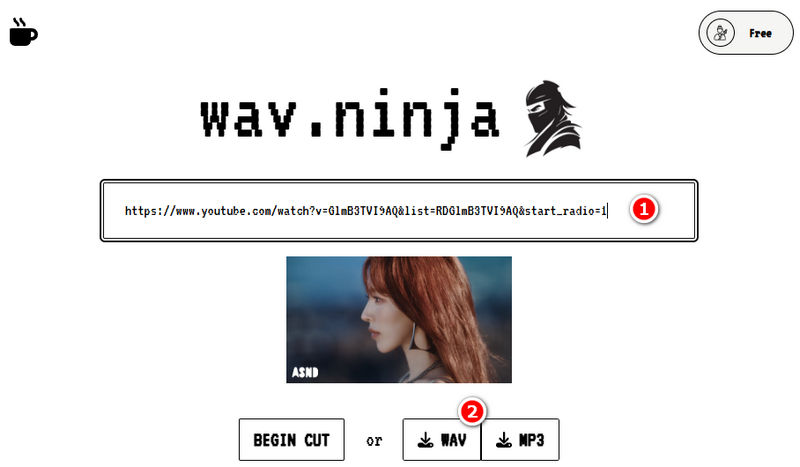
Rating: ★★★☆☆
Pros
-
 Fast processing speed.
Fast processing speed.
-
 Suitable for beginners.
Suitable for beginners.
Cons
-
 The tool only supports MP3 and WAV as output formats.
The tool only supports MP3 and WAV as output formats.
2.5 YouTube to wav - Convert YouTube Videos to WAV Online
🔗: https://youtubetowav.com/
YouTube to WAV is a simple online conversion tool designed specifically for users who want to convert YouTube videos to WAV. When downloading, it only supports WAV output, with no other format options. Additionally, the site contains redirects and fake buttons, which may pose certain risks to users.
Step 1 First, open the YouTube to WAV converter on your computer. Copy and paste the YouTube video URL into the input field, then click the "Download" button. Be careful that the page may contain fake buttons. If you accidentally click one, return to the current page to avoid potential security risks.
Step 2 Next, click the "Download WAV" button and wait for the file to be saved to your device.
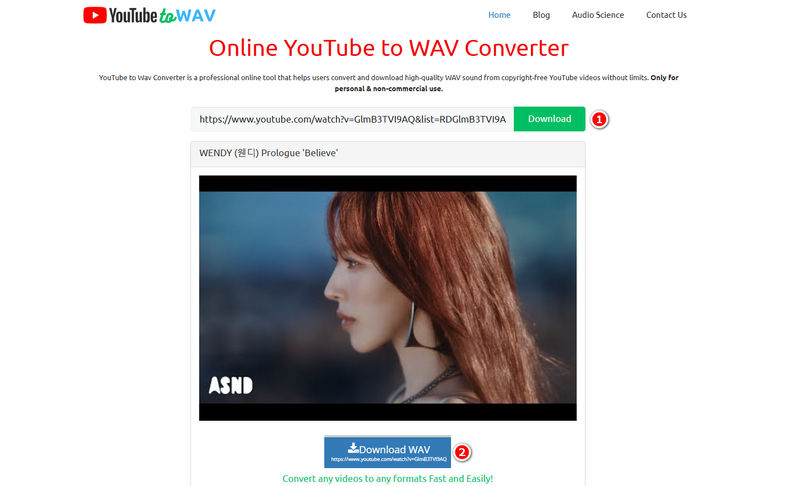
Rating: ★★☆☆☆
Pros
-
 Free and easy to use.
Free and easy to use.
-
 High audio quality.
High audio quality.
Cons
-
 Contains fake buttons, which makes it potentially unsafe.
Contains fake buttons, which makes it potentially unsafe.
-
 Only supports WAV format for downloads.
Only supports WAV format for downloads.
Part 3: Comparison Between YouTube to WAV Converters
| Safety | Batch Download | Format | Audio Quality | Input Audio Source | |
|---|---|---|---|---|---|
| TunePat Music One | ⭐⭐⭐⭐⭐ | MP4, MP3, AAC, FLAC, WAV, AIFF, and ALAC | 1411 kbps, 44.1 kHz, 16 bit | YouTube, SoundCloud, Spotify, Amazon Music, Apple Music, YouTube Music, Tidal, etc. | |
| TubeRipper | ⭐⭐⭐ | MP4, MP3, M4A, WEBM, FLAC, OGG, OPUS, and WAV | 128 kbps, 48 kHz, 4 bit | YouTube | |
| loaderr.to | ⭐⭐⭐⭐ | MP4, MP3, M4A, WEBM, AAC, FLAC, OPUS, OGG, and WAV | 1411 kbps, 44.1 kHz, 16 bit | YouTube | |
| ProWAV Converter | ⭐⭐⭐⭐ | MP3, WAV, OGG, M4A, and MP4 | 1411 kbps, 44.1 kHz, 16 bit | YouTube | |
| Ninja | ⭐⭐⭐⭐ | MP3 and WAV | 1411 kbps, 44.1 kHz, 16 bit | YouTube | |
| YouTube to wav | ⭐⭐ | WAV | 1411 kbps, 44.1 kHz, 16 bit | YouTube |
Part 4: FAQs About YouTube to WAV Converter
Q1: Are the downloaded WAV files truly lossless?
A: It depends on the tool. Some YouTube to WAV converters, like TunePat Music One, produce true lossless WAV files (1411 kbps, 44.1 kHz, 16-bit), while others, like TubeRipper, output lower-quality WAV (128 kbps, 48 kHz, 4-bit).
Q2: Can I Batch Download YouTube to WAV?
A: YES. You can use TunePat Music One to help you batch download YouTube videos to the WAV format.
Q3: Why do users want to convert YouTube videos to WAV format?
A: Converting YouTube to WAV allows users to enjoy high-quality audio, edit music in professional software, or save an uncompressed audio file of their favorite tracks.
Conclusion
This article reviews several popular YouTube to WAV converters, each with its own pros and cons. The key is to choose the one that best fits your needs. Among them, we highly recommend TunePat Music One. As a versatile music converter, it supports a wide range of streaming platforms and offers multiple output formats. Fast conversion speeds and excellent output audio quality make it a top choice for anyone looking for a reliable YouTube to WAV converter. Feel free to download and try it for yourself!

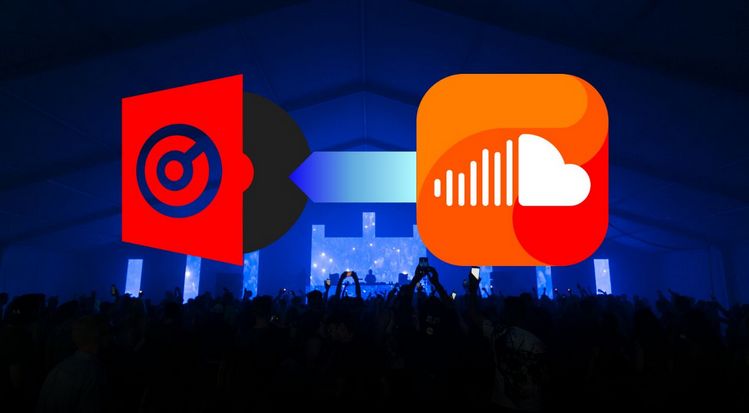
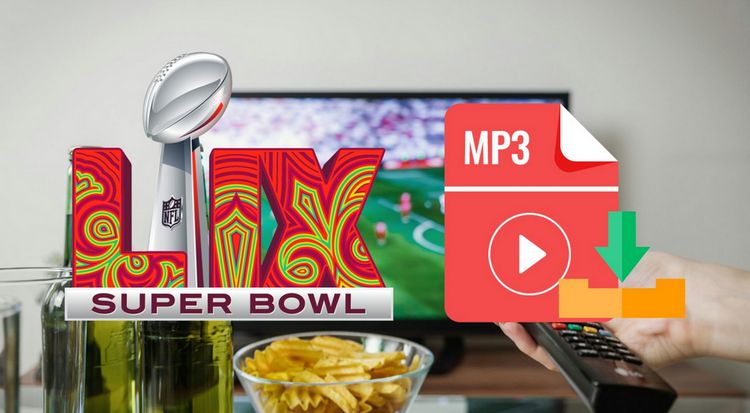

Olivia Anderson
Senior Writer