Spicetify Review: How to Install, Use, and Customize
Let me ask you this: have you ever felt frustrated with Spotify's default layout? Or wished you could tweak certain features to better suit your needs? That's where Spicetify comes in. In this Spicetify review, we'll take a close look at what Spicetify has to offer, how to use it, and what users are saying about this nifty tool. We'll also address some common concerns, like whether Spicetify can support downloading Spotify music tracks. Let's dive in!
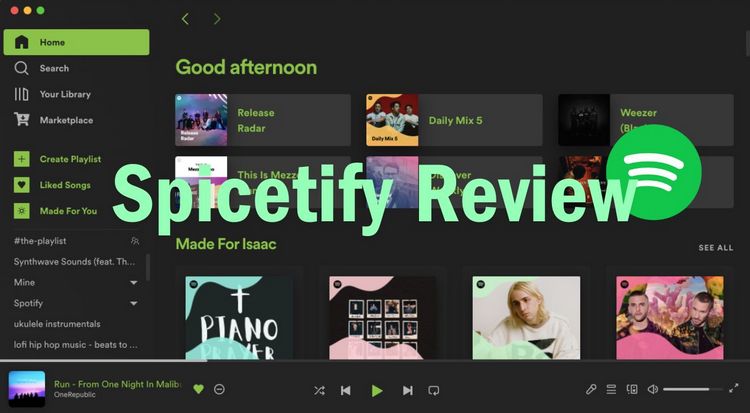
Part 1: Introduction to Spicetify
1.1 What is Spicetify
What exactly is Spicetify? In simple terms, Spicetify is an open-source command-line tool that allows you to customize and enhance your Spotify desktop client. It lets you modify the appearance, add new features, and even create your own extensions.
The beauty of Spicetify lies in its flexibility. You can use it to make minor tweaks or completely overhaul your Spotify interface. Want to hide those pesky podcast recommendations? Spicetify can do that. Fancy a dark mode that's easier on the eyes? Spicetify's also got you covered.
Want to play Spotify music more freely? Download this powerful Spotify Converter and save all your favorite Spotify playlists to your computer in MP3 or other common formats, then you can play them in any multimedia player you like without being restricted by the Spotify app. 👇👇
1.2 How Does Spicetify Work?
Now, you might be wondering, "How on earth does Spicetify manage to modify Spotify?" Well, Spicetify works by injecting custom CSS and JavaScript code into the Spotify desktop application. This means it can alter the app's appearance and functionality without actually changing Spotify's core code.
Here's a simplified breakdown of how Spicetify operates:
- It creates a backup of your original Spotify files.
- It injects its own code into the Spotify app.
- This injected code allows for customizations and new features.
- When you launch Spotify, it runs with these modifications in place.
Part 2: Key Features of Spicetify
Spicetify is packed with features that can transform your Spotify experience.
What Spicetify Can Do:
#1 Custom Themes: One of the most popular features of Spicetify is its theming capabilities. You can completely change the look of your Spotify client with a wide range of community-created themes.
How to Use: Check out the Spicetify community theme repository on GitHub. You'll find dozens of stunning themes to choose from. It's as simple as downloading the theme files and placing them in your Spicetify themes folder. Use the command spicetify config current_theme [theme_name] followed by spicetify apply to see your new theme in action.
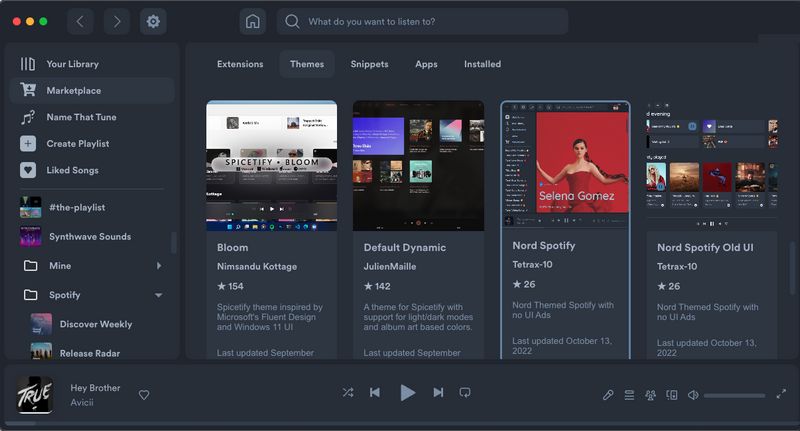
#2 Extensions: Spicetify allows you to add functionality to Spotify through extensions. These can include features like Bookmark (Allows you to bookmark songs, albums, or playlists for quick access later), Pop-up Lyrics, Trash Bin (Adds a recycle bin for deleted playlists, allowing you to recover accidentally deleted playlists.), etc.
How to Use: To install these extensions, you can use the Spicetify Marketplace or manually add them to your Spicetify configuration. Each extension may have its own set of options and configurations, so be sure to check this documentation for full details on how to use them.
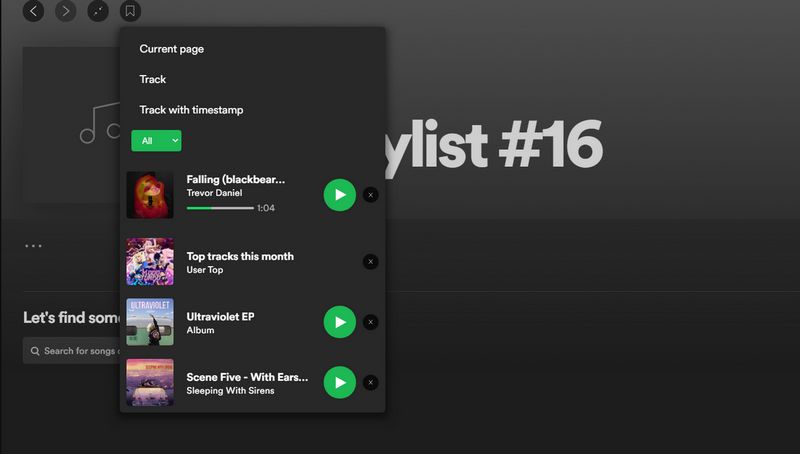
#3 Ad Blocking: Come Spicetify extensions offer ad-blocking capabilities.
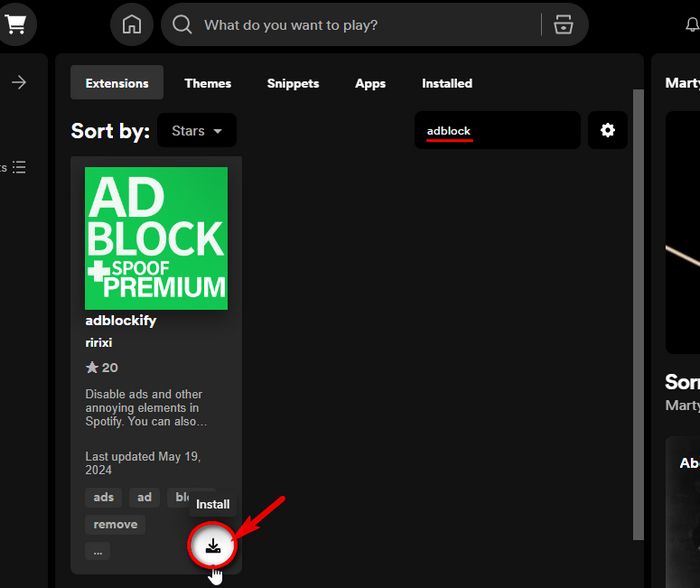
#4 CSS Customization: For the more tech-savvy users, you can dive into the CSS and make granular changes to every aspect of the interface.
What Spicetify Cannot Do:
Native Lyrics Support: Spotify's built-in lyrics are region-locked or inconsistent. Extensions like Lyrics Plus (pulls from Genius/Musixmatch), but users want official Spotify lyrics unlocked globally. Or you can refer to this guide to get Spotify lyrics in TXT or LRC format for use anytime and anywhere.
Full Ad-Blocking Without External Tools: Spicetify doesn’t block ads, and users rely on BlockTheSpot or modded APKs. Click here to learn more about Spotify ad blockers.
Offline Downloads for Free Users: Spicetify does not support premium features for free users, including offline downloading. If you are a Spotify Free user and want to download Spotify for offline playback, please download this safe Spotify Converter. 👇
Part 3: How to Install Spicetify?
Now that we've got you all excited about Spicetify, you're probably itching to try it out. Here's a quick guide:
*Note: Spicetify requires some technical knowledge to install and set up. If you are not computer savvy and think the process is too complicated, it is recommended that you use this Spotify downloader to export your favorite songs to your local computer with one click and use other local media players with richer features to play the songs, to get rid of the limitations of the Spotify itself without losing the songs.
Step 1 Install Spotify
Make sure you have the official Spotify desktop app installed from Spotify's website. Open and log in to Spotify at least once before proceeding.
Step 2 Install Spicetify
For Windows: Open PowerShell and run the following command:
iwr -useb https://raw.githubusercontent.com/spicetify/spicetify-cli/master/install.ps1 | iex
For macOS/Linux: Open Terminal, copy and run the following:
curl -fsSL https://raw.githubusercontent.com/spicetify/spicetify-cli/master/install.sh | sh
Step 3 Apply Spicetify
After installation, run the following commands:
spicetify
spicetify backup apply enable-devtool
Step 4 Install Spicetify Marketplace (Optional)
To easily manage themes and extensions, install the Spicetify Marketplace:
spicetify config custom_apps spicetify-marketplace
spicetify apply
Step 5 Launch Spotify
Open Spotify and you should see Spicetify applied with your chosen theme.
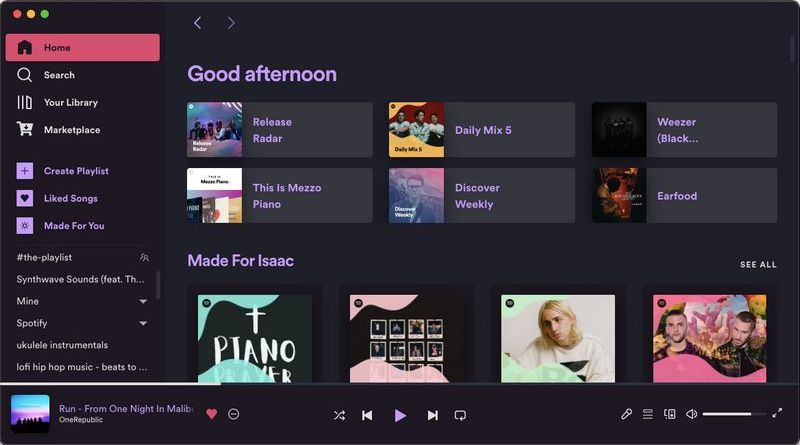
Part 4: User Reviews and Experiences of Spicetify
To give you a well-rounded Spicetify review, let's look at what actual users are saying:
 Positive User Experiences
Positive User Experiences
"I've been using Spicetify for over a year now, and I can't imagine going back to vanilla Spotify. The themes and extensions have completely transformed my listening experience." - Reddit user
"Setting up Spicetify was a bit tricky at first, but the community was super helpful. Now that I've got it running, I love how I can tweak every aspect of Spotify." - GitHub discussion
"Spicetify made me fall in love with Spotify all over again. The ability to hide podcasts and focus on music is a game-changer for me." - Twitter user
Of course, not all experiences are positive:
 Negative User Experiences
Negative User Experiences
1. Frequently Losing Spicetify After Spotify Updates: "Spicetify is deleted every day… the configuration is saved, but Spicetify is deleted every day." - Reddit user
2. UI Glitches and Sluggish Experience: "UI elements appearing/changing a second after interacting with them… Spicetify is basically unusable—even if I do not install a single extension" - Reddit user
In addition to the two issues mentioned above, some Spicetify users (user 1/ user 2/ user 3) are also curious about how to download Spotify songs to play on Spicetify, and whether there is an extension that can complete this action. However, disappointingly, there is no extension. Users can only choose to return to the official Spotify app to use Premium permissions.
Part 5: Can I Download Spotify Music via Spicetify Without Premium?
As we have sorted out the negative reviews of Spicetify above, Spicetify has problems with the official Spotify app, sometimes very frequently. It is also not easy to use for users who are not familiar with computer knowledge.
In addition, Spicetify does not support offline song downloading for either Spotify Premium or Free users. If you use Spicetify as a Spotify Premium user, you will lose offline download capability unless you switch back to the official app. Not to mention Spotify Free users who can't download songs on the official app, and Spicetify can't change that.
So why can Spotify songs only be downloaded within the Spotify official app? This is because Spotify uses DRM to prevent unauthorized downloads. Even Premium users' offline downloads are encrypted and tied to Spotify’s official app. So what should you do if you want to get rid of the limitations of the Spotify without losing your songs?
There is a way! You just need to use TunePat Spotify Converter, a magical tool, to download all your favorite Spotify songs to your local computer in the form of MP3, M4A, FLAC, or other songs you like. Then, these Spotify songs can be read and used by other multimedia players like ordinary audio files. You can choose a player that can be customized with themes to play these converted Spotify songs, such as Foobar2000, MusicBee, etc.
More importantly, this tool not only helps paid users get audio content from Spotify but also supports free accounts to get ad-free music. The content supported for conversion is also very rich, including albums, playlists, podcasts, audiobooks, radio, etc. Users can enjoy batch exporting Spotify songs at up to 10X conversion speed to quickly create a local music library. Unlike Spicetify, which requires computer knowledge and has a complicated operation process, TunePat can complete the download of Spotify songs with just a few simple clicks.
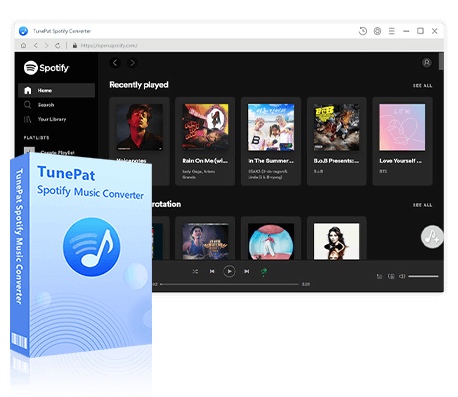
TunePat Spotify Converter
TunePat Spotify Converter enables users to convert and get Spotify songs, albums, playlists, podcasts, radio, and audiobooks from the Spotify app or web player and then save them permanently.
Step 1 Log in to Your Spotify Premium or Free Account
TunePat allows you to extract and convert songs from either the Spotify app or web player. You can toggle between "Spotify App" and "Spotify web player" based on your preference. For higher-quality 320 kbps Spotify songs, using the installed Spotify app is recommended. Alternatively, the web player offers greater convenience. After selecting your preferred method, log in to your Spotify Premium or free account within the chosen platform.

Step 2 Configure the Output Settings
Navigate to the "Settings" option on the left sidebar to customize your preferences. Adjust parameters such as conversion mode, output format (MP3, AAC, FLAC, WAV, AIFF, ALAC), bit rate, sample rate, output folder, output file name, etc. Ensure the selected format is supported by your intended playback device or multimedia player.

Step 3 Choose the Spotify Music for Conversion
Once the settings are complete, go back to your Spotify library and select the songs, albums, playlists, or other content you want to convert. Click the blue "Click to add" button at the bottom-right corner to let TunePat scan and analyze your chosen tracks.
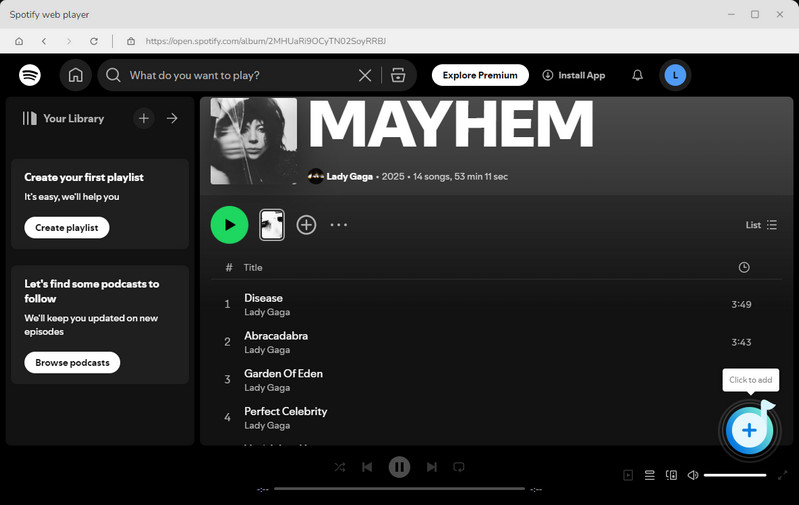
Step 4 Add Spotify Music for Processing
After analysis, a window will display all detected Spotify tracks, which are pre-selected by default. Deselect any unwanted items if necessary, then click "Add" to confirm your selection and proceed with the conversion.
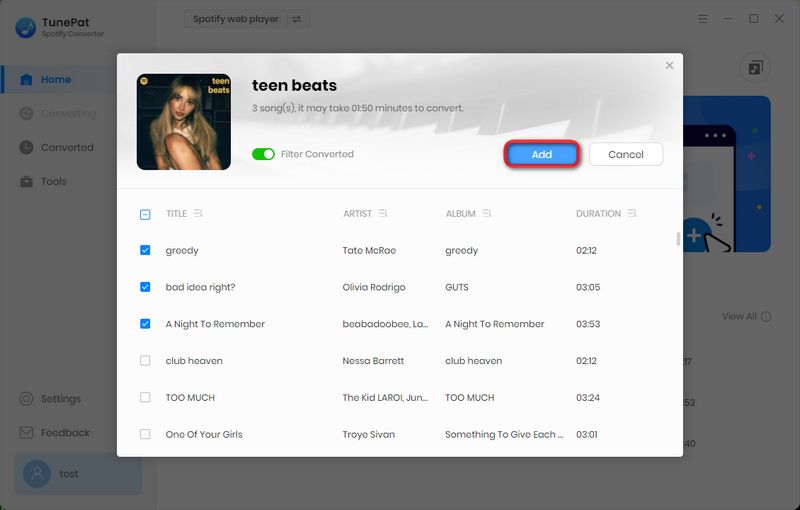
Step 5 Download Spotify Music as Local Files
TunePat supports batch conversion from multiple lists. If needed, click "Add More" and repeat the previous steps to include additional content. Once everything is ready, click "Convert" to begin the process. After completion, converted files will be available in the "History" section for playback within TunePat. You can also locate the files locally and transfer them to your preferred media player.
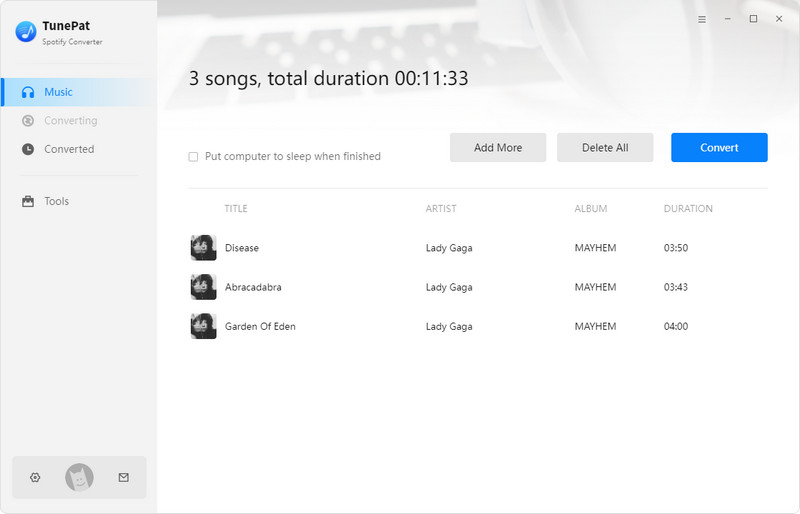
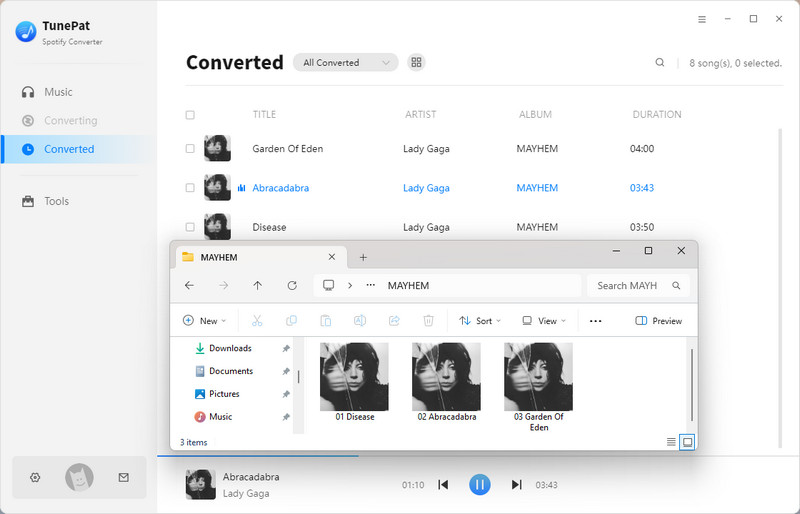
Conclusion:
Whew! We've covered a lot of ground in this Spicetify review. From powerful customization options to usage instructions to real user experiences, Spicetify has proven itself to be a tool of choice for a subset of Spotify users. Is Spicetify for everyone? Perhaps not.
If you're the type who loves to personalize your digital experience, and who enjoys having control over every aspect of your apps, then Spicetify is worth a try. But if you're happy with Spotify as it is, and you can’t accept that the core features of the official Spotify app are not available on Spicetify. As we said above, if you want to play songs offline, you still need to use it in the Spotify official app. Alternatively, you can use TunePat Spotify Converter to export your favorite songs from Spotify and import them into your favorite multimedia player. In this way, your listening experience will be more free.

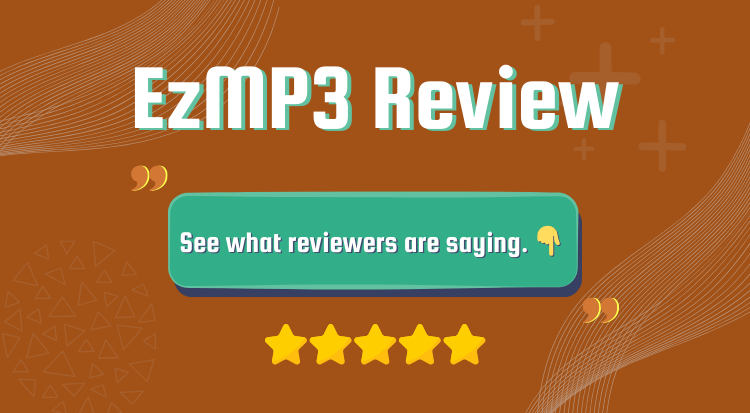
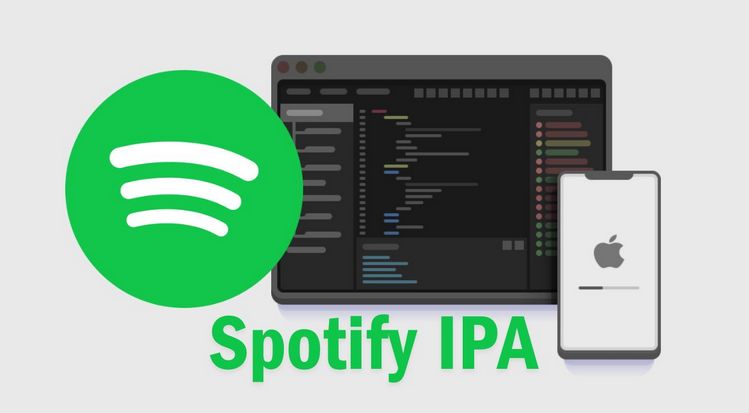

Olivia Anderson
Senior Writer