Want to save Apple Music Replay songs permanently, even if you cancel your subscription? Apple Music Replay is a recap feature that shows your most-played songs, artists, and listening milestones. It updates regularly, so you can track your changing tastes throughout the year. The only downside? Apple Music Replay lives inside your Apple Music account, which means once your subscription ends, you lose access to those Replay playlists and stats. This guide solves that problem. Below, you’ll learn exactly how Apple Music Replay works, and more importantly, a simple method to download and keep your Replay playlists forever, so your soundtrack of the year stays with you no matter what.
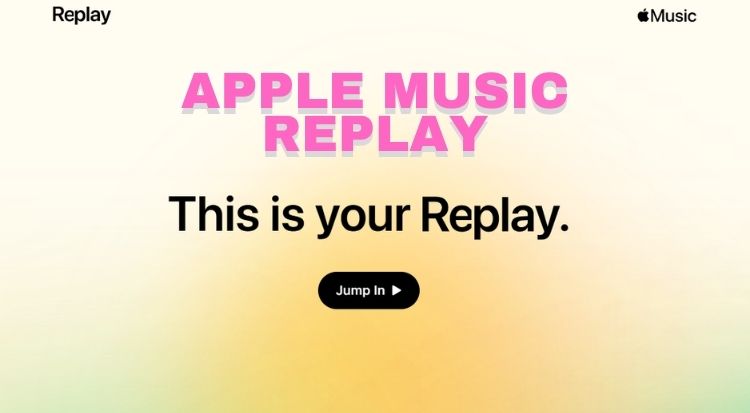
Part 1: What Is Apple Music Replay?
Apple Music Replay is a special feature launched by Apple Music that enables users to review the music they have listened to throughout the year. If you’ve ever wondered what Apple Music Replay is and how it works, the answer is simple: using your listening history, play counts, and listening time from Apple Music, it creates a Replay playlist that highlights your top songs, favorite artists, and most frequently played albums.
Unlike Spotify Wrapped, which appears once a year, Apple Music Replay is updated monthly, giving you a real-time snapshot of your listening trends. Many users love Apple Music Replay because it allows them to revisit their most played tracks whenever they want. However, it also comes with limitations. Apple Music Replay playlists can only be played online inside Apple Music, and they are tied to your subscription. If you cancel your Apple Music subscription, you lose access to Replay playlists and statistics. Even with an active subscription, you cannot download an Apple Music Replay playlists to other devices and save it permanently. This leaves many users searching for "how to download Apple Music Replay playlists permanently", which is a problem we will solve in Part 3.
Part 1.1 Key Features of Apple Music Replay
- Personalized Apple Music Replay Playlists
- Top Artists and Albums
- Listening Statistics
- Monthly Updates
Apple Music Replay automatically generates a Replay playlist based on your listening history. This playlist updates regularly, reflecting changes in your preferences throughout the year.
Apple Music Replay shows which artists and albums you’ve streamed the most, making it easy to discover who truly defined your music taste.
Apple Music Replay provides detailed stats like hours listened and play counts, perfect for users curious about their habits.
Unlike other annual recaps that only appear at the end of the year, Apple Music Replay updates monthly. You don’t have to wait until December, and you can check your Apple Music Replay anytime.
Part 1.2 Differences Between Replay and Wrapped
| Apple Music Replay | Spotify Wrapped | |
|---|---|---|
| Timing | Updated monthly | Once a year in December |
| Data Presentation | Simple playlists & stats | Visual & shareable graphics |
| Sharing Experience | Functional, year-round tracking | Designed for social media virality |
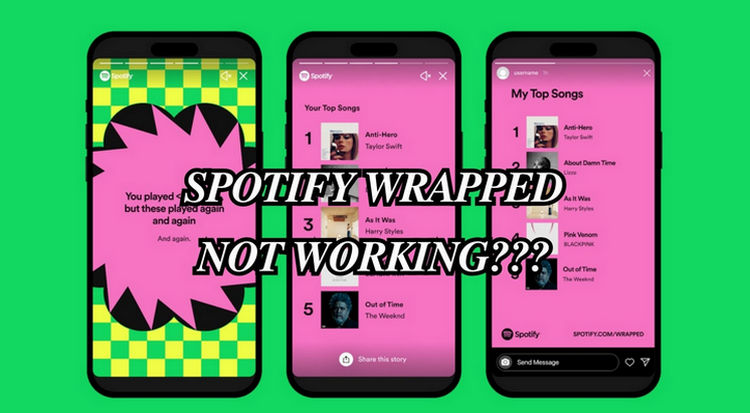
Fix Spotify Wrapped Not Working
After Spotify Wrapped was released, many users found it wasn’t working properly. Don’t worry! This article will walk you through the reasons behind the issue, share effective solutions, and even introduce a handy tool to download your favorite Wrapped songs directly to your device. Learn More >>
Part 2: How to Get Your Apple Music Replay?
On Music App (iPhone or iPad)
Step 1 Before you start, make sure your iPhone or iPad is updated to iOS 18.1 or later (or iPadOS 18.1 or later for iPad users). Apple Music Replay requires the latest version of the Music app to function properly. If your software is outdated, you may not see the Replay option in your app.
Step 2 Launch the Apple Music app on your device. At the bottom of the screen, tap on the "Home" tab.
Step 3 Scroll down to find "Replay 25", where Apple organizes recommended playlists, featured albums, and your personalized music insights.
Step 4 Tap "Play" to view your Replay playlist and listening statistics.
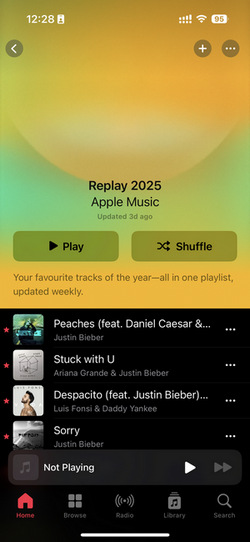
On Web Browser
Step 1 If you want to view Apple Music Replay via a web browser, please first open a reliable browser such as Safari, Chrome, or Edge. Using the latest version of the browser will ensure that the Apple Music Replay page loads smoothly.
Step 2 Click replay.music.apple.com, the official Apple Music Replay web version, designed for users who want to check their Replay playlists without opening the Music app.
Step 3 When the page loads, you'll see "This is your replay" and "Jump In". Click "Jump In" to begin browsing your Apple Music Replay data. You can view data from prior months; data for the current month is updated at the beginning of the following month.
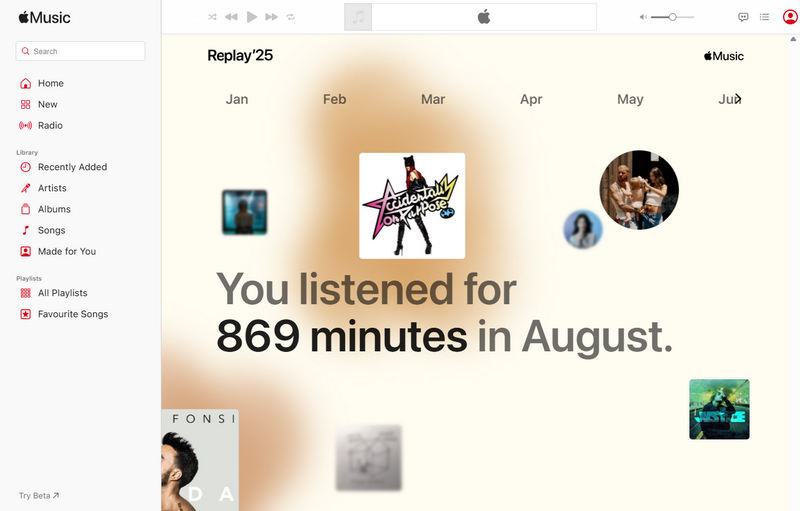
After reviewing Apple Music Replay, do you want to download Replay playlists to your device and keep them forever? If so, you can try TunePat Apple Music Converter. It can download Apple Music Replay playlists in plain audio formats like MP3, FLAC, and WAV, so you can access them forever even if your subscription expires.
Part 3: How to Download Your Apple Music Replay Playlists?
However, one major limitation of Apple Music Replay is that the playlists cannot be downloaded or saved permanently. Many users may wonder how they can download Apple Music Replay playlists to their devices and save them permanently. This is exactly where TunePat Apple Music Converter comes in. TunePat Apple Music Converter is a desktop program available for both Windows and Mac. It is designed to transform Apple Music tracks, albums, playlists, podcasts, and even audiobooks into widely compatible audio formats such as MP3, AAC, WAV, FLAC, AIFF, and ALAC. During the conversion process, it maintains the original sound quality and preserves key metadata like title, artist, and album, making it easier to organize and manage your music collection.
The software supports up to 10X speed batch conversion, allowing users to export large libraries in less time. Once saved locally, the files are no longer tied to an active Apple Music subscription, so you can enjoy them permanently and transfer them to different devices, like Alexa and different programs like Djay Pro. This makes TunePat a reliable solution for building a personal and flexible music archive.
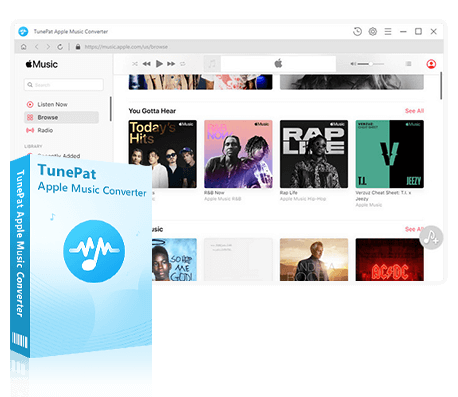
TunePat Apple Music Converter
TunePat Apple Music Converter helps you download and convert all Apple Music songs and playlists to your local computer for offline listening.
Step 1 Install and Launch TunePat
Click the download button above to get TunePat on your computer. Once the download is finished, install it on either Windows or Mac. TunePat supports converting music from both the Music/iTunes app and the web player. For the highest audio quality, we recommend using the Music/iTunes app. If speed is your priority, the web player offers faster conversion. No matter which option you choose, simply follow the on-screen prompts to log in to your Apple Music account.
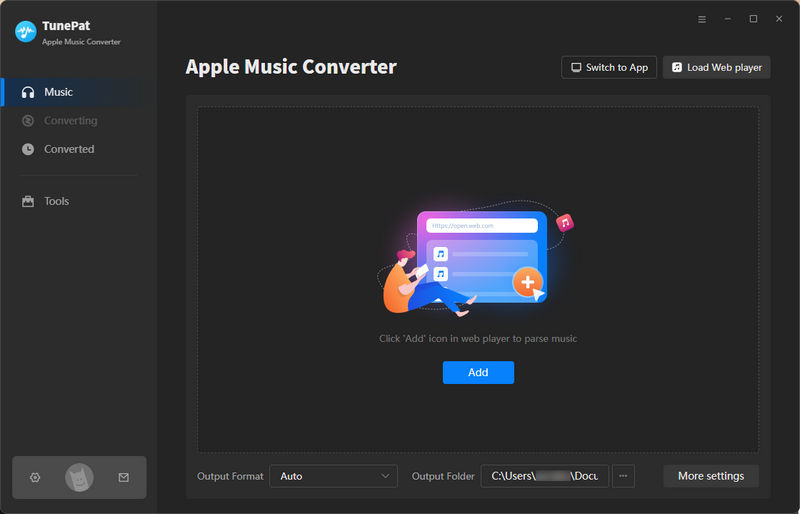
Step 2 Adjust Output Settings
Before starting the conversion, open the settings panel by clicking the settings icon. Here, you can configure how your files will be saved. If this is your first time using TunePat, all settings will be at their default values. You’re free to adjust the conversion mode, output format, bit rate, sample rate, output folder, output file name, and more to match your preferences. After applying your adjustments, close the window and get ready to convert.
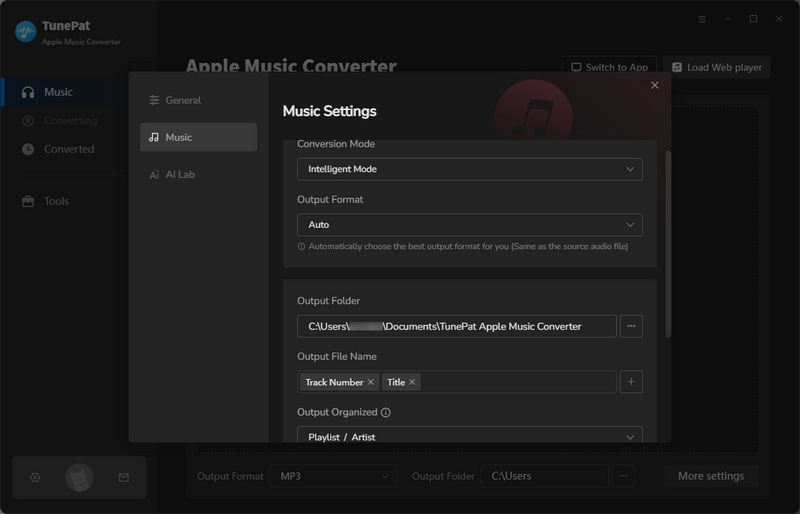
Step 3 Select Songs or Playlists
Next, select the tracks you want to export from your Apple Music Replay playlists. Click the blue button on the right, and TunePat will analyze the playlist for you. Pick the songs you’d like to download, then click "Add" to import them into TunePat.
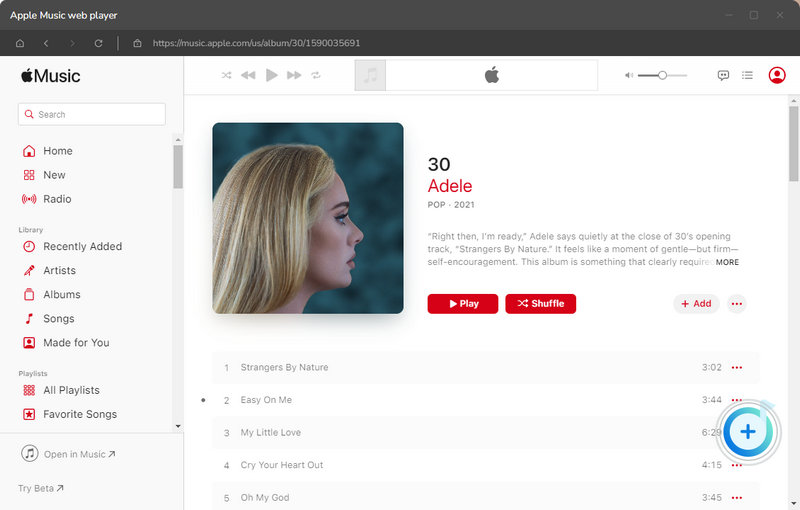
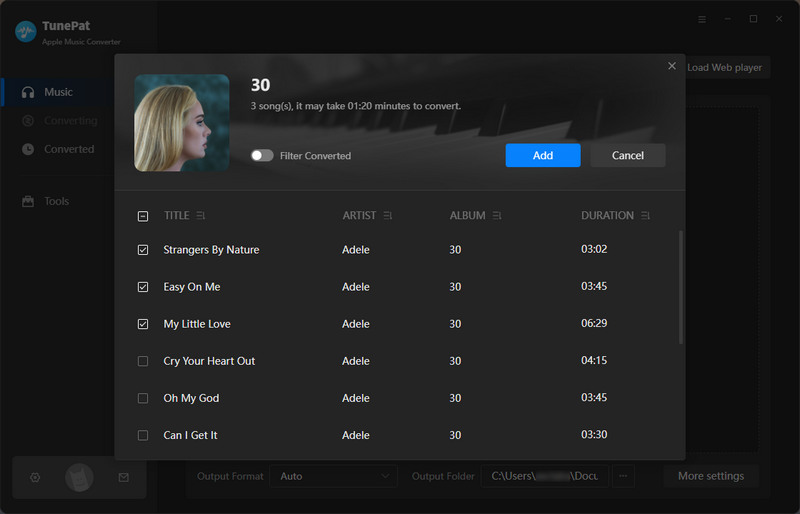
Step 4 Convert and Check the Converted Files
If you want to add songs from other albums or playlists at this point, click "Add More". Once you’ve finalized your selection, hit "Convert" to begin the batch conversion. TunePat will process your queued items at up to 10x speed, preserving the original audio quality and metadata. You can always see the progress. Once the conversion is complete, the folder will automatically pop up. You can also click the "History" button on the left to view the conversion history.

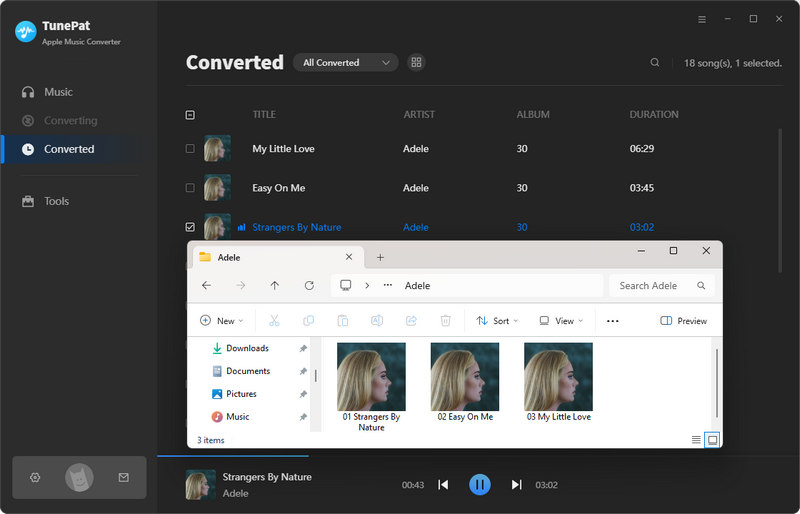
Part 4: FAQs About Apple Music Replay
Q1: Can I keep Apple Music Replay after canceling Apple Music?
A: NO. Once you cancel your Apple Music subscription, you will lose access to all Apple Music Replay playlists and statistics. You can only stream Replay playlists as long as your subscription is active. If you want to keep Apple Music Replay playlists permanently, you need a third-party tool like TunePat Apple Music Converter, which allows you to download Replay playlists as local files and enjoy them even after your subscription ends.
Q2: Does Apple Music allow downloads directly?
A: Apple Music lets subscribers download songs for offline listening, but those files are encrypted and can only be played within the Apple Music app. This means once your subscription ends, the downloads become inaccessible, and you can’t transfer them to other devices. The same limitation applies to Replay playlists. To work around this, you’ll need a tool like TunePat Apple Music Converter, which allows you to convert and save Replay playlists in widely used formats such as MP3, AAC, WAV, FLAC, AIFF, or ALAC.
Q3: Can I burn Replay to CD or USB?
A: By default, Apple Music does not allow you to burn Replay playlists to a CD or copy them to a USB drive, as all downloaded files are protected by DRM. To achieve this, you first need to convert the playlists into an unprotected format such as MP3, FLAC, or WAV. With TunePat Apple Music Converter, you can easily convert and burn Apple Music Replay playlists to a CD or transfer them to any USB drive or external device.
Q4: Will downloaded songs keep the original quality?
A: Yes, TunePat Apple Music Converter preserves the original sound quality of your Apple Music tracks during the conversion process. You can download ALAC files from Apple Music if you want to keep lossless quality. Plus, important metadata such as song title, artist, and album will also remain.
Conclusion:
Apple Music Replay gives you a clear record of your listening habits throughout the year, collecting the songs and artists you’ve played the most. However, these playlists are tied to your subscription. Once it ends, all the music becomes unavailable. This limitation makes it difficult to keep a permanent copy of the tracks that defined your year. With a tool like TunePat Apple Music Converter, you can download your entire Replay playlist and convert it into widely supported audio formats. After conversion, the songs can be burned to a CD, copied to a USB drive, or transferred to any device you use. In this way, your Replay playlist is no longer temporary. Instead, it becomes part of a personal music collection you can keep and enjoy anytime, without worrying about subscription restrictions.
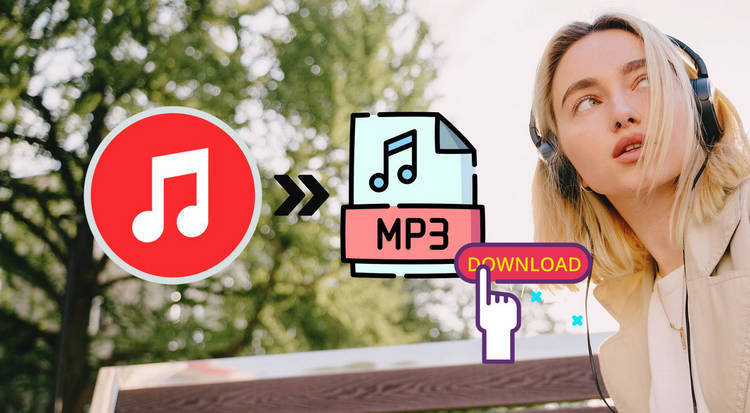

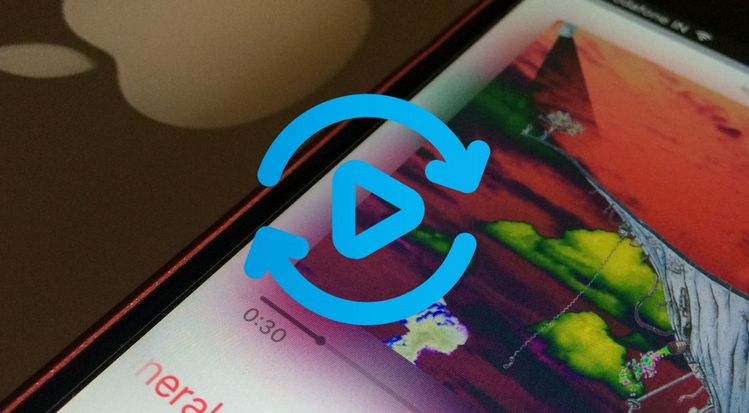

Olivia Anderson
Senior Writer