As a DJ, having access to a diverse and extensive music library is crucial for creating unforgettable sets. With the integration of Apple Music into Djay Pro, you now have over 100 million tracks at your fingertips, ready to be mixed, mashed, and blended to your heart's content.
In this article, we'll guide you through the process of adding Apple Music to Djay Pro, explore the pros and cons of this integration, and provide a universal method to save Apple Music as local audio files and then import them into Djay Pro. So even if you cancel Apple Music, your mixes stay safe. Let's dive in!

Part 1: Does Djay Pro Work with Apple Music?
The short answer is yes, Djay Pro announced its official integration with Apple Music in 2024 and is supported in 167 countries and regions, offering DJs unprecedented access to a vast music library directly within the app. This integration is available across multiple platforms, including iPhone, iPad, Mac, Apple Vision Pro, Windows, and Android devices.
However, it's important to note that to take advantage of this feature, you'll need both an active Apple Music subscription and a Djay Pro subscription. The Apple Music subscription provides access to the extensive music library, while the Djay Pro subscription unlocks the full potential of the DJ software, including the ability to stream from Apple Music.
Here's a breakdown of the costs involved:
- Apple Music subscription: $10.99 per month
- Djay Pro subscription: $6.99 per month or $49.99 per year
This may seem like an additional expense, so we recommend that you choose the method to use Apple Music on Djay Pro based on different situations:
🔹 Scenario 1: If you are a subscriber to both Apple Music and Djay Pro, please proceed directly to Part 2 to connect your Apple Music account and start streaming.
🔹 Scenario 2: If you are a Djay Pro subscriber but not an Apple Music paid member, please refer to these 14 methods to get Apple Music free.
🔹 Scenario 3: If your Apple Music subscription is about to expire and you are not a Djay Pro subscriber, don't worry! There''s a solution! You can use local music files by following this universal method to convert and download all your favorite Apple Music tracks to your computer before your Apple Music subscription ends. These files can be accessed permanently and used in any DJ software, including Djay Pro.
Part 2: How to Connect Apple Music to Djay Pro?
As long as you have Apple Music and a Djay Pro membership, then connecting and streaming Apple Music to Djay Pro is a straightforward process. Follow these steps to get started:
Step 1 Ensure you have the latest version of Djay Pro installed on your device.
Step 2 Launch Djay Pro and look for the "Sources" or "Library" section.
Step 3 You should see an option for Apple Music. Click or tap on it.
Step 4 If prompted, log in to your Apple Music account. You need to grant Djay Pro access to your Apple Music library.
Step 5 Once connected, you'll be able to browse and search the Apple Music catalog within Djay Pro.
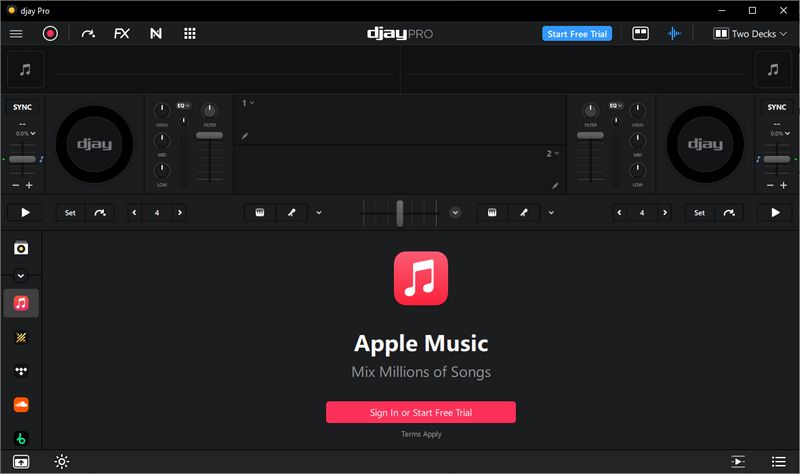
Part 3: Pros and Cons of Using Apple Music with Djay Pro
The ability to mix with Apple Music directly in Djay Pro is a headline-making feature that has everyone rightfully excited. However, this streaming convenience isn't without its compromises. To help you get the full picture, we've outlined the key pros and cons you should consider to see if it fits your mixing style.
Pros
-
 Access over 100 million tracks and easily discover new music.
Access over 100 million tracks and easily discover new music.
-
 Seamless integration within Djay Pro.
Seamless integration within Djay Pro.
-
 Cost-effective compared to purchasing individual tracks.
Cost-effective compared to purchasing individual tracks.
-
 High-quality audio streaming.
High-quality audio streaming.
Cons
-
 Streaming tracks from Apple Music cannot be played in Djay Pro without an internet connection, which may cause latency issues during live performances.
Streaming tracks from Apple Music cannot be played in Djay Pro without an internet connection, which may cause latency issues during live performances.
-
 An additional subscription fee is required.
An additional subscription fee is required.
-
 Some features (e.g., Neural Mix, DVS, etc.) are not compatible with streaming tracks.
Some features (e.g., Neural Mix, DVS, etc.) are not compatible with streaming tracks.
-
 Risk of losing access to music if subscriptions lapse.
Risk of losing access to music if subscriptions lapse.
Part 4: Best Alternative Method for Adding Apple Music to Djay Pro
So, what if you don't want to rely on an internet connection when mixing with Apple Music in Djay Pro, risking delays or awkward hiccups during a live set? What if you don't want to lose access to Apple Music's extensive library while still retaining the premium features of Djay Pro? Here's the perfect alternative! It completely solves the limitations of mixing Apple Music with Djay Pro. All you need to do is use TunePat Apple Music Converter to download your Apple Music tracks into common formats like MP3, M4A, FLAC, and more, then simply import them into Djay Pro.
TunePat Apple Music Converter lets you download Apple Music songs, podcasts, iTunes music, and even audiobooks into widely supported audio formats. Better yet, even if your Apple Music subscription expires, the tracks you've saved locally remain playable and ready to use. As a modern, full-featured converter, it supports up to 10X faster batch conversion while preserving the original audio quality and essential ID3 tags, making it much easier to organize your library and prepare seamless mixes.

TunePat Apple Music Converter
4.1: Simple 5 Steps to Download Apple Music as Standard Audio Files
Step 1 Install TunePat on your computer and open it. You'll see the main interface, which supports converting songs from either the Apple Music web player or the iTunes (Music) app. For faster conversion, we recommend using the web player. In this example, we'll demonstrate using the web player to download Apple Music songs as local files. Simply follow the on-screen instructions to sign in with your Apple ID to access your Apple Music library.
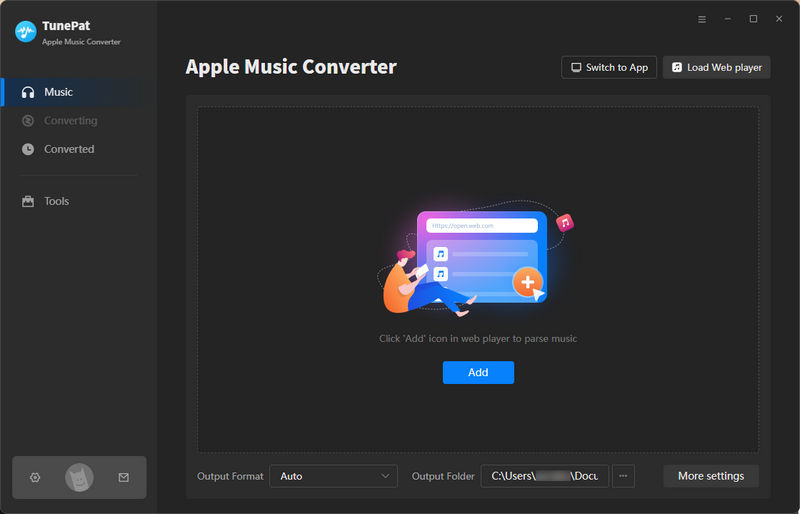
Step 2 Before converting, click the "Settings" button to customize your preferences. You can select the output format, bit rate, sample rate, bit depth, output file name, output folder, etc. Please note that while Djay Pro supports many lossy and lossless formats, ALAC is not included. Once your settings are configured, move on to the next step.
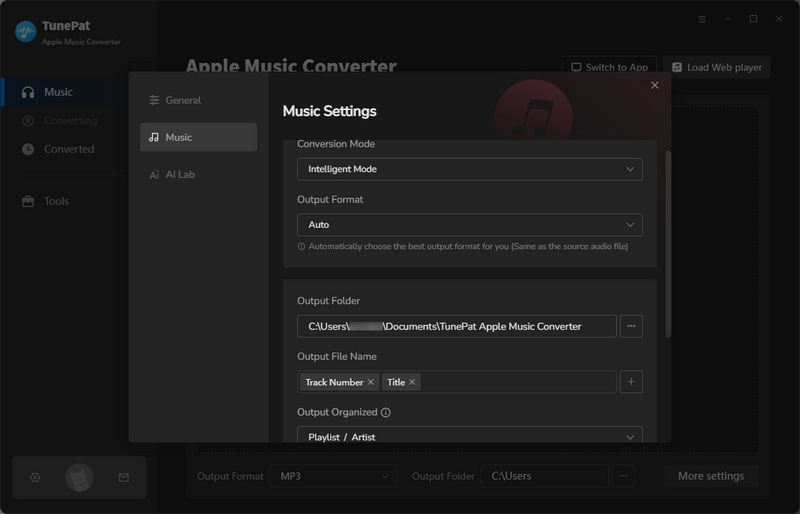
Step 3 Go to your Apple Music library and open the song, album, or playlist you'd like to convert. Click the blue "Click to add" button in the bottom-right corner. TunePat will automatically analyze the selected content. Once the analysis is complete, all tracks will appear in a pop-up window and be selected by default. You can deselect any tracks you don't need, then click "Add" to continue.
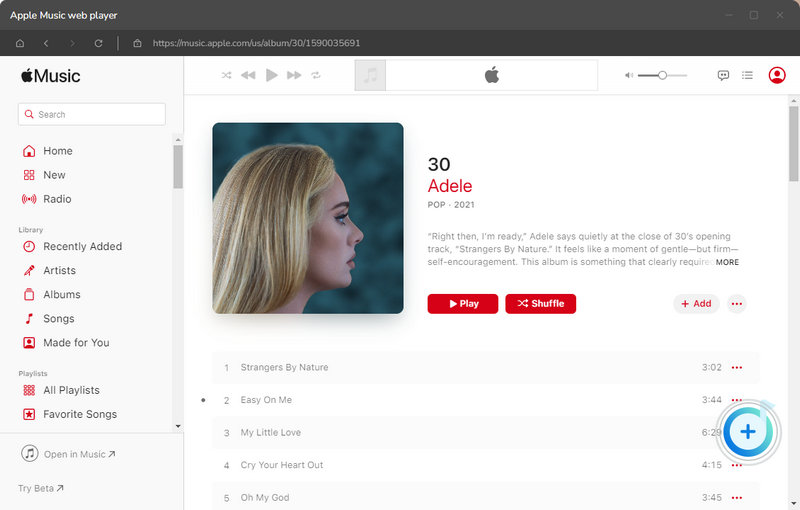
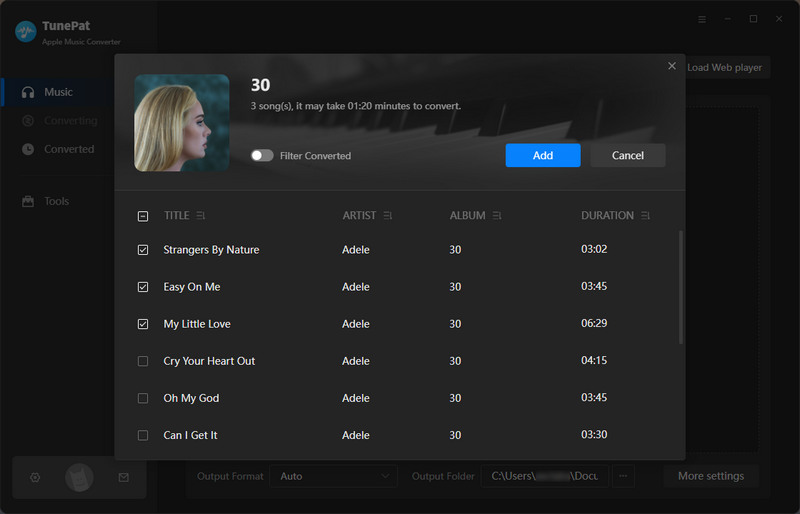
Step 4 You'll now see several options. If you'd like to convert more songs from other lists at the same time, click "Add More" to continue analyzing and adding them. Otherwise, click the "Convert" button to begin the conversion process.

Step 5 Once the conversion is finished, head to the "History" tab to view all downloaded tracks. These Apple Music songs are now just like standard audio files, which you can edit, share, and easily import into Djay Pro for mixing.
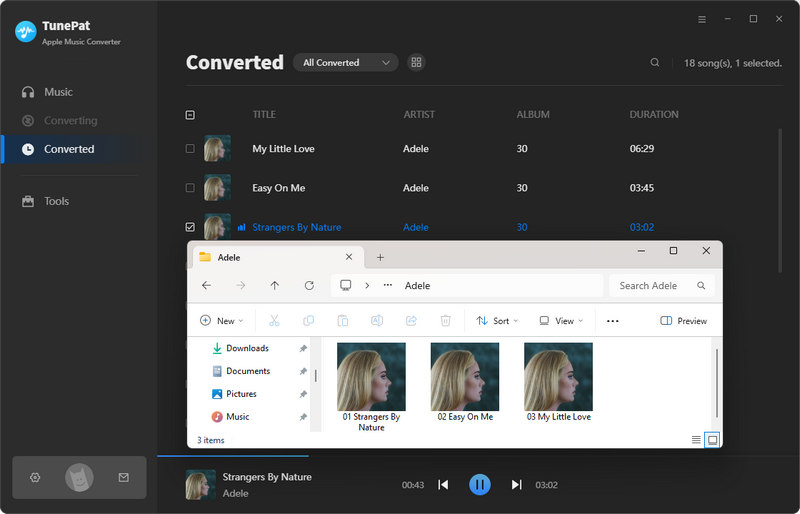
4.2: Add Apple Music to Djay Pro for Offline Mixing
In the previous section, you successfully downloaded your favorite Apple Music tracks to your computer. Now you only need to import them into Djay Pro, with no internet connection required, and you will have permanent access and playback. This is the best solution for live performances, outdoor parties, or mixing in environments with an unstable network. Here is how to add local Apple Music files to Djay Pro:
Step 1 Launch Djay Pro, then scroll down the menu on the left and select the File icon. Click the "+" icon next to My Files and choose "Add Folder". From there, select the folder where your converted Apple Music tracks are saved.
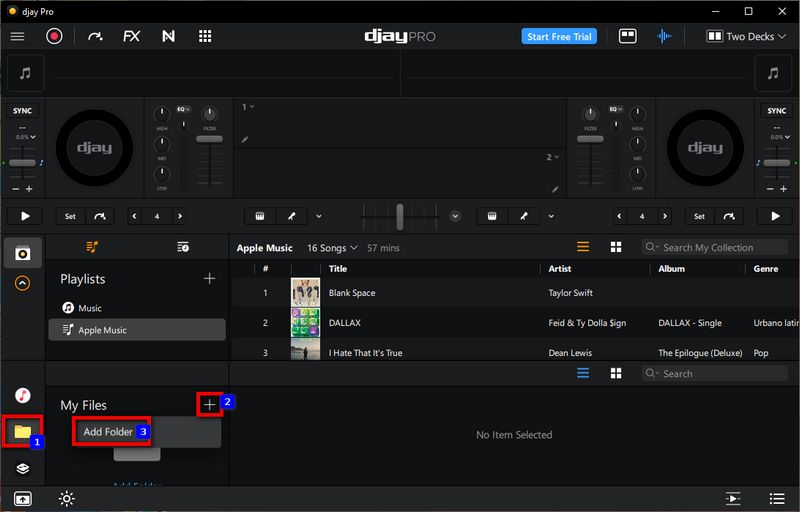
Step 2 If needed, you can create a new playlist dedicated to your Apple Music tracks. Alternatively, you can simply drag songs from the File section directly onto a deck and start mixing right away.
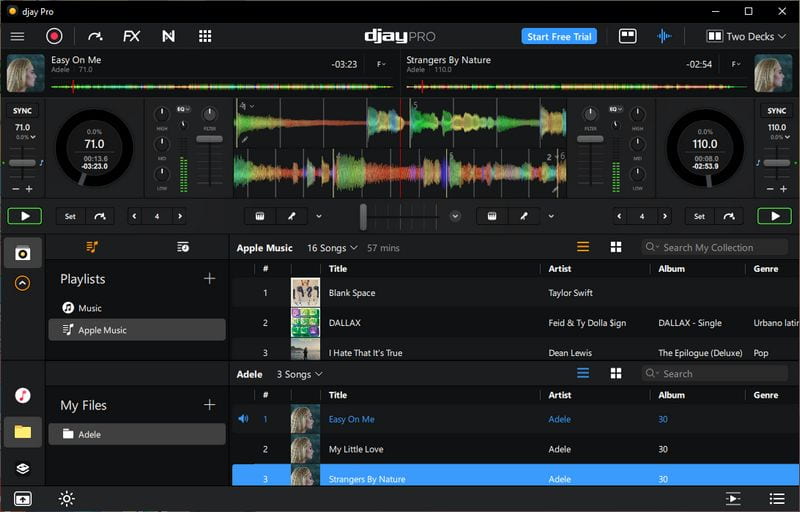
FAQs About Adding Apple Music to Djay Pro
Q1: Can I directly use Apple Music with Djay Pro?
A: Yes, Djay Pro integrates with Apple Music for streaming. However, this requires an Apple Music subscription and a stable internet connection, and not all features work seamlessly in offline mode.
Q2: Can I use Apple Music offline in Djay Pro?
A: No. Songs downloaded in the Apple Music app are DRM-protected and cannot be accessed by Djay Pro offline. To use Apple Music without an internet connection, you'll need to convert tracks into common formats using this method, such as MP3, M4A, or WAV, and then import them.
Q3: Does using Apple Music affect Djay Pro's performance features?
A: Yes. When streaming, certain advanced features, such as offline access or performance tools, may be limited. With converted local files, you can use all of Djay Pro's features without restriction.
Q4: What's the best way to import Apple Music into Djay Pro?
A: The most reliable method is to use a dedicated Apple Music converter, like TunePat Apple Music Converter, export your songs into a DJ-friendly format, and then drag or import them into Djay Pro's library.
Q5: Why won't my downloaded Apple Music tracks appear in Djay Pro?
A: This is because Apple Music downloads are encrypted. They are only available within the Apple Music app and cannot be recognized by other programs such as Djay Pro. You can convert Apple Music to common formats first and then import them into Djay Pro.
Conclusion
The integration of Apple Music with Djay Pro offers DJs instant access to a vast streaming library, though it also introduces certain limitations. These include a dependency on consistent internet connectivity and reduced functionality when mixing with streaming tracks compared to local files.
A highly effective solution is to use TunePat Apple Music Converter to download and convert your preferred songs, storing them locally in a compatible format. Once downloaded, these tracks can be seamlessly imported into Djay Pro or other DJ software. This method enhances mixing flexibility, improves playback stability, and removes concerns over internet interruptions. You gain full control over your set without compromising on track selection.
Give it a try today! Click the "Download" button below and see how it works for you!



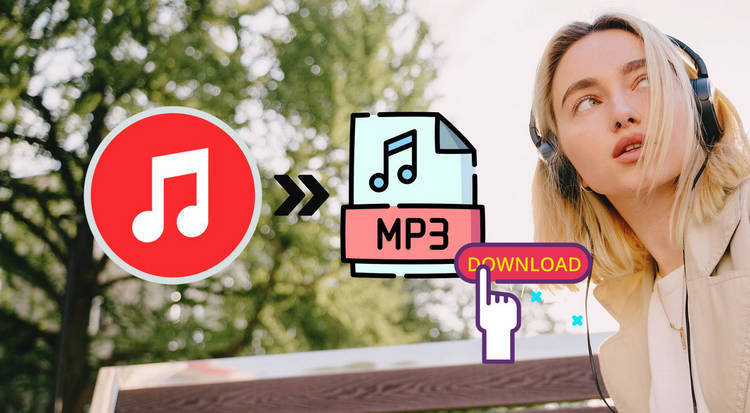
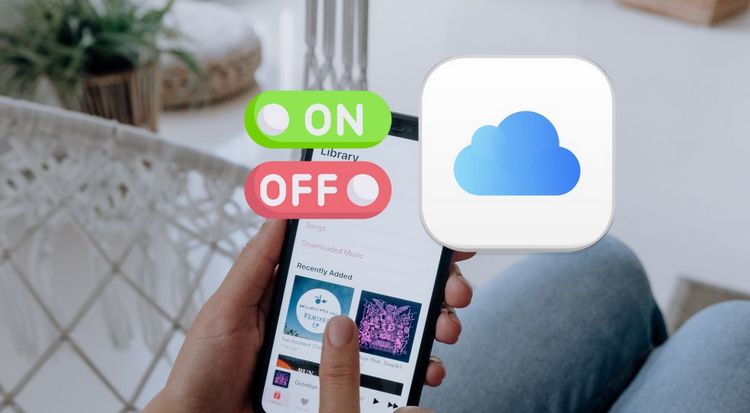


Olivia Anderson
Senior Writer