

TunePat Pandora Music Converter
We probably know iTunes is developed by Apple Inc. and acts as an Apple Music media player on the macOS and Windows operating systems. More than that, iTunes is now can be used to organize digital multimedia. Except for Apple Music, sources from other streaming platforms like Spotify, Amazon, Deezer, Pandora, and Tidal won't be allowed to use iTunes as their players. For example, Pandora Music can only be playable on its official platforms including the Pandora Music app on the mobile phone and desktops, as well as the software that has built the business relationship with Pandora company. For the latter, you will have to pay twice for the service of that player and the streaming music provider. It appears impossible to directly play Pandora Music on iTunes.
However, there is always a way. Download Pandora Music to your computer and iTunes is free open to all music on the computer. Thereafter, you can offline play the downloaded Pandora Music in iTunes Library to make everything come as natural! But how to make all these things take place? Let's continue the reading.
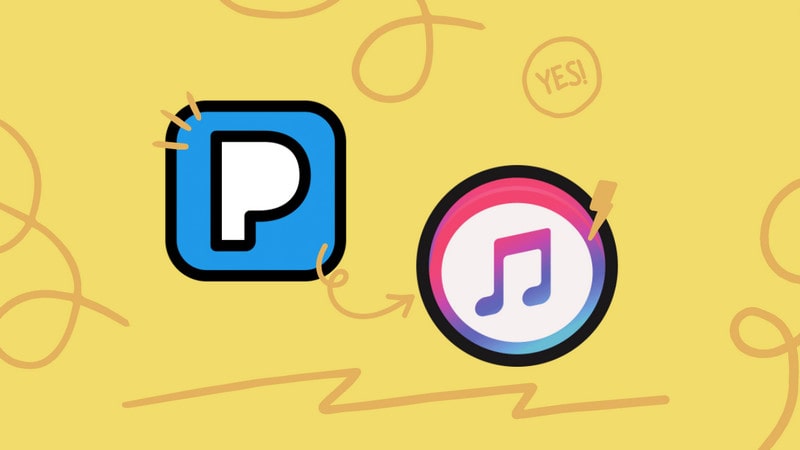
TunePat Pandora Music Converter is deemed to download Pandora Music to audio files and stored them on the computer. It is to export music from Pandora Music Web Player, to convert Pandora Music to some plain audio format, and to download the Pandora Music to the computer. On top of that, this great music converter will retain Pandora's original sound quality and important metadata after the process. Various output options include MP3, AAC, ALAC, FLAC, WAV, and AIFF, which are widely accepted in many players, devices and programs like iTunes. So, without further ado, let's roll out the steps to download Pandora Music to your iTunes Library.
Key Features of TunePat Pandora Music Converter
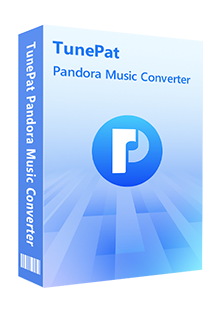
TunePat Pandora Music Converter
Step 1Run TunePat Pandora Music Converter on your computer. And here is a Pandora Music Web Player entrance embedded on the front page. Click Open Pandora Web Player to enter the library. You will need to log in with your Pandora Music account to access the music library.
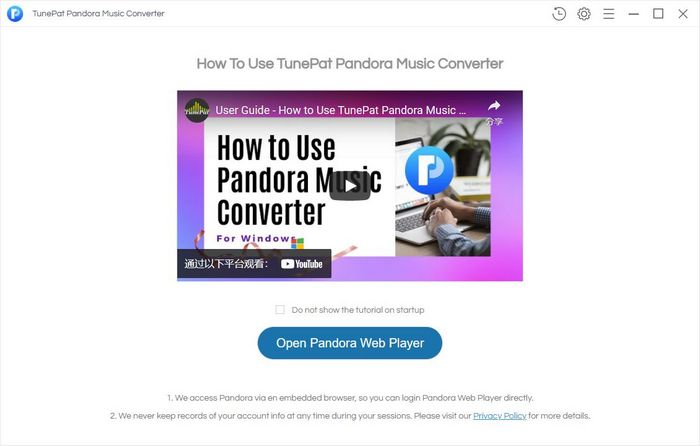
Step 2 Go to the Settings part where you should set up the Pandora Music output format. If you have planned to transfer your Pandora Music to a certain player and know what is the best audio format that the player supports, you can pick the format as the output format. Here to put Pandora Music in iTunes, you can pick up either AAC or ALAC.
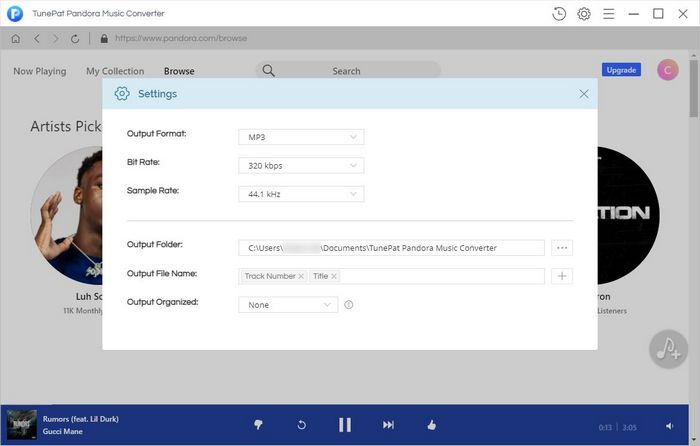
Step 3 Go next, you can view the playlist that you would like to download. And open the playlist to view the songs beneath it. The function Add to list at the bottom right corner will be initiated at the same time. You then just click on it to add the playlist songs to the conversion panel.
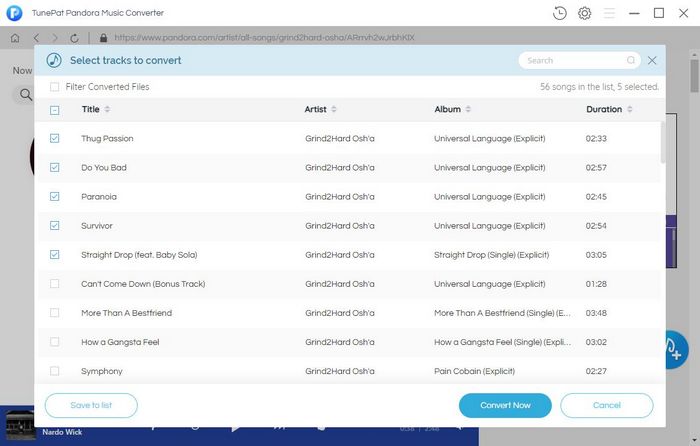
Step 4 To continue, you need to tick off the box to select the songs that you would like them to download to your PC. After selection, you can tap the Convert Now button to start the conversion process.
Or you can tap the Save to list button when TunePat will save the selected songs to the task list. You then just turn back to the music library, go with the same operation to add your desired playlist, and select the songs to convert. And then open the task list to view all the selected songs from different playlists. At last, click the Convert button to put the conversion into effect.
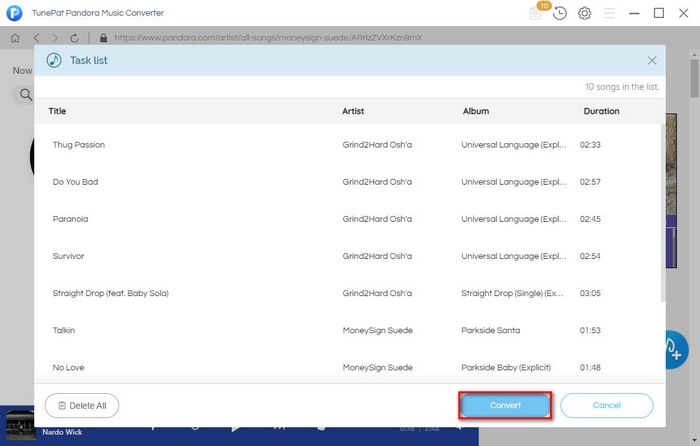
Step 5 You then just wait until the process is finished. The downloaded Pandora Music is locally saved to your computer. To direct yourself to the destination, you can go to the History section. And there is a folder icon after the songs which are destinated to the output folder in your computer.
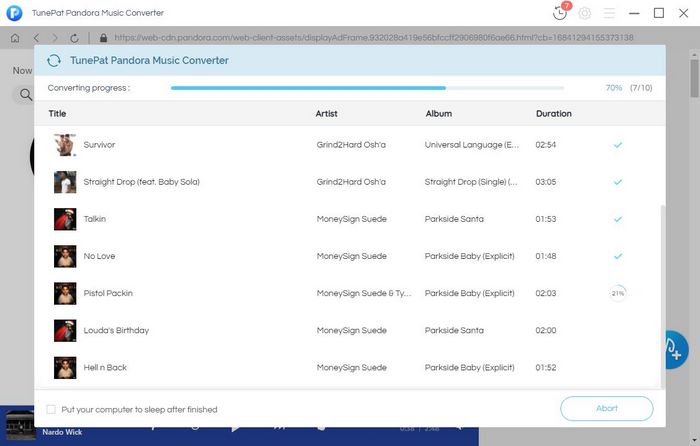
Step 6Well in final, it is so easy to import the converted Pandora Music to iTunes Library.
If you are a Pandora Music listener, you should try this way to transfer your Pandora Music to iTunes Library. So that later you can play Pandora Music on iTunes with ease. Also, you can transfer all your downloaded Pandora Music to any devices that are natively connected to iTunes like iPod, Apple Watch, iPad, iPod Touch at one go while you don't have to ask for the internet to play the music at any time! There are still more benefits you will find out when Pandora Music is downloaded to the place in your full control. And we have to admit the powerful role that TunePat Pandora Music Converter is playing in the process. TunePat Pandora Music Converter will be a credit to you! So now, get you a free trial with TunePat Pandora Music Converter to explore more surprising uses and share with us!

Want to batch download Spotify Music in a short time? TunePat Spotify Music Converter is such an efficient program that can help you download Spotify Music at 10X faster speed and convert music to MP3, AAC, WAV, FLAC, AIFF, or ALAC format. Got the free trial immediately!
Learn More >>