Canva is a free online design tool that allows users to create pictures, posters, logos, social media covers, and more. Users can also edit videos on Canva, making video editing accessible to everyone, not just professionals. However, when using Canva to edit videos, are you struggling to find the right music? Do you want to add music from some streaming platforms, such as YouTube Music or Spotify, but don’t know how to do it? Today, this article will teach you how to add music to Canva from YouTube. Let's check it!
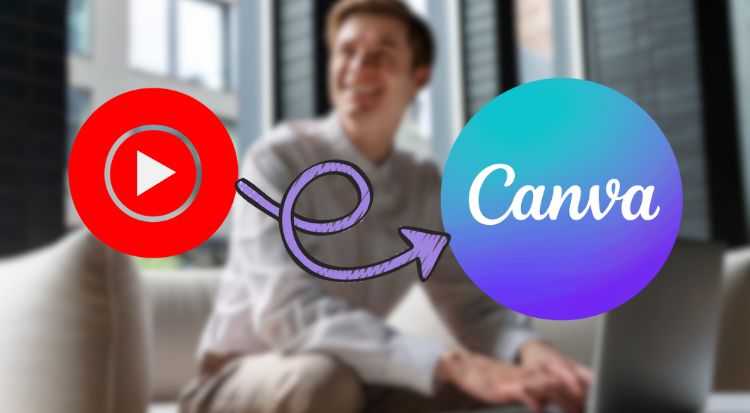
Part 1: How to Download YouTube Music to Your Computer?
First, we need to know that YouTube Music is a streaming platform that has not been integrated with Canva, so you cannot use YouTube Music directly on Canva. Instead, we need to download YouTube Music to your computer first. Whether you are a premium user or not, we will introduce a professional tool to help you download YouTube Music today.
TunePat YouTube Music Converter is such a professional music download tool. With it, even YouTube Music Free users can download YouTube Music with ease. Most importantly, it can download YouTube Music to MP3, AAC, WAV, FLAC, AIFF, and ALAC formats. Canva supports audio file formats like MP3, WAV, and M4A, which means TunePat YouTube Music Converter can fully meet the needs. In addition, TunePat can maintain the original sound quality and keep ID3 information.
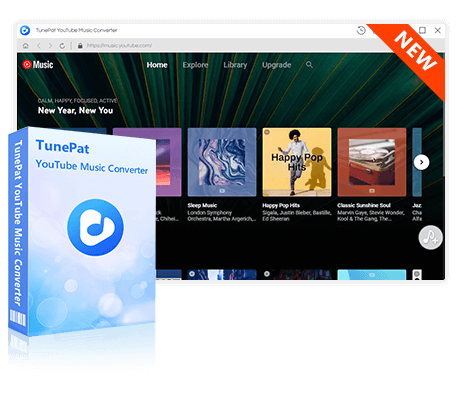
TunePat YouTube Music Converter
TunePat YouTube Music Converter helps you download and convert all YouTube Music songs and playlists to MP3 and other common formats.
Step 1 To use TunePat YouTube Downloader, first click the download button to download and install TunePat on your computer. When you launch it, you will see the interface as follows. If this is your first time using TunePat to download YouTube music, the YouTube music web player will be embedded in the program by default. You can click the "Pop out Player" button to open it in a new window. Please remember to log in to your YouTube Music account to access your playlists.
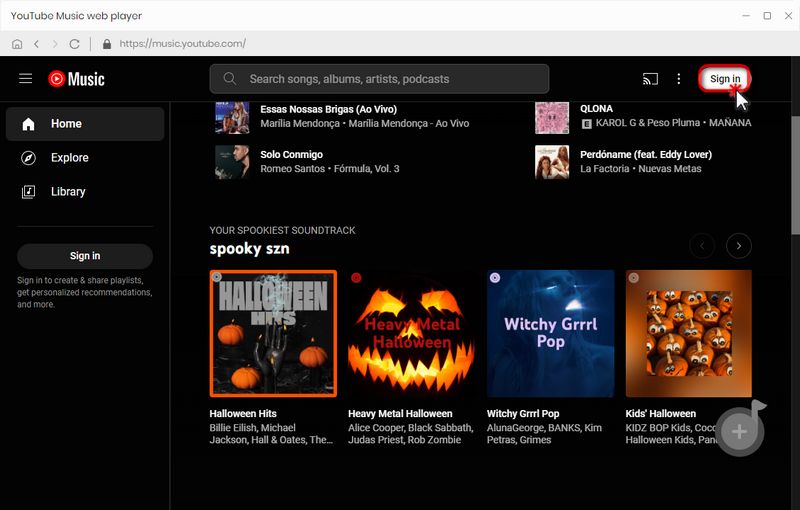
Step 2 Before you download YouTube Music, please change some basic settings. Click the settings icon, and you can change the output format, bit rate, sample rate, output folder, output file name, and others. You can change the output format to a format supported by Canva (MP3, WAV, and M4A).
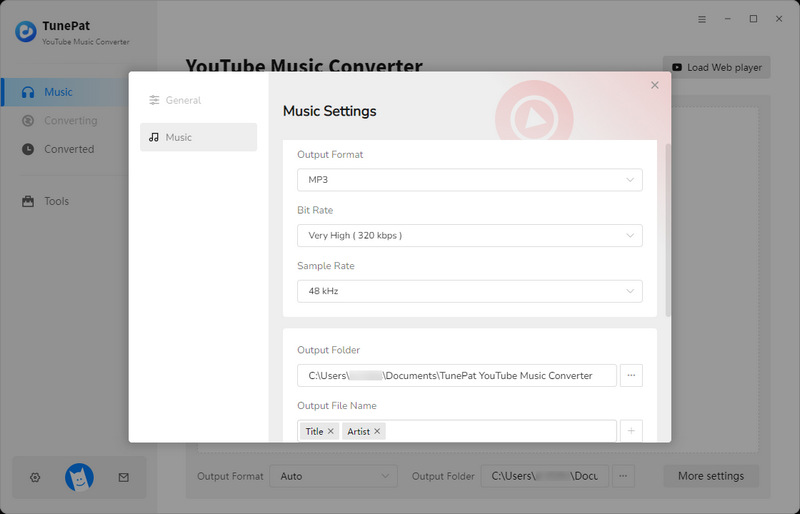
Step 3 Now, please close the settings window and go back to the YouTube Music web player. Please search for the song title, artist, and album you want to download directly. Or browse the song, album, or playlist, and open it. Then you will see the button in the lower right corner turn blue. Click it, and TunePat will automatically load these songs. At this point, you can check the songs you need and click "Add" to add them to TunePat.
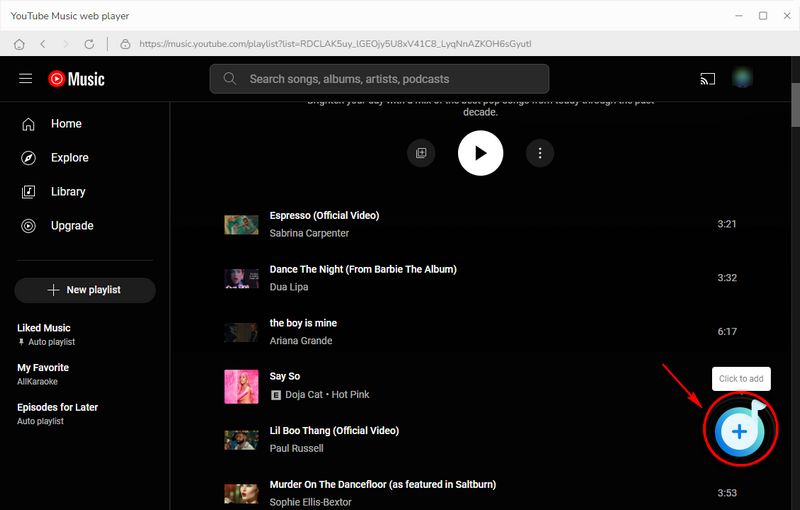
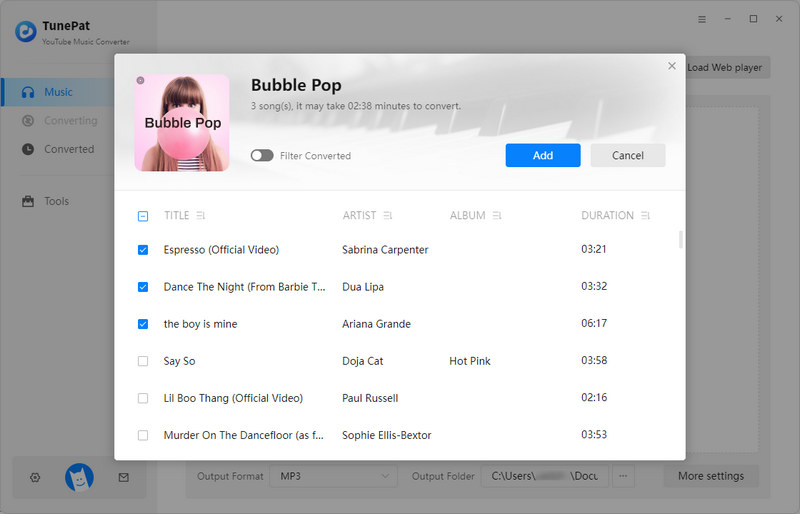
Step 4 If the song provides a music video and you want to download the music video, you can check "Also download the music video (if provided)" so that TunePat will download the music video after downloading the song. If you need to modify some settings again, you can click the "Settings" button to change them. If you need to add more songs to download at the same time, you can click "Add More" to complete the operation. If everything is ready, you can click "Convert" to start the conversion.
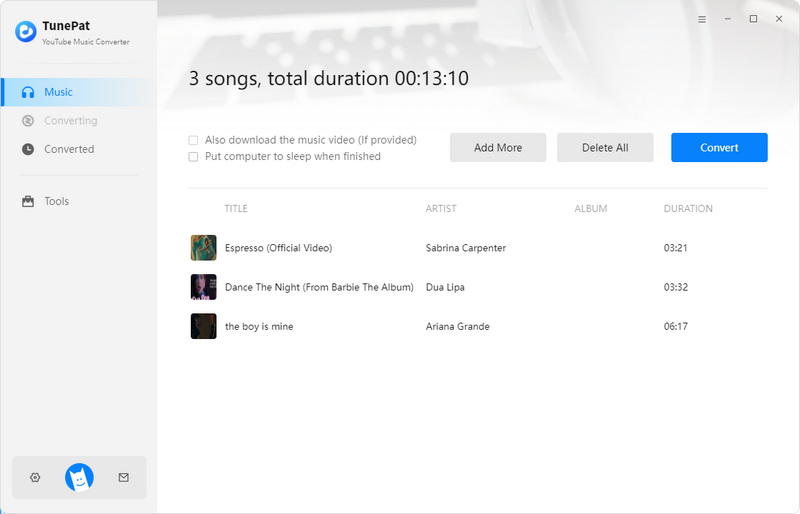
After a while, TunePat will download the music at a speed of up to ten times faster. After the download is complete, you can click "History" on the left to view the downloaded music. In the "History" interface, you can see the format type of the downloaded songs, and you can also view the songs in the order of download time. At this point, you have successfully downloaded YouTube Music to your computer. Now let's see how to add YouTube Music to Canva.
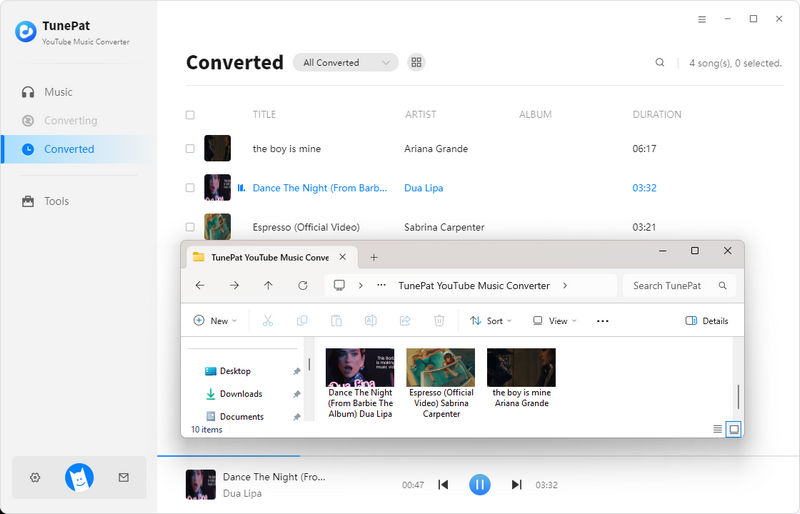
Part 2: How to Add YouTube Music to Canva?
Step 1 Open Canva on your computer. Now we can simply add music to Canva from YouTube. Click "Uploads" > "Upload files" on the left. Then open the folder where you just downloaded YouTube Music and select the songs you want to add.
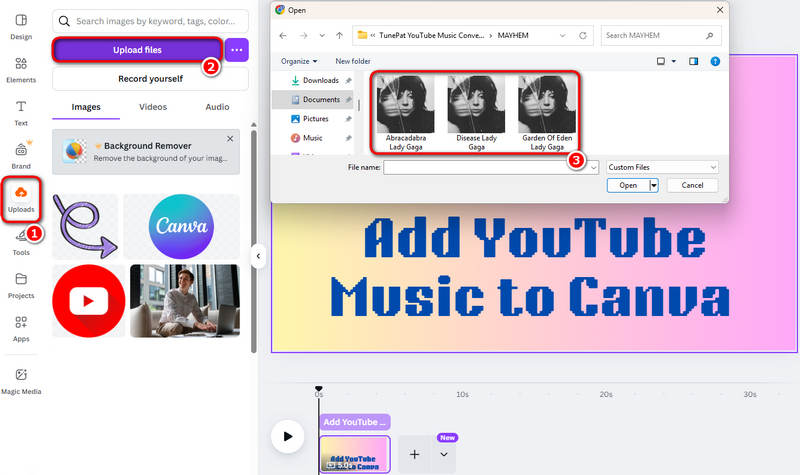
Step 2 After you've selected a song, Canva will need to load it. Once it's loaded, the song will appear in the "Audio" section. You can drag the song to the track on the right. You can then play and trim the song to find the part you want.
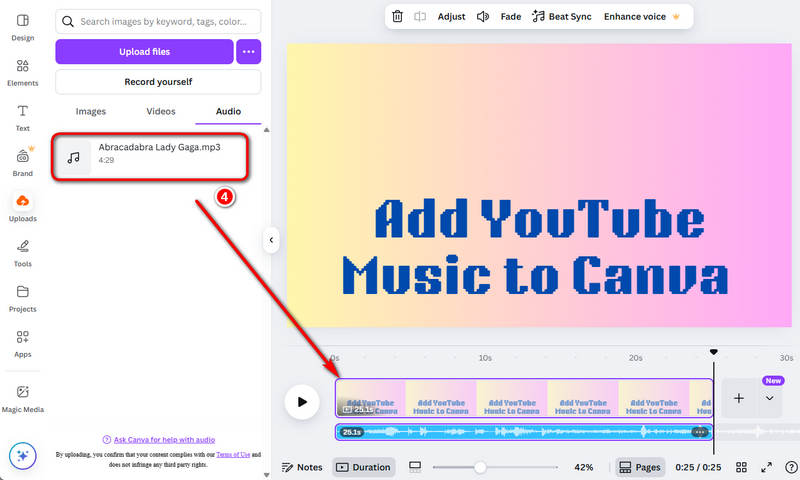
FAQs About Adding Music to Canva From YouTube
Q1: Can I add YouTube Music to Canva directly?
No. To add YouTube Music to Canva, please download YouTube Music to your devices first, then upload it to Canva.
Q2: Are there any restrictions to add YouTube Music to Canva?
In terms of the size of uploading files, Canva does not support uploading files larger than 250 MB. In terms of uploading audio file formats, Canva only supports MP3, WAV, and M4A audio files.
Q3: Can you add music from Spotify to Canva?
Yes. To add Spotify Music to Canva, please see how to import Spotify Music to Canva in minutes.
Conclusion
This article introduces in detail how to add music to Canva from YouTube. If you cannot find the desired music when editing videos in Canva and want to add YouTube music to Canva, then you might as well use TunePat YouTube Music Downloader to help you. While batch downloading YouTube music, TunePat can also maintain the sound quality of the songs. Hurry up and download and try this best YouTube Music Downloader!
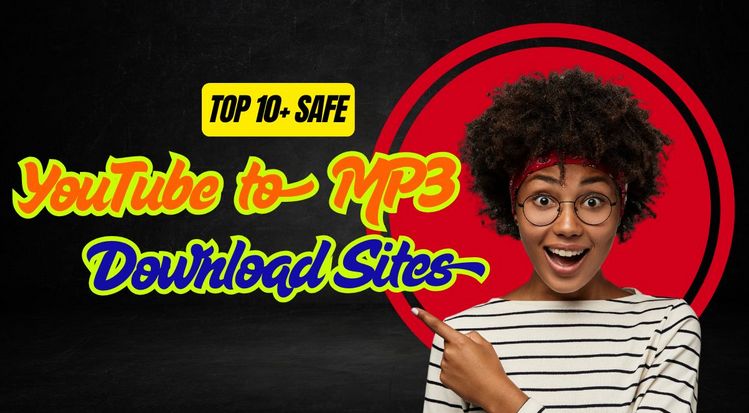
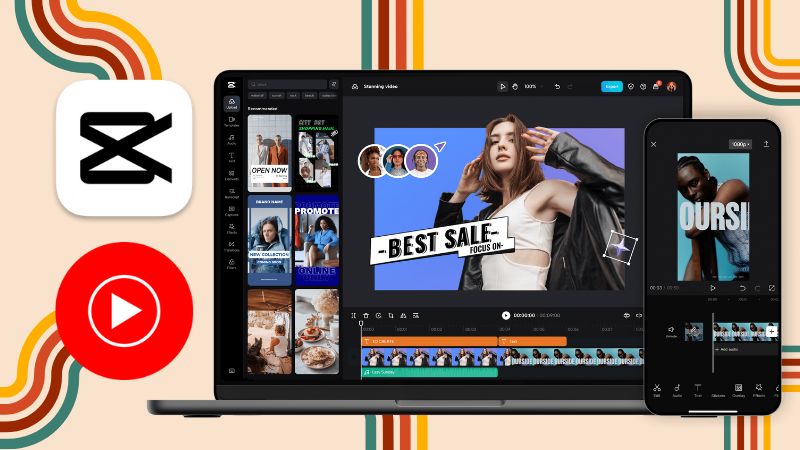


Delilah Rene
Senior Writer