Back in 2018, Google replaced Google Play Music with YouTube Music. After a short interim hardship, YouTube Music has been gathering momentum and continuously growing bigger. Standing on the shoulders of YouTube videos, YouTube Music has quickly amassed a large group of subscribers.
Given the vast number of free users on YouTube, it's no surprise that YouTube Music also offers a free tier. However, this free tier has several limitations, the most notable being the frequent ads interrupting your listening experience. To enjoy YouTube Music without ads, read this article to discover the best solution to remove YouTube Music ads once and for all.
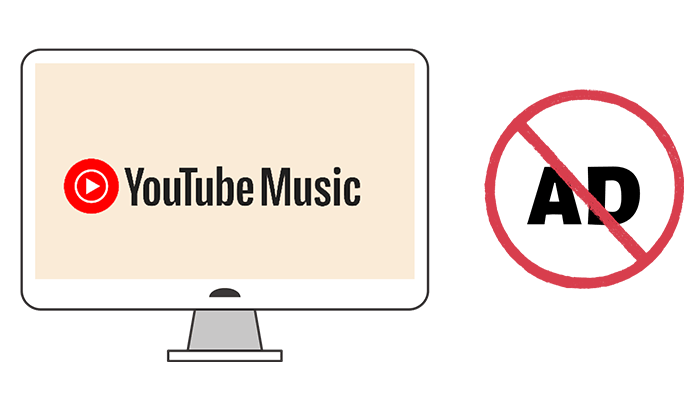
Part 1. FAQs about Blocking Ads on YouTube Music
Q1: Can You Skip Ads on YouTube Music?
A: Yes, there are 3 effective methods:
1. Subscribe to YouTube Music Premium to access advanced features like ad-free listening. You can get the Premium account for free.
2. Get an ad blocker. you can visit the YouTube Music Ad Blocker GitHub page to get the latest version of the blocker and install it. Of course, you need to have some coding knowledge.
3. If you're not very tech-savvy and want a simpler, more straightforward method, then TunePat YouTube Music Converter is the best choice for you to download ad-free YouTube Music from the free tier to your local device.
Q2: Can I Listen to YouTube Music Without Ads Uninterruptedly?
A: Listening to YouTube Music without ads uninterruptedly also requires a premium account. Streaming services like YouTube Music sometimes experience playback interruptions due to network issues or server problems. The best solution is to use TunePat YouTube Music Converter to download YouTube Music as MP3 files to your local computer. You can then transfer these files to other media players like WMP, foobar2000, etc.
Q3: How Long Are YouTube Music Ads on Average?
A: Ads are 15 or 20 seconds long, depending on regional standards. It should be noted that you will hear ads before every song.
Q4: Can I Remove YouTube Music Ads on Android or iPhone?
A: It depends on what phone you are using. If you are using Android, you can use some third-party YouTube clients like YouTube Vanced and NewPipe, or use some ad-blocking apps like AdGuard. However, we recommend a method suitable for any phone, which is to convert YouTube Music to a common audio format like MP3, and then transfer it to Android, iPhone, or other devices via a USB cable.
Q5: Can I Download Songs with the YouTube Free Plan?
A: After following the steps in the next section, the answer is definitely "yes." Even with the YouTube Music free plan, nothing can stop you from enjoying ad-free listening.
Part 2. 3 Simple Steps to Remove Ads from YouTube Music Free
Unless acquiring help from a professional music converter, the digital protection from YouTube Music is formidable. To solve this problem, you will need the help of TunePat YouTube Music Converter. This program busts the encrypted formats by converting songs, albums, playlists, and other audios from YouTube Music to common MP3, AAC, WAV, FLAC, AIFF, and ALAC formats. Besides, there is a big surprise as this converter offers offline downloading for even free users of YouTube Music. It engages in downloading ad-free YouTube Music audios with a YouTube Free account and facilitates eternal nonstop listening on a local PC or portable device.
Despite being a Premium YouTube Music user, it overt that you will not have an entry to the YouTube Music library after canceling the subscription. It will come one day in the future eventually. Unless you've stored all YouTube Music collections on your local PC in common formats. This prevents you from losing your collected YouTube songs or playlists one day.
Take a glance at the highlights of the marvelous TunePat YouTube Music Converter. And let's get the songs from YouTube Music retained on your local PC perpetually with or without a Premium YouTube Music account.
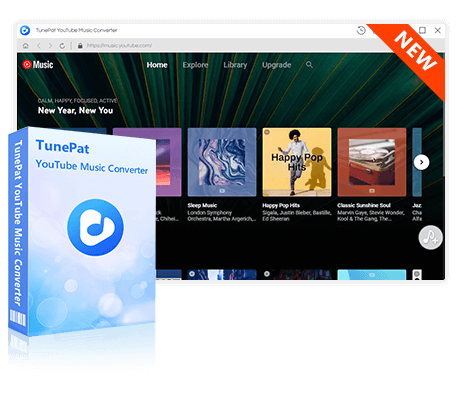
TunePat YouTube Music Converter
TunePat YouTube Music Converter helps you download and convert all YouTube Music songs and playlists to MP3 and other common formats.
Step 1 Open the Built-in TunePat YouTube Music Web Player
Open your computer and install this TunePat YouTube Music Converter on it. After launching it, the YouTube Music web player embedded in TunePat will automatically open. If not, click the "Open the webplayer window" button in the upper right corner to get access to the built-in YouTube Music web player.
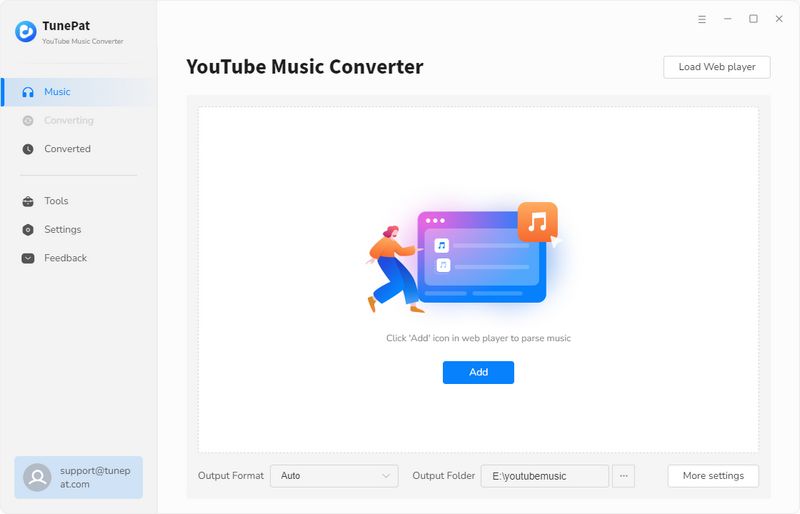
TunePat supports extracting songs from YouTube Music with a Free or Premium account. Log in to YouTube Music to get permission to the music library.
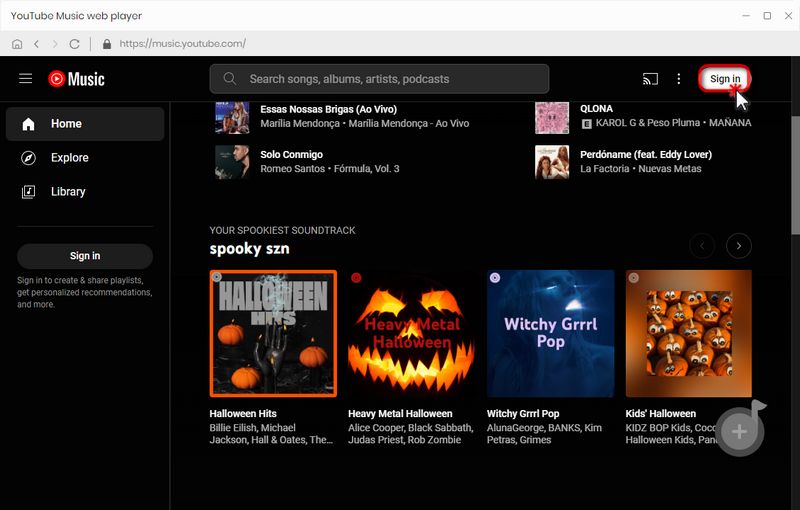
Step 2 Change the Output Format, Quality, and Other Settings
Navigate to the "Settings" button in the lower left. Then click it to view the output settings. Set up the output format, bit rate, sample rate, and other parameters. Then the changes take effect simultaneously. Choose "Auto" in the output format setting if you want to export the songs with the original quality in the original formats.
Parameters that you can customize include:
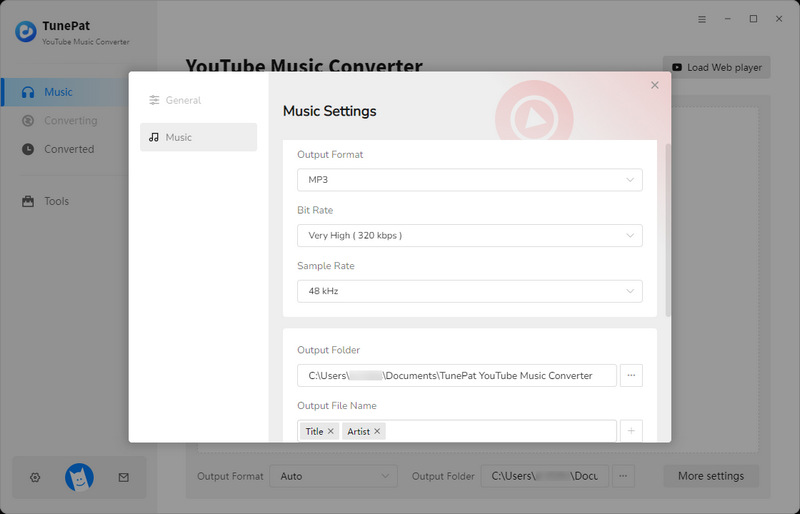
Step 3 Download YouTube Music Tracks to Local Files
You will see a "Click to add" button once you have opened a music album or playlist. To load the entire playlist, click this button, deselect the undesirable songs, and then press the "Add" button. Select "Convert" to initiate a conversion right away.
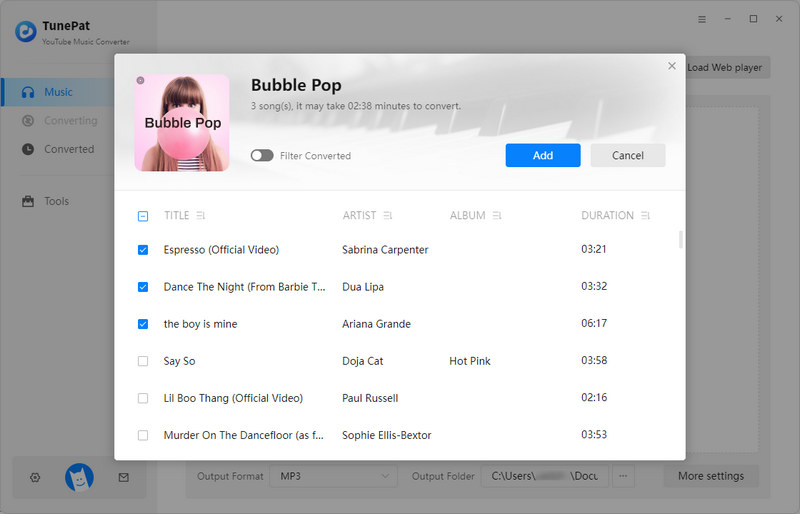
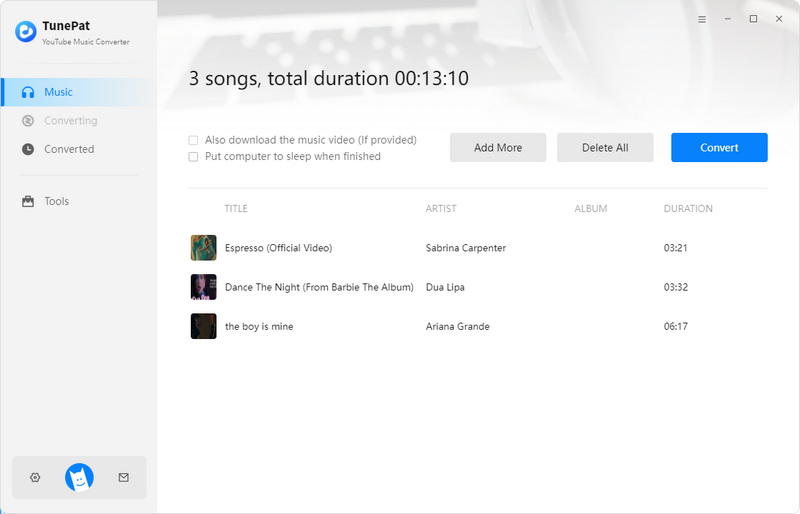
Songs, albums, and playlists from YouTube Music are converted to the common formats you've set before. You can find them on the Converted module or the local folder. With TunePat, you can export audio files from YouTube Music without ads. You can relish the nonstop playback for free right now.
Conclusion
YouTube Music offers a vast music library and also provides a free tier. This is great for users, though it does come with the annoyance of ads. Fortunately, there are ways to remove these ads. The best, permanent solution to eliminate YouTube Music ads is to use the well-designed TunePat YouTube Music Converter. It can successfully address some of the limitations of a free YouTube Music account, such as ads, lack of download functionality, and skip restrictions. Once you have the local audio files, these issues will no longer bother you.
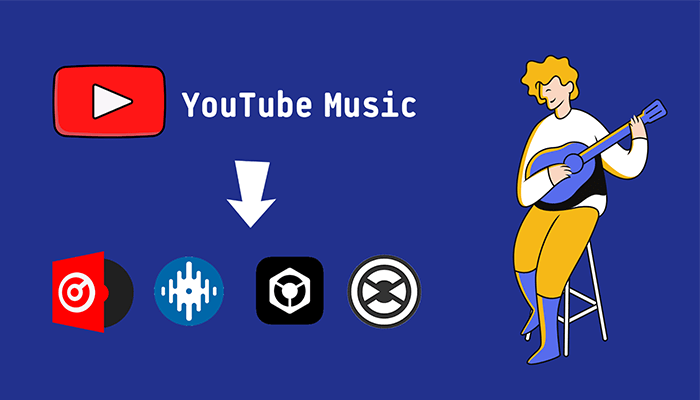
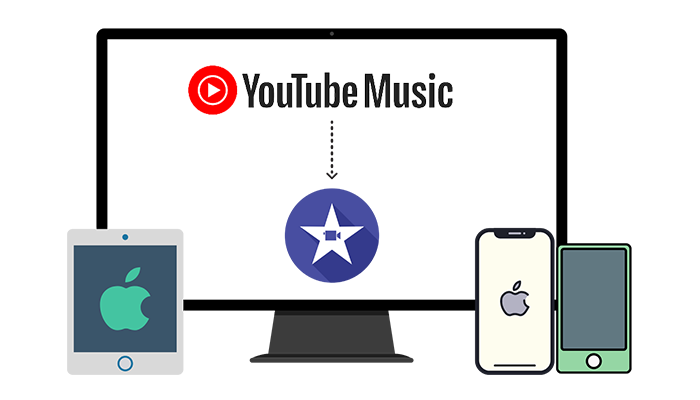
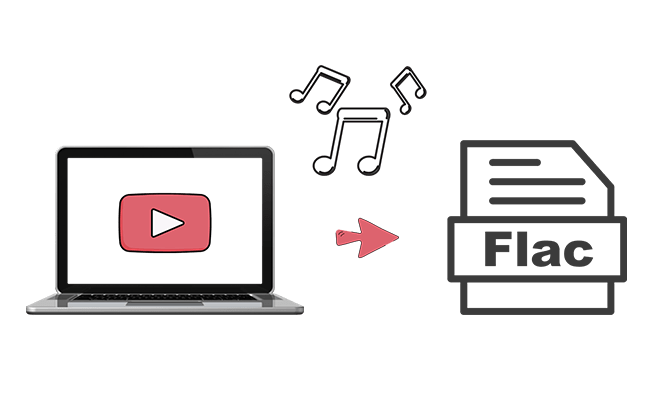

Olivia Anderson
Senior Writer