Are you looking for a safe and reliable tool to convert YouTube to MP3? EzMP3 is an online tool that allows you to download YouTube videos to MP3 with just a few clicks. This EzMP3 review will introduce you to EzMP3, analyze its pros and cons, and guide you on how to use it. Additionally, we will recommend some more powerful alternative tools. Let's take a look!
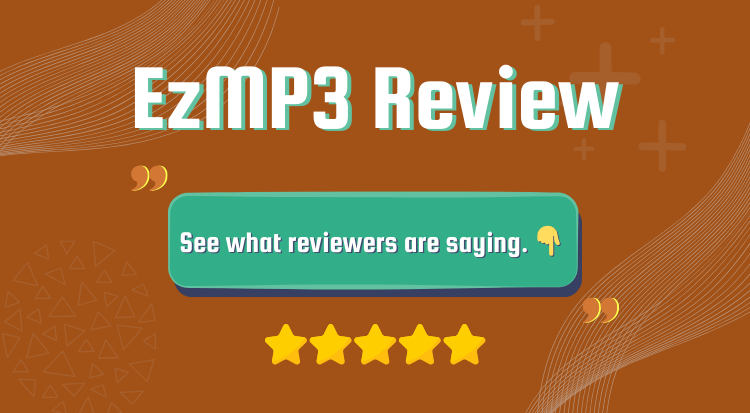
Part 1: EzMP3 Review: Pros & Cons, and Usage Guide
🔗 https://ezconv.com/
EzMP3 is a free online YouTube to MP3 converter designed for simplicity, speed, and an ad-free experience. Users can directly convert YouTube videos to MP3 without needing to install software or create an account. The platform offers audio quality options ranging from 64 kbps to 320 kbps, catering to diverse listening preferences. It also allows users to set custom start and end times, so they can download only the portion they need. Compatible with multiple devices and operating systems, EzMP3 performs fast conversions, making it a simple and reliable choice for users.
Pros and Cons of EzMP3
Pros
-
 Ad-free interface and no registration required.
Ad-free interface and no registration required.
-
 High-speed conversion.
High-speed conversion.
-
 Flexible audio quality options, ranging from 64 to 320 kbps.
Flexible audio quality options, ranging from 64 to 320 kbps.
-
 Supports Audio Trimming.
Supports Audio Trimming.
Cons
-
 Cannot download multiple songs at once.
Cannot download multiple songs at once.
-
 Some Reddit users report regional access issues.
Some Reddit users report regional access issues.
-
 Some Trustpilot users report frequent verification.
Some Trustpilot users report frequent verification.
*Note: If you want to download multiple songs at once, you might want to try TunePat Music One. It lets you download songs in batches, saving you the time of downloading them one by one.
Detailed Steps on How to Use EzMP3
Step 1 Browse YouTube and choose the video you want to download. Copy its URL as preparation. Open EzMP3 in your browser and paste the copied link into the box as instructed.
Step 2 Select the audio quality you want, from 64 to 320 kbps. At this step, you can also click the scissor icon to trim the part of the audio you want to download. Once everything is ready, click "Convert" to start the conversion process.
Step 3 Sometimes errors may occur. Simply refresh the page and repeat the previous steps. Then wait for the page to load your song. Click "Download MP3" and wait for it to be saved to your device.

Part 2: Alternatives to EzMP3
1. Most Recommended Alternative Tool 👍👍👍
In the EzMP3 review mentioned before, we learned that it's a simple and easy-to-use YouTube to MP3 converter suitable for most users, but it does have some limitations. One major drawback is that it only allows users to convert one video at a time. If you often need to download multiple songs and prefer not to wait for each one to finish before starting the next, TunePat Music One is a better choice. TunePat supports batch conversion, saving you a lot of time. Besides YouTube videos and YouTube music, it also supports converting songs, playlists, albums, and podcasts from popular streaming platforms like Spotify, Apple Music, Amazon Music, and Tidal. TunePat also provides flexible output format options, up to 320 kbps, ID3 tag preservation, and a customizable output file name. Let’s now explore how this top alternative to EzMP3 works.
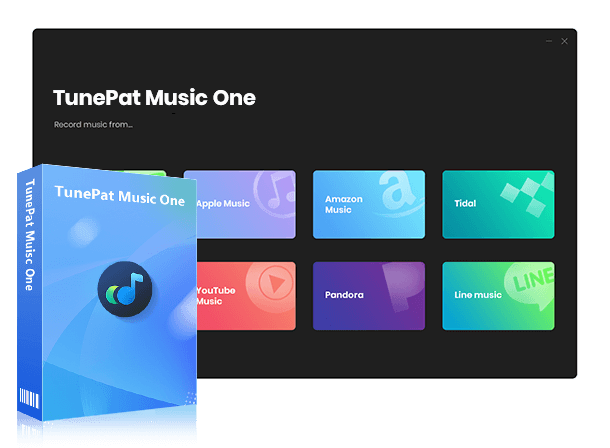
TunePat Music One
TunePat Music One is an all-in-one converter that can support any music streaming platform.
Step 1 Download and install TunePat Music One on your computer, available for both Windows and Mac. After launching TunePat, several streaming platforms will appear on the interface. Select either YouTube or YouTube Music, which is the same operation. The difference is that one parses YouTube videos and the other parses YouTube Music. Then log in with your YouTube account. TunePat supports conversions even with a free account. Here, YouTube will be used as an example.
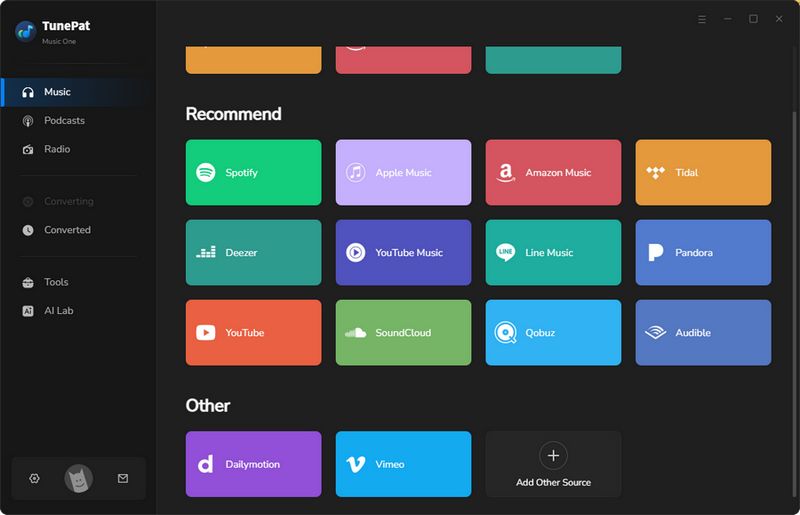
Step 2 Click the settings icon to open the settings window. Adjust the output format, bit rate, and sample rate as needed. You can also choose the folder where your downloaded songs will be saved. Once the settings are configured, please close the window.
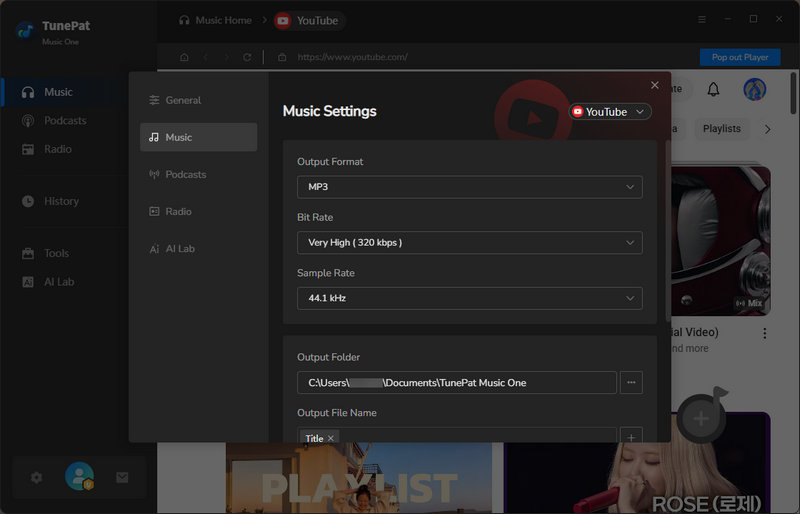
Step 3 Browse YouTube and select the video intended for download. Click "Click to add" in the bottom-right corner to import it into TunePat. Tick the boxes beside the tracks to be kept, then confirm with the "Add" button.
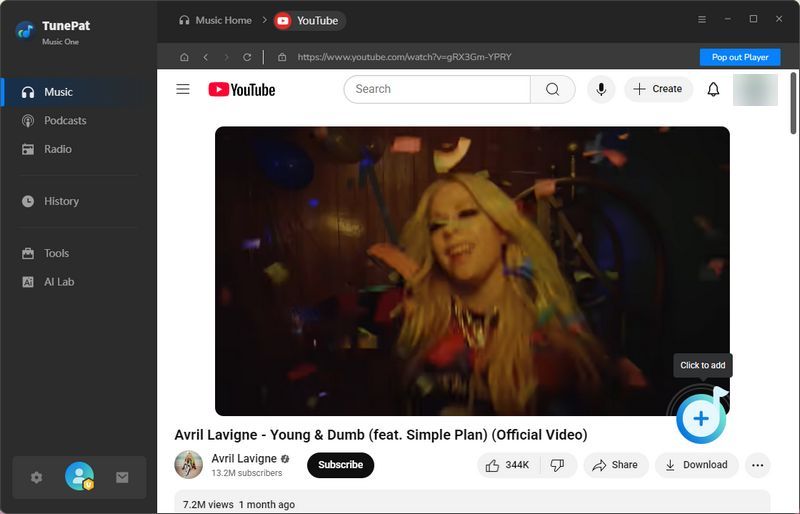
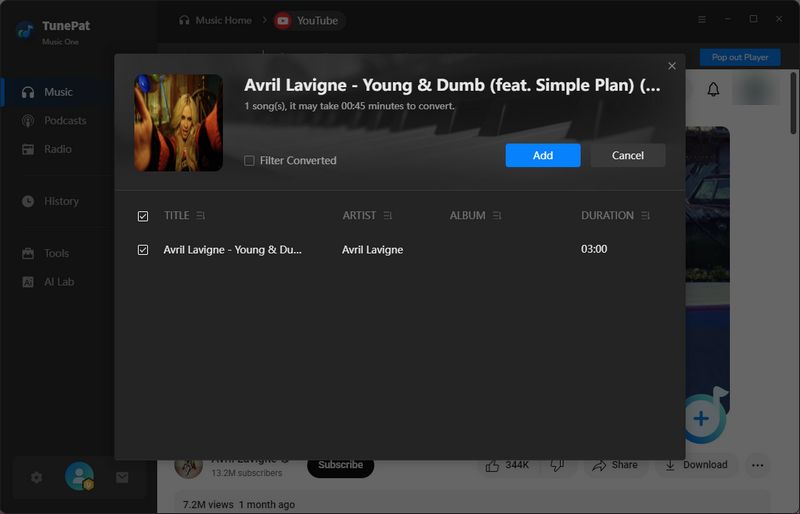
Step 4 To include more videos in the same session, click "Add More", and then start the process with the "Convert" button. After the conversion is complete, the folder you set earlier will open automatically. All downloads are also accessible from the "History" tab.
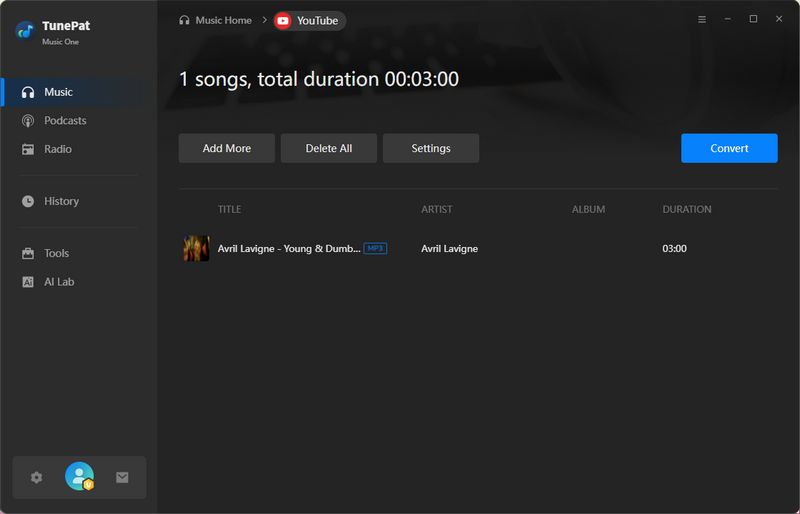
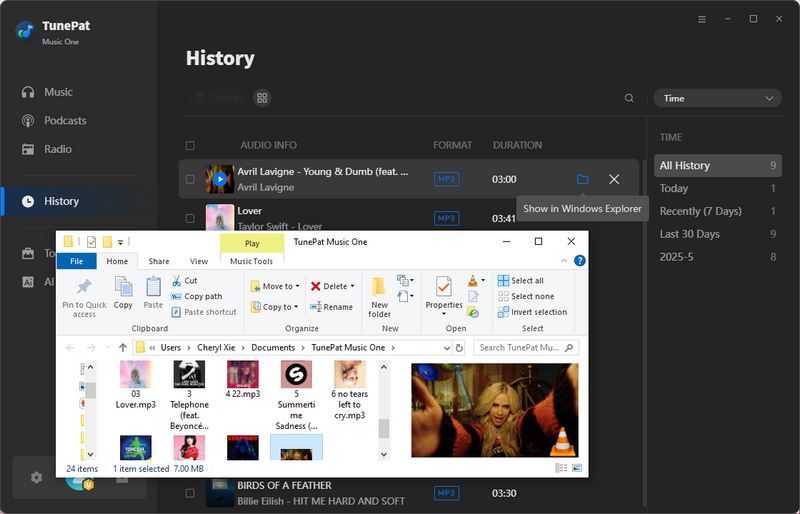
Pros
-
 Supports multiple streaming platforms, including YouTube, YouTube Music, Spotify, Apple Music, Amazon Music, Tidal, SoundCloud, etc.
Supports multiple streaming platforms, including YouTube, YouTube Music, Spotify, Apple Music, Amazon Music, Tidal, SoundCloud, etc.
-
 Multiple output formats available, including MP3, MP4, AAC, WAV, FLAC, AIFF, and ALAC.
Multiple output formats available, including MP3, MP4, AAC, WAV, FLAC, AIFF, and ALAC.
-
 Batch download tracks, videos, playlists, albums, audiobooks, and podcasts.
Batch download tracks, videos, playlists, albums, audiobooks, and podcasts.
-
 Supports multiple audio quality options, up to 320 kbps.
Supports multiple audio quality options, up to 320 kbps.
-
 Downloaded songs are DRM-free, allowing them to be stored permanently on your device.
Downloaded songs are DRM-free, allowing them to be stored permanently on your device.
Cons
-
 Available only on desktop; no online version.
Available only on desktop; no online version.
2. YTMP3 Converter
YTMP3 Converter is a free online tool for converting YouTube videos to MP3 or MP4 files. It works directly in your browser on any device and requires no installation. While the conversion operation is simple, our tests found that YTMP3 only allows single-track downloads, and the audio quality is relatively low. As a result, it is suited for casual users who want to convert a track now and then. However, for DJs or professionals, we suggest using a more specialized program like TunePat Music One.
Step 1 Open the desired YouTube video in your browser and copy the full URL from the address bar.
Step 2 Next, navigate to the YTMP3 Converter website and insert the copied URL into the provided input box.
Step 3 Choose MP3 or MP4 as the desired output format, then click the "Convert" button.
Step 4 After the process finishes, just click "Download", and the file will be saved to your device.
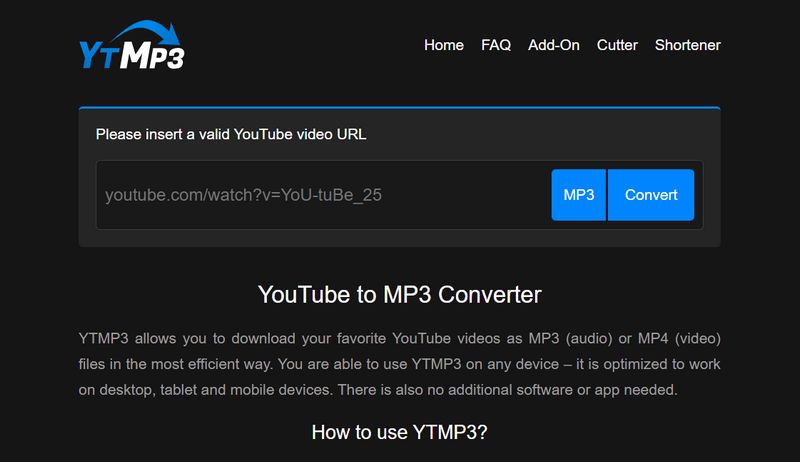
Pros
-
 Completely free with no registration required.
Completely free with no registration required.
-
 User-friendly and easy to operate.
User-friendly and easy to operate.
-
 Works on most browsers across different devices.
Works on most browsers across different devices.
Cons
-
 Audio quality is limited to 192 kbps MP3.
Audio quality is limited to 192 kbps MP3.
-
 The service may be unstable, with occasional crashes and lower success rates.
The service may be unstable, with occasional crashes and lower success rates.

YTMP3 Converter Review: Download YouTube to MP3
Need to convert YouTube to MP3? Discover how to use YTMP3 Converter and explore its alternatives in this detailed guide. Learn More >>
3. MP3Juice
MP3Juice is a free web-based tool where you can either search for keywords or paste a YouTube link to download MP3 files. However, users may encounter frequent pop-up ads and redirects, which can affect the overall experience. Moreover, it does not support batch downloads, making it inconvenient for downloading large playlists.
Step 1 Access MP3Juice via your browser. You may input the video title into the search box or paste a previously copied YouTube link.
Step 2 Preview the file to verify its content, then download it in the desired format. Any pop-up advertisements encountered should be disregarded for security.
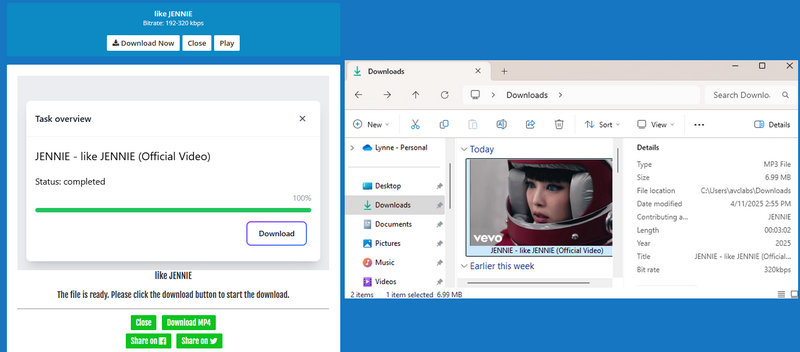
Pros
-
 Allow unlimited downloads without registration or subscription.
Allow unlimited downloads without registration or subscription.
-
 No extra software is required.
No extra software is required.
-
 Users can search by song title or paste a YouTube link.
Users can search by song title or paste a YouTube link.
-
 Offers MP3, MP4, and sometimes higher-quality audio, up to 320kbps.
Offers MP3, MP4, and sometimes higher-quality audio, up to 320kbps.
Cons
-
 The website often contains intrusive ads and pop-ups, which can disrupt the user experience.
The website often contains intrusive ads and pop-ups, which can disrupt the user experience.
-
 The downloaded files may have inconsistent quality.
The downloaded files may have inconsistent quality.
-
 Does not support batch downloads.
Does not support batch downloads.

Top MP3Juice Alternatives for Free Music Downloads
Struggling with MP3Juice? Looking for another solution? Read this page to learn about the MP3Juice alternatives. Learn More >>
4. CnvMP3
CnvMP3 is a user-friendly, ad-free online tool for downloading YouTube videos as MP3 or MP4 files. It requires no installation or registration and features a simple interface with a clear URL input field and format selection options. In addition to YouTube, it also supports downloads from TikTok, Instagram, Facebook, Twitter, Reddit, and Twitch.
Step 1 Copy the URL of the YouTube video you want to download and open the CnvMP3 website. Paste the link into the input box.
Step 2 Select the desired output format and audio quality.
Step 3 Click "Convert", wait for the process to finish, then click "Download" to save the file to your device.

Pros
-
 No account registration or software installation required.
No account registration or software installation required.
-
 Clean and simple interface with no pop-ups.
Clean and simple interface with no pop-ups.
-
 Compatible with YouTube, TikTok, Instagram, Facebook, Twitter, Reddit, and Twitch.
Compatible with YouTube, TikTok, Instagram, Facebook, Twitter, Reddit, and Twitch.
Cons
-
 Cannot batch download playlists or multiple videos simultaneously.
Cannot batch download playlists or multiple videos simultaneously.
-
 Access may be restricted in certain regions.
Access may be restricted in certain regions.
-
 Although it advertises 320 kbps downloads, the actual audio quality does not reach that level.
Although it advertises 320 kbps downloads, the actual audio quality does not reach that level.

CnvMP3 Review: The Ultimate YouTube to MP3 Converter
How to download YouTube to MP3 format? This guide will take you through what is CnvMP3, how to use it, and the best alternatives. Learn More >>
5. MP3 Quack
MP3 Quack is a free online tool for searching and downloading YouTube videos to MP3 or MP4. It has a simple and easy-to-use interface, but the audio quality is is relatively low, and there are many advertisements. It is best suited for users who want to quickly download individual tracks.
Step 1 Open MP3 Quack in your browser. Enter the song title in the search box or paste a YouTube URL. MP3 Quack will then display some results. Review the results and choose the video you want to download.
Step 2 Next, click "Download MP3". MP3 Quack will load for a while. After it finishes loading, click "Fast Download (MP3)" to download YouTube videos to MP3 to your device. Please be aware that some ads and redirects may appear during this process, so proceed carefully.
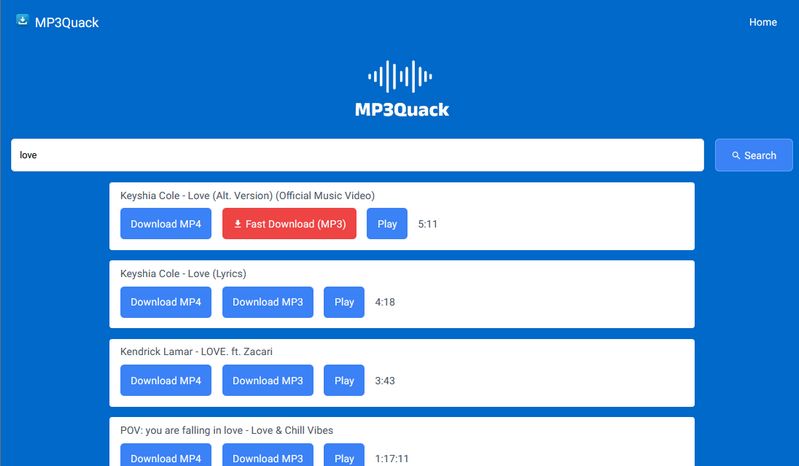
Pros
-
 Users can download songs without registration or subscription.
Users can download songs without registration or subscription.
-
 Support copying YouTube links or searching by song titles.
Support copying YouTube links or searching by song titles.
Cons
-
 Downloads are usually limited to lower-bitrate MP3 files.
Downloads are usually limited to lower-bitrate MP3 files.
-
 Does not support batch downloads.
Does not support batch downloads.
-
 Some ads or redirects may lead to unsafe websites.
Some ads or redirects may lead to unsafe websites.
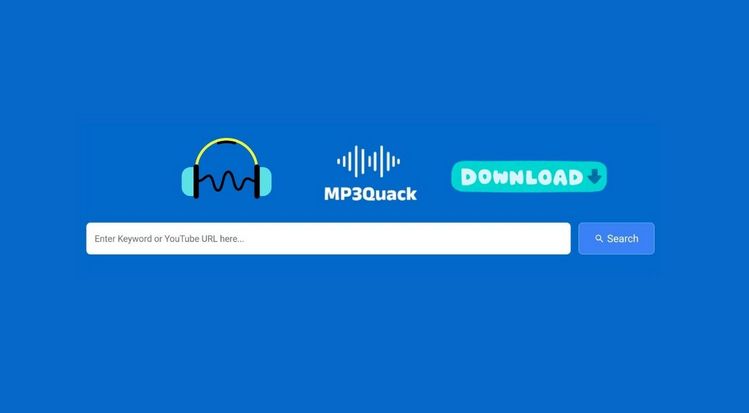
MP3 Quack Download: Get Free Music You Like
How to use MP3 Quack to download songs? Read this article to find out how to use it and its alternatives. Learn More >>
Part 3: Comparison Between YouTube to MP3 Converters
| Ad-free | Input Audio Source | Batch Download | Format | Bit Rate | |
|---|---|---|---|---|---|
| EzMP3 | YouTube | MP4 & MP3 | Up to 320 kbps | ||
| TunePat Music One | YouTube, Spotify, Apple Music, SoundCloud, Amazon Music, Deezer, YouTube Music, Tidal, etc. | MP4, MP3, AAC, FLAC, WAV, AIFF, and ALAC | Up to 320 kbps | ||
| YTMP3 Converter | YouTube | MP4 & MP3 | 192 kbps | ||
| MP3Juice | YouTube | MP4 & MP3 | Up to 320 kbps | ||
| CnvMP3 | YouTube, Instagram, TikTok, Twitter, Facebook, Reddit, and Twitch | MP4 & MP3 | 236 kbps | ||
| MP3 Quack | YouTube | MP4 & MP3 | 128 kbps |
Part 4: FAQs About EzMP3
Q1: Is EzMP3 free to use?
A: Yes. EzMP3 is completely free and does not require registration or software installation.
Q2: Can I download multiple YouTube videos at once?
A: No. EzMP3 only supports downloading one video at a time. If you need batch downloads, we recommend using TunePat Music One.
Q3: What audio quality does EzMP3 support?
A: You can choose the output quality from 64 kbps up to 320 kbps.
Conclusion
If you need a free YouTube to MP3 converter, EzMP3 is a good option. However, as our EzMP3 review shows, it only works for single downloads. If you want to batch download videos, output multiple audio formats, or need various streaming platform compatibility, a tool like TunePat Music One might be more suitable. After reading this article, are you interested in TunePat Music One? If so, click to download and try it now!

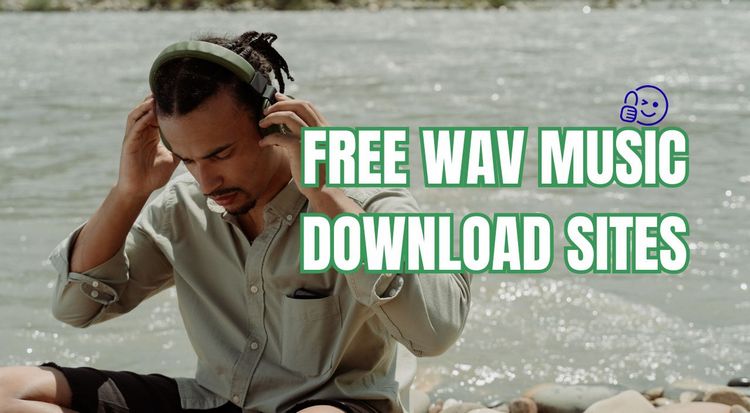
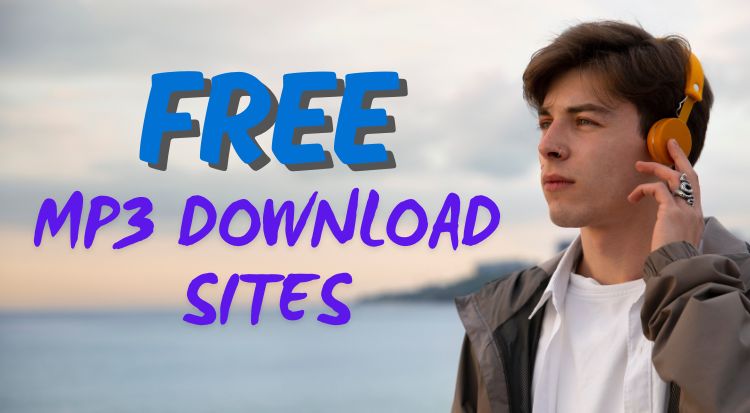

Olivia Anderson
Senior Writer