Imagine this: you come home after a long day, walk through the door, and just say, "Hey Google, play my 'Daily Mix' playlist". Or you’re in the shower and yell, "Hey Google, resume Spotify!" The music instantly picks up right where you left off, no buttons to press, no ads interrupting, just your favorite playlists flowing through your home. That’s the kind of effortless magic you get after you connect Spotify to Google Home.
It’s way easier to set up than you’d think. With just a few quick steps, you can connect Spotify to Google Home and have your favorite songs streaming in minutes, without any tech expertise. Today, we will walk you through connecting Spotify to Google Home, playing music with both voice and app control, fixing the most common issues, and even how to play your downloaded Spotify tracks on your Google Home.

Part 1: How to Link Spotify to Google Home
Before you can enjoy Spotify music on Google Home, you first need to link your Spotify account to Google Home.
Step 1 First, open the Google Home app on your smartphone or tablet. This is the central control center for all your Google Home devices. Once the app is open, tap your profile icon.
Step 2 In the "Accounts" section, take a moment to check if your current Google account is the same one you used when setting up your Google Home device. If the displayed account is incorrect, simply tap to switch to the correct account or add a new account to the app.
Step 3 Return to the application's main interface. Locate the "+" button and click it. In the list of services that appears, find and select the "Music" option. Here you can manage all your associated audio subscriptions.
Step 4 Scroll down to find Spotify and click it. You'll then see the link button. Clicking this button will prompt you for your Spotify login credentials. After logging in, you'll be asked to agree to allow Google Home access to your Spotify account. Once confirmed, you'll see a success message, and Spotify will be listed as the linked service.
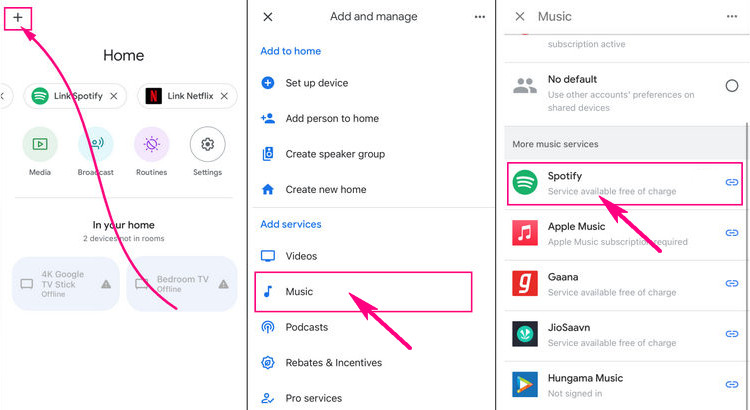
Part 2: How to Play Spotify on Google Home (Voice & App Control)
Once all devices are connected, the real fun begins. You can control your music in two main ways: voice control or direct control via the app.
Method 1: Voice Control
Voice control is the most fun and easiest way. You can use various voice commands to control playback. Some common commands are listed in the table below. It's worth noting that for voice commands to control playback correctly, please ensure your phone and Google Home device are connected to the same Wi-Fi network. Additionally, to avoid having to say "on Spotify" every time you use a command, it's best to set Spotify as your default music service in the Google Home app settings.
| Say "Hey Google," then: | |
|---|---|
| Playing Your Music & Playlists | "Play my songs" "Play my liked songs" "Play [playlist name] playlist" |
| Playback Controls | "Pause" / "Resume" "Skip forward 30 seconds" "Back" / "Previous" |
| Managing Playback Modes | "Shuffle" "Repeat on" |
Method 2: App Control
If you can't use voice commands, the Google Home app also offers control options. Open the Google Home app and use the "Media Controls" card to play, pause, and skip tracks. For more advanced control, you can open the Spotify app, find the "Available Devices" icon, select your Google Home device from the list, and the audio will stream from your phone to the speaker.
Free Spotify users may face some limitations when playing Spotify music on Google Home. Therefore, we highly recommend downloading your Spotify music to your computer and then pairing it via Bluetooth for listening. This not only avoids ads but also allows you to listen to your favorite songs. TunePat Spotify Converter is such a powerful Spotify downloader that can download Spotify songs to common audio formats.
Part 3: Spotify Not Working on Google Home & How to Fix It
While it is easy to connect Spotify to Google Home, problems can sometimes arise. For example, you might find that music won't play, playlists won't load, or Google Home doesn't respond to your voice commands. Don't worry, these issues are common and easy to resolve. In this section, we'll cover the most common reasons why Spotify might not work on Google Home and provide some solutions to help you get your music playing again.
1. Account Not Linked Properly
If your Google Home isn't properly connected to your Spotify account, your device won't be able to play music. Open the Google Home app and check that you're using the correct Spotify account and that it's successfully authorized. Reconnecting your account usually resolves the issue immediately.
2. Spotify Free Account Limitations
If you're using a free Spotify account, some features may be limited, such as not being able to play certain songs. Upgrading to Spotify Premium will completely remove these limitations. Alternatively, you can choose to use TunePat Spotify Converter to download Spotify songs and then play them, even with a free account.
3. Outdated App or Firmware
Outdated Google Home firmware or the Spotify app can cause compatibility issues. Checking for and updating to the latest version usually resolves playback or connectivity problems.
Part 4: How to Play Downloaded Spotify Songs on Google Home
Songs downloaded from Spotify are typically encrypted, which means they can’t be played directly on Google Home like standard MP3 files. However, there are still ways to enjoy your favorite tracks on your smart speaker. A practical option is to first convert your Spotify downloads into a common format like MP3 using a professional conversion tool. This process removes the encryption, making the files playable on various devices. Once your songs are converted, you can easily play them on your Google Home by using Bluetooth. Pair your smartphone or tablet with the speaker in the Google Home app, and then play the converted files directly from your device’s local folder.
TunePat Spotify Converter is one such tool designed for this purpose. It efficiently allows you to export your favorite playlists, albums, and songs to common formats like MP3, AAC, WAV, FLAC, AIFF, or ALAC. A key advantage of TunePat is its ability to preserve all the original metadata, including song title, artist, album, and cover art, while maintaining lossless audio quality.
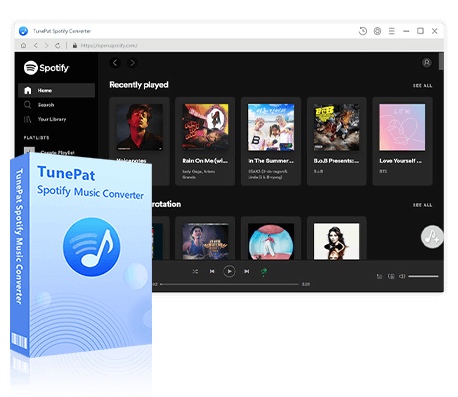
TunePat Spotify Converter
TunePat Spotify Converter enables users to convert and get Spotify songs, albums, playlists, podcasts, radio, and audiobooks from the Spotify app or web player and then save them permanently.
Step 1 To get started, download and install TunePat Spotify Converter on your computer. After launching the program, TunePat will load the Spotify App automatically. Or, you can click the "Spotify App" to change to the Spotify web player. Converting from the Spotify app lets you download lossless music (Spotify Premium is needed), while converting from the Spotify web player offers faster download speed.

Step 2 Next, go to the settings window to adjust your preferences. Here you can select the conversion mode, output format such as MP3, AAC, FLAC, WAV, AIFF, or ALAC, as well as the bit rate, sample rate, output folder, and file naming options. You can adjust other options based on your personal needs.

Step 3 Return to your Spotify app or web player, browse, and find the music you want to download. You can select a song, album, or playlist, then tap the "Click to add" button. TunePat will automatically load the tracks and display them in a new window. Review the list, deselect tracks you don't need, and then tap the "Add" button to confirm your selection.
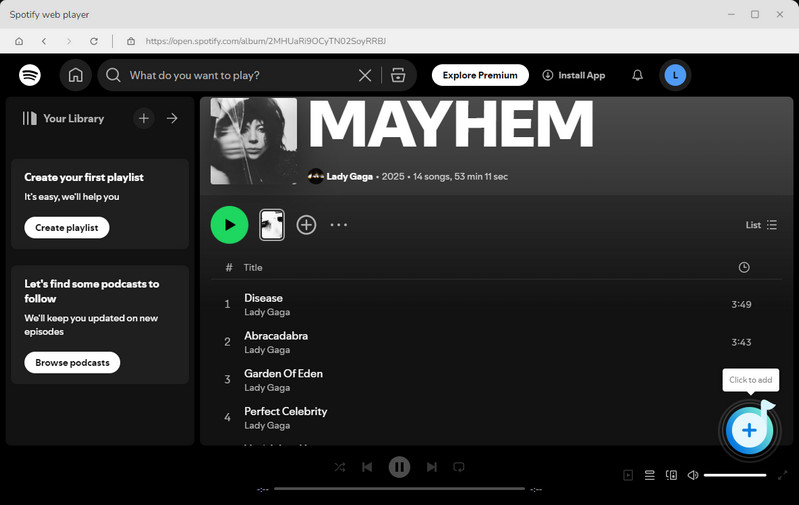
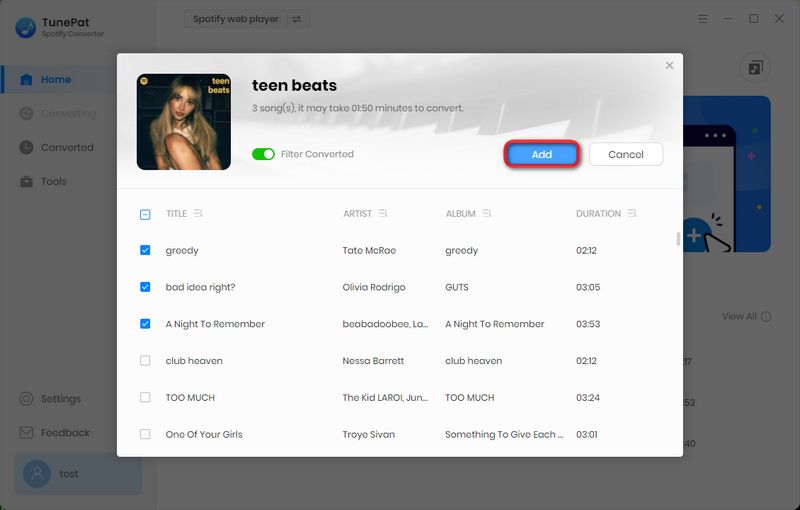
Step 4 If you want to add more music from other albums or playlists, you can use the "Add More" option to continue adding content before starting the conversion. Once all the tracks are ready, click "Convert" to begin downloading your Spotify music. TunePat supports batch conversion at up to 10X speed. When the process is complete, the folder containing your downloaded files will automatically open, and you can also check the "History" section to view all downloaded Spotify songs. You can then connect to Google Home via Bluetooth or USB to play downloaded Spotify music.
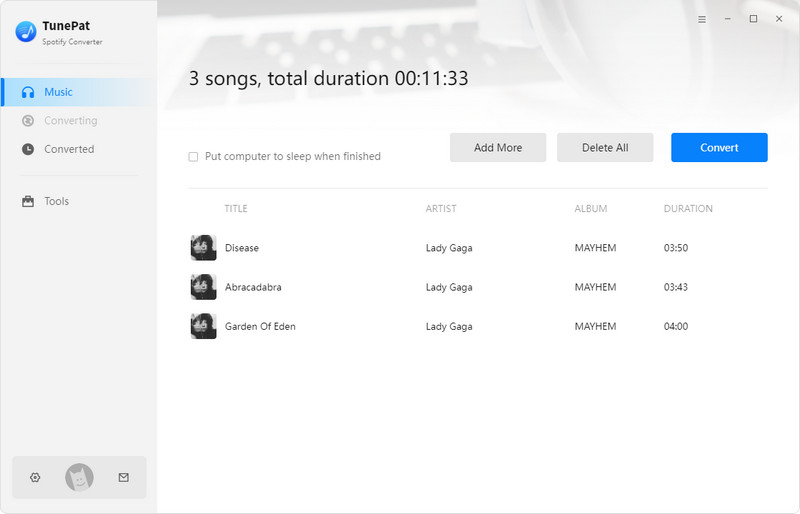
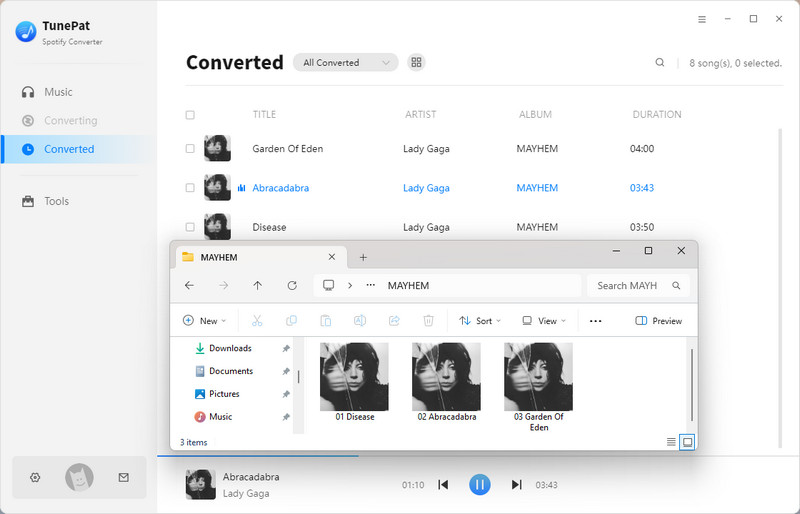
FAQs About Playing Spotify on Google Home
Q1: Do I need Spotify Premium to play Spotify on Google Home?
A: No, you don't need Spotify Premium to play Spotify on Google Home, but there are some limitations if you're using a free Spotify account. For example, if you ask Google to play a playlist, Google Home will usually shuffle it. You'll also hear ads, as that's part of the free version. If you have a Spotify Premium account, you can have Google Home play any song, album, or playlist directly.
Q2: Is it possible to play songs downloaded from Spotify on Google Home?
A: Yes, but not directly. Google Home is designed to stream music from streaming services like Spotify or YouTube Music. However, you can download Spotify music to your computer, pair your device with Google Home via Bluetooth and play the downloaded Spotify music on your computer. Then Google Home will act as a wireless speaker for your device.
Q3: How do I set Spotify as the default music service?
A: Open the Google Home app, go to Settings, tap "Music", and select Spotify as your default player. Then, in subsequent voice commands, simply say "Hey Google, play music" without mentioning Spotify.
Q4: Why is my Google Home not responding to Spotify commands?
A: As mentioned in Part 3, Google Home may not respond to Spotify commands if your account is not properly linked, there are network issues, or your application/firmware version is too old. Temporary service interruptions may also affect playback.
Q5: Which music service works better with Google Home, Spotify or YouTube Music?
A: Both Spotify and YouTube Music work well on Google Home, but as part of the Google ecosystem, YouTube Music generally offers tighter integration. If you've learned how to connect Spotify to your Google Home and are wondering how to play YouTube Music on your Google Home, here are easy ways to do so. 👉 4 Easy Methods to Play YouTube Music on Google Home.
Conclusion:
Connecting Spotify to Google Home unlocks a smoother music experience. This integration frees you from screen constraints, providing a more convenient audio control. Whether using voice commands, playing directly within the app, or using tools like TunePat Spotify Converter to play converted local tracks, you can easily listen to your favorite Spotify music in any situation. Connect your account now, explore the features of voice commands, and say "Hey Google", your favorite playlists will be available in every room.
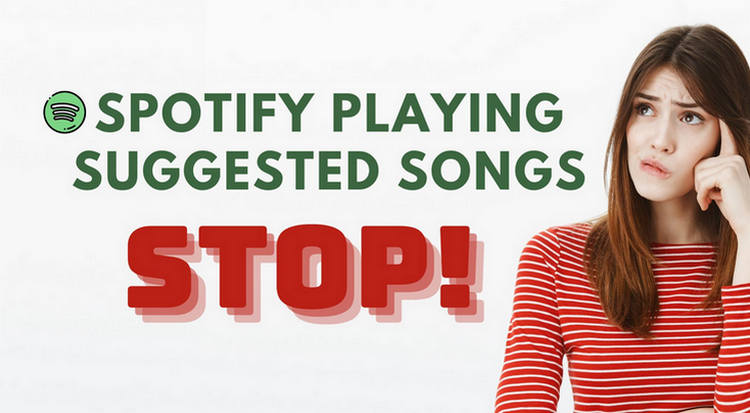
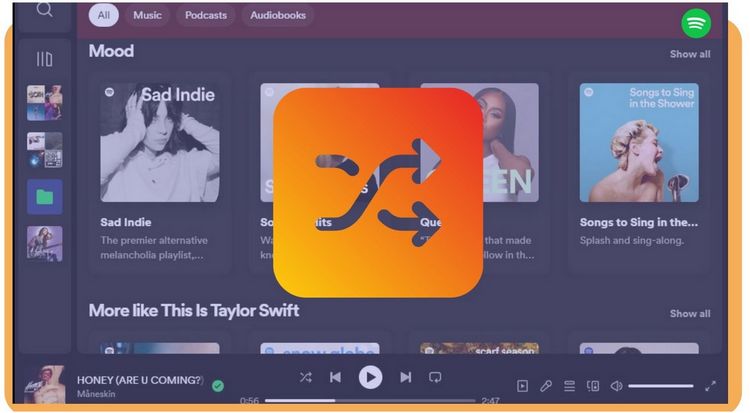
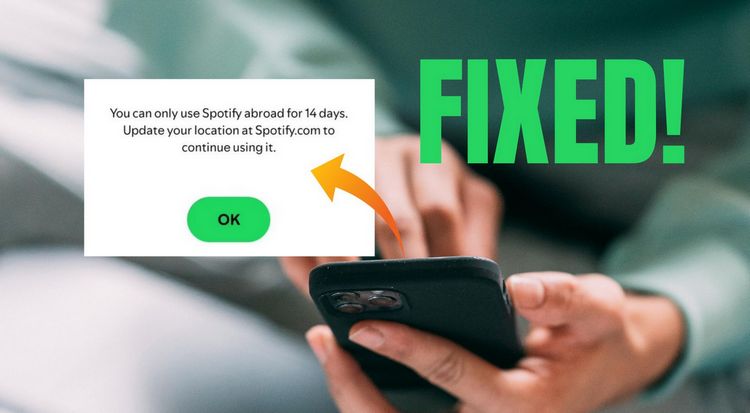

Dereck Martin
Staff Writer