There's nothing better than having your favourite music and podcasts downloaded and ready to go for a commute or a spot with shaky Wi-Fi. It's a cornerstone of the Spotify Premium experience. But as you scroll through the app, you might have noticed something new: videos. From music videos to exclusive podcast episodes, they are becoming an increasingly prominent part of Spotify. This naturally leads to a burning question: Can you download Spotify videos for offline watching? This guide will clear up all the confusion. Let's read on.
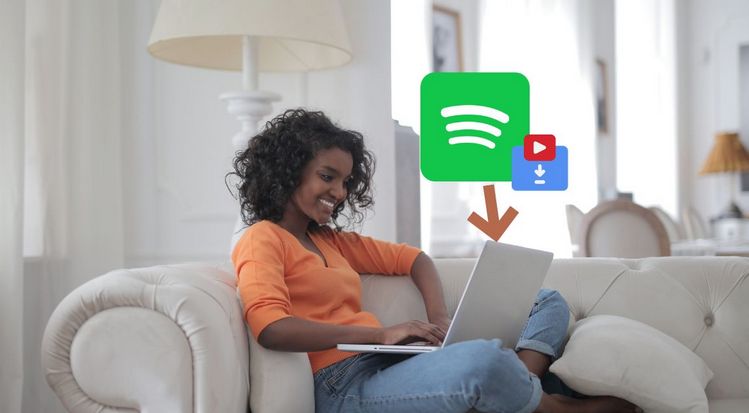
Part 1: All You Need to Know About Spotify Video
While music remains at its core, Spotify's evolution is visible. To enrich the user experience and compete with rivals like YouTube and Apple Music, the platform has deeply integrated video into its service. So, what exactly can you watch? Can you download these Spotify videos?
1.1 What Kind of Videos Can You Find on Spotify?
The table below will help you quickly identify the types of Spotify videos.
| Content Type | What It Is | Can Free Users Watch? | Key Feature |
|---|---|---|---|
| Music Videos | Official songs with their full-length visual productions. | No, it is not supported. | The classic MTV experience, built directly into the app. |
| Video Podcasts | Podcast episodes where you can see the hosts and their visuals. | Yes, but the streaming experience includes ads. | This is the primary type that Premium users can download for offline viewing. |
| Canvas | Short, looping video backgrounds (3-8 sec) that replace album art. | Yes, without restrictions. All users see them. | Designed to enhance mood, not a traditional video. |
| Spotify Exclusive Video | Original content like artist interviews, behind-the-scenes, and live sessions. | Mostly Yes, though some content may be region-locked. Ads typically apply. | Found on artist profiles; offers unique, platform-only content. |
1.2 Can You Download Spotify Videos?
It's the question on many users' minds. Let's clear this up once and for all. The answer depends on what type of video you want to download.
Here's the simple truth: the only videos that can be downloaded from Spotify are video podcasts, and this option is available only for Spotify Premium users. The feature works on both the mobile app and the desktop app. To save an episode for offline viewing, just tap or click the download arrow icon. Once the download is complete, the episode will appear in your library, ready to watch anytime without an internet connection.
However, music videos and exclusive Spotify content cannot be downloaded. This restriction applies to all users, whether you have a free or paid account. The reason is that Spotify's licensing agreements only allow these types of videos to be streamed online.
This is where a powerful third-party tool becomes necessary. The following section will introduce how to quickly download Spotify videos, including music videos, podcast videos, and canvas, using such methods.
Part 2: How to Download Spotify Music Videos?
Let's start with how to download Spotify music videos. To begin, you'll need an active Premium subscription. The download process itself is very simple when using the right tool, such as TunePat Spotify Converter.
So what exactly is TunePat? It is a secure and efficient desktop application that allows you to download and convert both video and audio content from Spotify. This includes music videos, podcast episodes, songs, albums, and playlists. It supports outputting videos in MP4 format and audio in multiple formats, including MP3, FLAC, M4A, and WAV. Additionally, TunePat can process files at up to 10x speed while fully preserving ID3 tags. The best part is that the entire operation is very user-friendly and requires no technical expertise. Continue reading to learn how to use it.
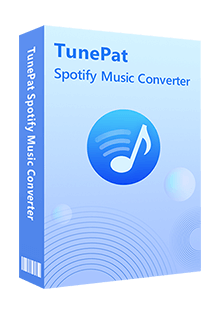
TunePat Spotify Converter
Step 1 Launch TunePat Spotify Converter
Download and launch TunePat Spotify Converter on your computer. The tool supports conversion via either the Spotify app or the built-in web player. To download Spotify music videos, select to convert from Spotify web player. Then, log in to your Spotify Premium account within TunePat.

Note: The Music Videos feature is currently limited to Spotify Premium subscribers in specific markets, including the UK, Germany, and more countries. If you don't have a Premium subscription, you can refer to these methods to get Spotify Premium for free.
Step 2 Open the Spotify Video You Wish to Download
Once logged in, open the Spotify video you want to download from your Spotify library. Please note that only songs labeled Music video include downloadable videos. Click "Click to add" to start parsing the track.
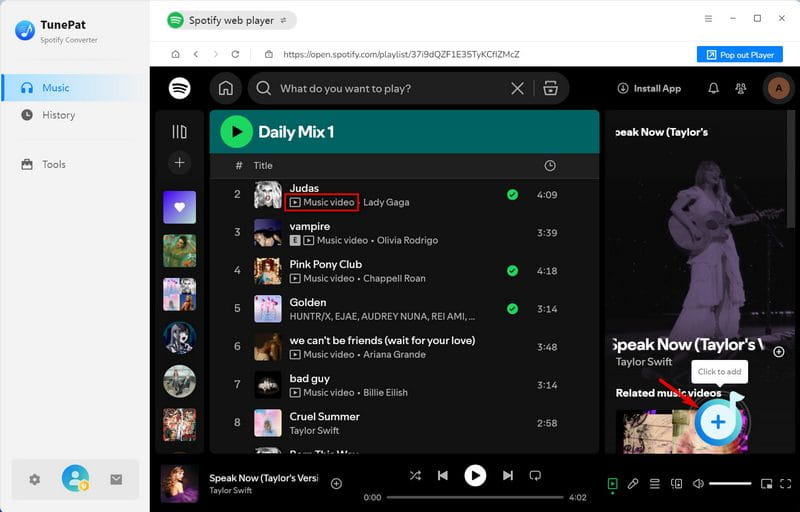
Step 3 Add Spotify Music Videos to TunePat for Conversion
After the parsing process finishes, a pop-up window will display all available songs for conversion on the current page. All items are selected by default. To export the Spotify video, check the box next to "Also download the music video (if provided)". Select the Spotify videos you want, then click "Add" to move on to the next page.
Please note that along with the Spotify video in MP4 format, you will also get the corresponding audio file. If you'd like to change the audio format, click the Settings icon in the lower-right corner of the interface and make your adjustments.
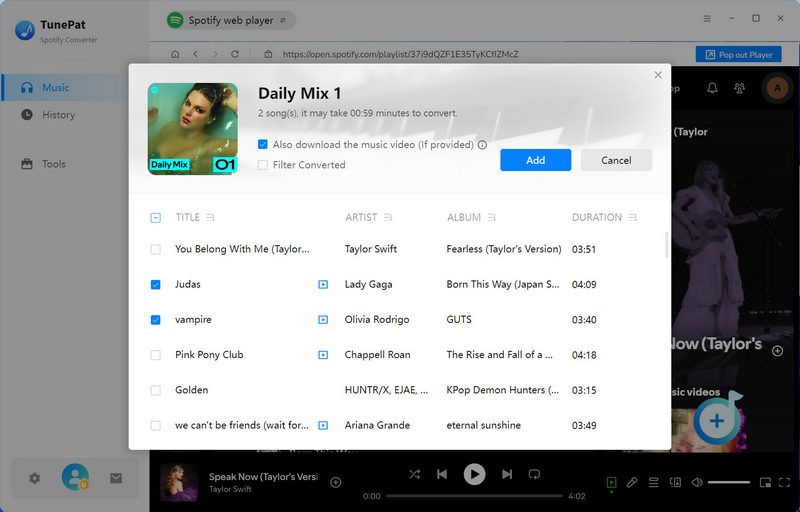
Step 4 Convert Spotify Music Videos to MP4 Format
TunePat supports batch conversion. If you want to add more videos to convert at once, click "Add More" to go back and include additional items. When you're ready, click "Convert" to start the process.
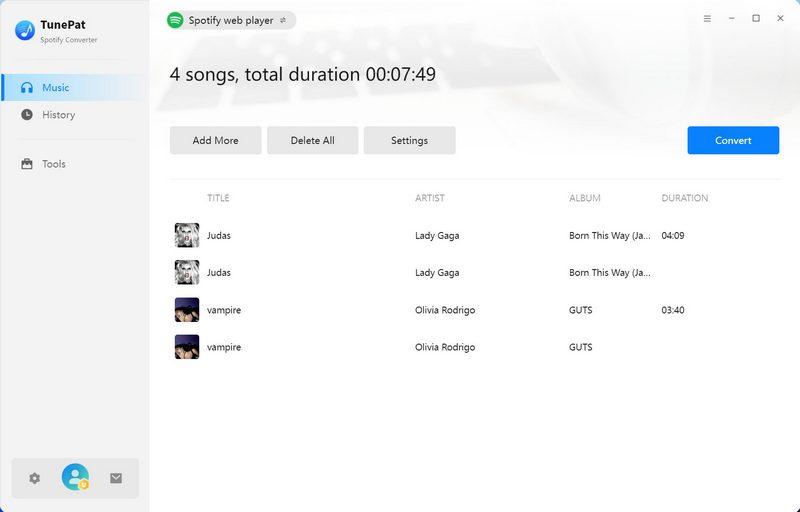
Step 5 View Spotify Music Videos MP4 Files
Wait for the conversion to complete. You can check the converted Spotify music tracks and videos in the "History" module. Click the folder icon on the right to quickly locate the converted files on your computer. From there, you can view, edit, or transfer your Spotify music videos as needed.
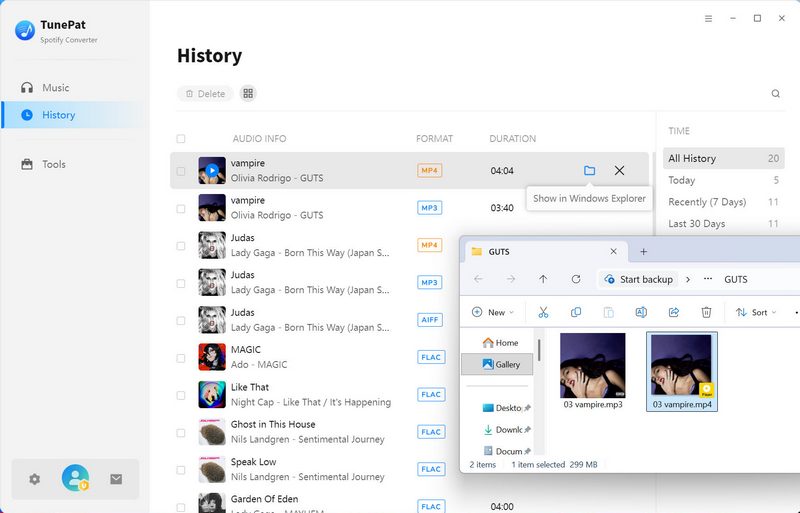
Part 3: How to Download Spotify Podcast Videos?
In addition to Spotify music videos, TunePat also supports downloading podcast videos to the MP4 format. The steps are as follows:
3.1 Download Spotify Podcast Videos to the Computer
Step 1 Open and Parse Spotify Podcast Video
Click the "Download" button below to install TunePat. Launch the program, log in to your Spotify Free or Premium account, and open the podcast video you want to convert. Click the blue "+" button to parse.
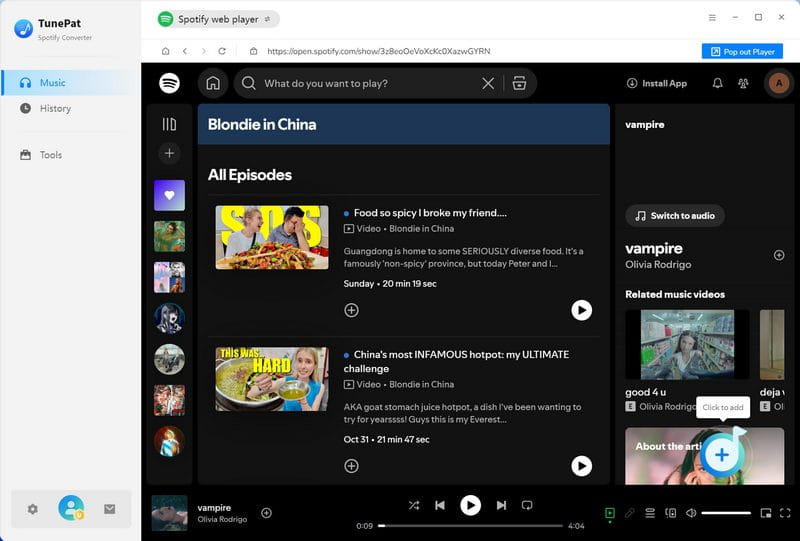
Step 2 Add Spotify Podcast Video to TunePat
Check the Spotify podcast videos you wish to download, then click "Add" to include them in the conversion list.
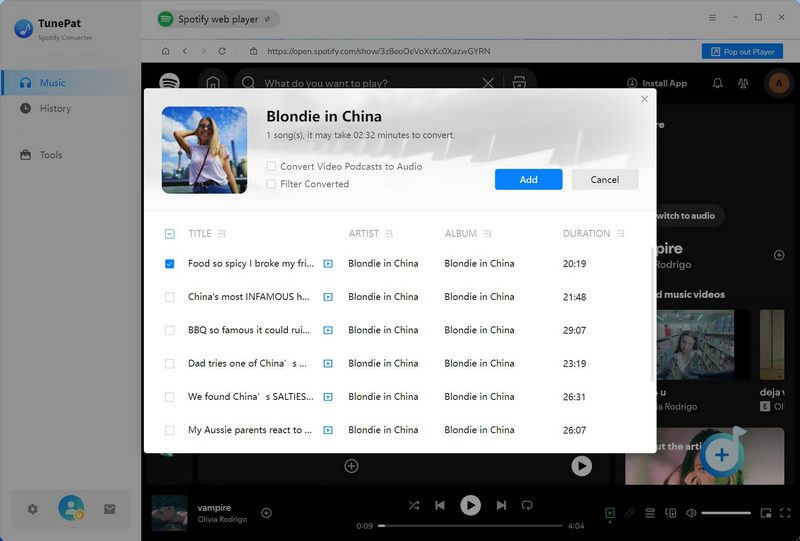
Step 3 Download Spotify Podcast Video to MP4
If you have more content to convert, click "Add More" to repeat the parsing and adding process. Once all items are added, click "Convert" to start downloading the Spotify podcast videos in MP4 format.
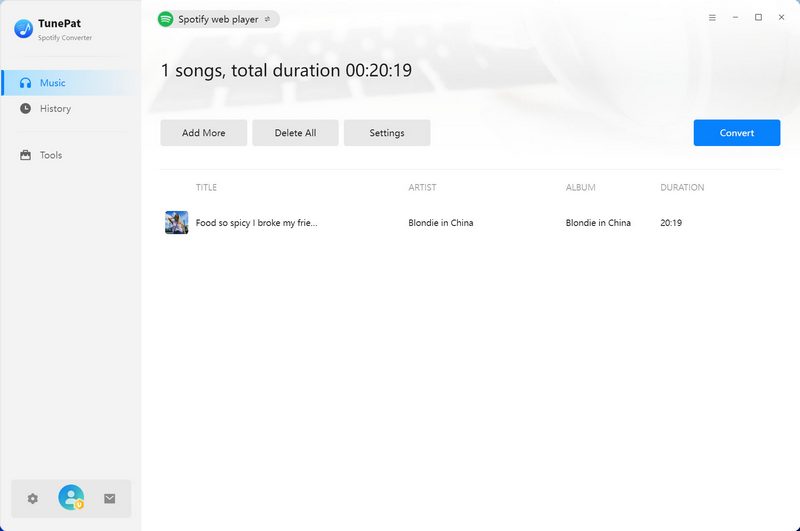
Step 4 Play Spotify Podcast Video Local Files
You can view the converted files in your local folder or the "History" module. You can now add this Spotify podcast video file to any media player for playback.
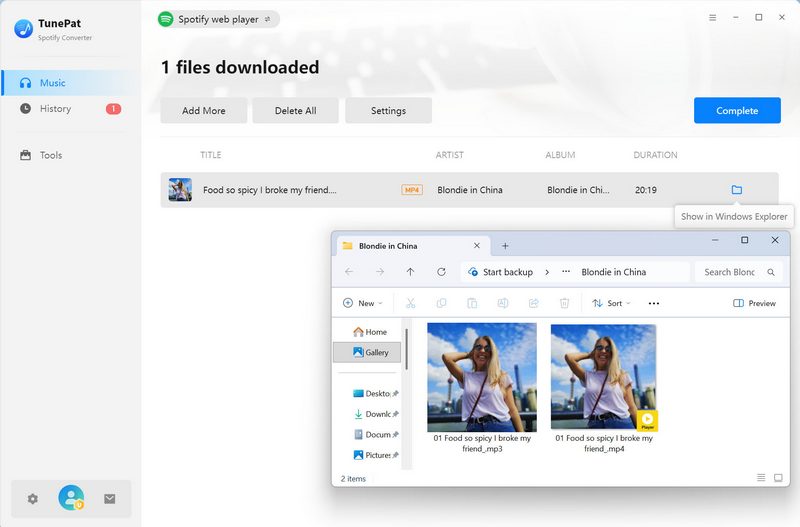
3.2 Download Spotify Podcast Videos to Mobile Phone
No computer nearby? Want to download Spotify podcast videos directly to your mobile phone? No problem! As long as you have an active Spotify Premium subscription, you can do it.
However, there's an important limitation: the videos downloaded through this method cannot be freely edited or transferred. If you need editable Spotify video files, please use TunePat.
Step 1 Open the Spotify app on your phone and sign in to your Spotify Premium account. Find the podcast you want to download by using the Search tab.
Step 2 Choose the episode that includes a video (you'll see a small video thumbnail) and tap the Download arrow icon to save it for offline viewing.
Step 3 Once the download is complete, go to the "Library > Podcasts > Downloads" to watch the video offline anytime, even without an internet connection.
*Note: If you want to get video format podcasts, please make sure the Download audio only switch is not turned on. Open your profile avatar, select "Settings and privacy". Then, choose "Data-saving and offline", under the Downloads and streaming options, ensure "Audio-only downloads for video podcasts" is turned off. If not, please manually turn it off and try again.
Part 4: How to Download Spotify Canvas?
Canvas is a short, looping video in Spotify songs designed to enhance appeal and express the song's mood more creatively. Typically, it is a 3-8 second looping video clip that plays in the background of the "Now Playing" screen, replacing the static album cover. If you need to download such short videos, you can refer to the method below and use this online Spotify Canvas downloader:
Step 1 Spotify doesn't provide a direct URL for the Canvas. However, you can open the Spotify Canvas and copy its URL.
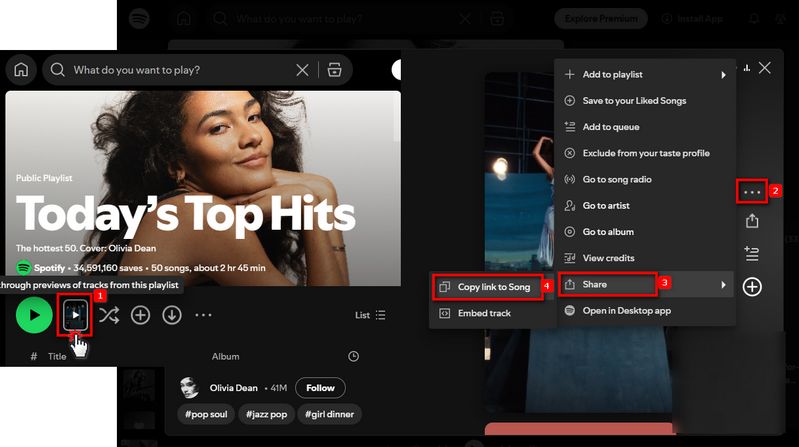
Step 2 Visit this website (https://www.canvasdownloader.com/), paste the link you obtained, and click "Search". Finally, select the "Download this Canvas" button to get the MP4 file.
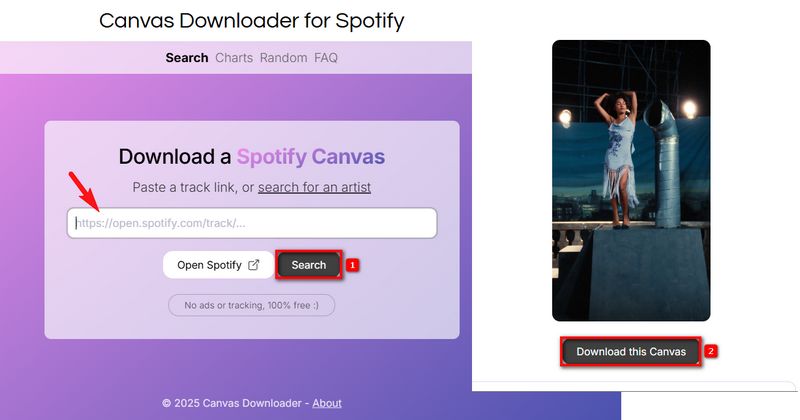
Part 5: FAQs About Spotify Video Download
Q1: Can I download Spotify music videos for offline watching?
A: No. Spotify's offline feature only saves audio content, not video. When you tap Download on a track or playlist, only the audio is cached. Music videos must be streamed online in the Spotify app; there is no official way to download an MV for offline playback. If you want to download Spotify videos to MP4, use the powerful TunePat.
Q2: Can I download video podcast episodes?
A: Yes. However, the downloaded files are only available for offline playback within the Spotify app. If you find that Spotify podcast videos are being downloaded as audio instead of video, please check your settings.
Q3: Do I need Spotify Premium to watch video content?
A: No. Some video podcasts and music videos are available to Free users in selected regions. However, full access to music videos typically requires a Premium subscription.
Conclusion
To sum up, Spotify offers not only an extensive music library but also music videos, podcast videos, exclusive videos, and more content to enhance your listening experience. If you have been wondering how to download Spotify videos for offline playback, this guide has hopefully answered your questions.
With TunePat Spotify Converter, you can easily download Spotify videos in MP4 format and keep them forever. Once downloaded, you can transfer the files to any device or store them on an external drive, so you will no longer have to worry about storage limits or unstable internet connections. Why not give it a try and enjoy your favorite Spotify content anytime, anywhere?
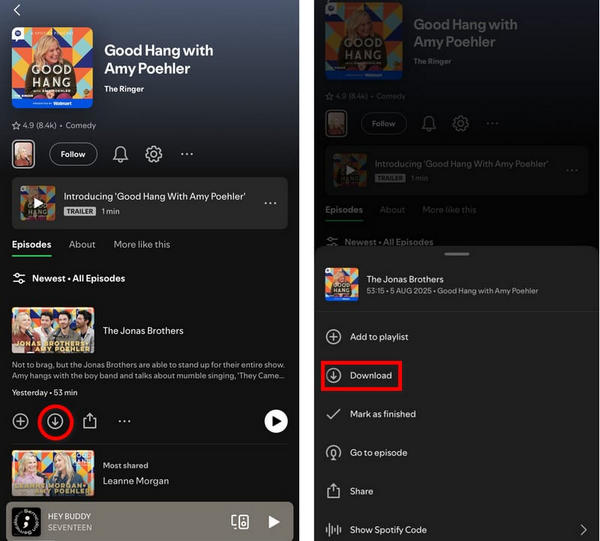



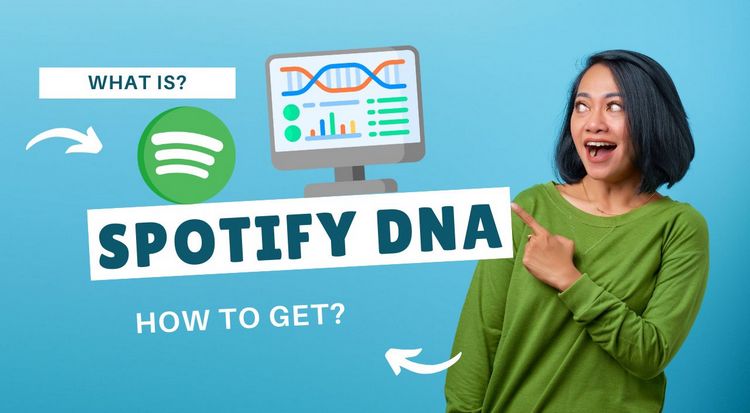
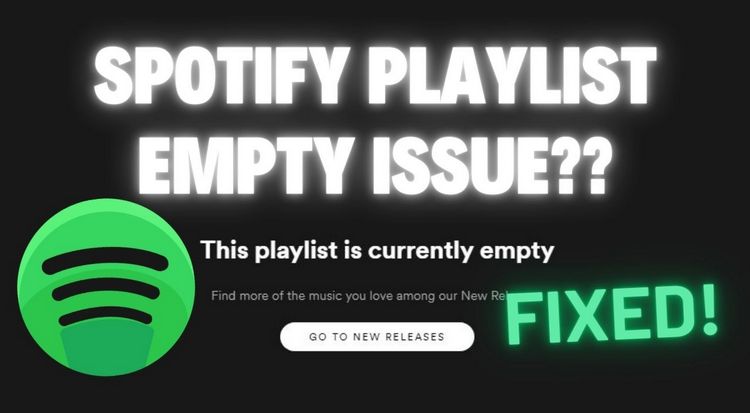
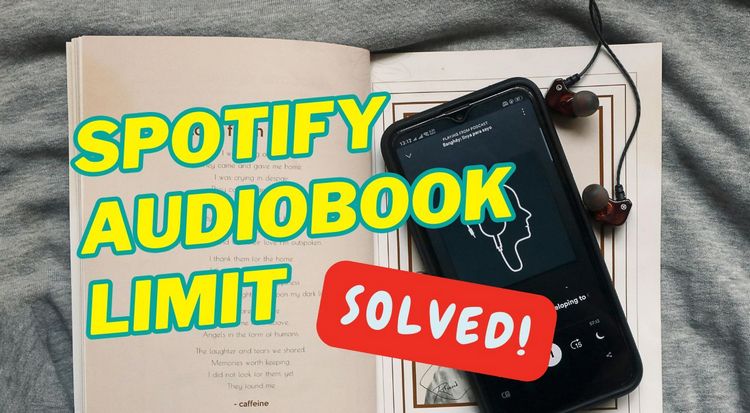

Olivia Anderson
Senior Writer