Easy Way to Transfer Spotify Playlist to iTunes Library
Apple Music and Spotify are both excellent streaming services. But what if you decide to switch from Spotify to Apple Music, only to find that the playlists you created on Spotify cannot be directly imported into your iTunes library? What would you do—give up on switching platforms? Definitely not. In this article, we’ll introduce two simple methods to transfer your Spotify playlists to the iTunes library or Apple Music. Combining these two methods, you can achieve a nearly 100% success rate.
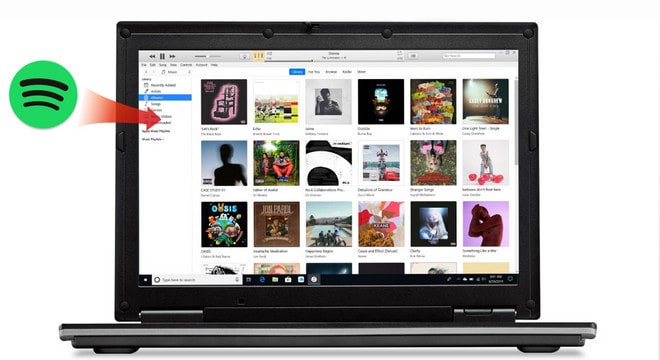
Part 1: Playlist Go — One-Click Spotify Playlist Transfer to iTunes
Playlist Go is a cross-platform playlist transfer tool that supports leading music services, including Spotify, Apple Music, Amazon Music, YouTube Music, Tidal, and Deezer. It can migrate entire playlists, albums, or saved songs from one platform to another in just seconds, keeping your music library complete and consistent.
In addition to online transfers, Playlist Go allows you to import local playlist files and export streaming playlists to local storage for backup, offline access, or cross-platform management. Whether you’re switching music services, syncing playlists across platforms, or organizing and preserving your personal music collection, Playlist Go makes it simple and seamless.
Step 1 Launch Playlist Go and select Spotify in the source module on the left. Then follow the prompts to log in to your Spotify account and grant access permissions so that Playlist Go can read your playlists.
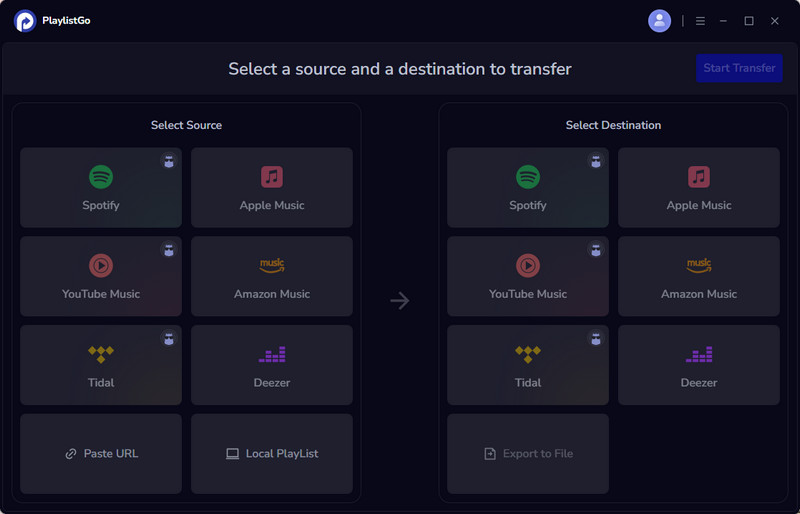
Step 2 Browse your Spotify playlists and choose the ones you want to move. You can select one or multiple playlists at a time.
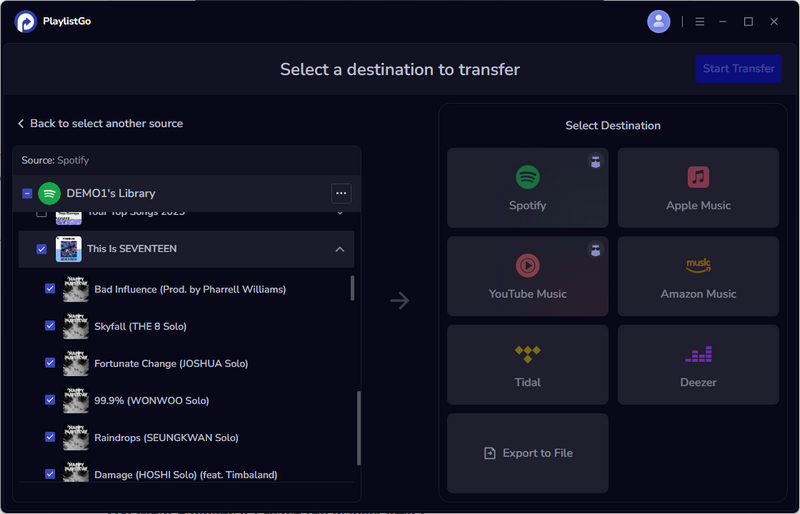
Step 3 Select Apple Music as the target platform, log into your Apple Music account to authorize access, and then click "Start Trasnfer" to match your Spotify songs with Apple Music’s library.
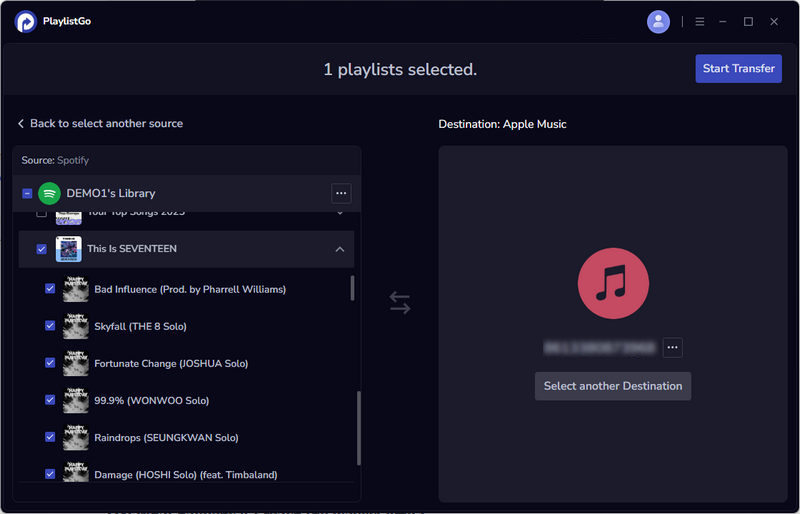
Step 4 Once matching is complete, click "Start Transfer" again to begin moving your songs. Make sure your internet connection is stable during the process.
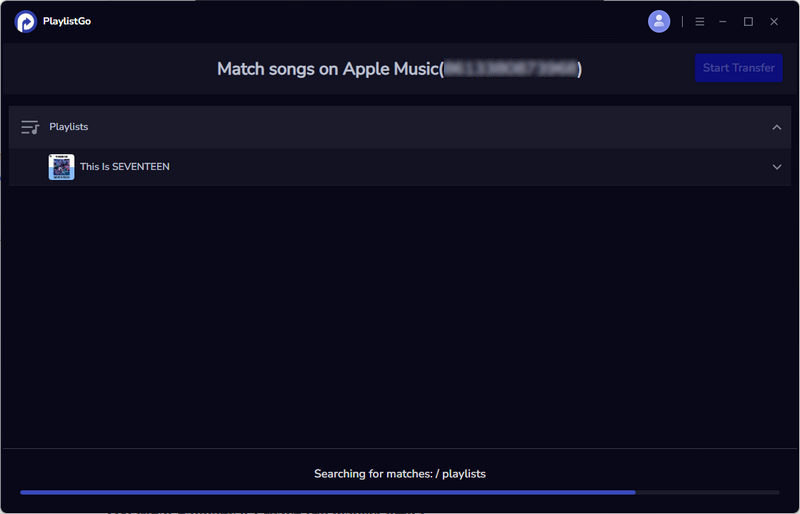
Step 5 After the transfer finishes, open the iTunes app. You can find your transferred Spotify playlists on the left side. Click a playlist to start playing your songs.
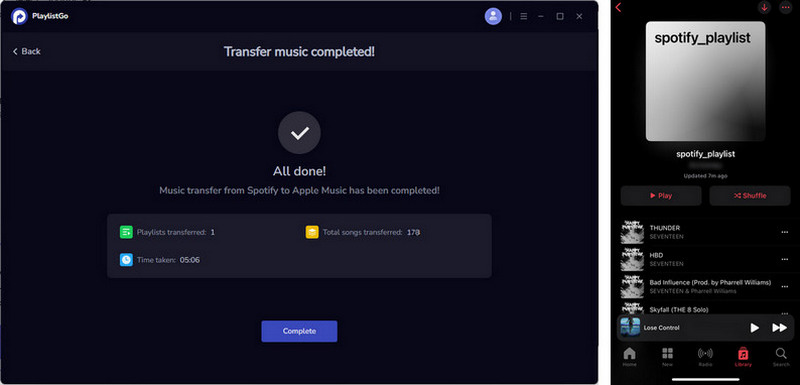
Part 2: TunePat Spotify Converter — The Ultimate Solution for Unmatched Tracks
When using Playlist Go for transfer, you might encounter some mismatches. So what should you do in this situation? We'll introduce another tool to help you achieve a higher success rate. First of all, we need to know that iTunes supports importing MP3, WAV, AAC, and AIFF files, so we just need to download Spotify to these types of files, and the problem is solved.
TunePat Spotify Converter is such a tool, downloading lossless music from Spotify to common formats such as MP3, AAC, WAV, FLAC, AIFF, and ALAC, and most ID3 tags will be retained. With innovative encoding technology, TunePat can help you export music directly from the Spotify web player, whether you are a Spotify free user or a paid user. After downloading and converting, you can add all Spotify playlists to the iTunes library without restrictions.
Tips: Want to transfer songs from Apple Music on MP3 player? TunePat Apple Music Converter can help you download Apple Music songs in MP3, AAC, WAV, FLAC, AIFF or ALAC format, and move the songs to any devices for playback.
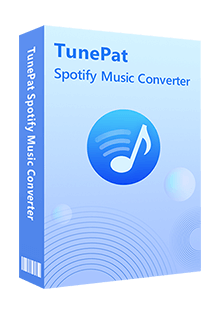
TunePat Spotify Converter
TunePat Spotify Playlist Converter is available on both Windows and Mac computers, here we show you how to use TunePat to download Playlists from Spotify first.
Step 1 Launch TunePat and Sign in to Spotify
Install and launch the latest version of TunePat Spotify Playlists Downloader on your computer. You will see the interface below. The Spotify app or web player will automatically pop up. Remember to sign in to Spotify to access your playlist.

Step 2 Customize the Output Settings
Click the settings button to open the settings window. Here you can set the conversion mode, output format, audio quality, the output path, and the output file name. If you want to organize the output files, you can choose to sort them by Article, Album, Artist/Album, or Album/Artist.

Step 3 Add Spotify Playlist to Convert
Choose and open a playlist, and make sure all songs are available to play on TunePat. Click the "Click to add" button, and TunePat will automatically load the songs that you can convert. You need to select the songs that you want to convert from the list. Then click "Add" to add Spotify playlists to TunePat.
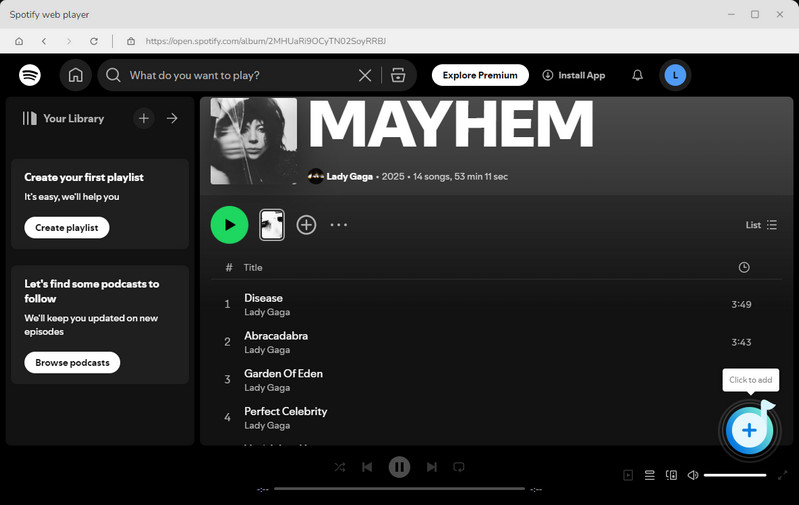
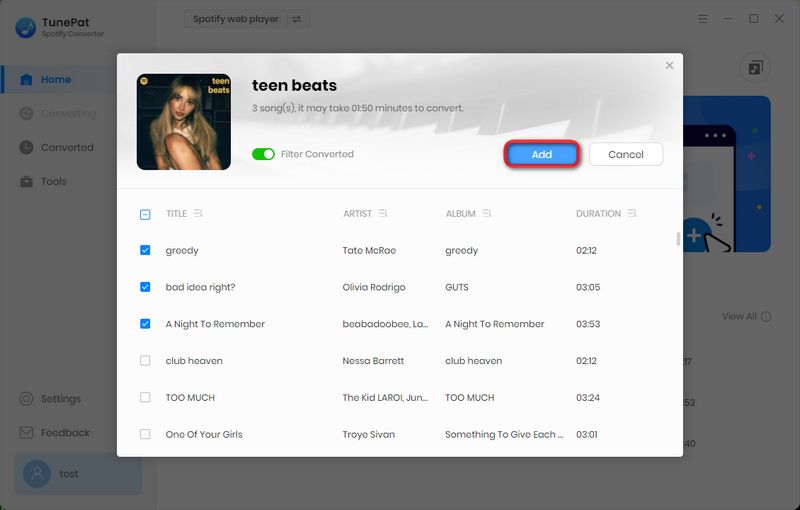
Step 4 Convert Spotify Playlist
After selecting the music, just click the "Convert" button to start conversion. The song will be converted soon. Once the conversion is complete, the folder with the downloaded music will automatically pop up. Or, you can choose to click the "History" button to view the converted content and find the local files. Now you have successfully downloaded Spotify playlists to your computer.
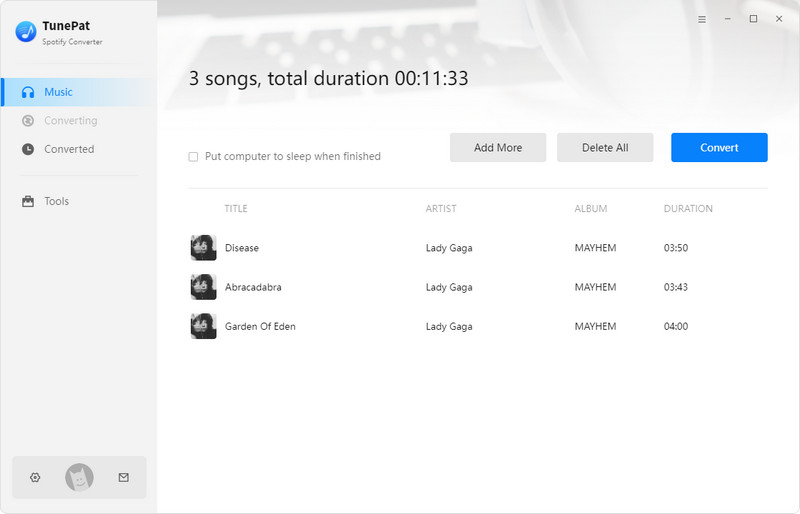
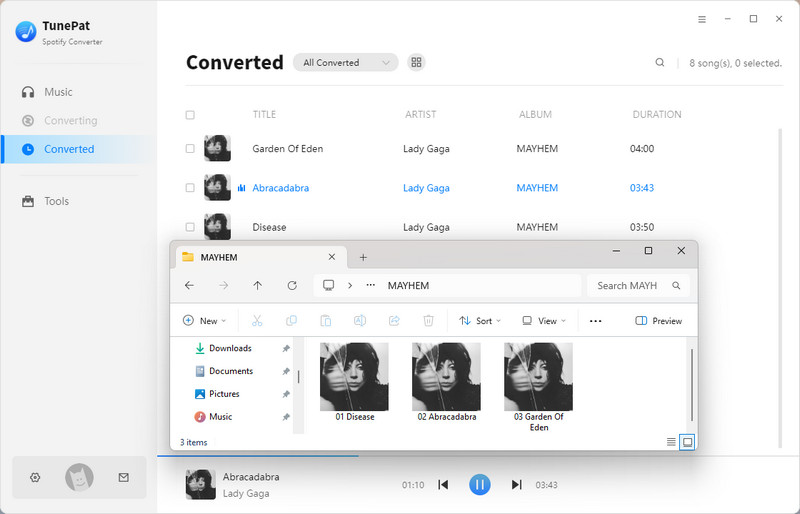
Step 5 Transfer Spotify Playlists to iTunes library
In the "History" module, select the music you want to transfer to your iTunes library, click the circle button above the song, and then click "Export to iTunes". Enter the playlist name in the pop-up page and click "Start exporting". Wait for a while and then TunePat will automatically transfer the Spotify playlist to iTunes library. Then you can launch iTunes to view it.
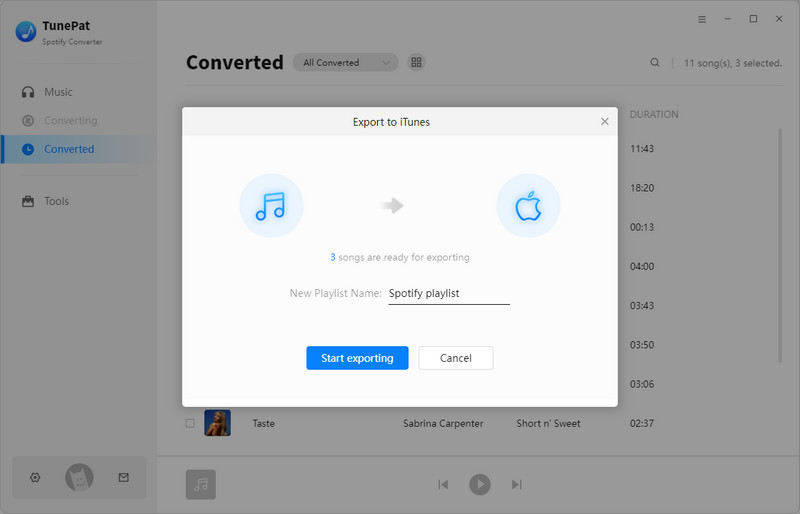
Part 3: FAQs About Transferring Spotify Playlists to iTunes
Q1: Can I transfer Spotify playlists directly inside Spotify or iTunes?
A: No, there is no official one-click playlist transfer between Spotify and iTunes. For one-click cross-platform transfer, Playlist Go is recommended.
Q2: Will all songs be transferred successfully?
A: Most song transfer tools rely on song matching. The success rate depends on regional availability and copyright licensing. If you encounter matching issues, we recommend downloading Spotify songs first and then using TunePat Spotify Converter to export them to iTunes.
Conclusion
If you want to switch from Spotify to Apple Music, there’s still no official way to transfer Spotify playlists directly inside Spotify or iTunes. Downloading songs one by one would waste time and risk losing parts of your playlists. Fortunately, tools like Playlist Go and TunePat Spotify Converter make the process much easier. Playlist Go lets you transfer your Spotify playlists to iTunes in seconds, while TunePat helps you download unmatched Spotify tracks to common formats and export them to iTunes without restrictions. If you’re interested in a fast and seamless playlist switching experience, try Playlist Go first and use TunePat to fill any gaps. Download them and give it a try!





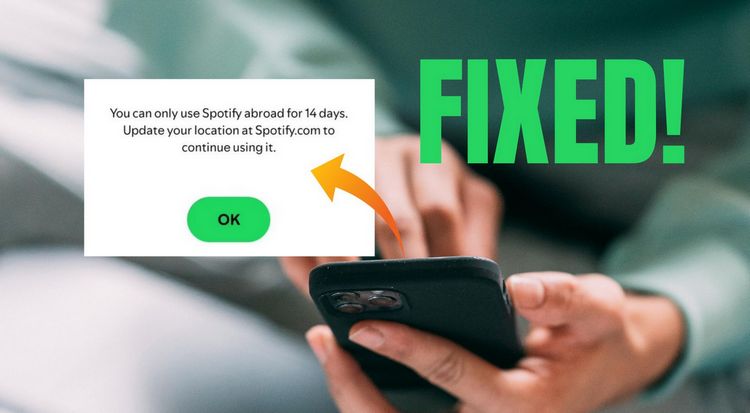

Delilah Rene
Senior Writer