How to Move Spotify Playlists to External Hard Drive
If you are a Spotify listener and want to download Spotify playlists to an external hard drive, you might feel confused. Although Spotify informs customers that they can listen to music offline by upgrading to Premium, in reality, you are not allowed to download Spotify playlists to your computer's hard drive, let alone an external hard drive. However, you can keep reading this article with this question in mind. In this article, we will tell you how to perfectly download Spotify playlists to your computer's hard drive. Then, you can connect to an external hard drive at any time and enjoy your favorite Spotify playlists whenever you want.
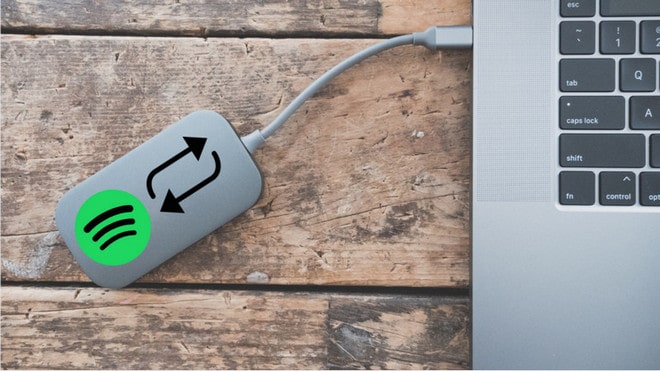
Part 1: Can I Transfer Spotify Music to an External Hard Drive with Spotify Premium?
The first thing you need to know is that when you pay to upgrade to a Premium account, you unlock more features like playing songs offline. Spotify Premium users can download music for offline listening. However, these files are encrypted and can only be played through the Spotify app. While you can transfer these files to other devices, they will still require the Spotify app to be played and will not be usable with other media players.
The downloaded files are typically stored in a hidden directory on your device:
Obviously, if you want to transfer valid Spotify music files to an external hard disk for use, you need to take the help of a powerful and effective third-party tool. And we will introduce it in the next part.
Part 2: How to Download Spotify Playlists and Move Them to External Hard Drive?
TunePat Spotify Music Converter is your top choice for downloading Spotify to an external hard drive. Why do we recommend this tool? Because it can perfectly download and convert Spotify albums, playlists, podcasts, audiobooks, and radios to your computer. You can choose to save your favorite Spotify content in MP3, FLAC, AAC, or other common audio formats according to your needs, and these formats are also supported by most external hard drives on the market. Then you can easily import these Spotify songs into your external hard drive.
In addition, the TunePat Spotify Converter has very attractive features, such as retaining 320 kbps quality, preserving complete ID3 tag information, exporting lyrics files, supporting one-click CD burning, and converting local music file formats. More importantly, this converter has a simple interface and clear buttons, making it very user-friendly for anyone who is not proficient with computers. Next, we will introduce the detailed operation steps. Please follow along!
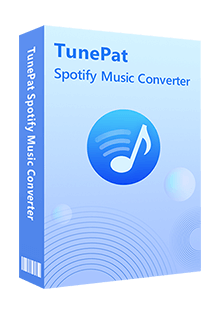
TunePat Spotify Converter
TunePat Spotify Converter is a 100% clean program. It offers two different conversion sources to meet different needs. If you want to retain 320 kbps quality for Spotify songs, please choose to convert songs from the Spotify app and ensure that you have the latest version of the Spotify app installed on your computer. If you do not want to install the Spotify app and wish to quickly convert a large number of songs without high audio quality requirements, you can directly choose to fetch and convert songs from the Spotify web player. The operation steps for both sources are the same.
Step 1 Regardless of which source you choose to get songs from, you need to follow the instructions at the top of the screen to log in to your Free or Premium Spotify account in the Spotify app or the embedded web player. The toggle button at the top left of the program interface allows you to quickly switch between the two sources at any time.

Step 2 Once you have logged into your account, you can browse Spotify's music library. Open any content you want to convert, such as searching for a specific song or opening a playlist you have created. Then the "Click to add" button on the lower right side will turn blue and become clickable. After clicking it, TunePat will automatically parse all the current songs and display them in a pop-up window.
All the songs will be selected by default. If there are any songs you do not need, you can manually deselect them, then click "Add" to add these songs to TunePat and wait for the conversion to complete.
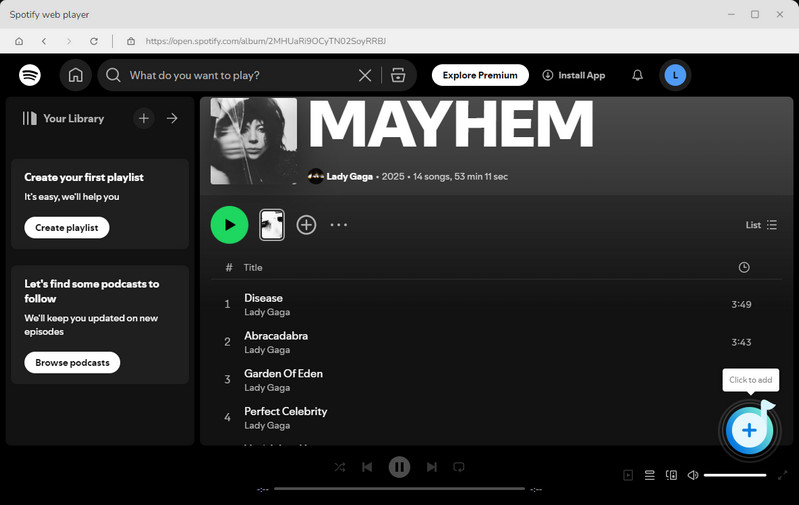
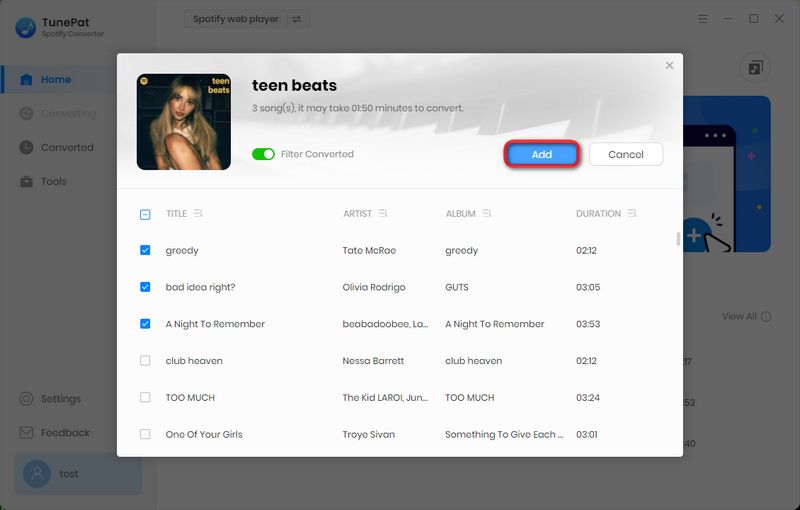
Step 3 Before starting the conversion, go to the Settings panel to complete the customization of the output parameters. TunePat provides six output formats to choose from. And you need to make sure which output format your external hard drive is compatible with. In addition, you can also set other parameters according to playback needs. Enter the Settings menu, and you can see the following:
🙋 Can the Spotify songs be exported in the order of the original list?
When exporting playlists, many users hope that the order of the output files will be consistent with the original list, which is more in line with their listening habits and does not require manual adjustments. TunePat does that for you!
👉 Add "Playlist Index" to the Output File Name column. Then select "Playlist" in the Output Organized column. This way, you will get a folder named after the original playlist, and the files inside will be arranged in the order of the original playlist.

Step 4 Click the "Convert" option to start the conversion. If you have a decent internet connection, the songs will be converted quickly.
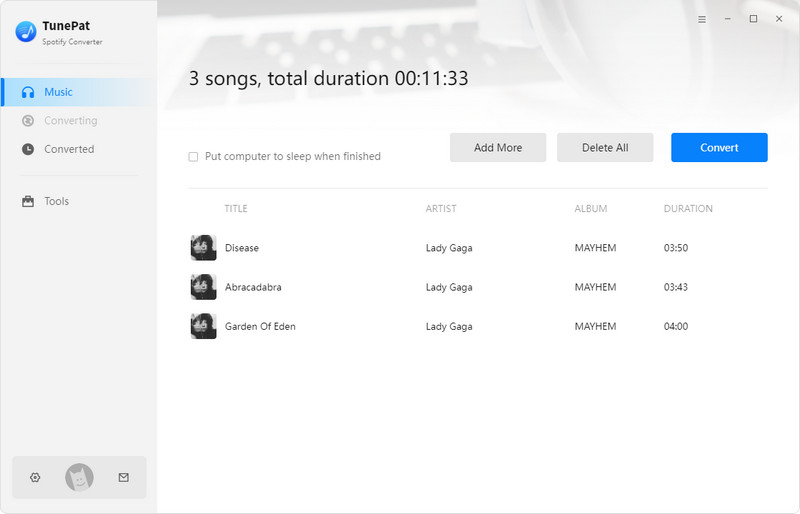
Step 5 After conversion, you can browse Spotify music in the "Converted" module or in the local folder that you set up in the last step.
Now you can transfer the Spotify playlists to your external hard drive. Connect the external hard drive to your computer with the provided cable. Click "Open Folder to View Files" to display the contents of the drive. Leave this folder open. Then drag the files from the folder where the converted Spotify songs are stored over to the external hard drive window. Please do not disconnect the external hard drive until the transfer process is complete.
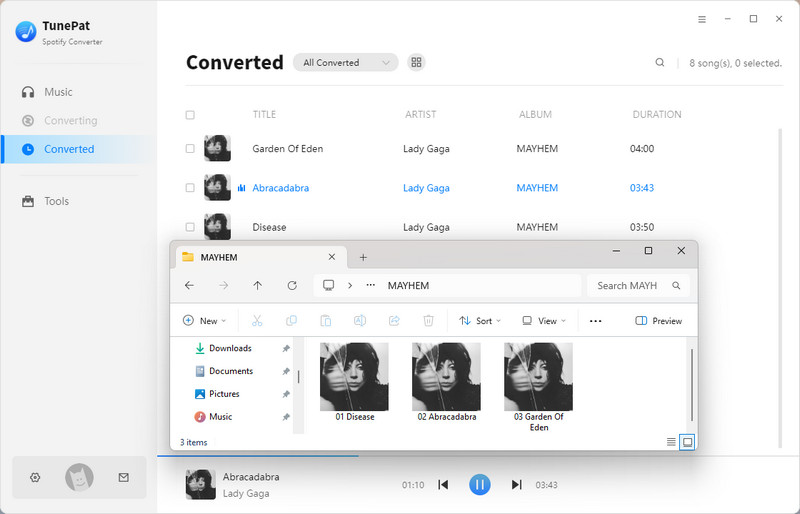
Conclusion
This guide is very useful for readers who want to download and transfer Spotify playlists to USB drives, external hard disks, MP3 players, and other storage devices. As you can see, if you want to perform additional editing, transferring, or clipping of Spotify songs, you will need to use a powerful third-party tool to assist you. Otherwise, even if you are a Spotify Premium user, you will not be able to do so.
TunePat Spotify Converter is our top recommendation and a tool you must try. With the help of this tool, converting Spotify songs to MP3 or other common formats becomes very easy. By downloading songs to an external hard drive, you can free up more space on your smartphone or computer. You can also connect the external hard drive to any player and enjoy offline playback anytime!



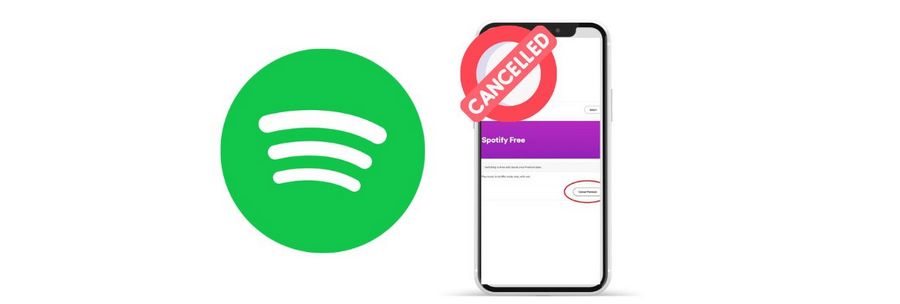

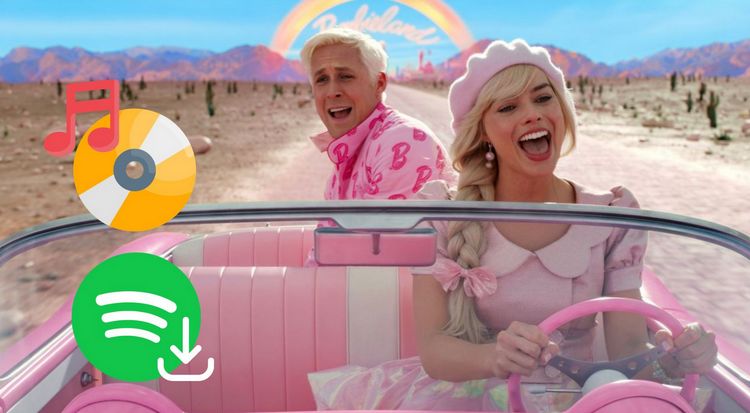

Delilah Rene
Senior Writer