Download Spotify High-Quality 320kbps MP3 Songs
Spotify Music thrives these years on the basis of its millions of subscribers. The subscribers can be generalized into Free users and Premium users. It's advertised the standard bitrate of music for Spotify Free users is 160 kbps whilst the Premium users can unlock access to kbps audio streaming. In addition, without a Premium plan, offline listening is not allowed. Actually, all streaming music services, including Tidal, Amazon Music, and Apple Music, declaim similar rules.
Spotify Music enables Premium users to offline download songs with encoded formats. If you want to convert Spotify to MP3 320 kbps, this article will be greatly helpful. Following the steps in this tutorial, you will learn different ways to download songs from Spotify for offline listening even for perpetual playback.
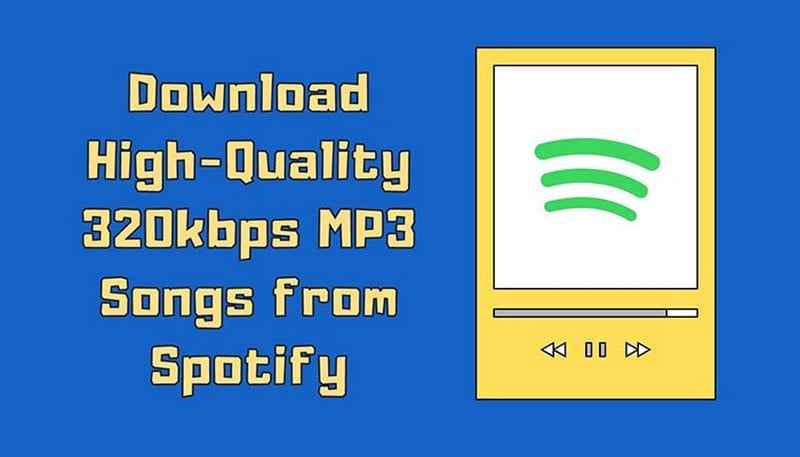
Part 1: How to Download Songs from Spotify to Computer with Premium
If you become a Premium subscriber to Spotify Music, you can download your liked songs from Spotify. Although offline downloading will be a pushover for Spotify Premium users, you can only enjoy offline playback within the Spotify Music app or web player under the limit of encrypted formats. If you are looking for a solution to download songs with a Spotify Free plan or extracting common MP3 music tracks from Spotify, you can skip to part 2 or part 3 in this article.
You can follow the steps below to adjust Spotify’s downloading quality to 320 kbps and download songs to your mobile phone or local computer:
1.1 Adjust Spotify Audio Quality to 320 kbps:
On Computer:
Step 1 Open Spotify the app on your computer. Click on your profile icon (top-right corner) and select the Settings option.
Step 2 Scroll down to the Audio Quality section.
Step 3 Under Download quality, select Very High (320 kbps).
On Mobile (Android/iPhone):
Step 1 Open the Spotify app and tap on the Settings icon (gear) in the top-right corner.
Step 2 Scroll down to Audio Quality, and then set Download quality to Very High for 320 kbps downloads.
1.2 Download Spotify Music to Your Local Computer:
Step 1 Launch Spotify on your computer. Create or open a playlist with the songs you want to download.
Step 2 Switch the Download button on, and a green arrow means the download was successful.
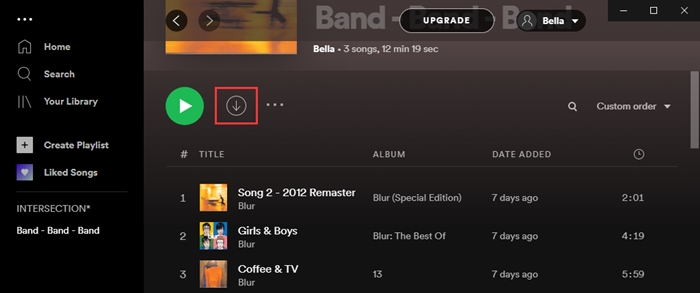
Part 2: Spotify 320kbps Download from Spotify Music App Without Premium
Tips: Why do we convert Spotify tracks to MP3 formats? MP3 format is compatible with most media players and can be easily transferred to most devices. After the conversion of Spotify music, we gain more options for using Spotify audio files on a variety of devices.
To download Spotify Music tracks, albums, playlists, and podcasts to common MP3 songs, only a third-party tool can settle it and present a practical solution. TunePat Spotify Music Converter is a skillful music extractor that converts Spotify songs to several popular formats, such as MP3, AAC, FLAC, WAV, AIFF, and ALAC. Followed by the conversion, you are not restricted by Spotify. The local Spotify Music files can be transferred to any device for offline playback. Besides, you will be impressed by TunePat Spotify Music Converter because it downloads songs from Spotify with original quality and full metadata. You can rarely refuse a tool like this.
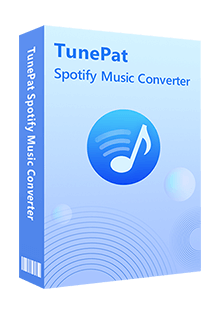
TunePat Spotify Converter
TunePat Spotify Converter can support the acquisition and conversion of songs using a Spotify Free or Premium account. But you need to pay attention to the following points:
- 1. If you are using a Free account, you can get music up to 160 kbit/s on the desktop or mobile client. And if it is accessed through a web player, it is 128kbit/s. Therefore, if you want to obtain 320 kbit/s Spotify MP3 files, it is recommended to use a Spotify Premium account (accounts in the free trial period are also supported).
- 2. Besides music, TunePat Spotify Converter also supports converting podcasts. The podcast audio quality is the same for both free and premium users, around 96 kbit/s on all devices and around 128 kbit/s on web players.
TunePat Spotify Converter supports converting songs from the embedded web player or from the Spotify app. The operation methods of the two are similar, but the sound quality obtained is different. If you choose to convert from the Spotify web player, you can get songs at 10X speed, but the highest audio quality you can keep is only 256 kbps, even if you are a Premium user. So if you wish to get Spotify in 320 kbps MP3, choose the "Spotify App" entrance.
Step 1 After clicking on the Spotify App, the Spotify App on your computer will pop up synchronously. What you need to do is log in to your Spotify account on the Spotify App. If you have already logged in, go to the next step directly.

Step 2 Navigate to the Settings tab, and you'll find the Convert Settings on the main interface, where you can modify various parameters such as conversion mode, output format, bit rate, sample rate, output folder, and output file name. In the output format section, choose "MP3," and you can set the bit rate to "Very High (320 kbps)".
As you can see, the conversion modes are categorized into Intelligent Mode, Spotify Record, and YouTube Download. If you select "Spotify Record" mode, you have the option to customize the conversion speed, which can range from 1X to 10X. If your network speed is slow, it's advisable to reduce the speed to ensure the output file maintains good quality.
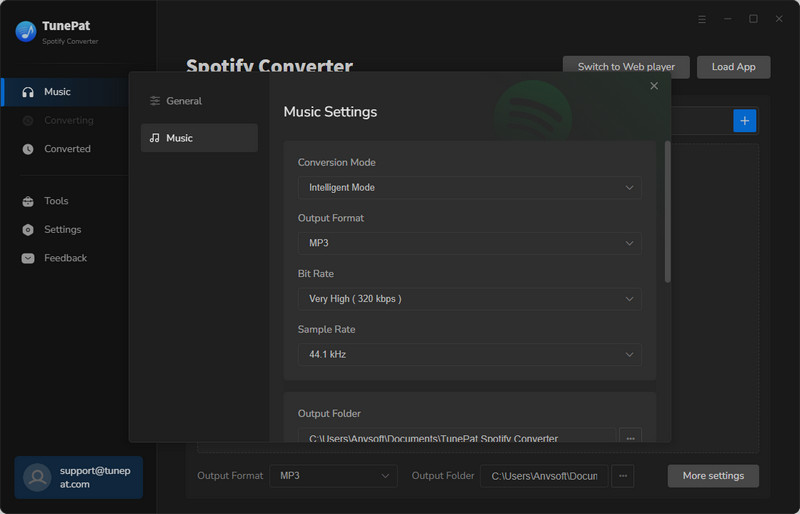
Step 3 You have three options for parsing Spotify songs. First, you can simply click the blue "Click to add" button. Alternatively, you can choose the cover image of the song, album, playlist, or podcast you want to convert in the Spotify app and drag it to the "Drag the music here" area on TunePat's home page. Once you release the mouse, the program will automatically read it. Lastly, you can copy the link of the desired Spotify track and paste it into the blue area on the right, then click "+" to begin parsing.
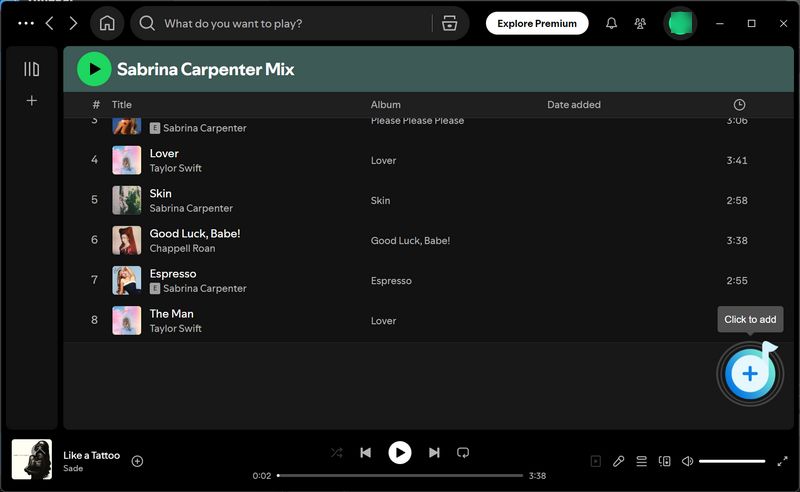
Step 4 Once TunePat has finished parsing the songs on the current page, all tracks will be pre-selected by default. You can manually deselect or remove any songs if needed. After that, click the "Add" button to move them to the Music interface, where they will be ready for conversion.
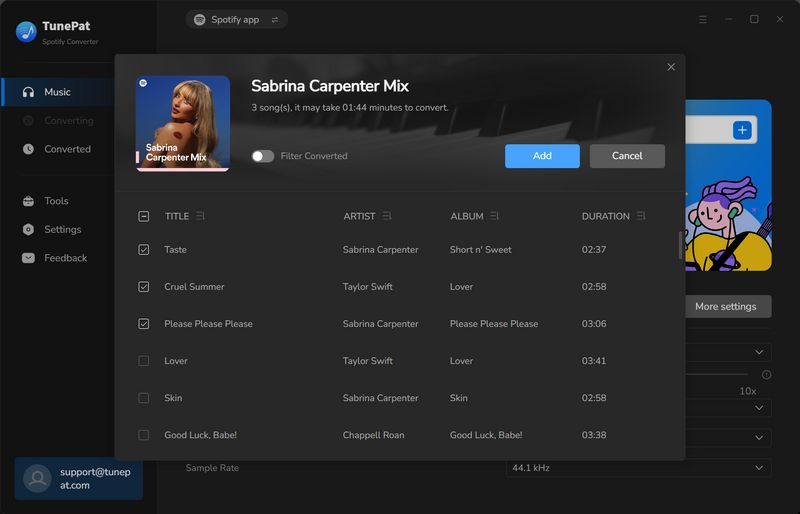
Step 5Next, go to the "Music" tab to view the selected Spotify songs. Click "Convert" to begin the conversion process. If you forgot to adjust the output settings earlier, you can click the Settings icon in the top-right corner to make changes before converting.
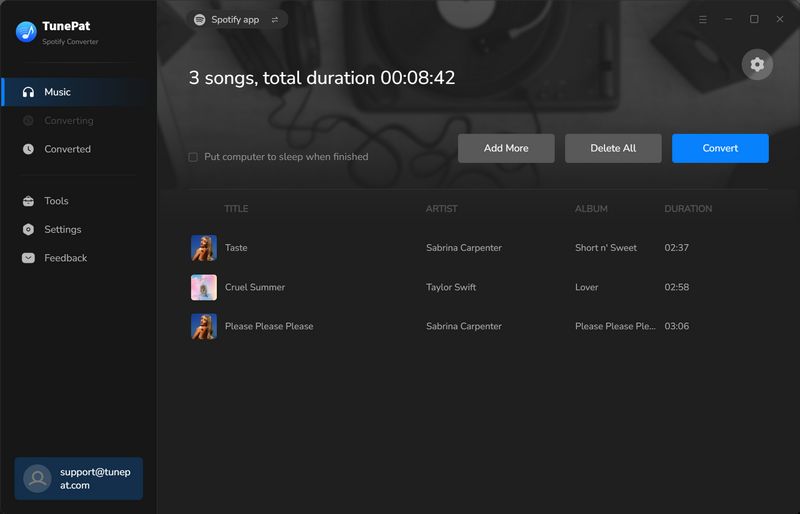
Step 5 When the conversion ends, the output folder will open automatically. You can go to the Converted part and check the songs you want, then click to export them to iTunes, burn them to CD, etc. And since the Spotify Music tracks have been converted to MP3 formats, you can transfer these local music files to any other device, such as MP3 player, USB flash drives, phones, and so on.
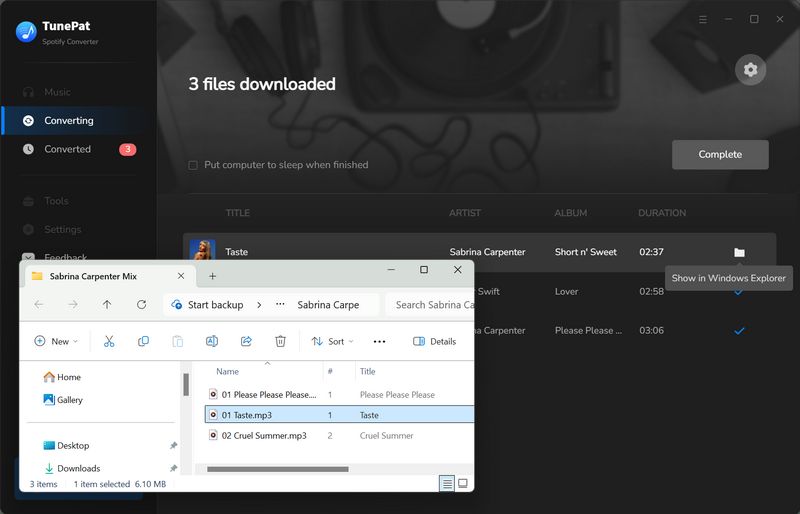
Part 3: FAQs About Downloading Spotify to 320kbps MP3
Q1: Can I download Spotify songs as MP3s directly through the Spotify app?
A: No, Spotify does not allow users to download songs as MP3 files directly through the app. Even with a Premium subscription, Spotify only lets you download songs for offline listening within the app, and the files are encrypted. You will need to use some powerful tools like TunePat Spotify Converter to convert Spotify songs to MP3.
Q2: Can I preserve the original audio quality of Spotify When converting to MP3?
A: Yes, using third-party tools like TunePat, you can download Spotify songs at 320 kbps, which is Spotify's highest streaming quality. Make sure to adjust the settings in the software to ensure the output is set to 320 kbps MP3 to maintain the best possible quality.
Q3: Can users download Spotify Music at 320kbps without a Premium subscription?
A: No. If you are a free user, you can use a third-party tool like TunePat to get ad-free MP3 files, but the highest sound quality is only 160kbit/s. If you want to get 320kbit/s Spotify songs, you need to pay to upgrade to Premium or refer to this article to get a Spotify Premium free trial.
Q4: Is there any online Spotify playlist downloader that supports 320kbps output?
A: There are many online Spotify downloaders, and very few of them can support 320kbps Spotify audio files. But most of the time they are unstable and actually match and download the corresponding songs from YouTube. If you want a safer and higher quality experience, TunePat is a better choice.
Conclusion:
Now that you’ve learned the steps, you’re probably eager to give it a try. Simply install the TunePat Spotify Converter on your PC or Mac, and start saving your favorite songs, albums, and playlists from Spotify. You'll be able to store them on your computer in high-quality 320 kbps MP3 format for permanent access.



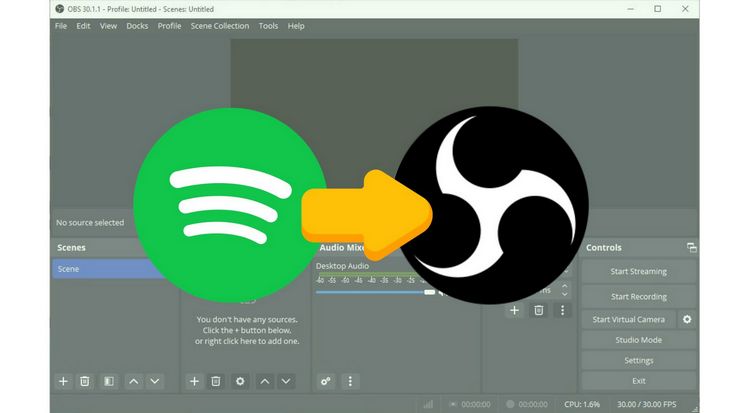
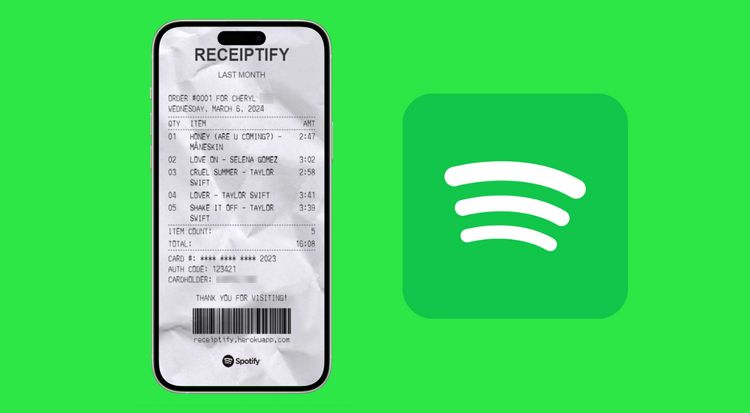
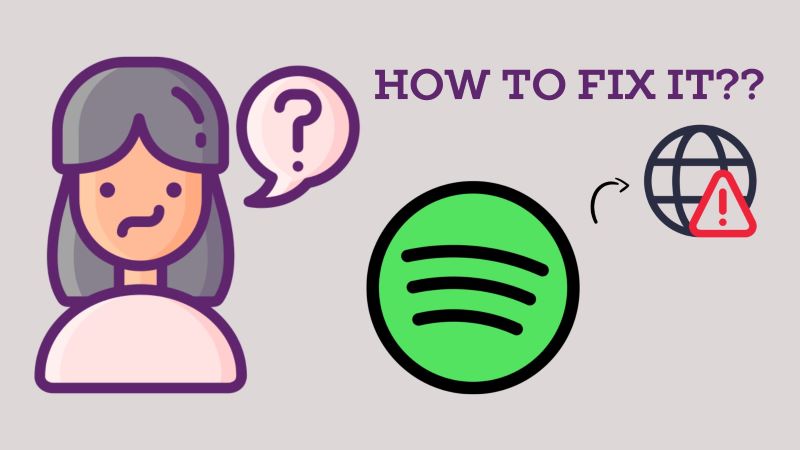

Olivia Anderson
Senior Writer