

TunePat Spotify Converter
What is the best DJ software? Why did DJ software gradually take over the traditional way with a set of turntables and a way-too-heavy amount of wax? Whether you're new at DJ or a veteran looking for a change of pace, you might find there are many available options for DJ software. And each DJ will give you a different answer when you ask this question.
Virtual DJ software, first launched in 2003, is the world's leading and widely-used DJ software. To meet different requirements, Virtual DJ makes itself adaptable and suitable for any DJ, from beginner to pro. It lets all people who aspire to become DJs learn the ropes and progress their skills with intelligent technology and intuitive features. However, it was noteworthy that Virtual DJ removed the integration with Spotify from its streaming library options two years ago. The loss of Spotify, one of the world's largest music streaming platforms, might be a significant blow to Virtual DJ.
No worries, it doesn't mean you can't use Spotify music on Virtual DJ anymore. Here we introduce an excellent way to add Spotify songs to Virtual DJ and you can make some new tunes as you like. Let’s read together.
Part 1: How to Use Spotify on Virtual DJ for Mixing?

Since nowadays, Spotify is not on the list of the supported music platforms on Virtual DJ software. It means that you lose an official way to connect Spotify music library via Virtual DJ. In this way, you are unable to use Spotify straight to Virtual DJ for mixing songs. Furthermore, you are also not possible to add downloaded Spotify songs into Virtual DJ even if you're a premium subscriber. Why? The downloaded Spotify music tracks are only temporary files. They are all encrypted by digital right management.
However, with this powerful TunePat Spotify Converter, the issue can be easily resolved. TunePat Spotify Converter helps to download any song, album, playlist onto a Windows or Mac computer. The Spotify songs will be converted from OGG Vorbis format into Virtual DJ supported formats, including MP3, AAC, FLAC, WAV and AIFF. And it is also known for its high conversion quality and fast conversion speed.
Tips: Want to download lossless music from Amazon Music? TunePat Amazon Music Converter can download Amazon tracks at up to 320kbps with ID3 tags kept.
Key Features of TunePat Spotify Converter
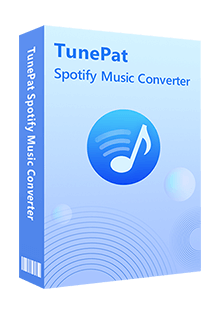
TunePat Spotify Converter
Step 1Click on the Open Spotify Web Player button. Then you will be asked to log in to your Spotify account to access the Spotify music catalog. Fill the blanks with your email address or username and the password.

Step 2Here is a vital step. Hit on the Gear icon on the top-right corner of the bar to finish the output settings before conversion. You can select the wanted output format from the drop-down list in the first column. Also, the bit rate and sample rate are available to be reset. But you should note that the actual result of the output files depends on the parameters of the original songs of Spotify.
Choose a save path you would like to save these Spotify songs. Customize the output file name and output organized and then click the Cross icon to close the pop-up.

Step 3Open what you want to convert and then click on the Add to list button. All songs of the album or playlist will be shown on the list. Select the songs that you'd like to convert.
The good news is that TunePat now can support parsing and downloading multiple playlists or albums at the same time. To convert only these several selected songs, you can click on the Convert Now option to activate the process. Instead, if you wish to convert more than one album or playlist at once, you can click on the Save to list button. And you can start the conversion process by clicking the Convert option on the Convert list window (enter it from the upper-right corner near the History module).
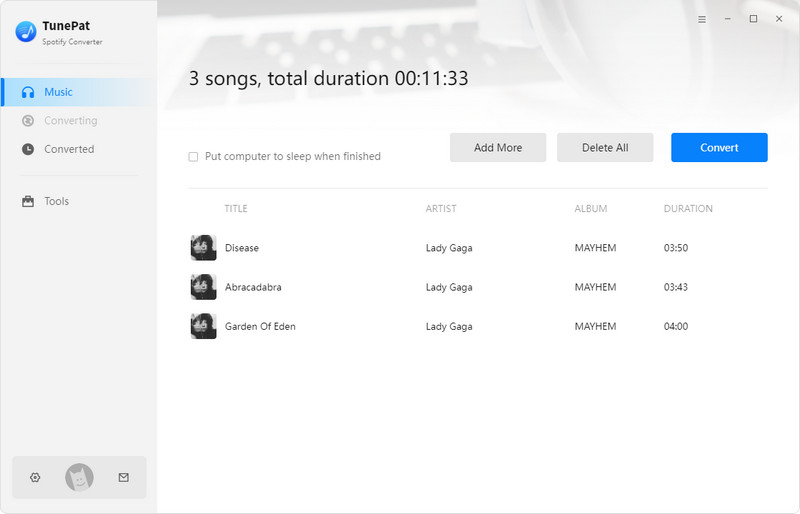
Step 4After finishing conversion, you can play or view the converted music on the History module or on your computer local folder via a media player.
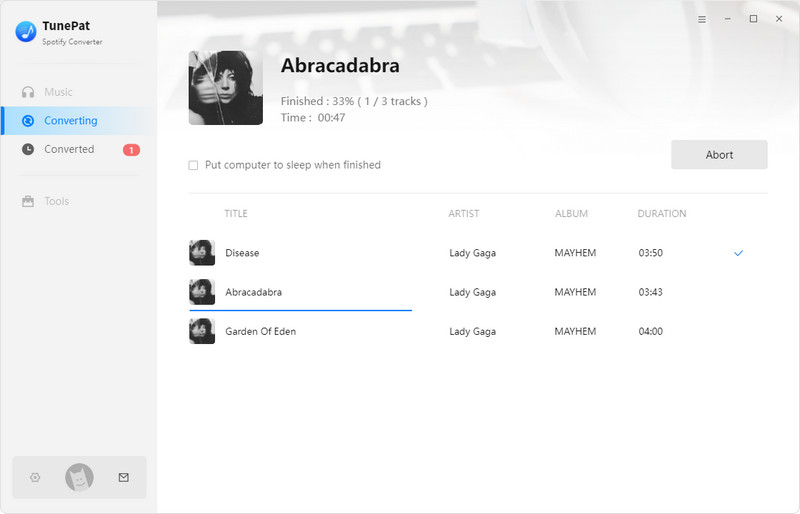
You successfully converted Spotify online music into local audio files. So you can follow the steps below to import the Spotify songs from the local disk to Virtual DJ software.
Step 1: Please make sure you have installed one Virtual DJ software onto your computer. If you have, launch it. If not, download one now.
Step 2: On the start-up screen of the program, you will see many different buttons. Go ahead to the Local Music menu, where you will see options to import local songs. The available options include My Music, etc.
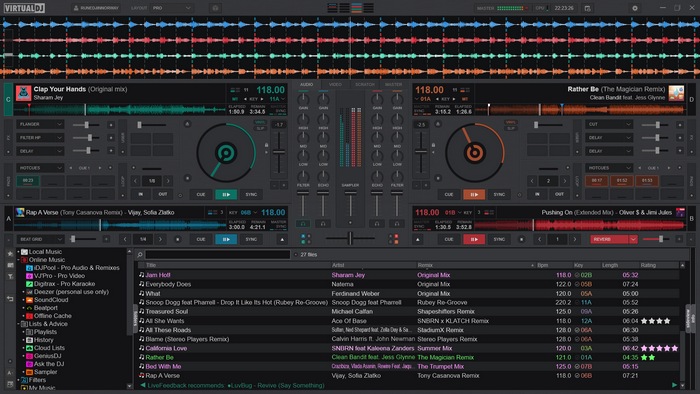
Step 3: Navigate and select the folder where the converted Spotify music tracks are stored. Add what you want to Virtual DJ. Or you can directly drag & drop the items from the computer to the deck of the software.
That’s it! You can use Spotify for mixing with Virtual DJ premium now!
Many music streaming platforms can be supported by Virtual DJ, like Spotify, Apple Music and etc. But you can choose some other alternatives which can be used on the software. Here we list the detailed music sources.
Tidal: Virtual DJ software support getting access to Tidal Music. And the Tidal streaming content lets you connect to millions of songs at the highest audio quality. You can create a special playlist and then import it into Virtual DJ.
Deezer: Deezer is another supported music provider for Virtual DJ. Deezer allows you to explore millions of music tracks. It is a French online music streaming service under a subscription model. If needed, you can start a free trial of Deezer on its official website.
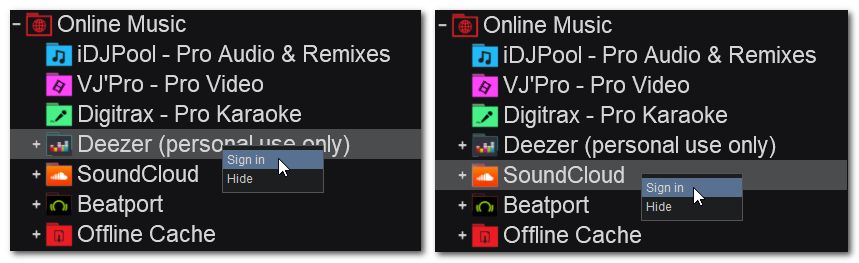
SoundCloud: Virtual DJ enables you to access SoundCloud’s extensive catalog without any limitation. You can add the song you like from SoundCloud directly to the Virtual DJ. You can find it in the Online Music folder and move the mouse over the option, then right-click it to sign in. You can choose the Soundcloud Go+ or the SoundCloud DJ.
Spotify is the leading music streaming service, and Virtual DJ is also one of the best DJ software. So adding Spotify songs into Virtual DJ is the frosting on the cake. Use the method above to get wanted Spotify music downloaded onto your computer and then add to the DJ program. Now it's your time to use the Virtual DJ with favorite Spotify music tracks. Show off your breathtaking DJ talent!

Is it possible to convert Apple Music to MP3 format? Definitely yes! TunePat Apple Music Converter is designed to download and convert songs from Apple Music web player in different formats, including MP3/AAC/WAV/FLAC/AIFF/ALAC format. After conversion, you will get lossless audio files with ID3 tags preserved. Got the Free trial immediately!
Learn More >>What You Will Need
New Release
Hot Tutorials