

TunePat Spotify Converter
Alexa is the Amazon digital voice assistant. It is available on over 100 million Amazon or other third-party devices like speakers or TVs as well as through the Alexa app on phones. Alexa is also available in some cars and some wearables. Amazon Alexa is a fantastic tool that can do a lot of things, such as set alarms, make to-do lists, control smart home tech, and read out the news, all by the command of your voice alone.
The most important yet original function you can use with Alexa is playing music, either through Bluetooth or directly streaming from the internet. Alexa can link several different music services, including Amazon Music, Spotify, Apple Music, Deezer, iHeartRadio, Pandora, SiriusXM, Tidal, TuneIn, and Vevo.
When you're ready to listen to music on your Alexa-enabled speakers, the devices will choose music from Amazon Music by default. However, if you are used to playing from other music streaming services like Spotify, you should connect your Spotify account to Alexa firstly. After that, you can set up Spotify as your default music player so that you can ask Alexa to play Spotify music and playlists on any Alexa-enabled smart speaker automatically. But how does it work? Let's get into it.
Part 1. How to Connect Spotify to Alexa
Part 2. How to Set Up Spotify as Default Music Player with Alexa
Part 3. Alternative Method to Play Spotify on Alexa-enabled Devices![]()
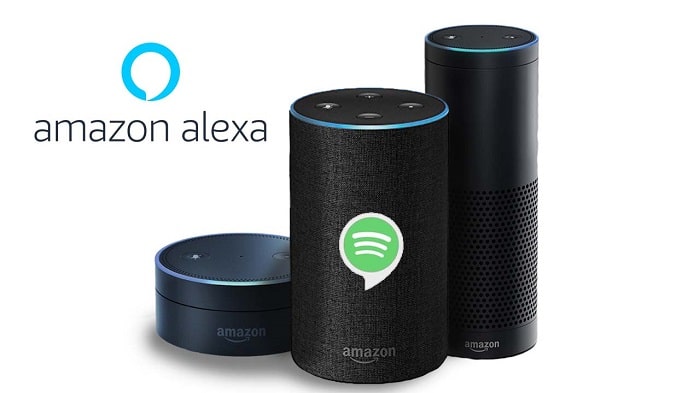
Connecting your Spotify account to Alexa is easy. Before starting, please make sure that you have a supported Alexa device to stream your favorite music from Spotify. Here's how to do it in detail.
Tips: Spotify is supported on the following devices that use the Alexa virtual assistant: Amazon Echo, Amazon Echo Dot, Amazon Echo Spot, Amazon Echo Show, Amazon Tap, Amazon Fire TV Cube, Facebook Portal/Portal+, and all Sonos players.
Step 1Open the Alexa app on your iPhone or Android device. If you don't have one, you can get the Alexa app on the Apple App Store or Google Play Store.
Step 2Tap the "More" (three lines) icon. Select "Settings" from the menu.
Step 3Scroll down and choose "Music & Podcasts" or "Music" from the drop-down menu.
Step 4If you don't see Spotify listed, select the "Link New Service". Or continue to the next step.
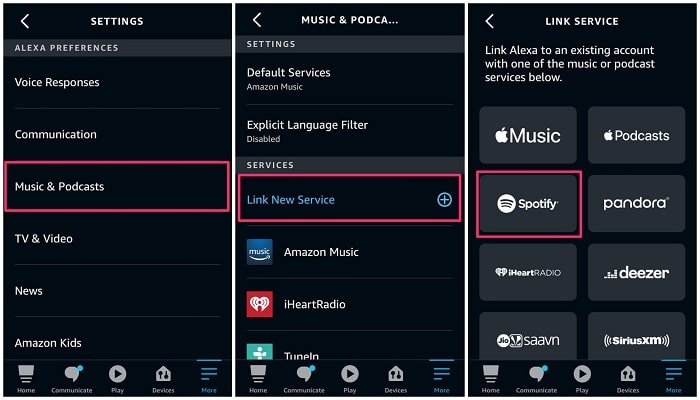
Step 5Select "Spotify". Then tap the "ENABLE TO USE" button.
Step 6Log into your Spotify account and click on "Login". Later, you will have to accept the access permissions that the application asks you to be able to use Spotify in Alexa.
Once it's connected, you can start playing Spotify directly on any device, such as the Amazon Echo smart speakers with Alexa by simply saying: "Alexa, play music on Spotify."
Note: Both Spotify Premium and Free are available. But Spotify Free and Alexa are now available in limited countries including the US, Canada, the UK, Ireland, Brazil, Canada, Germany, Austria, India, France, Italy, Spain, Japan, and Mexico.
You can also set Spotify as the default music player inside the Alexa app so that you don't have to include the phrase "On Spotify" every time you ask for playing music. Please follow the below steps.
Step 1Open the Alexa app on your phone.
Step 2Tap the "More" icon (three lines), select the "Settings" from the menu.
Step 3Under "Alexa Preferences", tap "Music & Podcasts" or "Music".
Step 4Select "Default Services" from the drop-down menu.
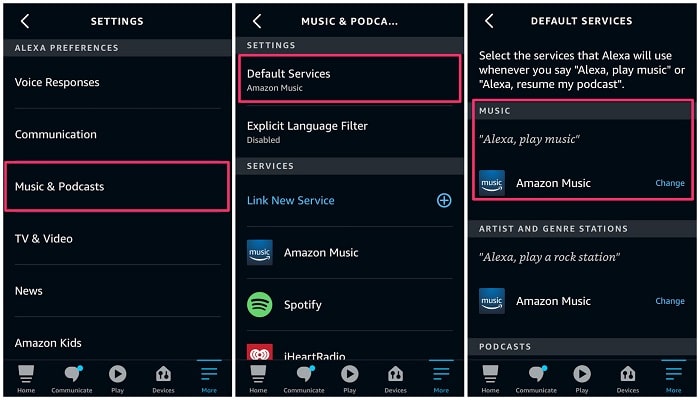
Step 5Tap "Change" next to the existing default music player, then select Spotify as the Default Music Library and hit "Done".
Now, you are able to listen to Spotify music by simply asking for an artist, album, song, podcast, or playlist of your choosing. So you don't have to specifically say "on Spotify" every time you ask Alexa for playing music from Spotify.
Amazon and Spotify have teamed up so that Spotify free users can enjoy their favorite music on Amazon's Alexa-powered Echo devices, in addition to Sonos and Bose speakers. But there are also restrictions free users face. The free version on speakers is expected to run ads. As mentioned above, only a part of free users in the UK, US and some countries are able to play Spotify music on Alexa-enabled devices. For users in unsupported regions, is it possible to enjoy Spotify music on Alexa without Spotify Premium?
Here we will introduce an alternative way to play Spotify music on any Alexa-enabled device. What you need is a third-party tool like TunePat Spotify Converter. With it, you can download music from Spotify with Spotify free account so that you can play Spotify music offline on Alexa devices even without ads.
Why TunePat Spotify Converter Recommended
TunePat Spotify Converter is specially designed to download Spotify tracks, playlists, albums and podcasts on your computer. It is suitable for both Spotify Premium and free users. With a built-in Spotify web player, you don't need to install the Spotify desktop client on your computer, just login with your Spotify account, you can convert Spotify music to MP3, WAV, AAC, AIFF, FLAC or ALAC format with lossless quality and almost all ID3 tags kept. Therefore, you are able to play Spotify music on any device freely.
Tips: Amazon Music is the default music service for Alexa. When you request a song from Alexa, it will play the song from Amazon Music. TunePat Amazon Music Converter is such a tool that can help you download Amazon Music to MP3, AAC, etc. so that you can listen to any device without limits.
Key Features of TunePat Spotify Converter
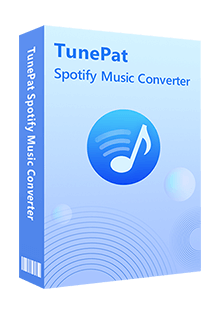
TunePat Spotify Converter
No matter you are a Spotify Premium subscriber or a free user, TunePat can download Spotify music to MP3 or other plain audio formats, so that you can listen to Spotify music on Alexa devices freely. Now, click the Download button to install TunePat Spotify Converter on your computer.
Step 1Launch TunePat and Log in Spotify
Install and open TunePat Spotify Converter on your computer. Click the "Open Spotify Web Player" button to access the Spotify web player. Then you need to log in to Spotify with your account so that TunePat can access the Spotify library.

Step 2Customize the Output Settings for Alexa
Click on the "Settings" icon in the upper right to customize the output parameters. From the pop-up settings window, you can set the output format, output quality (bit rate and sample rate), output folder and other parameters then close the window to take effect.

Step 3Add Spotify Music or Playlist to TunePat
Search the playlists or albums you need and click the "Add to list" button, a window pops up which displays the songs that are available for conversion.
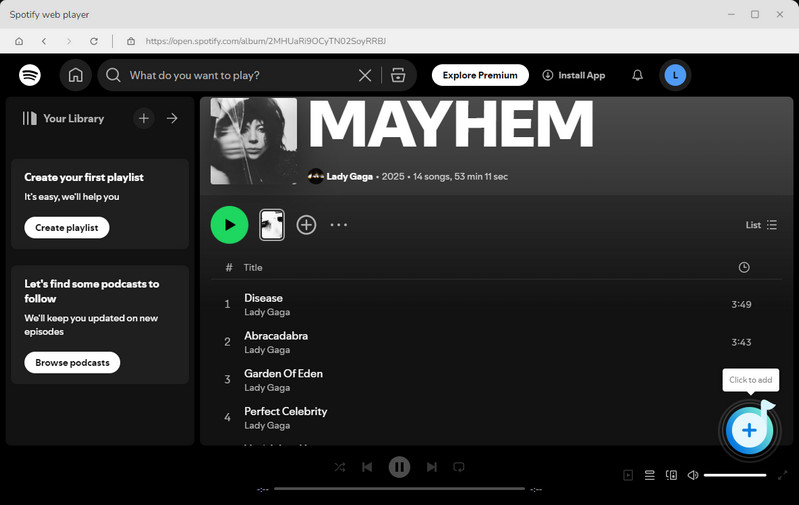
Step 4Start Converting Spotify Music
Check the tracks you want to convert and then click the "Convert Now" button, the program will start converting Spotify music.
(Optional) If you'd like to download multiple playlists, you can click the "Save to list" button, the selected songs will be added to the task list. Then select songs from other playlists and add them to the task list. Tab the "task list" button in the upper right. Make sure that you have added your preferred songs to the task list, then you can click the "Convert" button to start converting all selected songs at the same time.
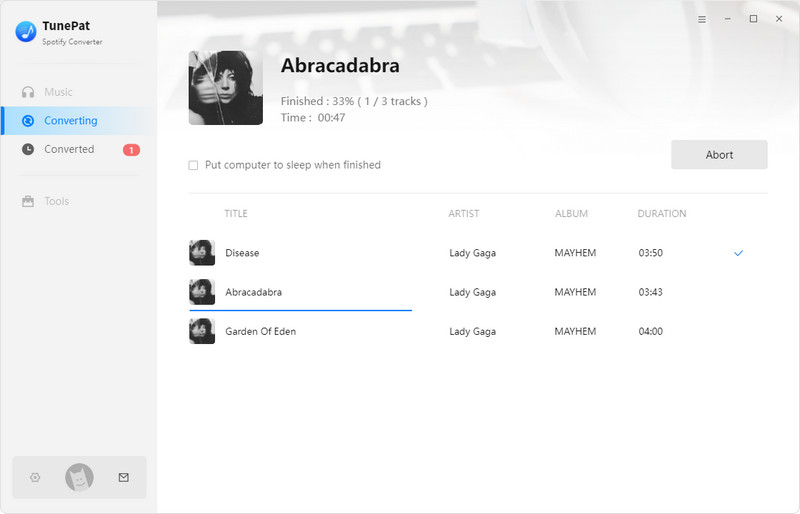
Once the conversion is completed, press the "history" icon, you will find the downloaded Spotify Music MP3 audio files on your computer.
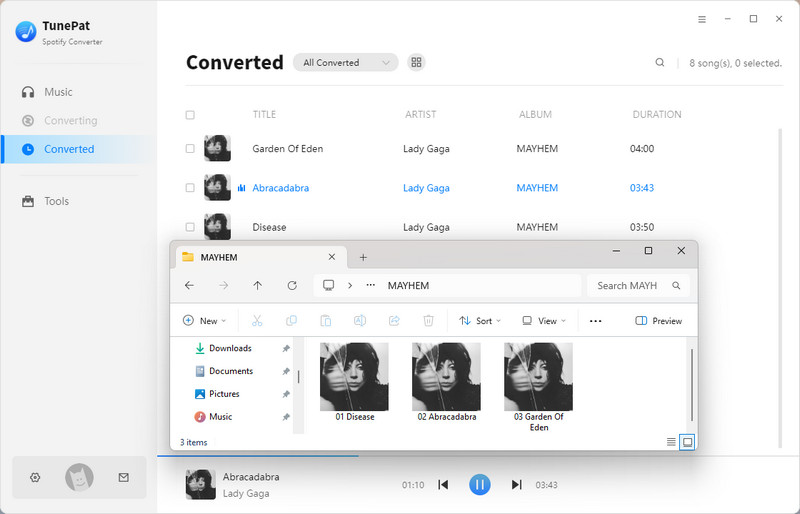
Step 5Play Spotify Music on Alexa Devices via Bluetooth
Since you have downloaded Spotify music on your local folder, now you are able to play these Spotify music files on your Alexa-compatible devices via Bluetooth (you can also use Plex or My Media Server for Alexa if you have one).
At first, transfer the Spotify music to your iPhone or Android phone. On your phone, turn Bluetooth on, and then pair your speakers in the list of Alexa Available devices. After your speakers and your smartphone are connected via Bluetooth, you can play your locally-stored Spotify music on your Alexa-compatible device the same as a regular Bluetooth speaker.
If you want to switch Spotify to other music streaming services, or you send your Alexa-supported speakers to others as a gift, you need to disconnect your Spotify account from Alexa. Of course, you can unlink Alexa from Spotify at any time. There are two simple methods to disconnect Spotify from Alexa.
Step 1Open the Alexa app on your iPhone or Android Store.
Step 2Tap the "More" (three lines) icon. Select "Settings" from the menu.
Step 3Scroll down and choose "Music & Podcasts" or "Music" from the drop-down menu.
Step 4The page lists all the apps and services you have connected to your Alexa. Find "Spotify" in the list and tap it.
Step 5On the Spotify details page, tap "Disable Skill" and confirm your choice.
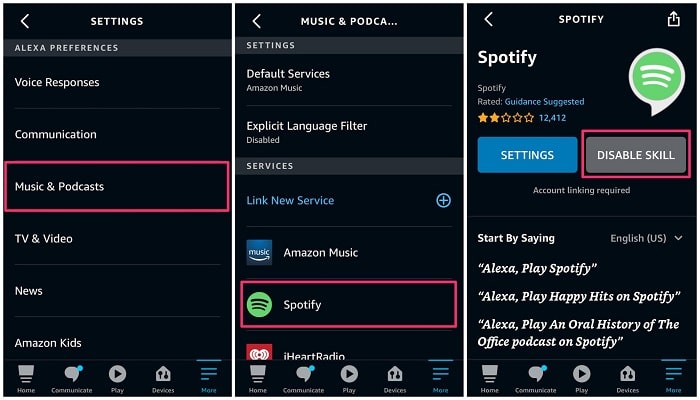
Step 1Open Chrome or other browsers you have, and then go to the Spotify website and log into your account.
Step 2Click "Profile" in the upper-right corner and then click "Account".
Step 3In the list on the left, click "Apps".
Step 4Find "Alexa" in the list of apps with access to your Spotify information, and then click "Remove Access". Confirm your choice.
If you disconnect Spotify from Alexa, you can reconnect your Spotify account to Alexa again at any time.
Now you had learned how to connect Spotify to Alexa and play Spotify music on your Alexa-compatible devices. Even though you are using a Spotify free account in Alexa non-supported countries, you can also listen to Spotify music on your Alexa-enabled devices with TunePat Spotify Music Converter.
If you're looking for the best Spotify conversion tools, then we recommend TunePat Spotify Music Converter. This simple and clean program helps you to download Spotify tracks, playlists, albums, and podcasts with the original audio quality. Moreover, it can also convert Spotify Music to MP3, AAC, WAV, FLAC, AIFF, and ALAC common formats so that you can enjoy Spotify songs with ease.

Want to batch download Apple Music in a short time? TunePat Apple Music Converter is such an efficient program that can help you download Apple Music at 10X faster speed and convert music to MP3, AAC, WAV, FLAC, AIFF or ALAC format. Got the Free trial immediately!
Learn More >>What You Will Need
New Release
Hot Tutorials