

TunePat YouTube Music Converter
If you are crazy about Apple Inc's products, you will find that you are surrounded by Apple tiers, like iPhone, iPod, Apple Watch, App Store. And on your computer, you will never leave iTunes alone to play the music. You will also need an iTunes to help sync music files to all your Apple-related devices. But if you are a YouTube Music subscriber, it won't be an easy thing to achieve offline YouTube Music playing on iTunes or any iOS device, for YouTube Music can be only online used on the YouTube Music app and the YouTube Music Web Player. You may fix this issue by downloading the YouTube Music app onto every iOS device you owned. But let me tell you something others, you are going to flunk if you promise no internet provision when you are jogging outside. Also, you will lose all your YouTube downloads if you stop paying for the music service! To be clear, here we are going to tell you how to download your YouTube Music to iTunes for permanently offline playability. Therefore, you can easily achieve to sync all the music in iTunes to all your iOS devices at one go and offline playing the music as you please. Moreover, you can forever keep all these YouTube Music downloads in iTunes even though you cancel the YouTube Music subscription in one day.

TunePat YouTube Music Converter is a prior option when you are eager to download YouTube Music as local files on the computer, independent of the YouTube Music platform. TunePat will extract music from the YouTube Music Library and then put them into a conversion process. Then all the music will be converted to a certain audio file. The output format will be MP3, ALAC, FLAC, AIFF, WAV and AAC. These formats are fully compatible with the iTunes Library. Since all the YouTube Music converted by TunePat will finally turn to plain audio files, the downloaded music can be flexibly used by multiple media players and mobile devices. Of course, you can import all the downloaded YouTube Music to your iTunes Library. As you synced the YouTube Music to your iTunes, you then can easily sync the YouTube Music to all your Apple products for offline listening. So now, let's have a look to download your YouTube Music playlist to the computer. In the final, we will also tell you how to fast transfer the downloaded YouTube Music to the iTunes Library.
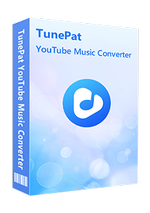
Key Features of TunePat YouTube Music Converter
Step 1 Log into YouTube Music Web Player on TunePat Converter
A web version of YouTube Music is built in TunePat YouTube Music Converter. So you can launch TunePat YouTube Music Converter when you can find the entrance to YouTube Music Web Player. Click on it and then log in with your YouTube Music Free or Premium account. Later, you can visit the YouTube Music contents as before.
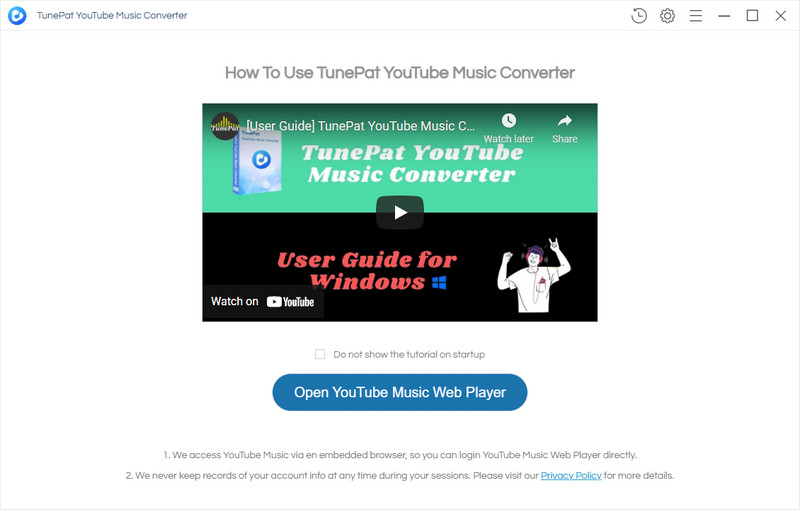
Step 2 Set Up YouTube Music Output Format
Direct to the Settings menu where you are supposed to set up the output parameters. The setup will decide what type of YouTube Music files you finally get like the output format and output sound quality. Meanwhile, you need to set up the output folder that is on the computer local path to save all the downloaded YouTube Music after the whole process.

Step 3Add YouTube Music Playlists to Convert
Located to the music library where you can browse any playlist, any album, or any artist. Open a playlist or album to view the songs under it and tap the Add to list button. The playlists songs will be shown on the conversion panel. You then accordingly tick off the box beside the title to select the song. Or you can one-click tick off the box at the top to choose the whole playlist. After that, click on Convert Now to start the playlist conversion.
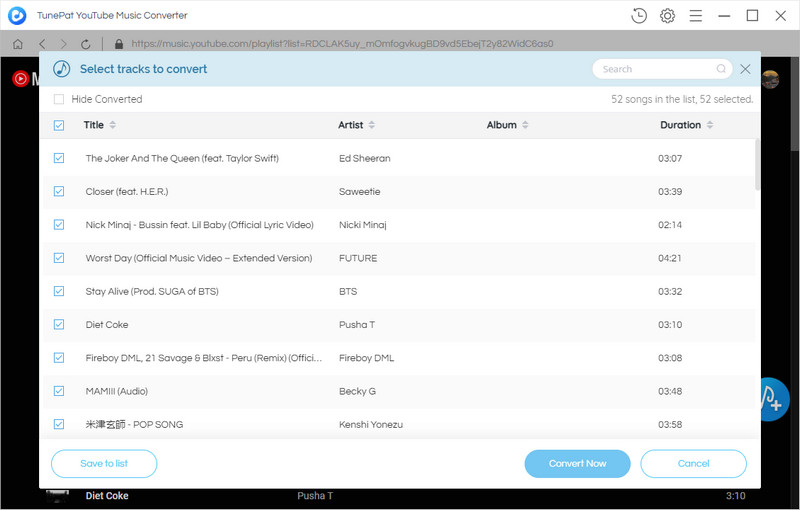
Note: But if you want to download many playlists songs at one go, you should click on Save to list after you select the songs in the current playlist. And turn back to the music library and go with the same operation to select the songs. All the selected songs are temporally saved to the task list. You can view them by tapping the note icon on the top right corner. When you put all your wanted songs into a selected status, open the task list and press the Convert button to start the process.
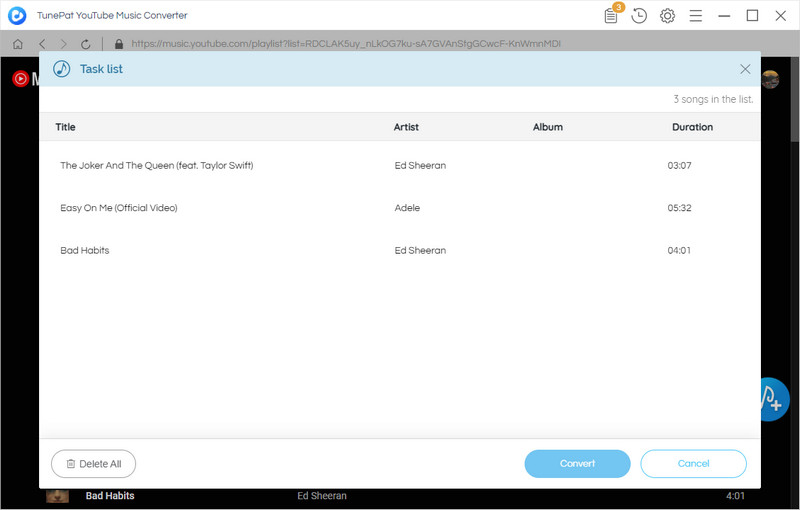
Step 4Copy Completed YouTube Music to iTunes Library
All selected YouTube songs will be downloaded to your computer's local storage. If you have no idea to find them out the first time, you can go to the History section on the program. And further tap on the folder icon after the song. You will be guided to the folder that puts all your YouTube Music downloads.
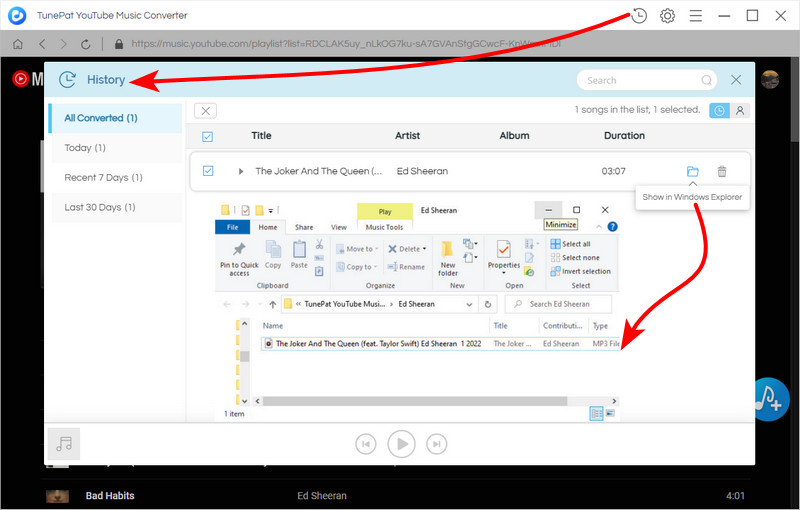
To upload the YouTube Music from PC to iTunes, you will need to do more these things.
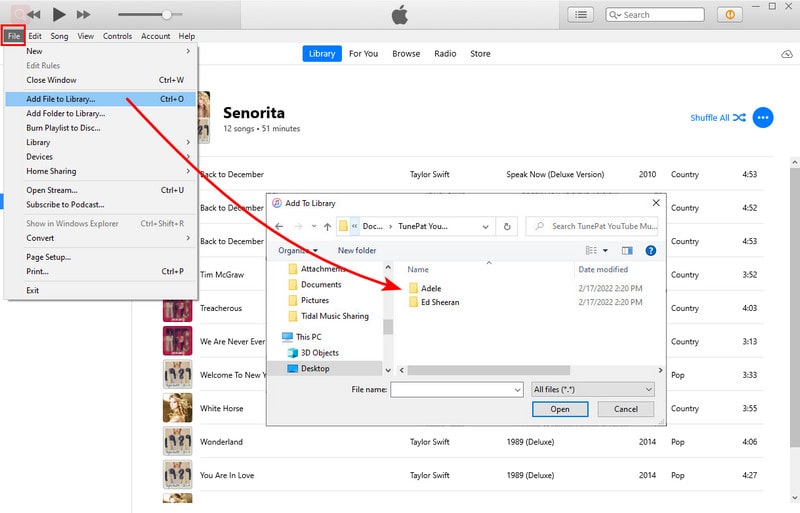
End Words: By adding YouTube Music to iTunes Library, you can sort out all your music files on this user-friendly manager. And thanks to TunePat YouTube Music Converter, you can download YouTube Music to a computer and get rid of the limits posed by the YouTube Music app like encrypted protection. And this means that you won't be required to pay for the Premium or HiFi anymore but you can still enjoy YouTube Music as before. Get TunePat YouTube Music Converter to help you out now!

Want to batch download Spotify Music in a short time? TunePat Spotify Music Converter is such an efficient program that can help you download Spotify Music at 10X faster speed and convert music to MP3, AAC, WAV, FLAC, AIFF, or ALAC format. Got the free trial immediately!
Learn More >>