How to Download YouTube Music to Computer
Even though the music streaming industry has become more saturated, YouTube Music has carved a place for itself in the streaming music world, by virtue of its advantages. YouTube Music is a music streaming service developed by YouTube under Google. It was first released to replace the now-extinct Google Play Music. YouTube Music now is available in more than 90 countries boasting a user base of about 30 million.
In addition to paid plans, YouTube Music offers decent tiers that let you access the music library for free, just like Spotify. A free plan will always have some annoying limitations. For example, other than paying for YouTube Music, there isn't any other official way allowing you to download music from YouTube. That's what we're going to discuss today. Read the article and you will learn how to download YouTube Music to your computer with a Premium or Free account.
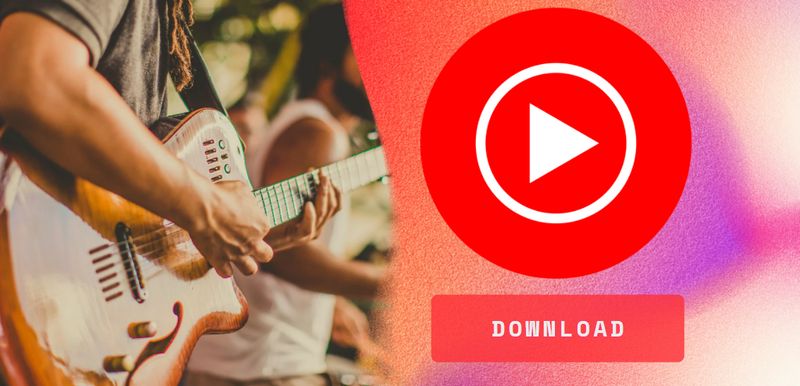
Part 1: Can Free Users Download YouTube Music to Computer?
YouTube Music offers a free, ad-supported option. It also provides a paid option called YouTube Music Premium (it is different from YouTube Premium). The normal Individual plan costs $10 a month and the student plans cost $5 a month. If you wish to use the memberships with your families, subscribe to a family plan, which can be shared with up to 5 people for $15 a month.
After becoming a subscriber of YouTube Music Premium or YouTube Premium, you are allowed to get access to the entire ad-free music catalog and play songs on mobile phones while the app is closed. The free account of YouTube Music has no limits on functionality. Besides, you can skip the advertisements after 5 seconds and skip as many songs as you like, while another platform - Spotify gives a free tier that limits to 6 songs an hour.
But you will still easily find that YouTube Music is similar to Spotify. Both services cap streaming quality: the free YouTube Music option tops out at 128kbps (desktop app, web player, and mobiles) and free Spotify maxes out at 160kbps (desktop app and mobiles). More importantly, the free accounts of these 2 music streaming services cannot download songs for listening offline.
That said, if you want to listen to songs offline, you have to become a paid member. But even so, the problem is not completely solved. Downloaded songs are still just cached files for offline listening. You cannot move, transfer, or share these songs. There is no way to keep them on the computer forever. But the good news is that we will completely solve the problem in the following part. You can download YouTube Music to computer with ease, no matter what type of account you own.
Part 2: How to Download YouTube Music to Computer in Batch?
To permanently save your favorite YouTube Music tracks as MP3s on your computer, consider using the robust TunePat YouTube Music Converter. This intuitive tool not only creates backup copies of your chosen tracks but also lets you transfer the resulting local files to any portable device for on-demand playback. It caters to diverse needs by supporting multiple output formats, including MP3, AAC, FLAC, WAV, AIFF, and ALAC, ensuring you always have the right quality for every scenario.
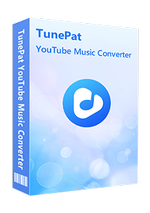
TunePat YouTube Music Converter
Step 1 Load YouTube Music Web Player and Sign In Your Account
Begin by clicking the Download button to install the converter on your Windows or macOS computer. Once installed, launch the program and watch as the YouTube Music Web Player appears automatically. If it doesn’t pop up immediately, simply click the "Load Web Player" button to launch it manually. Follow the on-screen instructions to sign in to your YouTube Music account. The converter works seamlessly with both free and premium accounts.
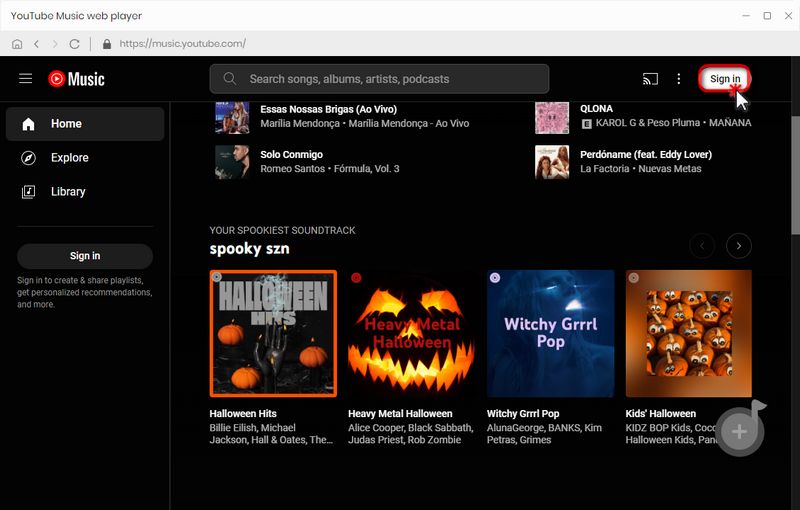
Step 2 Customize Output Settings as Needed
Head over to the "Settings" window to tailor the output parameters to your requirements. On your first run, TunePat defaults to the "Auto" format, which is a fast conversion mode that preserves the original quality of the YouTube Music tracks. You also have the flexibility to adjust the bit rate, sample rate, output folder, output file name, and other parameters. For added convenience, the converter offers organized file output options, allowing you to sort your converted tracks by Artist, Album, or even by Playlist combinations like Playlist, Playlist/Album, or Playlist/Artist.
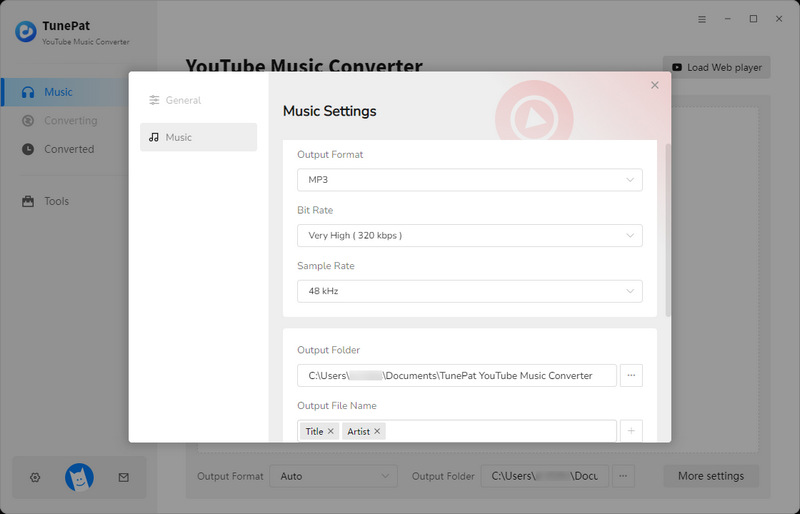
Step 3 Select the YouTube Music You Want to Convert
After configuring your settings, return to the web player where TunePat will automatically save and apply your changes. Select the desired track, playlist, or album from the built-in YouTube Music web player and click the "Click to Add" button. A pop-up window will appear. Simply check off the tracks you wish to convert and click "Add" to proceed.
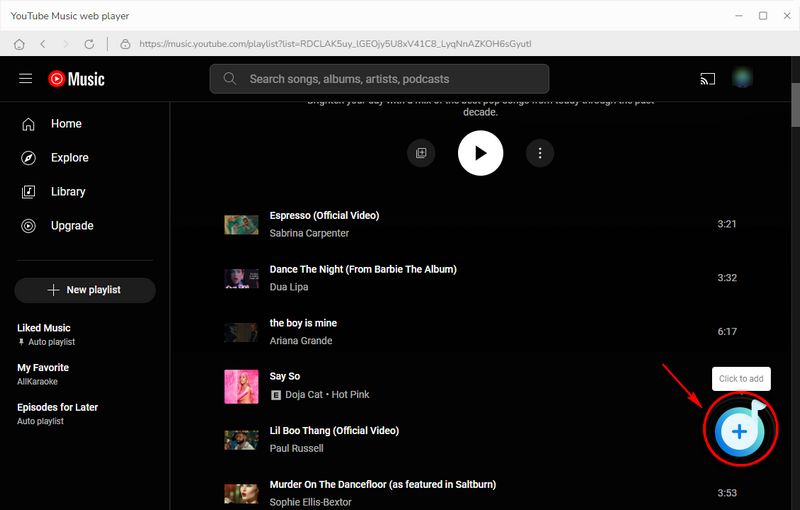
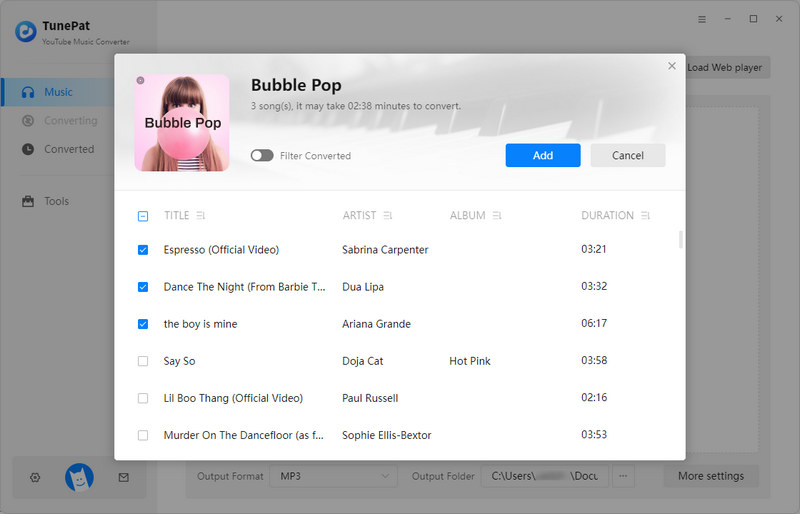
Step 4 Choose to Download YouTube Music to Computer
When you’re ready, tap "Convert" to start the process. If you want to add more tracks, use the "Add More" option to compile additional selections into your conversion queue. Once all desired songs are added, press "Convert" to commence the process.
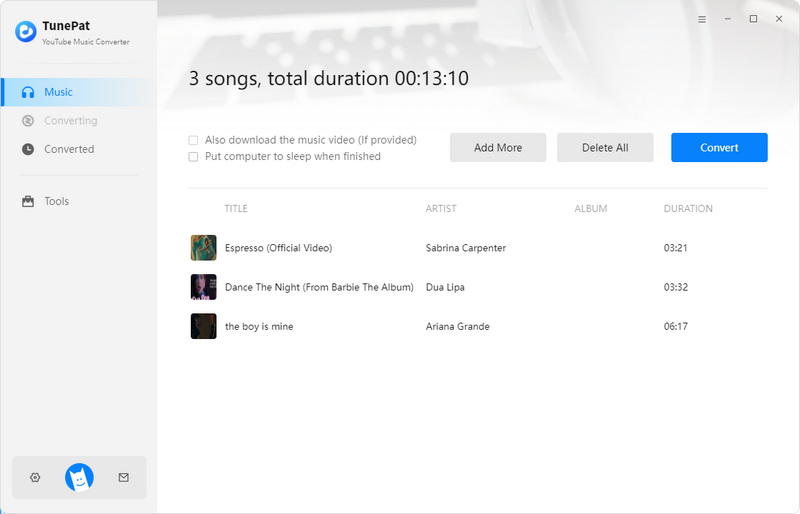
Step 5 Transfer the Converted YouTube Music to USB Drive
The conversion duration depends on the number and size of the tracks you've selected, though a stable network connection typically ensures a swift process. Once the conversion is complete, you can review your activity in the "Converted" module. Additionally, the converter provides direct access to the local folder where your audio files are stored, allowing you to import them into any program, be it PowerPoint, Camtasia, Foobar2000, or another of your choosing.
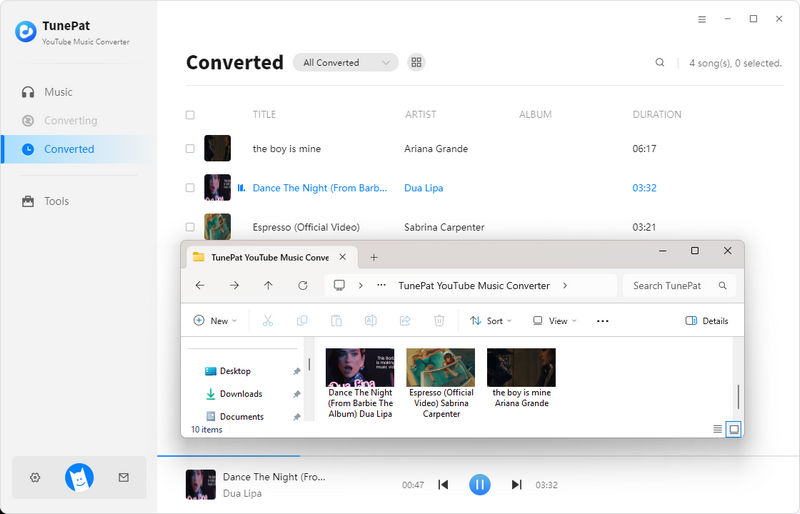
Part 3. How to Export Music from YouTube to Computer Without Premium?
In addition to downloading songs from YouTube Music to your computer, YouTube, the platform recognized as the world’s largest video-sharing site—boasts a vast user base and offers an abundance of music, music collections, and music videos. If you need to download this content into local audio files and are frustrated with free online YouTube to MP3 converters that often fail to parse and lack batch processing capabilities, TunePat Music One is the essential tool to keep on your computer.
As an outstanding music downloader, TunePat Music One can convert songs from popular streaming services such as YouTube, YouTube Music, Spotify, Apple Music, Amazon Music, Tidal, Deezer, SoundCloud, and more. This tool quickly exports your favorite tracks while preserving ID3 tags and the original audio quality. With its help, you no longer need to parse YouTube video links one by one to obtain audio files, saving both time and effort. Below, we will introduce the detailed steps for operation.
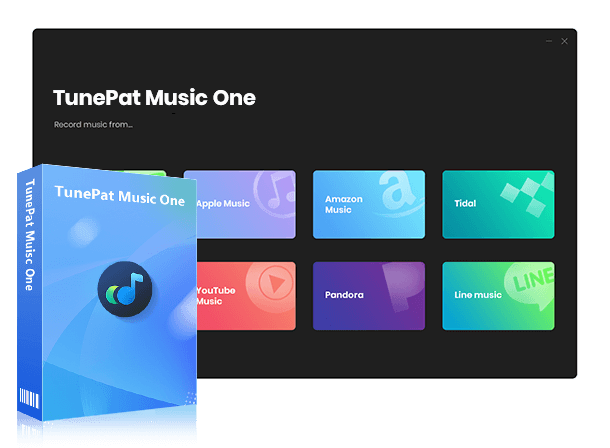
TunePat Music One
TunePat Music One is an all-in-one audio converter, ideal for fans of any music streaming platform.
Step 1 Run TunePat Music One and Choose YouTube
Download and install TunePat Music One, then launch the program. The main interface displays various supported streaming services (if you have other needs, you can click on "Add Other Source" to manually add your favorite music websites for recording). To download YouTube Music to your computer, click on "YouTube" here to access the integrated YouTube web player.
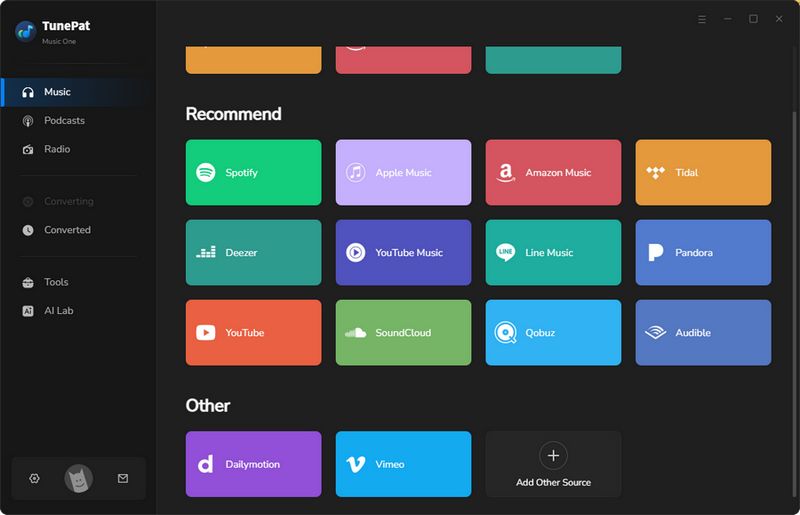
Step 2 Adjust Output Settings
Next, go to the "Settings" section to change the output parameters. The button at the top right allows you to switch between the parameter settings corresponding to different platforms, ensure you select YouTube, then start customizing options such as output format, bit rate, sample rate, and output folder. Once you're done, simply close the settings.
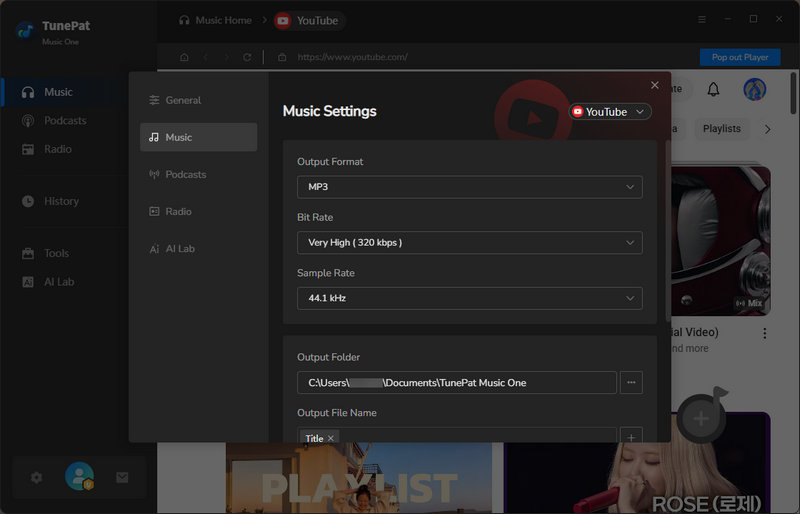
Step 3 Select YouTube Video to Download
Now, return to the YouTube web player. You need to sign in to your YouTube account, then locate the song or playlist you wish to download, and tap on the "Click to add" button to load them. If there are any tracks you do not want to convert, just manually uncheck them, then click "Add" to confirm.
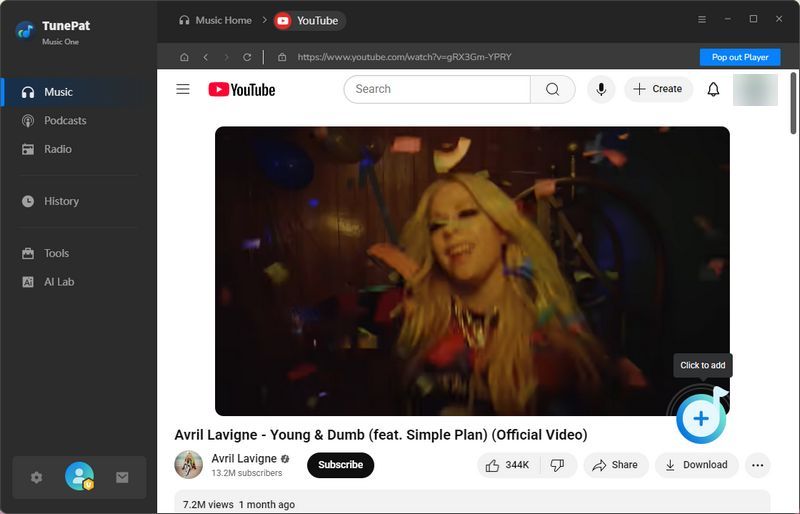
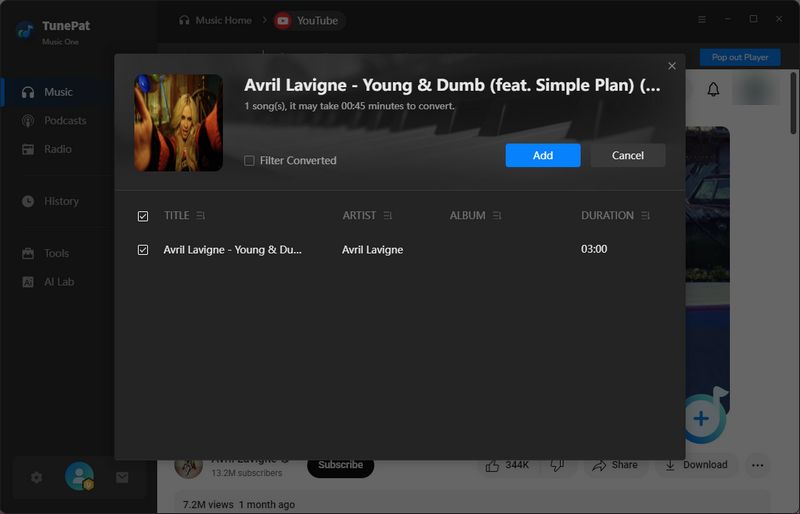
Step 4 Download YouTube Videos to Computer
On this interface, you can click the "Add More" option to select additional content for a one-time download. Once your selection is complete, click the "Convert" button to begin downloading the chosen YouTube files.
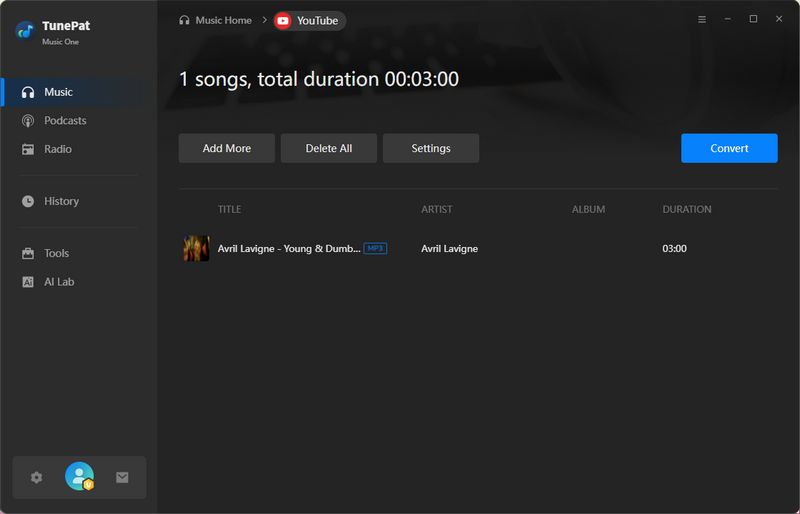
Step 5 View the Converted YouTube Music on the Computer
Please wait patiently for the conversion to complete. You can then find your downloaded YouTube tracks in the "Converted" section in the left-hand menu. Now, all your favorite YouTube videos have been saved as audio files, and you can listen to them anytime.
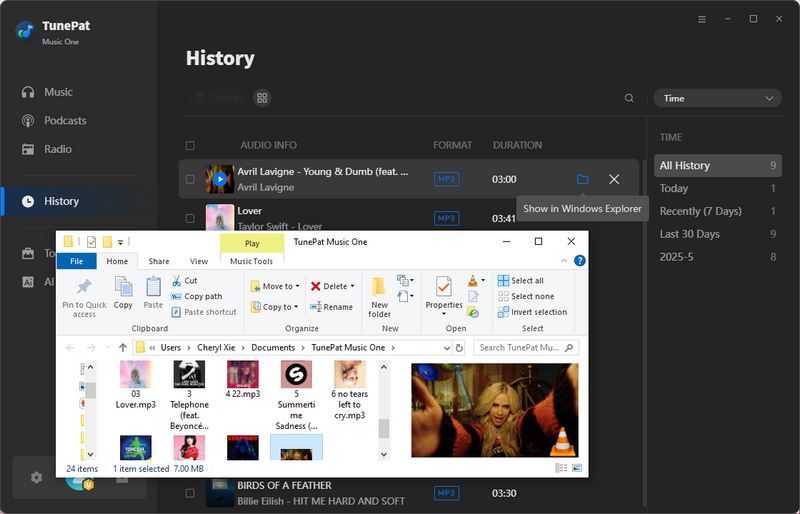
Conclusion
The above method is definitely an awesome way to download songs from YouTube Music or YouTube, right? You just need to install one TunePat YouTube Music Converter or TunePat Music One, you can then get YouTube playlists in an unprotected format, like MP3, AAC, WAV, and more, and then you can add the songs to a video project, share them with your friends via social media platforms or burn them into CDs.



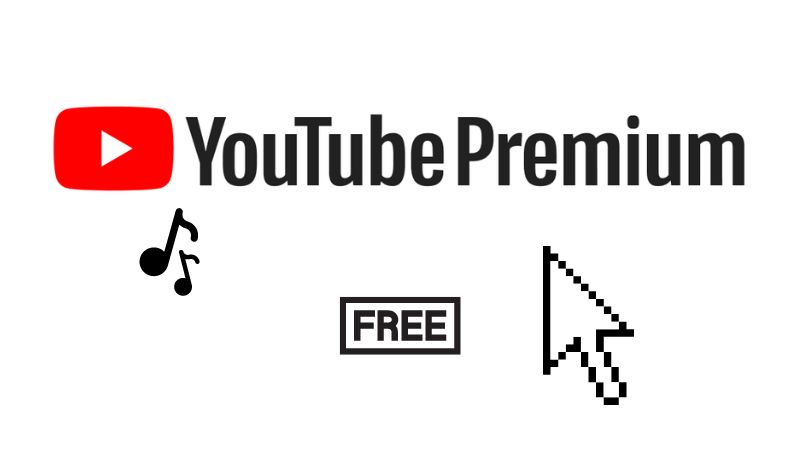
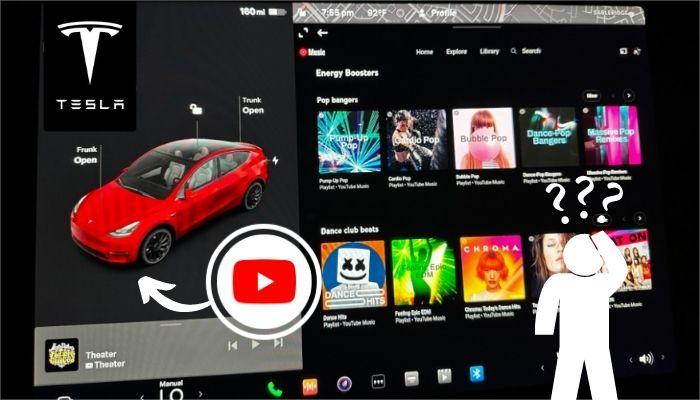
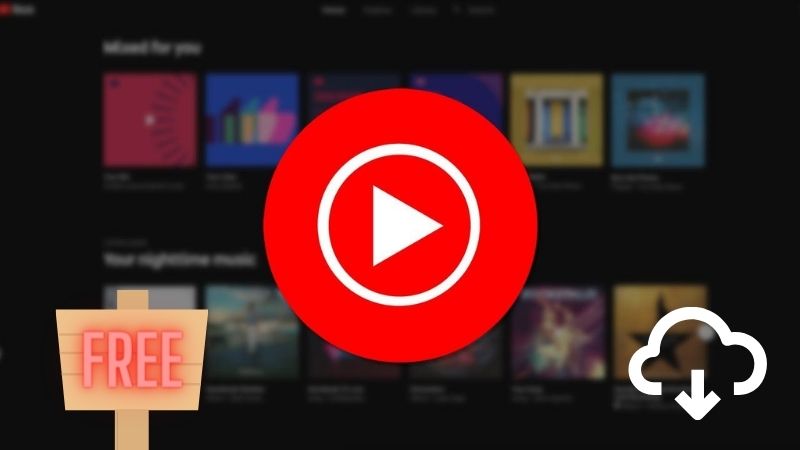
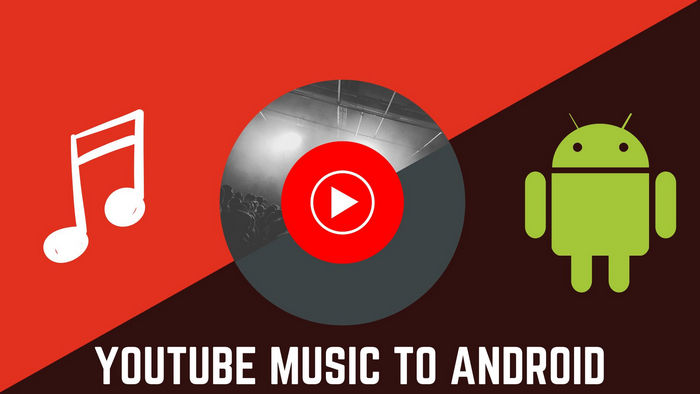

Olivia Anderson
Senior Writer