

TunePat YouTube Music Converter
People are now in a period where streaming music services are prominent, following the revolutions of the vinyl and CD eras. YouTube Music will customize playlists based on your preferences using Google's algorithms. It comes in both a free and a paid version. Paying for membership unlocks additional benefits such as ad removal, track downloads for offline listening, and more.
You can cancel the service at any moment if you decide you no longer want to pay for it. After then, the software will return to the free version. You'll still be able to play music, but there will be certain limitations. We'll show you how to cancel your YouTube Music Premium subscription on desktop and mobile, as well as how to download your favorite YouTube song list after canceling the subscription.
Part 1: How to Cancel YouTube Music Premium Membership?
Part 2: How to Keep YouTube Music Playable After Canceling the Subscription?

YouTube Music Premium subscribers can cancel, suspend or resume at any time during their paid membership. You can also switch to an annual or family plan if needed. Please follow the steps below to cancel your YouTube Music Premium membership on your computers or smartphones.
Step 1 Open your browser and visit the site.
Step 2 Click Manage Membership on your Music Membership tab. In the drop-down menu bar that displays (next to the words Next billing date), find and click the Deactivate button. After clicking Deactivate, YouTube will suspend your account for a maximum of 6 months. Please select the Continue to deactivate option in the pop-up window.
Step 3 After that, YouTube will ask you again if you are really sure you want to cancel. This time please select the "Yes, cancel" option. Then your subscription will be terminated. And you can continue to use your premium features until the end of the current billing period.
On the YouTube Music app: You can cancel your YouTube Music membership via the YouTube Music app. Please select your profile photo. After that, choose Paid memberships option. if you are using an Android, tap Continue to Cancel after selecting the membership you want to cancel. Tap Next after selecting the reason for your cancellation. Select "Yes, cancel" after that. While for an iOS device, please tap on the Manage Apple Subscriptions option. Choose your membership and cancel.
On the Youtube app: On your iPhone or Android, open the Youtube app. In the top right corner of the app, tap your profile image. Select the Paid membership option from the new menu. All of your current subscriptions will be displayed on the Youtube app. Select Manage after selecting Music.
If you are using Android, there will be a pop-up to confirm to you if you want to pause, and then you can confirm that you want to cancel your account. Once you have done so, the steps to cancel your subscription are complete. And if you're using an iPhone, the program will automatically open and jump to an in-app browser where you'll be asked to sign in to your Google or YouTube account again. Once you do so, you will be taken back to the paid membership page. You will need to select your music subscription again on this screen and click on the Deactivate option. You will be asked again if you want to suspend it, and then you will need to confirm again. Up to this point, your paid account has been successfully canceled for renewal.
As you know, like all other streaming music services, YouTube Music is protected. We pay a monthly subscription fee and then have unlocked access to the entire YouTube Music catalog, but we don't own the music we listen to. So what happens when you cancel your YouTube Music subscription renewal? In fact, even if you cancel your YouTube Music membership, it will continue to be active until your next billing date. All features are the same as previously till the expiration date. You will lose access to your downloads and the premium features when this date has passed. Songs you've downloaded from YouTube Music will be removed. However, in the free edition, you can still listen to the songs, but there are certain restrictions, such as advertisements and the inability to play songs when switching between apps.
To prevent the unpleasant situation stated above, you'll need to find a feasible and efficient method for downloading your YouTube Music after canceling your YouTube Music Premium membership. TunePat YouTube Music Converter is an excellent choice. This method works whether your account is in subscription status, unsubscription status, or even if you are using the free version. This program will assist you in downloading YouTube Music to a common audio format while maintaining the original sound quality and ID3 tags. These audio files can be shared, transferred, or imported to any location. To discover how to download YouTube music to MP3 format, follow the steps below.
Key Features of TunePat YouTube Converter
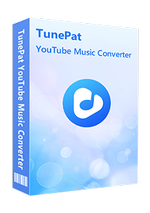
TunePat YouTube Music Converter
Step 1Please launch TunePat YouTUbe Music Converter on your computer. Click the Open YouTube Music Web Player button in the center of the interface, then you will come to the built-in YouTube Music Web Player of TunePat. The interface is the same as when you log in through a browser, such as Google Chrome. Then follow the on-screen instructions to log in to your YouTube Music account.
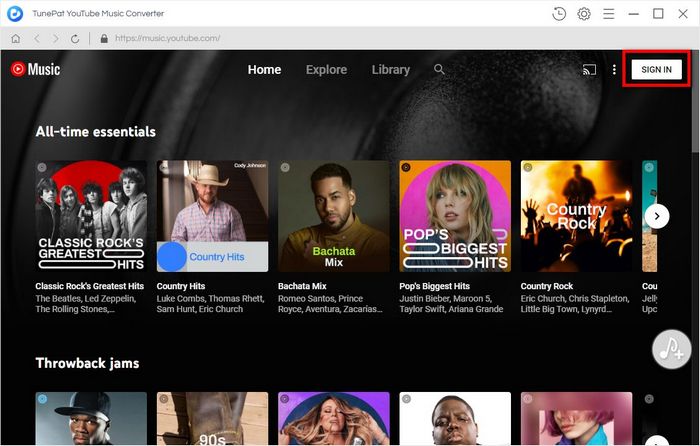
Step 2After logging in successfully, you can browse the YouTube Music library. Then, before picking the songs you wish to convert for download, please complete the output parameter settings. At the top right of the menu bar, click the Settings option. Then, in the pop-up box, you may customize the parameters, including but not limited to the output format, output sound quality, output file name, etc. When you're finished, close it and the updated settings will be applied immediately.
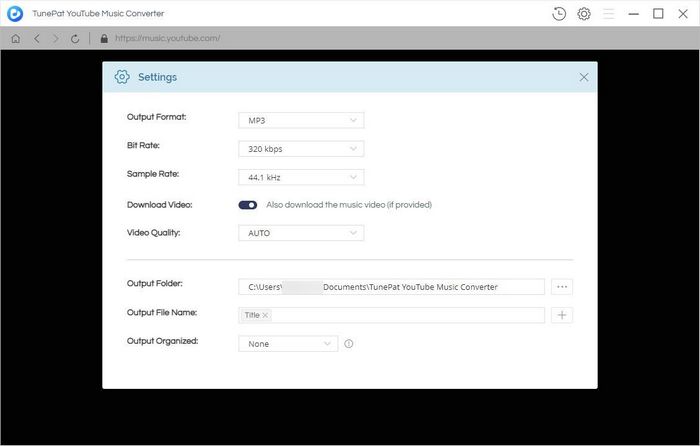
Step 3Next, open any song, playlist, album, or artist you like and click the Add to list button on the bottom right side of the new screen. The song will be automatically recognized and listed in the pop-up window. By default, all songs are selected for download. You can also manually check the songs you want and click Convert Now to trigger the conversion process.
Tips: You can also select tracks from other playlists or albums by clicking the Save to list button at this step. All of the chosen songs will be temporarily saved in the conversion queue. Go to the task list panel after you've selected all of the target songs. Select the Convert button from there.
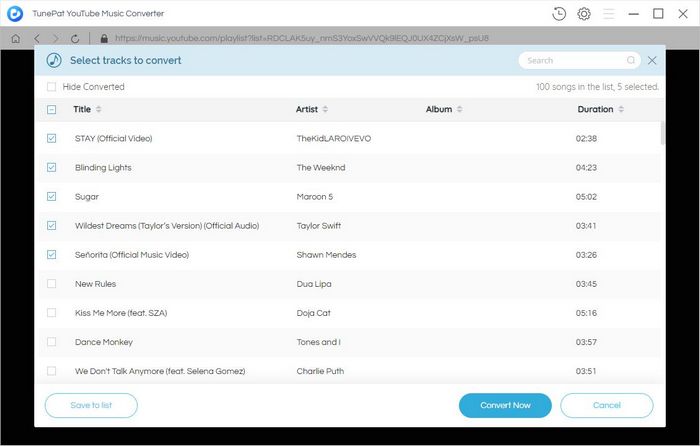
Step 4Now all you have to do is patiently wait for the song conversion to complete. After that, you may either navigate to your computer's local folder to view or play the downloaded songs directly in the History module.
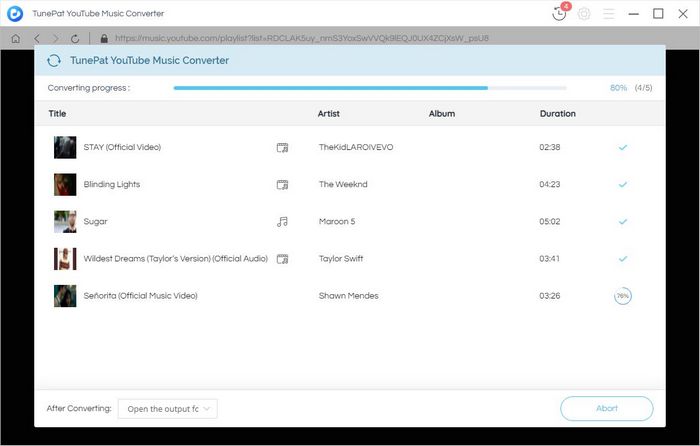
As summarized above, you can cancel your YouTube Music Premium subscription renewal in a variety of ways and devices, and then the debit to your account will stop on the next debit date. However, it's far more difficult than how to keep your original downloads after you cancel your subscription than how to cancel your subscription. Using TunePat YouTube Music Converter will be the best way to help you download your favorite song list and save it locally to your computer. Even if you have a free account, this method still works. Come and try it out!

Is it possible to convert Apple Music to MP3 format? Definitely yes! TunePat Apple Music Converter is designed to download and convert songs from Apple Music web player in different formats, including MP3/AAC/WAV/FLAC/AIFF/ALAC format. After conversion, you will get lossless audio files with ID3 tags preserved. Got the Free trial immediately!
Learn More >>What You Will Need
New Release
Hot Tutorials