Import YouTube Music to Virtual DJ for Mixing
Virtual DJ is now one of the most popular and well-known DJ software programs in the world, with over 100 million downloads. If you wish to import your favorite YouTube Music onto Virtual DJ for mixing, read the detailed steps in this article.

Part 1: Can I Use YouTube Music on Virtual DJ?
Virtual DJ is popular for a variety of reasons, so what makes it so appealing? Virtual DJ has attracted not only a wide range of pros, but also many beginners and even the younger generation of DJs, thanks to its powerful smart DJ technology, intuitive function buttons, and simple operation. And the music library is also an essential component of any mixing software. Can Virtual DJ provide us with a large song library? What is the source of these songs?
Virtual DJ's library management is great, with easy search, smart folders, playlists, and other functions. You can instantly access high-quality streaming content from Virtual DJ partners such as TIDAL, Deezer, Soundcloud, Beatport LINK, Beatsource LINK, iDJPool, and others. Virtual DJ supports the most extensive range of streaming services compared to its competitors. While Serato DJ, Rekordbox DJ, and Algoriddim djay offer similar services, Virtual DJ stands out by including iDJPool and Deezer, giving it a slight edge in terms of variety.
But there's bad news for YouTube Music users. Virtual DJ can't connect to the YouTube Music library directly. So will you have to move to another streaming platform? No, you don't. We will give you a perfect solution; just follow the instructions in Part 2 to convert YouTube Music to MP3 and then import the YouTube Music songs into Virtual DJ.
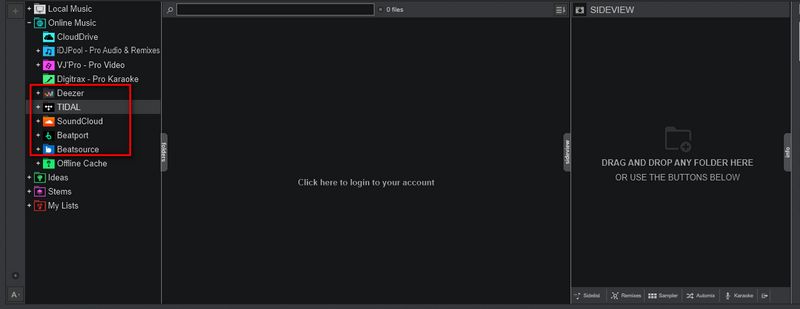
Part 2: How to Convert and Add YouTube Music to Virtual DJ?
If you wish to import YouTube music playlists into Virtual DJ, you'll need to download the songs from the service first. But how do you go about doing that? Signing up for an account allows you to access the YouTube library. Furthermore, only YouTube Music Premium users can access the download and offline listening functions.
However, you can't import YouTube songs directly into Virtual DJ, even if you're a paying customer. All downloaded songs are only allowed to be played within the YouTube Music app on specifically authorized devices when there are no internet conditions. Once you try to move the songs elsewhere, you will find that the files are temporarily and locally invalid.
Only by breaking the hold of this streaming audio format will you be able to address this problem. Download these specially protected as regular files in ones on your computer's local folder, which you can then easily transfer to other software. TunePat YouTube Music Converter is the tool that will assist you in accomplishing this goal. It's an attractive YouTube Music ripper. It can assist you in swiftly obtaining high-quality YouTube Music, and it is smart enough to provide a variety of output settings to meet various needs to facilitate music management. Next, please refer to the following steps to complete the YouTube song conversion and download.
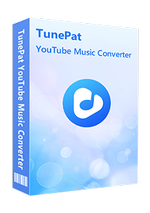
TunePat YouTube Music Converter
Please install the free trial version of TunePat YouTube Music Converter on your computer first. Then follow the step-by-step guide below to download your target YouTube songs and add them to Virtual DJ.
Step 1 When you launch the TunePat YouTube Music Converter on your computer, you'll be presented with two pages: the main interface and the embedded YouTube Music web player within TunePat. Typically, the web player will automatically appear, but if it doesn't, you can manually open it by clicking the "Open the webplayer window" button on the homepage. Proceed by logging into your YouTube Music account using the embedded player by clicking the "Sign in" button.
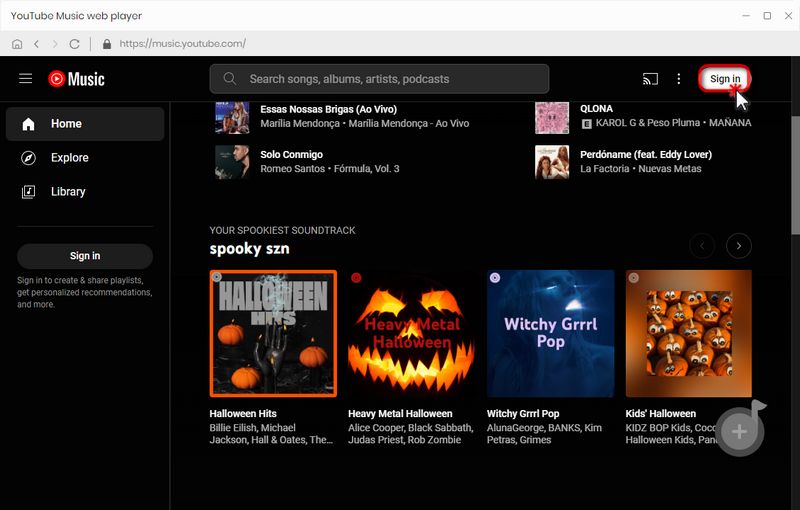
Step 2 Once you have successfully logged in, take some time to customize the output parameters to suit your preferences before converting any songs. Start by navigating to the "Settings" tab located under the left menu bar on the homepage. Here, you can personalize various parameters such as the output format, bit rate, sample rate, file path, file name, appearance, language, and more. For compatibility with Virtual DJ, select a supported format like MP3, OGG, AAC, WAV, etc., for importing and editing. For the purpose of this example, we will choose MP3.
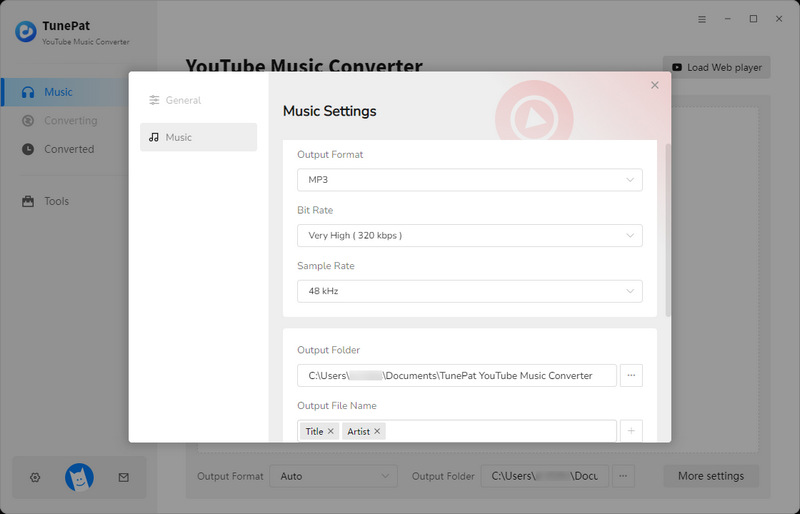
Step 3 Now, open the YouTube Music song, playlist, album, or podcast that you wish to convert. Click the "Click to add" button situated in the lower right corner. By default, all the tracks from the current page will be selected in the pop-up window. However, if there are specific titles you don't need, you can manually select or unselect them. Once you have made your selections, click "Add" to include them on the homepage, where they will wait to be converted.
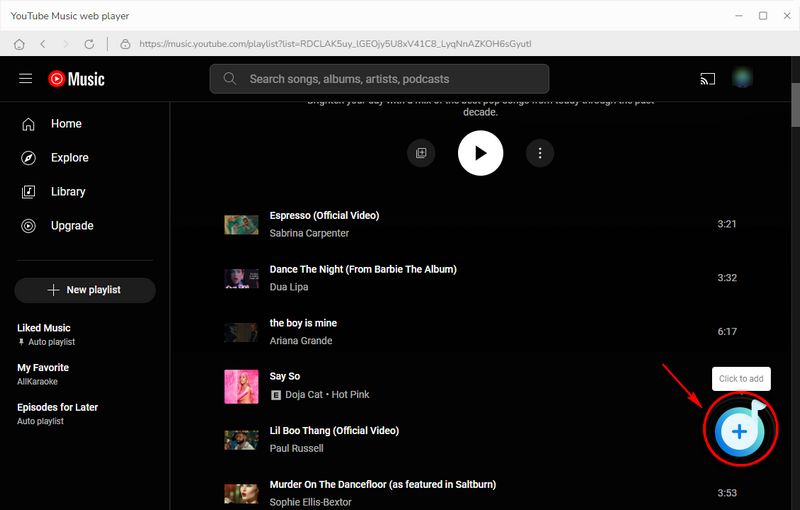
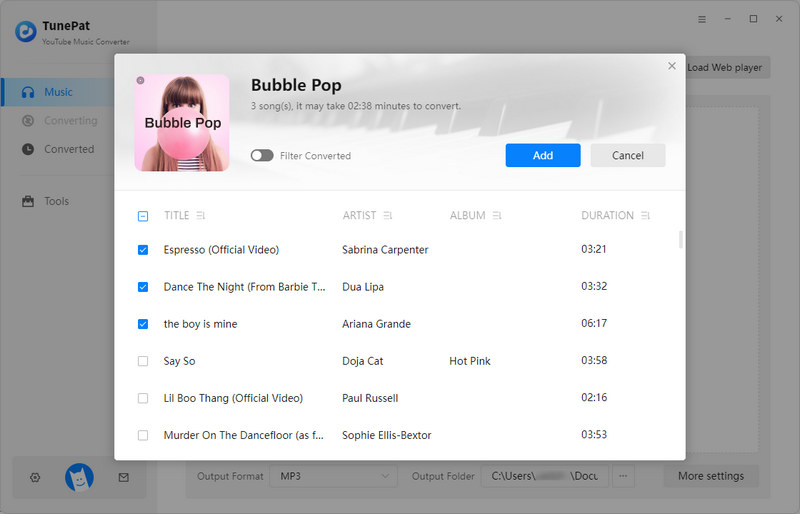
Step 4 The selected songs are now listed on the homepage. To add more tracks for one-time conversion, click the "Add More" button to return to the web player and browse for additional songs. If you have already selected all the songs you wish to convert, click "Convert" to initiate the conversion process immediately.
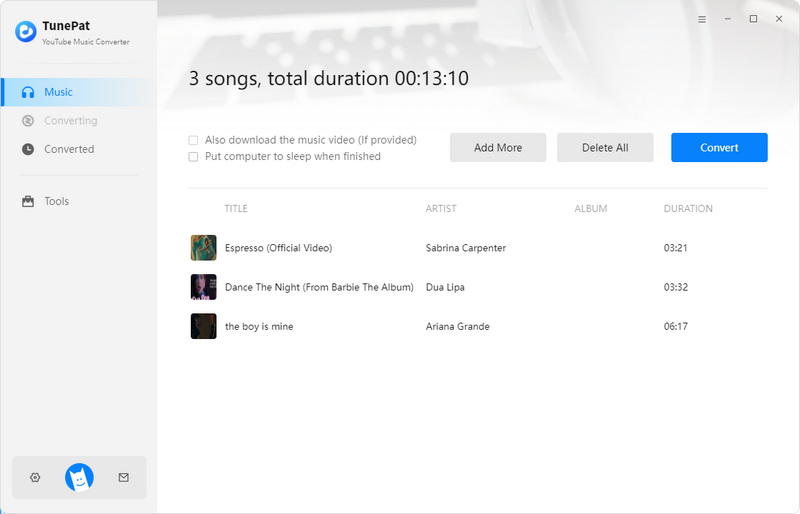
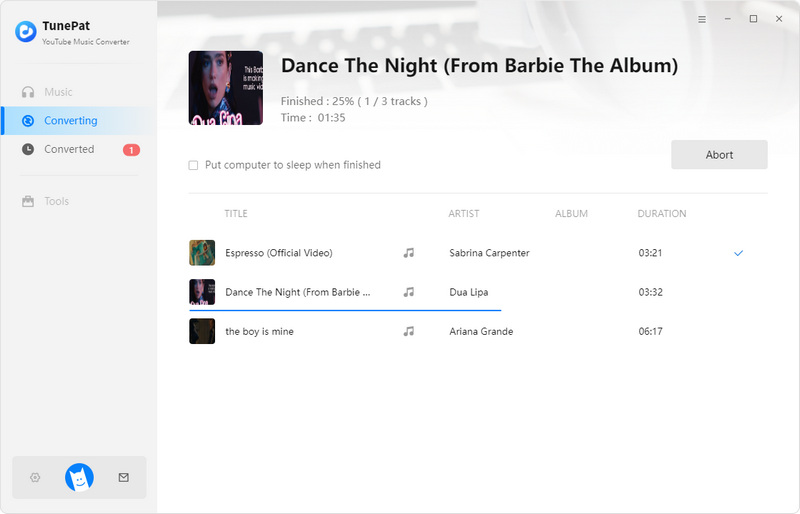
Step 5 Please be patient while the song conversion is underway. You can find and browse the converted songs in the "Converted" module or in the output folder you selected in Step 2. Finally, launch Virtual DJ on your computer. Locate the recently converted and downloaded song in your local folder. You can either select them from the left panel or drag and drop the songs directly into the software. Now, you can mix and customize these songs according to your preferences!
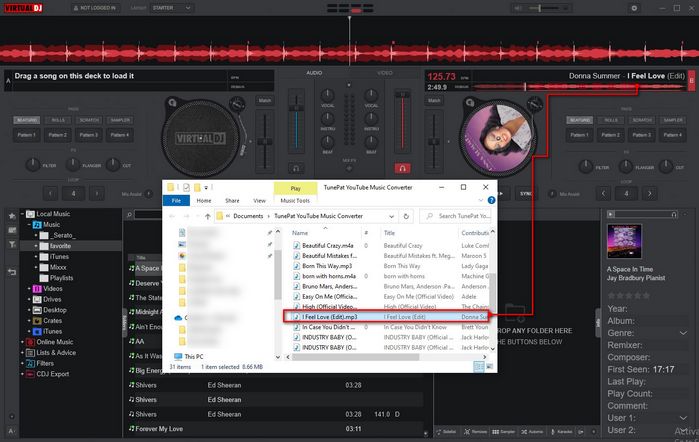
Conclusion
This is the greatest method for importing YouTube songs into Virtual DJ that we will show you. This method will be once and for all. TunePat YouTube Music Converter allows you to download your favorite songs in MP3, AAC, FLAC, and other normal formats. These YouTube Music songs in a common format can then be moved to other streaming music services, software, or devices.



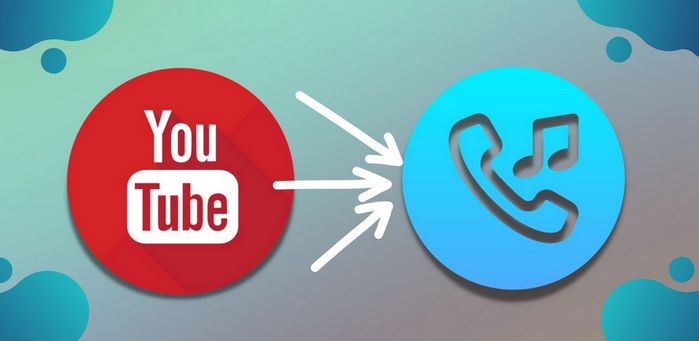

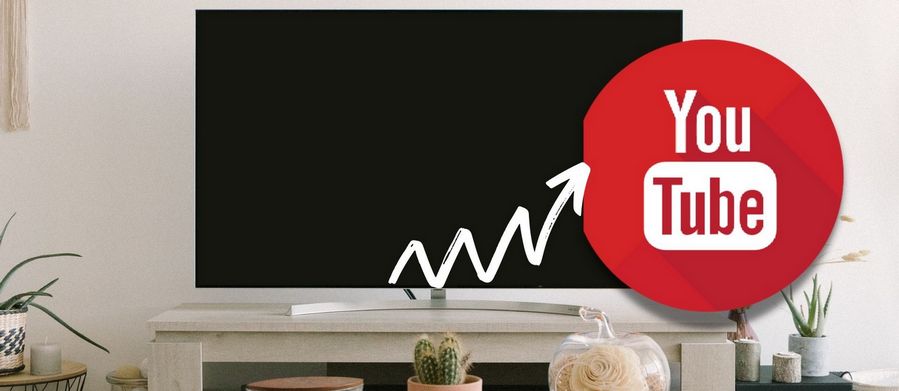


Olivia Anderson
Senior Writer