

TunePat Any Audiobook Converter
Compared to printed books, it is more convenient to listen to audiobooks on your Android phone when you are at work or just walking on the road. As the most popular and largest audiobook providers and sellers, Audible offers the feature of downloading audiobooks to listen to without a network. However, the storage capacity of your phone is limited, when your phone prompts that the storage space is running out, you have to delete some items to make room for the audiobooks. Or you can use an SD card to get more space. Now the good news for Audible users is that Audible allows you to directly move audiobooks to an SD card on the Andriod phone or tablet via Audible app, but the limitation is that you cannot play the audiobooks on other devices.
To resolve the problem, we will introduce, in this article, not only the way to move Audible audiobooks to an SD card via Audible app, but also a practical way to transfer audiobooks to an SD card and make them playable on other devices.
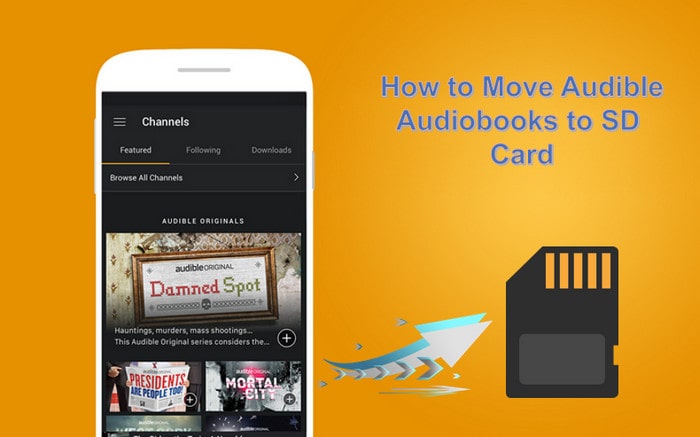
This is an official way to save Audible audiobooks to an SD card when your phone runs out of the storage space. The following are the steps in detail.
Step 1 This is an official way to save Audible audiobooks to an SD card when your phone runs out of the storage space. The following are the steps in detail.
Step 2 Tap Menu at the upper left corner and then choose “Settings”.
Step 3 Tap “Download Settings” and choose “Download Location”.
Step 4 Change the download location to the SD card and press “Ok” at the end.
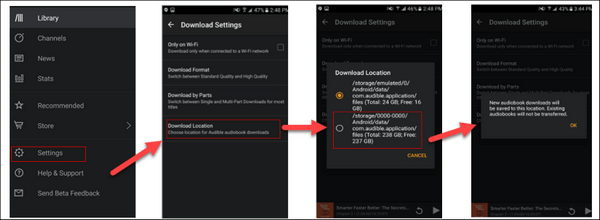
Now all your audiobooks will be downloaded to your SD card directly. In addition, as we mentioned before, Audible audiobooks downloaded to SD card are not allowed to play on other devices like cars, televisions, or portable media players. That’s because Audible offers millions of audiobooks in special file formats to prevent audiobooks from downloading and playing on unsupported devices.
In the following article, we will provide you with an alternative method to save your audiobooks to an SD card as well as play them on any media player without limits.
To get rid of the limitations on Audible audiobooks and make them available on any device, it is required to convert the audiobooks with a third-party’s program, such as TunePat Any Audiobook Converter, a professional tool that can be used to convert Audible audiobooks to the ordinary file formats, such as M4A, M4B, and MP3. If you want to maintain the original audio quality, TunePat also can help you save the audiobooks in their original format. Among audiobook converter on the market, TunePat stands out with its concise interface and advanced conversion technology. By using TunePat Any Audiobook Converter, you can get Audible audiobooks at the fast speed and keep the metadata of chapters and ID3 tags at the same time. More importantly, the downloaded audiobooks in this way can even be easily recognized by the devices that are not supported by Audible.
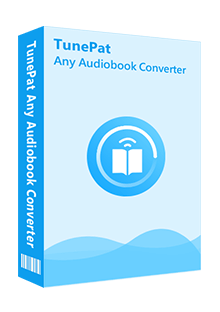
TunePat Any Audiobook Converter
Step 1 Add Audible Audiobooks to TunePat
Please make sure you have downloaded the audiobooks form Audible.com. Launch TunePat Any audiobook Converter and then click the “Add files” button to add Audible files, or directly drag and drop the files to TunePat. If you want to add more audiobooks, click the “+Add” button at the upper left of the screen.
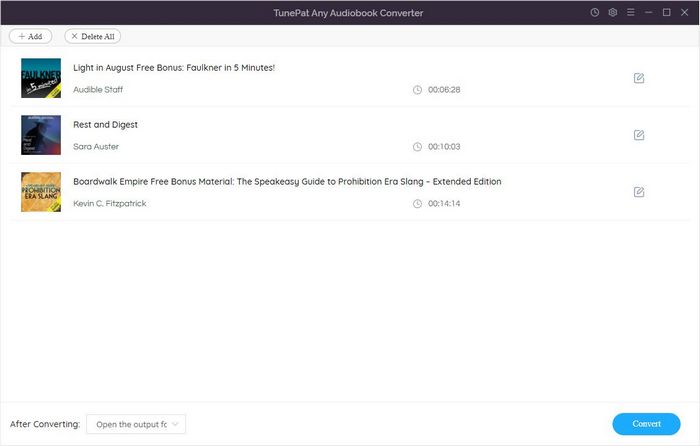
Step 2 Set Output Format and Quality
Click the "Setting" button and choose the output format, audio quality, and the output folder in the settings window.
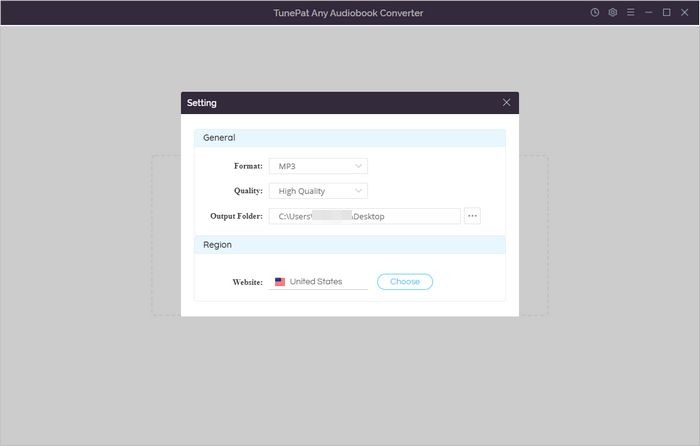
Step 3 Convert Audible Audiobooks
Directly click the “Convert” button on the bottom right to start the conversion process.
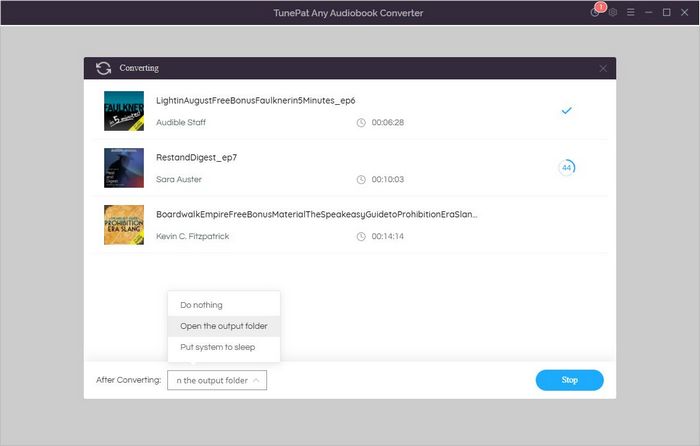
Just wait for a short time, Audible audiobooks will be saved in the designated folder, and you can check the conversion records by clicking the “History” button on the bottom left of the screen.
Step 4 Move Converted Audible Audiobooks to an SD Card
Insert an SD card to an SD card reader and plug it to your computer. Find and open the drive of the SD card, and then create a folder on the SD card to save the converted audiobooks. Now you can copy and paste the files that you want to transfer to SD card from the computer to this folder.
You can try one of the two methods based on different intentions. If you just want to release the storage space of your Android device, it is recommended to use the Audible app to move audiobooks to an SD. If you want to listen to Audible audiobooks in car or television via the SD card slot, you are suggested to use TunePat Any Audiobooks to converter audiobooks as unlimited files before moving them to an SD card.
What You Will Need
New Release
Hot Tutorials