SpotDownloader Review: Key Features & Alternatives
Are you tired of being tethered to an internet connection to enjoy your favorite Spotify Music? Enter SpotDownloader, a tool that promises to get your music from the confines of Spotify. But is it all it's cracked up to be? Let's read this comprehensive SpotDownloader review and find out if it's the solution you've been searching for.
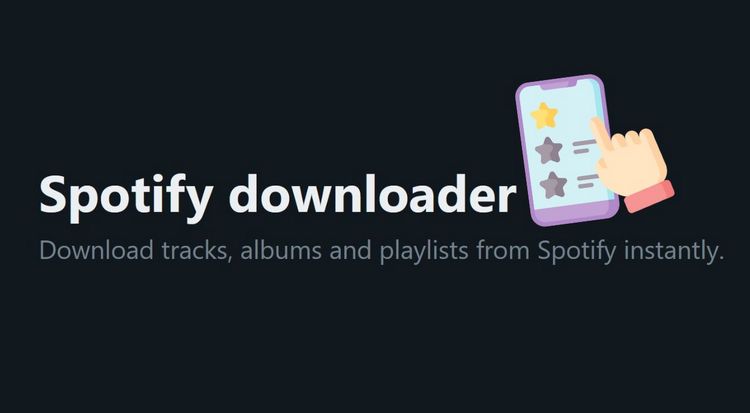
Part 1: Key Features of SpotDownloader
What is SpotDownloader? SpotDownloader is a free, web-based tool designed to help users download content from Spotify, including songs, playlists, and albums, for offline listening. Let's take a look at what SpotDownloader brings to the table:
🔗: https://spotdownloader.com/
Output MP3 Format: All downloaded tracks are converted to the widely compatible MP3 format. Our tests show that the highest quality of songs can be preserved at 192 kbps, which is worse than the official Spotify, but slightly better than some other Spotify online downloaders. If you want to download 320 kbps Spotify songs, use this SpotDownloader alternative.
No Spotify Premium Required: Works for free Spotify users.
Metadata Preservation: Attempts to maintain song titles, artist names, album, and year.
Cross-Platform Compatibility: Easy to access via a browser. Available for Windows, Mac, and Linux systems.
Fast Download Speed: In actual testing, a 21-track album, approximately 130MB, took about four minutes to download. The specific download speed depends on your computer and network conditions.
Album/Playlist Download: SpotDownloader has the ability to download an entire Spotify album or playlist with a single URL in ZIP format. But if you want to convert songs from different Spotify playlists or albums at once, you need the help of TunePat.
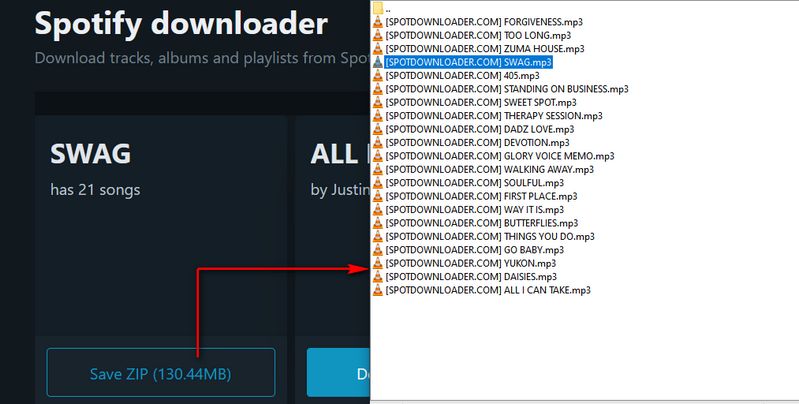
![]() Want to customize the output file name of Spotify Music? Batch download multiple Spotify albums, playlists, podcasts, audiobooks, and more to MP3, FLAC, M4A, or other common formats? Download this versatile Spotify downloader now. 👇👇
Want to customize the output file name of Spotify Music? Batch download multiple Spotify albums, playlists, podcasts, audiobooks, and more to MP3, FLAC, M4A, or other common formats? Download this versatile Spotify downloader now. 👇👇
Part 2: How SpotDownloader Works?
Now, you might be wondering, "How exactly does SpotDownloader download Spotify songs for free?" Well, in this SpotDownloader review, we’ll not only explain its features, but also how it works. Let’s take a look:
Step 1 Open the Spotify app, go to your desired Spotify music, album, or playlist, and copy its link.
Step 2 On SpotDownloader, paste the URL into the input box and click "Submit".
Step 3 The website will promptly process the information and display the results below. Use the slider to select either the entire playlist as a ZIP file or individual songs for download. The approximate file size is shown for each option.
Step 4 Click the "Download" button. The download will usually begin automatically. Alternatively, you can manually trigger the download by clicking the "Save" button again.
Step 5 Complete identity verification to finalize your download. This quick process takes under 15 seconds. You just need to click "Start verification". Once verified, your MP3 or ZIP file will be ready.
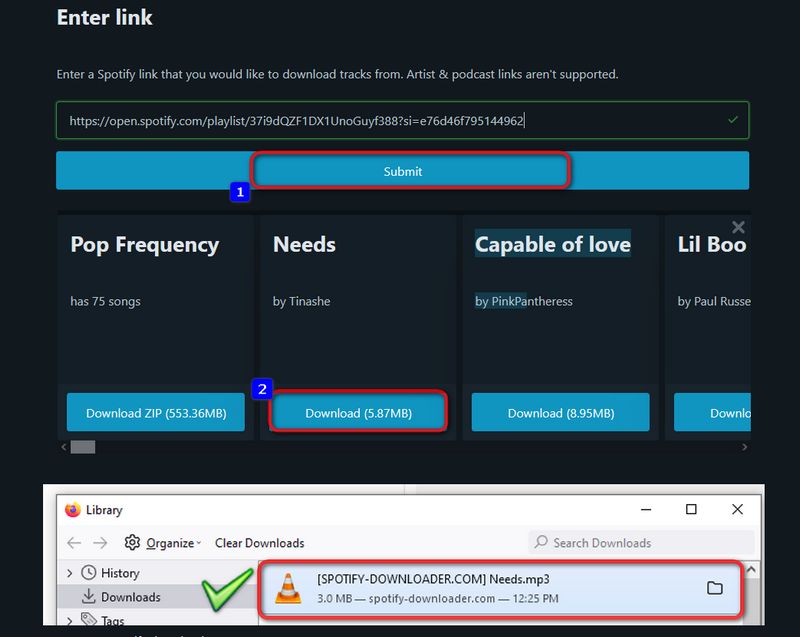
Part 3: Pros and Cons of Using SpotDownloader
While the features listed above and its ease of use make SpotDownloader an attractive option for music lovers looking to build an offline music library from Spotify, like any tool, it also has its pros and cons to consider.
Pros
-
 Completely Free: No payment or Spotify Premium subscription required.
Completely Free: No payment or Spotify Premium subscription required.
-
 Batch Download Capability: Download entire albums/playlists as ZIP files in one click.
Batch Download Capability: Download entire albums/playlists as ZIP files in one click.
-
 Cross-Platform Compatibility: Works seamlessly across Windows, Mac, and Linux systems.
Cross-Platform Compatibility: Works seamlessly across Windows, Mac, and Linux systems.
-
 Basic Metadata Preservation: Retains essential track information (artist, title, album, year, etc.)
Basic Metadata Preservation: Retains essential track information (artist, title, album, year, etc.)
-
 User-Friendly Access: No account registration or login needed.
User-Friendly Access: No account registration or login needed.
Cons
-
 Limited Format Options: Only offers MP3 format, which may not satisfy audiophiles seeking lossless quality.
Limited Format Options: Only offers MP3 format, which may not satisfy audiophiles seeking lossless quality.
-
 Content Limitations: Unable to parse Spotify audiobooks, podcasts, artists, etc.
Content Limitations: Unable to parse Spotify audiobooks, podcasts, artists, etc.
-
 Verification Requirements: Mandatory manual verification before each link is parsed.
Verification Requirements: Mandatory manual verification before each link is parsed.
-
 File Naming Issues: Website name appended to filenames (requires manual removal).
File Naming Issues: Website name appended to filenames (requires manual removal).
-
 Quality & Source Concerns: Unable to guarantee 320kbps audio quality.
Quality & Source Concerns: Unable to guarantee 320kbps audio quality.
-
 Privacy Considerations: Potential collection of personal information.
Privacy Considerations: Potential collection of personal information.
-
 Workflow Restrictions: Only processes one playlist/album at a time.
Workflow Restrictions: Only processes one playlist/album at a time.
Part 4: Best Alternatives to SpotDownloader
Based on the pros and cons summarized in the above SpotDownloader review, while SpotDownloader stands out as a relatively better option among free online downloaders, it still comes with unavoidable limitations. But don't worry - we're about to introduce you to the best alternatives to SpotDownloader, compatible with Windows, macOS computers, and Android phones.
Of course, you can also transfer your downloaded Spotify content from a computer to any other device, such as USB drives, iOS devices, external hard drives, and more.
4.1 Top SpotDownloader Alternative (Desktop)
When seeking alternatives to SpotDownloader, we should look for solutions that not only match but also exceed its capabilities while addressing its limitations. The ideal SpotDownloader alternative should offer these essential features:
TunePat Spotify Converter stands out as the perfect solution, meeting all these requirements. This professionally-designed audio converter handles Spotify albums, playlists, podcasts, audiobooks, and radio shows with conversion speeds up to 10X faster than real-time playback. Beyond maintaining complete ID3 tags, TunePat offers six output formats, fully customizable file naming, flexible folder organization, and adds no watermarks or artificial limitations. Let's see how to use TunePat to download Spotify songs in bulk.
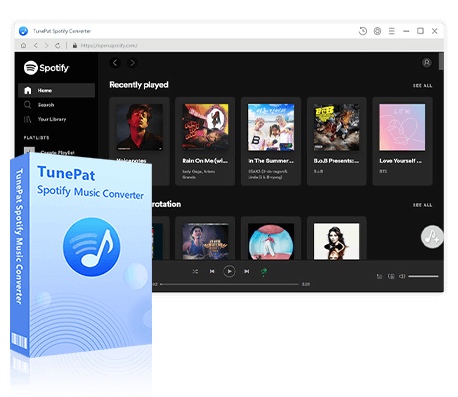
TunePat Spotify Converter
TunePat Spotify Converter enables users to convert Spotify audio content from the Spotify app or web player.
Step 1 Access Your Spotify Account
TunePat enables conversion from both the Spotify desktop app and web player. For optimal 320kbps quality when using the installed Spotify app, select the "Spotify App" option. Alternatively, choose the "Spotify web player" for convenience. Whichever method you prefer, simply log in with your Spotify Premium or free account credentials to begin.

Step 2 Configure Output Preferences
Navigate to the "Settings" section, where you can customize all conversion parameters. This includes selecting your preferred output format (MP3, AAC, FLAC, WAV, AIFF, or ALAC), adjusting audio quality settings, and specifying your output directory.
The software provides flexible file naming options (Swipe down on the current Music Settings interface to see), allowing you to freely combine Track Number, Title, Artist, Album, Playlist Index, Year, and Disc Number. Once configured, simply close the Settings window to save your preferences.

Step 3 Choose Spotify Music for Conversion
With your settings in place, browse your Spotify library to select the specific songs, albums, playlists, or podcasts you wish to convert. Click the distinctive blue "+" button in the bottom-right corner to initiate TunePat's content analysis process.
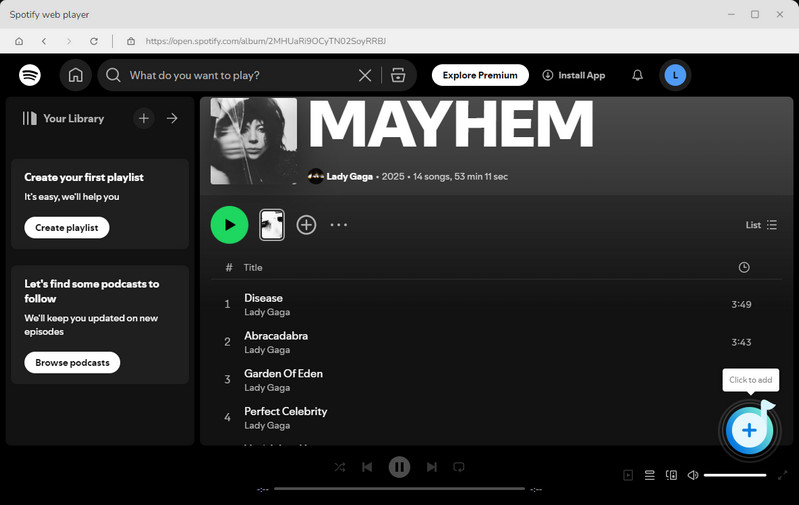
Step 4 Review and Confirm Spotify Selections
After analysis, TunePat displays all identified tracks in a new window with automatic selection enabled. You may deselect any unwanted items before finalizing your choices with the "Add" button.
Please note that Spotify Premium users converting via the web player have the additional option to download accompanying music videos by enabling the "Also download the music video (If provided)" checkbox.
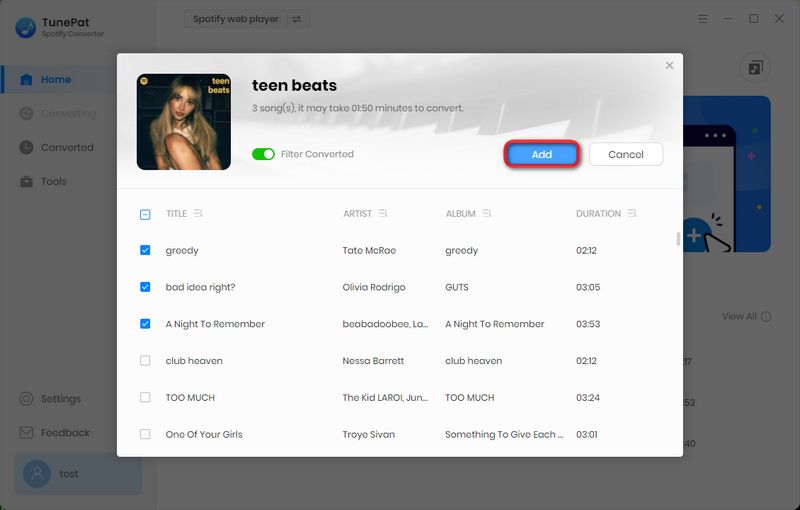
Step 5 Execute Spotify Music Batch Conversion
TunePat surpasses tools like SpotDownloader by offering true batch processing capabilities. You can repeatedly use the "Add More" feature to include content from different playlists or albums in a single conversion session. When all desired Spotify content appears in your conversion queue, simply click "Convert" to process everything simultaneously.
Completed conversions are accessible in the "History" section, ready for playback in TunePat's built-in player or any compatible media application, with the added flexibility to transfer Spotify files to other devices as needed.
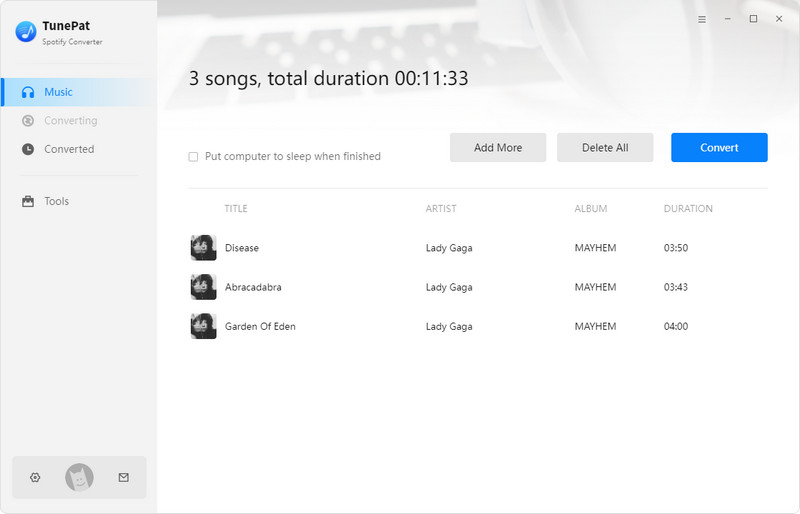
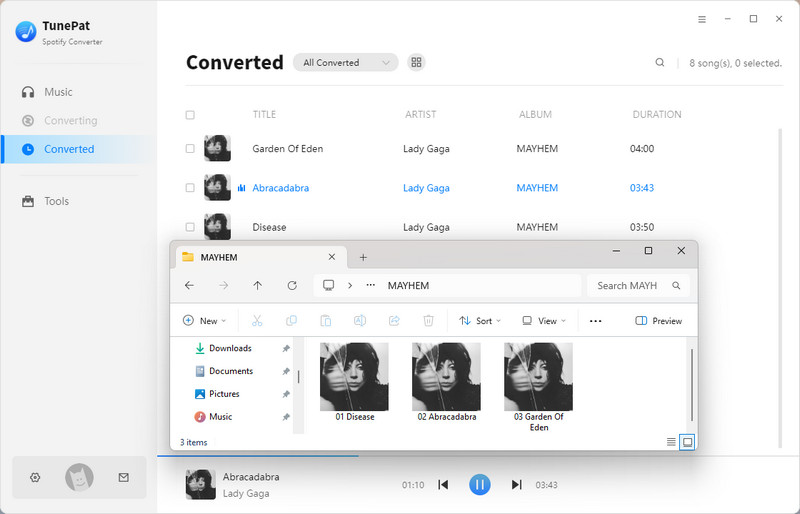
4.2 Best SpotDownloader Alternative (Android)
Recognizing that SpotDownloader serves many mobile users as an online tool, the desktop alternatives we've covered may not be practical when you're away from your computer. But there's good news for Android users! We present TuneCable Spotify Downloader APK, which is the premier mobile solution that effectively replaces SpotDownloader. The process is simple:
Step 1 Get the Spotify Downloader APK Running
First, download the TuneCable Spotify Downloader APK by clicking the download button below.
When the download finishes, look for the "Open" button in the top-right corner and tap it. If your device asks, "Do you want to install this app?", press "Install". You might see an option to scan the app. Now, just pick "Install without scanning" to continue.
After installation completes, hit "Open" again to start the app. The first time you use it, you'll need to tap "Allow" when asked about notifications.
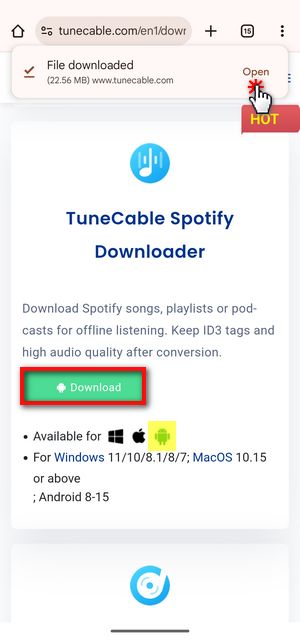
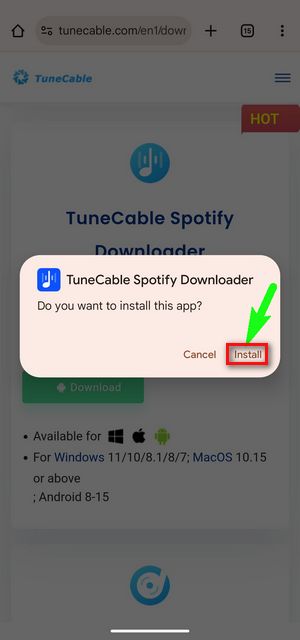
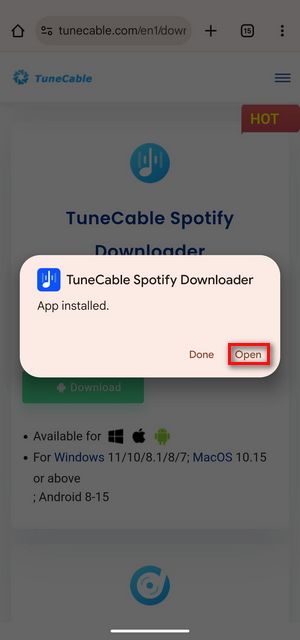
Step 2 Set Up Your Account and Preferences
Launch the Spotify Downloader and find the "Login Spotify" button at the top to sign in to your Spotify account.
Then, go to the "Profile" section at the bottom and choose "Download Settings". This is where you can adjust how your Spotify songs will be saved, pick your preferred format, quality, output path, etc.
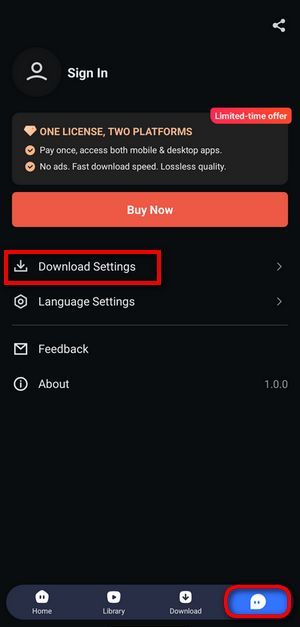
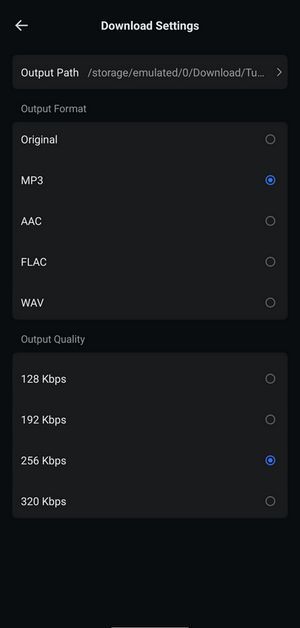
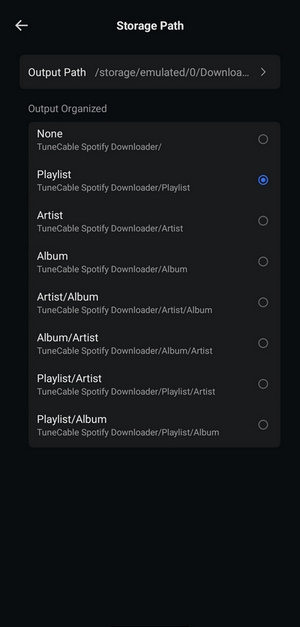
Step 3 Choose and Save Your Spotify Music
Head back to the "Home" screen to find the playlist or album you want. When you've found what you're looking for, tap the blue "+" button to check the available tracks. Select the songs you'd like to keep, then press "Download".
Take a quick look at your settings before tapping "Confirm" to begin saving Spotify music.
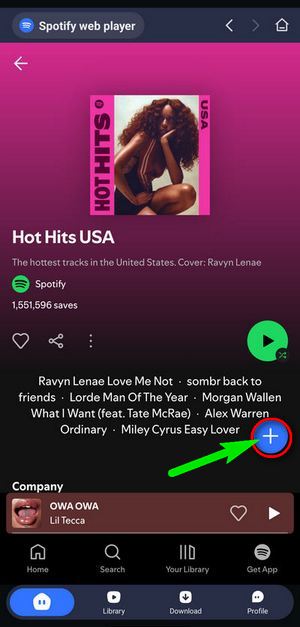
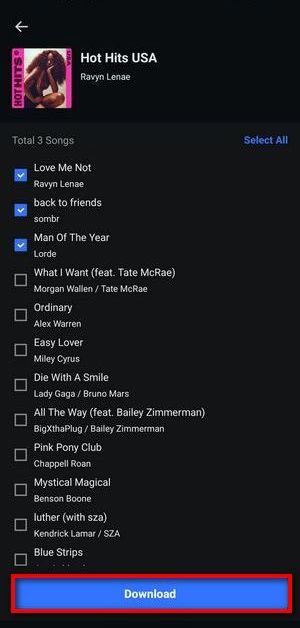
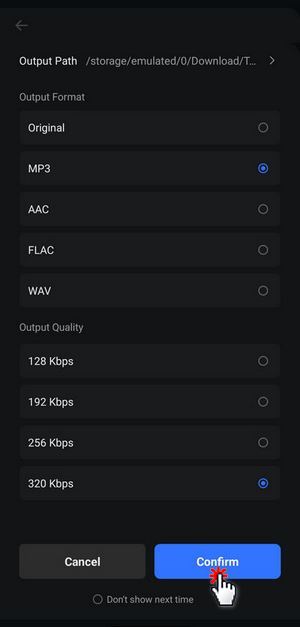
After everything downloads, you'll find all the Spotify songs waiting in the "Library" section, ready to play with just a tap.
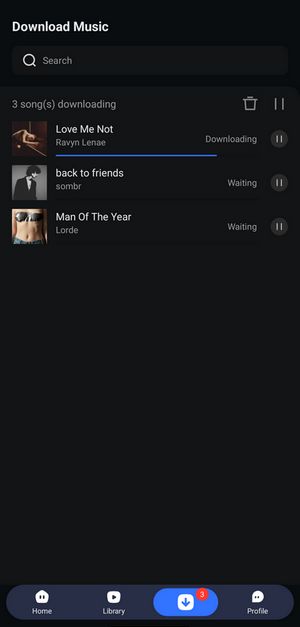
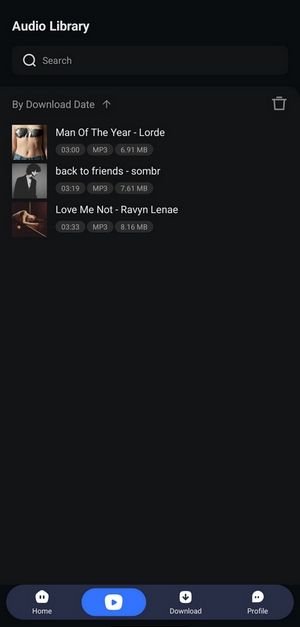
Part 5: FAQs About SpotDownloader
Q1: What audio quality does SpotDownloader provide?
A: SpotDownloader typically converts Spotify tracks to 128–256 kbps MP3 files (The highest sound quality in actual testing is 192 kbps.). It does not guarantee true 320 kbps quality, as it relies on streaming sources rather than direct Spotify files. You can get 320 kbps Spotify music via this SpotDownloader alternative.
Q2: Are downloaded files watermarked?
A: Yes, output filenames include "[SPOTDOWNLOADER.COM]" by default. You’ll need to manually rename files to remove this. However, this Spotify Downloader allows customizing the output file name. You can have a try.
Q3: Is SpotDownloader safe? Does it collect my data?
A: While no malware has been reported, SpotDownloader displays ads and may collect basic usage data (e.g., IP address). For privacy-focused users, a desktop alternative like TunePat is recommended.
Q4: Can I use SpotDownloader on iPhone or Android?
A: SpotDownloader is a web-based tool and works on mobile browsers, but the experience may be less optimized. For Android, try this Spotify Downloader APK for better results.
Q5: Why can’t I download multiple playlists at once?
A: SpotDownloader processes only one playlist/album at a time. For batch downloads, consider tools like TunePat.
Conclusion:
After reading this SpotDownloader review, we're left with the million-dollar question: Is it worth using? The answer, as with many things in life, is "it depends". If you're just looking for an always-accessible tool that can help you download Spotify songs to MP3 and download playlists or albums all at once, SpotDownloader is worth a try.
But if you're a music lover who doesn't mind tinkering with software and you're desperately seeking a better way to get high-quality Spotify content in bulk, TunePat Spotify Converter might seem like an attractive option. After all, compared to SpotDownloader, TunePat is smarter and more comprehensive. Although it requires downloading the program, it is safe and easy to use. Regardless, choose a tool that works for you and start enjoying your music!
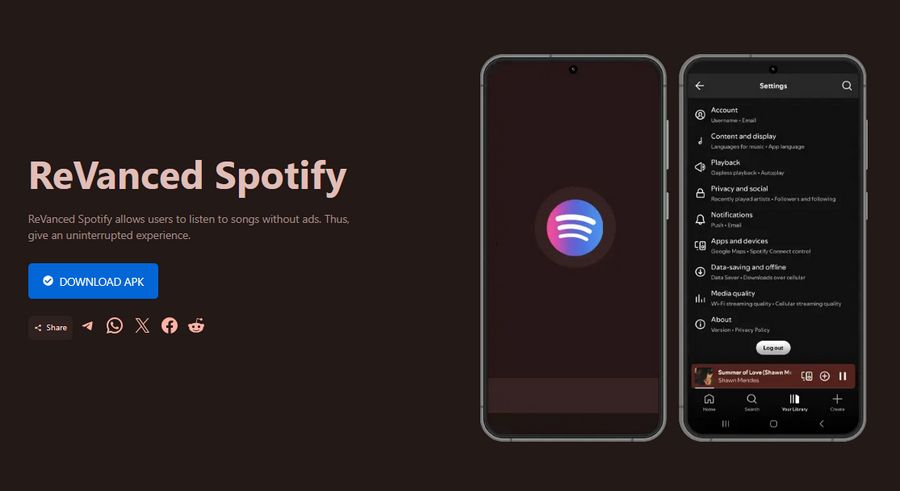
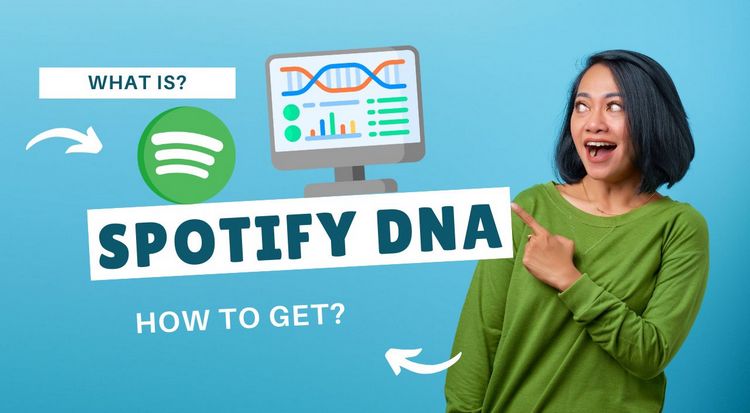
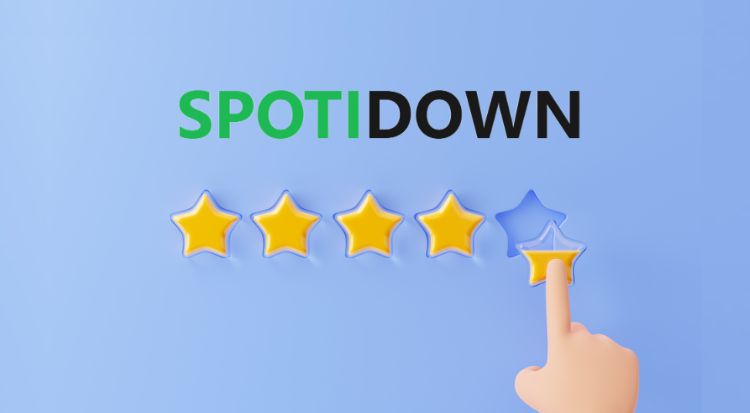

Olivia Anderson
Senior Writer