

TunePat Amazon Video Downloader
When you are watching a video in a noisy environment and cannot hear what the audio is saying, or you need to play the video silently in a quiet environment, subtitles are essential to help you understand the video content. There are even closed captions for the hard of hearing, which, instead of simply recording dialogue like regular subtitles, describe the plot and characters, and introduce viewers to the sound effects and soundtracks that appear in the movie.
Fortunately, Amazon Prime has this feature available. This article covers how to get subtitles on Amazon Prime on different devices like phones, computers, and smart TVs and introduces a tool for downloading Amazon Prime videos with subtitles.
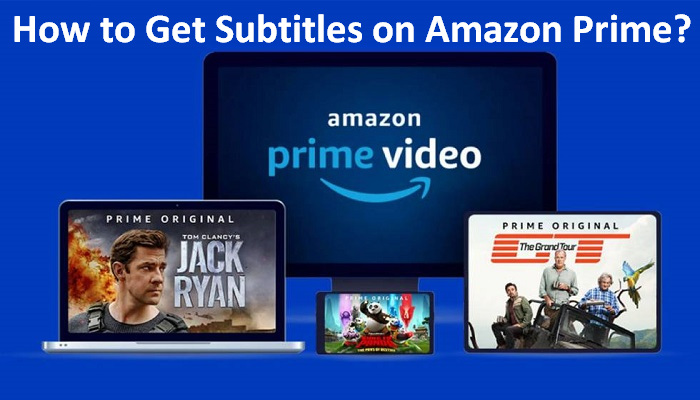
Step 1Launch the Prime Video app on your device and log into your account. Find the video or movie you'd like to watch and play it.
Step 2Tap the screen and a speech bubble icon ![]() , will appear in the top-right corner. The Subtitles section will show all subtitles languages that are available. Choose the language you want, and then subtitles will appear on the video.
, will appear in the top-right corner. The Subtitles section will show all subtitles languages that are available. Choose the language you want, and then subtitles will appear on the video.
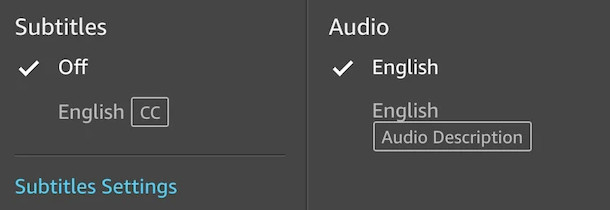
Generally, the default selection for subtitles is "Off". Some videos offer more than one language option, while others offer none at all. If there are no options in this menu, it means the video doesn't have subtitles available. Besides, if you want to change the size or colour of the subtitle text, you can click on "Subtitles Settings".
Step 1Open the Amazon Prime Video app or go to Amazon Prime video service in the browser. Choose the content you'd like to turn on subtitles for and hit Play.
Step 2When the video is playing, tap on the screen to access the playback control. Click the speech bubble icon in the upper right side.
Step 3Select the preferred languages in the left column under "Subtitles" and the subtitles will then be turned on.
Some major brands offer quick CC access via remote control. So, if your remote control has a CC button, just press it to turn the subtitles on. In other cases, you will need to find the subtitles settings on the device.
Step 1Start playing the video that you want to stream, and then pause it. Press the "Options" button at the bottom right corner of the TV screen.
Step 2Then, tapping the "Subtitles" button will bring up a small window, where you can pick the available language you want. After choosing the language, there will be "Size" and "Style" options next to it, and you can choose according to your viewing needs. Finally, the subtitles will be featured.
In summary, the way to enable the subtitles is actually not much different. The process varies depending on the device you're using to stream on. But when you watch a video online, you will occasionally notice that the subtitles are out of sync with the audio and subtitles appear too early or even too late. This may be caused by the fact that this type of subtitle is an external subtitle. Or sometimes the video freezes as a result of network issues, which makes for a poor viewing experience.
In order to better improve the viewing effect and ensure smooth viewing, and ensure that the subtitles are not affected by the network or other factors, offline playback is a good choice. We strongly recommend you use the following video download program, which not only allows you to download videos but also download subtitles or audio separately.
TunePat Amazon Video Downloader features the ability to download thousands of movies and shows with high resolution in MP4 or MKV format from Amazon Prime Video. In addition to downloading high-quality videos, audio tracks and subtitles can be completely preserved. To accommodate users' needs when watching videos on various media players or devices, it provides three alternative types of subtitle encoding methods, Internal subtitles, External subtitles, and Hardcode subtitles. You can also store subtitles as SRT files separately by using the "External subtitles" feature.
Besides, it can help you save your videos and movies forever although Amazon Prime strictly stipulates the viewing period of the downloads. With TunePat, even after your Amazon Prime subscription expires, you are still able to watch the downloaded videos offline.
Key Features of TunePat Amazon Video Downloader
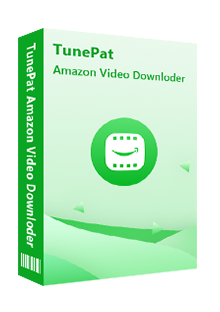
TunePat Amazon Video Downloader
Step 1Log into Amazon Account
Run TunePat Amazon Video Downloader after it has been installed on your PC. Just input some words in the search bar and then you will be required to log in to your Amazon account.
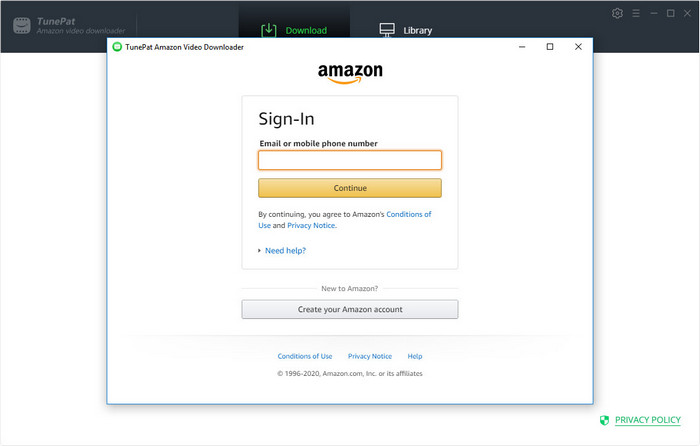
Step 2Customize the Output Settings
Click on the "Setting" icon located in the upper right corner. You can set up the video format, video quality, the language of the audio tracks and subtitles and more according to your viewing habits.
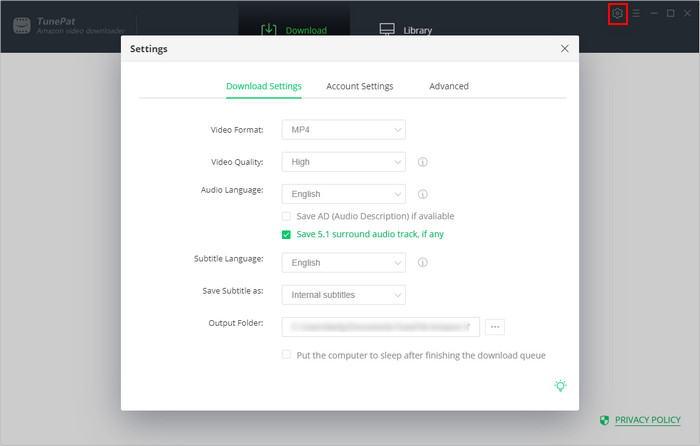
Step 3Search for the Video
Due to its smart search engine, it is convenient to search the video by entering the name or copying the link of the video.
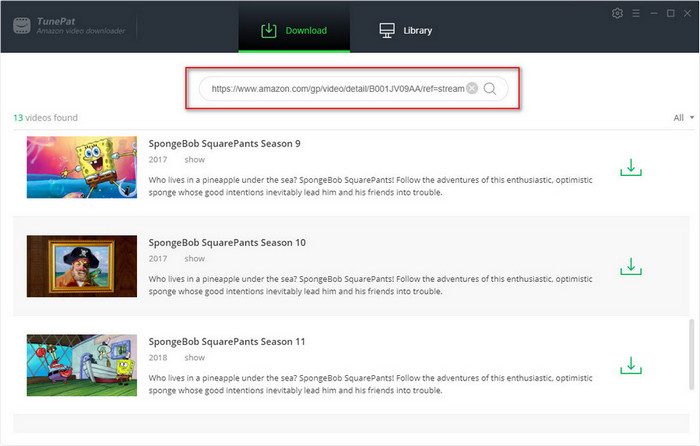
Step 4Set the Advanced Download Settings
Find the video that you want to download. You can utilize "Advanced Download", which provides more options to set more specific preferences. If you want to download a movie, the button ![]() is next to the "Download"
is next to the "Download" ![]() icon.
icon.
When downloading a TV series, the button will show up in the bottom left corner of the pop-up window after clicking the "Download" ![]() icon. Other than that, TunePat supports batch download, allowing you to add all episodes of a TV series to the download queue with one click.
icon. Other than that, TunePat supports batch download, allowing you to add all episodes of a TV series to the download queue with one click.
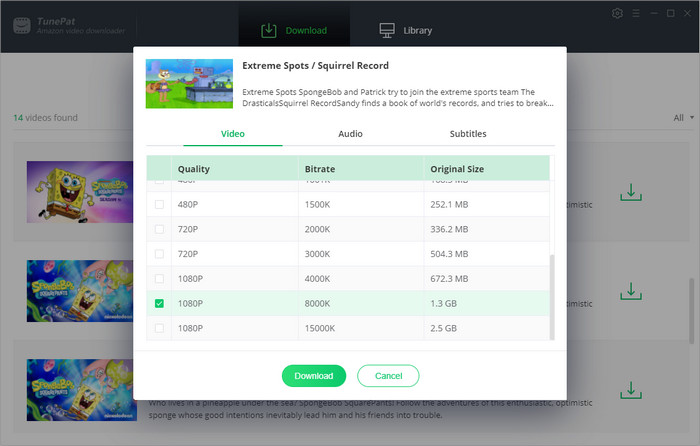
Step 5Download the Amazon Prime Video
Start downloading the video by tapping the "Download" button. Once the download is completed, check the video in the "Library". You can click the video thumbnail to play the video directly, or find the folder where the video is located to play.
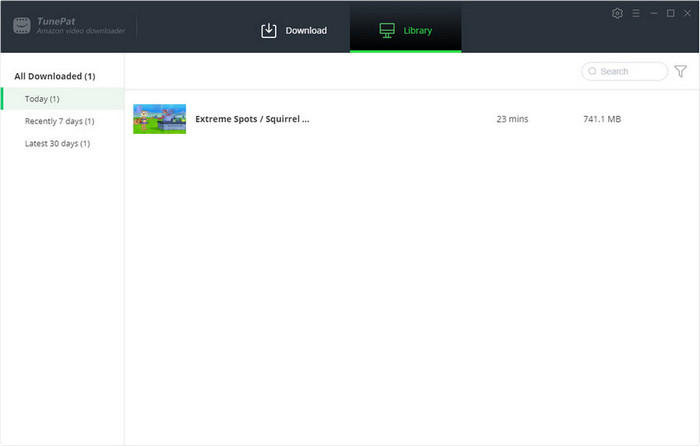
Downloading videos and movies with subtitles can be achieved through the official Amazon Prime app. However, in fact, it exists many inevitable restrictions. TunePat Amazon Video Downloader was born on demand to address these issues. To be exact, you'd be hard-pressed to find such a powerful video downloader that offers so many functions. So don't you try it?