

TunePat Amazon Music & Video Bundle
If you have an Amazon Prime subscription, you have access to Amazon Prime Music and Prime Video without an extra fee because both of them are included with your Amazon Prime subscription. You are eligible to stream music and videos online anytime using Amazon Music and Prime Video apps respectively or through some web browsers and are granted to download songs and videos on supported devices to play them offline when the internet connection isn't great. However, both have their limitations or requirements. And not everything is available to download. This article will explain the features of Amazon Prime Music and Prime Video including usage restrictions and presents how to download media files you want from the two platforms to play offline.
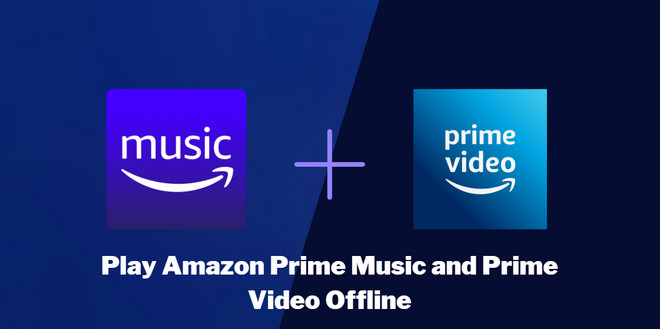
Amazon Prime Music is a music streaming service included in Amazon Prime membership. In the past, Prime subscribers have access to an ad-free catalog of 2 million songs and skip an unlimited number of songs. Now Amazon Music expanded its Prime benefits, providing Prime members with a full catalog of 100 million songs and the largest catalog of ad-free top podcasts without additional cost. Prime members can play any artist, album, or playlist from the full catalog of music in shuffle mode and stream a selection of All-Access playlists on demand with no skip limits.
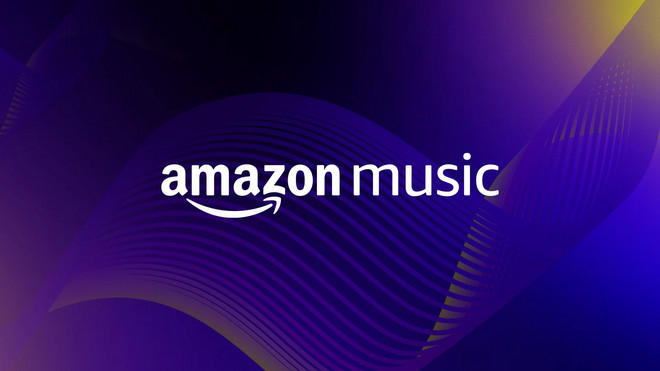
Amazon Music does offer more benefits to Prime Music, but it also adds restrictions. Although a full catalog of music is available now, the downside is that you lose the ability to select the songs and playlists you want to listen to, except for a curated selection of All-Access playlists that you can stream on demand. If you want to stream unlimited music on demand, you may need to upgrade to Amazon Music Unlimited, a premium membership that allows you to stream 100 million songs in HD and millions of songs in Ultra HD. Offline listening is still available to Prime members but, instead of previously downloading any song or album, this feature is also only available for All-Access playlists. Plus, offline mode is supported on the Amazon Music app only on iPad, iPhone, and Android, and it is impossible to save the downloads forever or play them offline on other apps or devices.
In this part, we will present two ways to download Amazon Prime Music for offline listening. The first method is typically downloading music on mobile devices using the Amazon Music app, while the second method can help you download any song, album, and playlist on computers or other devices.
Step 1 Open the Amazon Music app on your Android, iPhone, or iPad.
Step 2 Find and select songs or playlists you want to download. Tap the "More Options" menu ( three horizontal dots) and tap "Download". Once downloaded, you can enjoy music offline directly.
If you want to download any available song, album, playlist, or podcast and save music on your computer or external drives, you may need the help of an Amazon Music converter. TunePat Amazon Music Converter comes in handy that is capable of downloading any song or playlist from Amazon Prime Music and Amazon Music Unlimited. It has the ability to download music in commonly used file formats including MP3, AAC, WAV, FLAC, AIFF, and ALAC formats so that the downloaded videos can be easily transferred to other devices for offline playback. Apart from the video format, TunePat can also help you download lossless songs with ID3 tags preserved. Moreover, all the songs will be downloaded at 10X speed and they will never expire after downloading by TunePat.
Key Features of TunePat Amazon Music Converter

TunePat Amazon Music Converter
Step 1 Visit the Amazon Music Website on TunePat and Log In to Your Account
Run TunePat Amazon Music Converter and click on "Open Amazon Music Web Player" to access the Amazon Music website. Then tap "Sign In" in the upper right corner and log into your Amazon Music account. After logging in, you can stream music as you do on the Amazon Music web player.
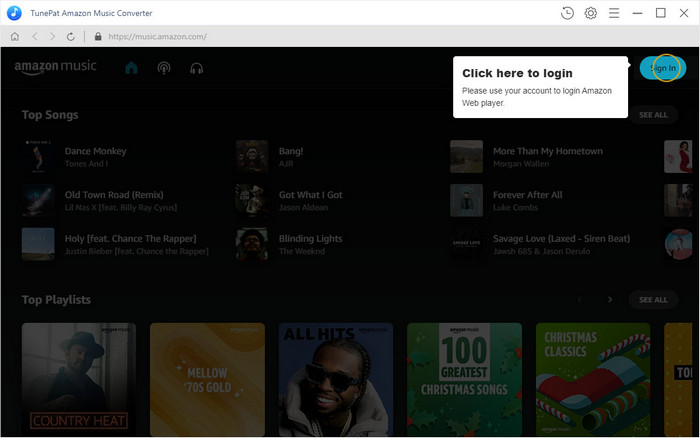
Step 2Customize the Music Output Settings
Click the Gear icon to choose some output settings. It allows you to choose the output format, audio quality, output path, and more. Besides, you can manage the output file name and how sort out the downloaded files.

Step 3 Add Songs You Want
After closing the "Settings" window, browse and choose a playlist or songs you want to convert, then the "Add to list" icon will turn blue in the bottom right corner. Click this icon and select the songs you want from the popup window.
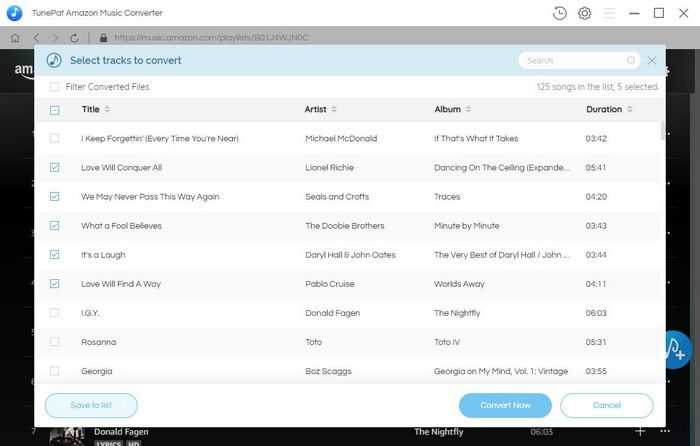
Step 4 Convert Amazon Music to the Computer
Finally, click the "Convert" button to start converting the selected music on your computer. When it is done, click the "History" icon to check what you’ve converted.
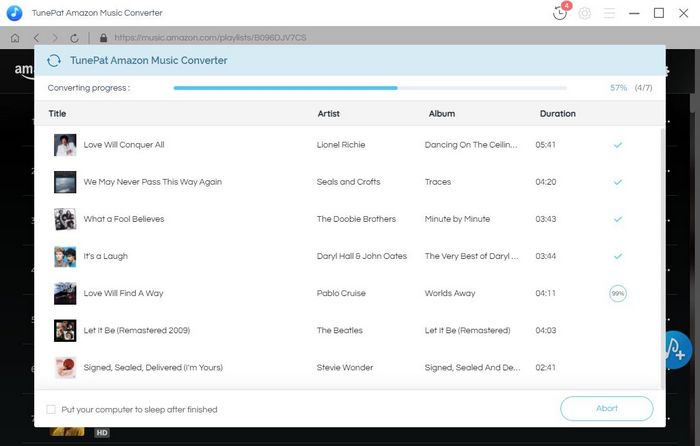
Note: The free trial version of the program can only convert the first 3 mins of each video and convert 3 songs at a time.
Amazon Prime Video is an over-the-top (OTT) streaming service that gives you access to over 25,000 movies and TV shows to watch as part of a Prime membership. It offers 4K and HDR titles, original content, live sports, and the download feature from the mobile app. If you don’t have a Prime membership, you can also sign up for the standalone service Prime Video, which costs $8.99 per month to enjoy exclusive content. You can also purchase or rent a selection of titles from the Prime Video catalog without needing an Amazon Prime or Prime Video membership.
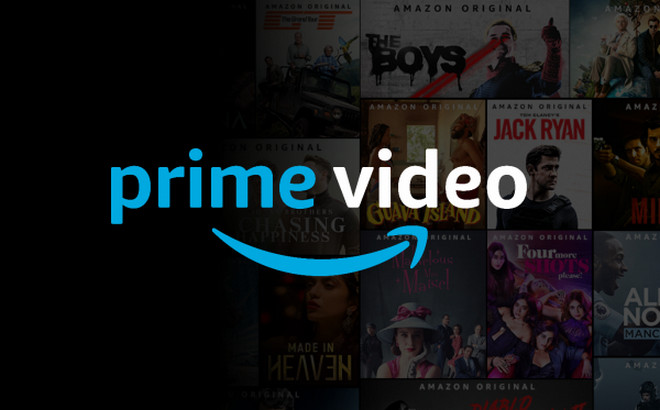
As easy as it is to access Prime Video on a variety of compatible devices, the limitations of which can’t be ignored. And we have a lot to say about it. When it comes to streaming and downloading videos, there is a set of rules that Amazon Prime has put in place. First, you are only able to stream up to three videos at the same time using the same Amazon Prime account. Second, as for downloading videos, not all videos are available to download. If a video is available to download, you will see a download icon on the description page. Besides, whether you want to download subscription titles or the videos you purchased and rented from Amazon, you are only allowed to download them on Fire Tablet, iOS, and Android devices. And it limits downloads to a maximum of 15-25 video titles across all devices associated with one Amazon account.
On top of that, all the downloaded videos can only be played on the device on which they are downloaded, and you have to watch them for a limited time. Typically, your downloaded content will expire after 30 days, and you have 48 hours to finish watching a video after first playing it. Once you cancel the subscription, you will lose access to all your downloads even if you have downloaded them before.
There are also two ways for downloading movies or shows to mobile devices and computers respectively. One is the ordinary way to download videos with the Prime Video app. And the other way is to use the Amazon Video Downloader provided by TunePat.
Step 1 Install the Amazon Prime Video app on your mobile device. Open the app and log in with your Amazon account.
Step 2 Search for a video you want to download and go to the detail page of the video.
Step 3 Click the "Download" button on the details page and the video will start downloading. Once downloaded, you will see the downloaded video on the "Download" tab.
Amazon allows you to download certain videos on Windows 10 and Mac, but the downside is that the downloaded videos are not really saved on your computer. Once your subscription plan expired, all downloaded videos will be inaccessible. In order to keep the downloads forever, here is a way to permanently save Amazon Video titles on your computer or other device and watch offline without limits.
TunePat Amazon Video Downloader is the key to achieving the goal of saving videos from Amazon Video to computers and other devices. It comes with advanced downloading technology that can directly save any video from Amazon Video in MP4 or MKV format with high resolution. It supports preserving audio and subtitles in multiple languages and exporting subtitles in three types of subtitles files, letting you choose the correct audio and subtitles as needed. By using TunePat Amazon Video Downloader, you can transfer your downloaded video to any device you want.
Key Features of TunePat Amazon Video Downloader
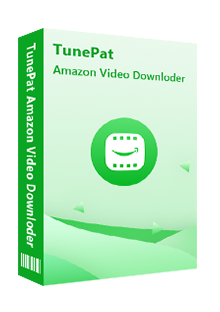
TunePat Amazon Video Downloader
Step 1 Log into Amazon Prime Video
Install TunePat Amazon Video Downloader on your computer and launch it. Type some words or the video name you want to download into the search bar and hit “Enter”. Then you will be asked to log in with your Amazon account.
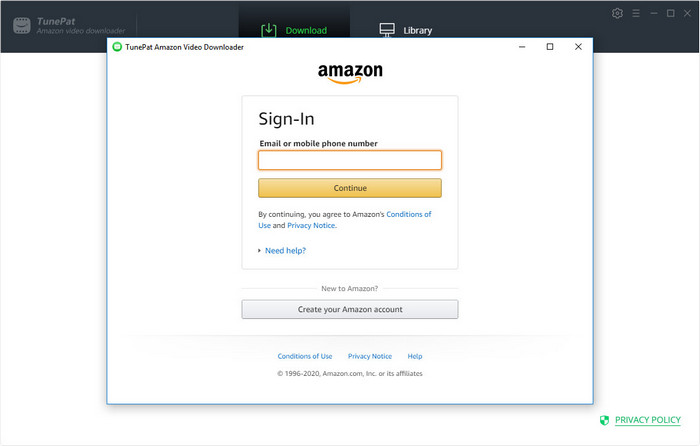
Step 2Search for Amazon Video
If you enter a video name in the previous step, TunePat will automatically search for the content and show you the most related videos. Or you can search for the target title by entering the video’s link.
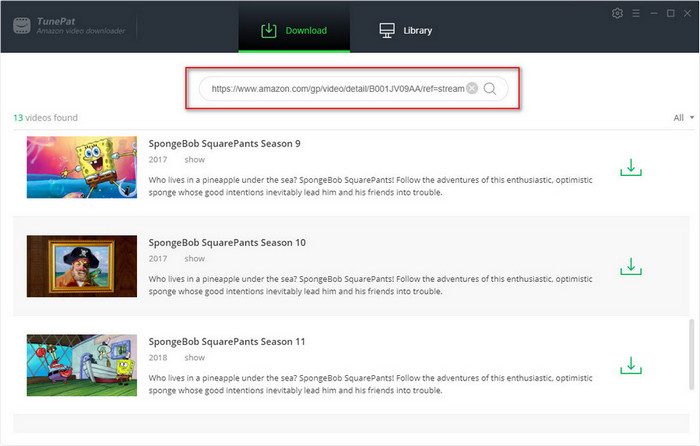
Step 3 Choose Video Format and Other Output Settings
Click the Settings icon to choose the regular output settings including video format, video quality, audio language, subtitle language, output path, and so on.
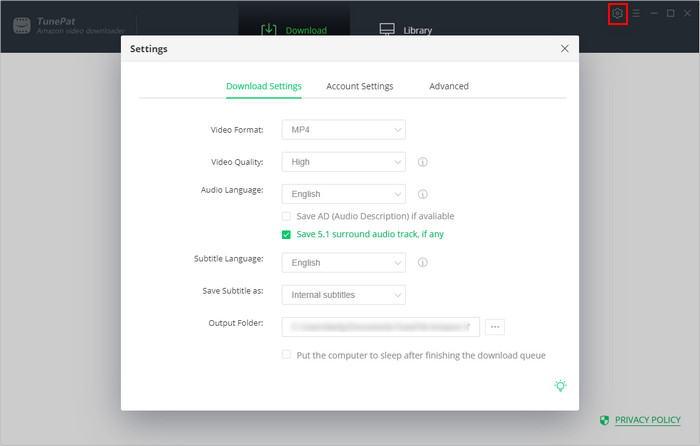
Step 4 Select the Advanced Download Settings
If you are downloading a movie, click the "Advanced Download" icon next to the "Download" icon to choose the advanced settings where you can choose the specific video resolution, audio tracks, and subtitles. If you want to download a TV show, after clicking the "Download" icon, select the titles you want to download and then click the "Advanced Download" button on the bottom left to choose the advanced settings.
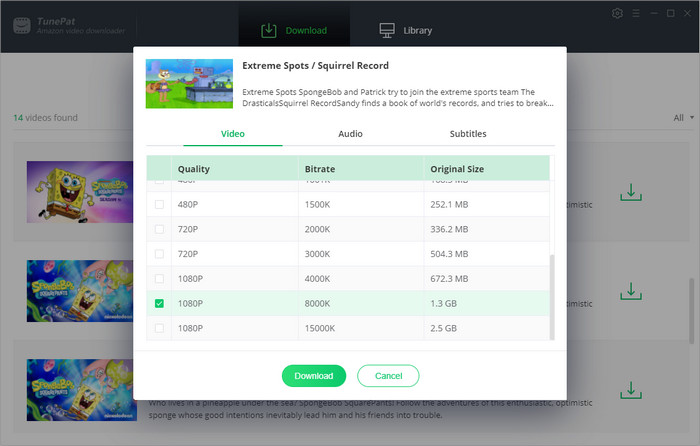
Step 5 Download Amazon Video
Click the "Download" button to start downloading the selected videos on the computer. Once downloaded, you can check the downloaded videos in the "Library" tab.
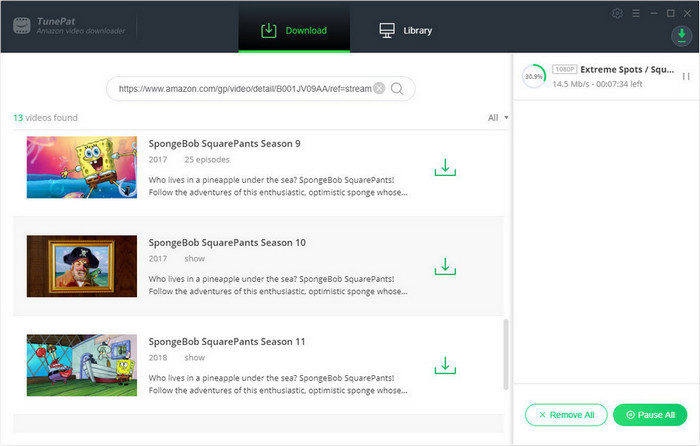
Whether you want to download Amazon Prime Music or Prime Video, besides downloading music and videos from the official apps, there are more practical methods to download them on devices for offline playback. In this article, you may have learned that TunePat offers the best solution to help you download media files from the two streaming services and allows you to save them forever to play without the internet.