

TunePat DisneyPlus Video Downloader
Disney+ is one of the most popular streaming services, which offers extensive content, making it a particularly ideal platform that people would like to watch. Unfortunately, this streaming service still isn't available in every country yet, which means you may not able to access the Disney+ library once you go abroad. The library varies by region, so some videos that were initially watched in your country may not be accessible when you travel between countries that support Disney+. For example, Disney+ US Library is the most extensive, with many shows and movies and additional titles, such as Marvel Runaways, which you can not find in other countries' libraries.
So how to get access to Disney+ without worrying about the regional barriers and enjoy video anywhere and anytime? How to keep the content that is accessible in your country still available to watch when you go abroad? Here comes the problem we are going to handle in this article. Below reveals two ways to help you watch Disney+ videos abroad.
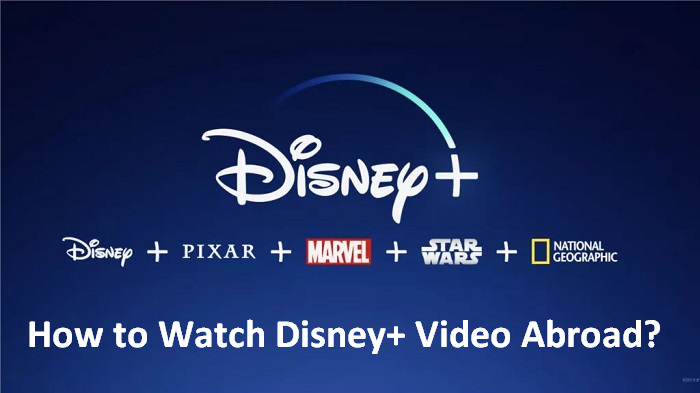
To get access to Disney+ Library from anywhere in the world, you need to change your location that has access to the streaming service by using a Virtual Private Network (VPN). A VPN can replace your IP address and make it appear as if you're in a Disney-supported country, permitting you to access Disney Plus content.
Here are the steps on how to watch Disney+ video abroad with a VPN.
Step 1Register a VPN service.
Step 2Connect to a VPN location in a country which is typically where Disney Plus is accessible. As a result, your IP address will be switched, making Disney+ believe you are accessing it from a non-geo-restricted region.
Step 3Visit the Disney+ website or app and begin to stream Disney+ videos.
With the use of a VPN, it is possible for you to stream the whole TV shows and movies that Disney+ provides. However, according to the feedback, the use of VPN often has the following problems. You may occasionally experience VPN instability, resulting in an online viewing jam. Meanwhile, when the VPN is turned off, you are not permitted to watch downloaded videos and movies offline.
Consequently, using a VPN to watch Disney+ videos abroad is not the best option. Is there any alternative method to make sure to watch and download videos? Thankfully, you've read this article, which will introduce a tool to show you how to watch Disney+ videos from other countries.
TunePat DisneyPlus Video Downloader is a practical and multi-functional tool designed for downloading videos and movies from Disney+ for offline viewing. It is deeply committed to bringing you higher-definition videos, faster download speeds, and less memory usage. It is also continuously upgrading in various aspects in order to provide you with a better download experience. Following are some of its key features.
TunePat DisneyPlus Video Downloader helps make watching Disney Plus videos offline a breeze. These downloaded videos can not only be watched anywhere, no matter where you are, but also on different devices because the download format is MP4, compatible with most devices. Based on this form, you can transfer the videos and movies to any device you want without limits.
Step 1Launch TunePat and Log in to Disney
Firstly, download TunePat DisneyPlus Video Downloader from the website and launch it. Then, put some words in the search bar and hit "Enter". A log-in window will pop up, requiring you to sign in to Disney+ account with the email address and code.
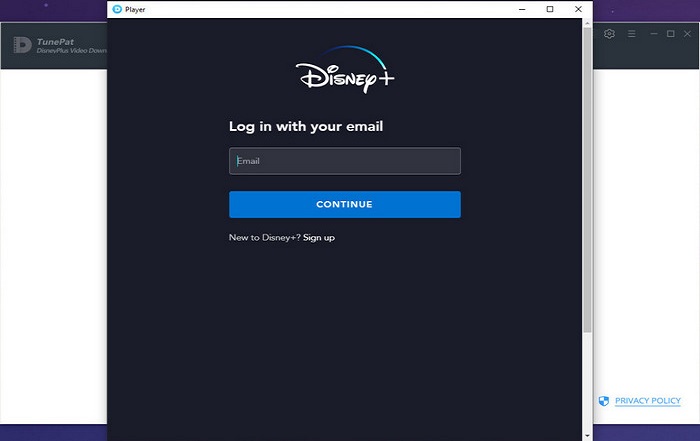
Step 2Customize the Output Settings
Depending on your personal needs, you can set up the output setting by clicking the "Setting" button. You can select the video format, video quality (Low, Medium, or High), audio track and subtitle language, output path, and other options.
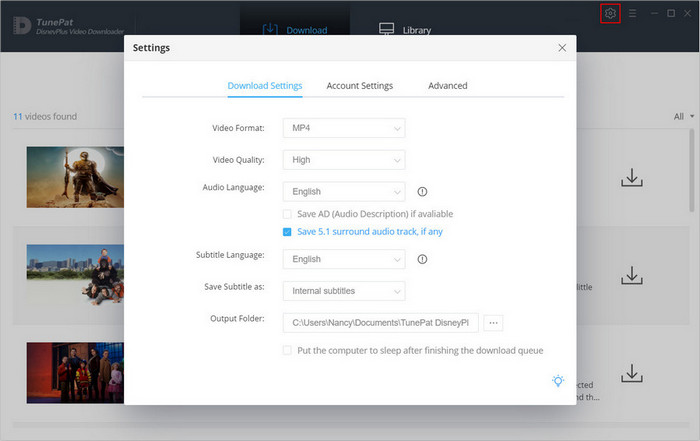
Step 3Search for Videos
Its intelligent search engine enables you to search videos by entering the keywords or copying the links of the videos from the Disney+ website. TunePat will quickly sort out the results for you.
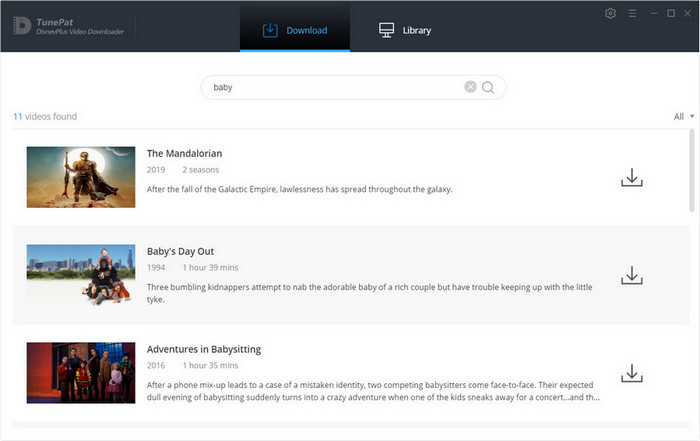
Step 4Advanced Setting for Videos
Find the movies that you want to download and click the "Advanced Download" ![]() button, where you can customize the advanced settings for each movie. It rounds up all the video quality, audio, and subtitles, and lists out detailed data so you can set it in different situations.
button, where you can customize the advanced settings for each movie. It rounds up all the video quality, audio, and subtitles, and lists out detailed data so you can set it in different situations.
If you want to download TV shows, not only can you add seasons and episodes in batches, but you can also choose advanced download settings for all selected titles at once. The advanced download button is located at the bottom left of a pop-out window after clicking the "Download" button.
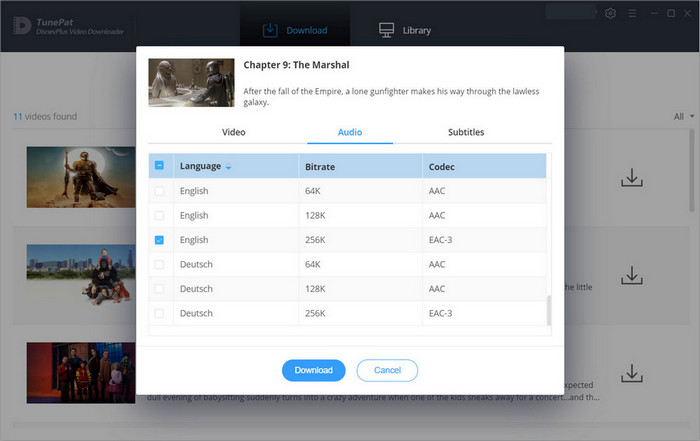
Step 5Download and Watch the Videos
Click the "Download" icon to start downloading the videos. When finished, tap "Library" to check the downloaded videos. Find the folder where the videos are located, double-click to open it, or copy it to another device. Thus, you can enjoy watching videos anytime, anywhere even offline.
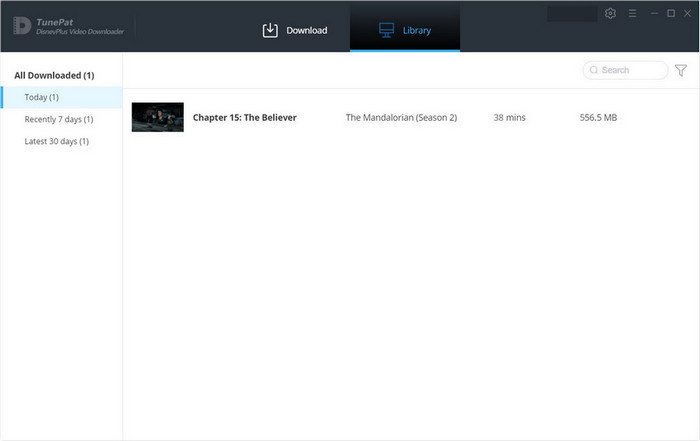
Disney Plus is certainly one of the most outstanding streaming services. The only downside to the platform is that it's not yet available in every country. This means that many of you are unable to watch Disney Plus without some help. Therefore, if you are eager to get access to Disney+, TunePat DisneyPlus Video Downloader is undoubtedly the best option, making it easy to stream and download the content libraries of Disney Plus.