In today's digital age, a variety of streaming services are available worldwide. When you choose a streaming platform to listen to music, what factor do you consider first? Subscription fee? Free trial? Sound quality? Or something else? As one of the most popular streaming platforms, many people are also curious about Spotify sound quality. So, how is Spotify sound quality? Today, this article will uncover the answer to this question and compare the sound quality of several popular streaming platforms. At the end of the article, we will also introduce how to download Spotify songs with original sound quality.

Part 1: How Is Spotify Audio Quality?
Spotify has long been one of the world's leading music streaming platforms, loved by users for its personalized recommendations and free streaming capabilities, available on almost any device. Audio quality, however, has often been a topic of discussion among users, especially for those seeking the high audio quality. Addressing this, since September 2025, Spotify Premium has officially introduced Lossless audio, supporting 24-bit/44.1 kHz FLAC format for a richer and more detailed listening experience. This section will examine Spotify’s audio quality, compare differences between account types, and explore simple adjustments that can help enhance your listening experience.
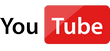 Video Tutorial: How Is Spotify Audio Quality?
Video Tutorial: How Is Spotify Audio Quality?
Part 1.1: Overview of Spotify Audio Quality
While most streaming music services use lossless or AAC encoding, Spotify only uses AAC encoding on its web player and still uses the Ogg format on the app, which usually refers to the audio file format Ogg Vorbis. Different devices, accounts, and even networks will affect Spotify audio quality.
| Spotify Free Account | Spotify Premium Account | |
|---|---|---|
| Spotify Web player | 128kbps, AAC | 256kbps, AAC |
| Spotify App | 24kbps - 160kbps, Ogg Vorbis | 24kbps - 320kbps, Ogg Vorbis Lossless: Equivalent up to 24-bit/44.1kHz FLAC |
📕 You might also be interested in: How Good is YouTube Music Quality?
Use TunePat Spotify Converter to download Spotify music with the lossless audio quality.
Part 1.2: How to Change Spotify Audio Quality?
When you are not satisfied with the Spotify audio quality, can you change it by adjusting some Spotify settings? Yes. We have prepared three methods for you. Let’s take a look!
Enable Spotify Lossless Audio Quality
Step 1 Open the Spotify app on your mobile phone, and click your profile in the upper left corner.
Step 2 Next, go to "Settings and privacy" > "Media Quality". Tap on "Lossless" and select where you want to enable lossless audio, Wi-Fi, cellular network, or downloads.
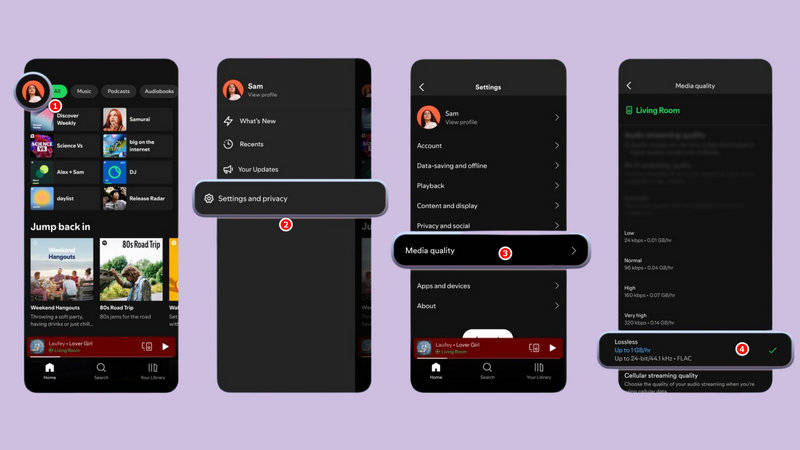
Adjust Spotify Sound Quality
Step 1 First, please open the Spotify app on your device. Then click your profile picture in the upper right corner, and then click "Settings".
Step 2 Next, in the "Audio Quality" module, find "Streaming quality". You can choose "Automatic", "Low", "Normal", "High", "Very high" or "Lossless" from the button on the right. Please note that only premium users can choose "Lossless", and free users can only choose "High" at most, which means 160kbps.
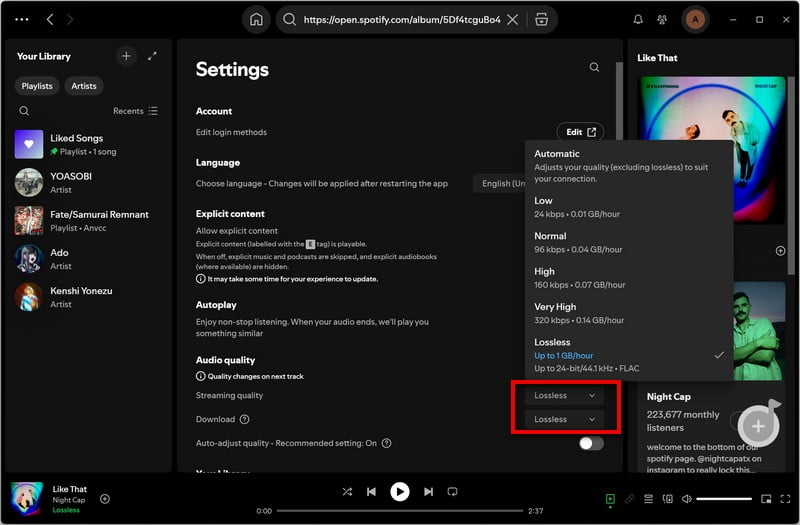
Normalize Volume Level
Sometimes we will find that when playing a new song, the volume will be much louder than the previous one. If you want to avoid this and get better Spotify sound quality, you might as well try this adjustment.
Step 1 Open the Spotify app and find the settings button in the upper right corner.
Step 2 Find "Normalize volume" under "Audio quality". If you don't have it turned on, turn it on first.
Step 3 Find "Volume level" and click the button on the right. You will be able to choose between "Loud", "Normal", and "Quiet".
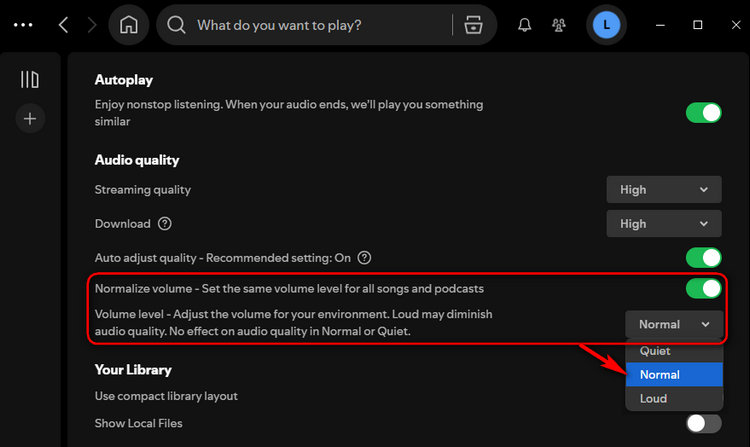
Use Spotify Equalizer
You can also enjoy the best sound quality by adjusting the Spotify equalizer. The ideal Spotify equalizer settings will vary depending on the device, music type, and even a single song. For example, if you are using laptop speakers, it is usually recommended to increase the bass and reduce the mids. In contrast, if you are using speakers with strong bass, you can choose to increase the treble to balance the bass.
Step 1 Go to your settings on Spotify and scroll down to "Playback".
Step 2 You can drag the dots of different frequencies up and down to customize.
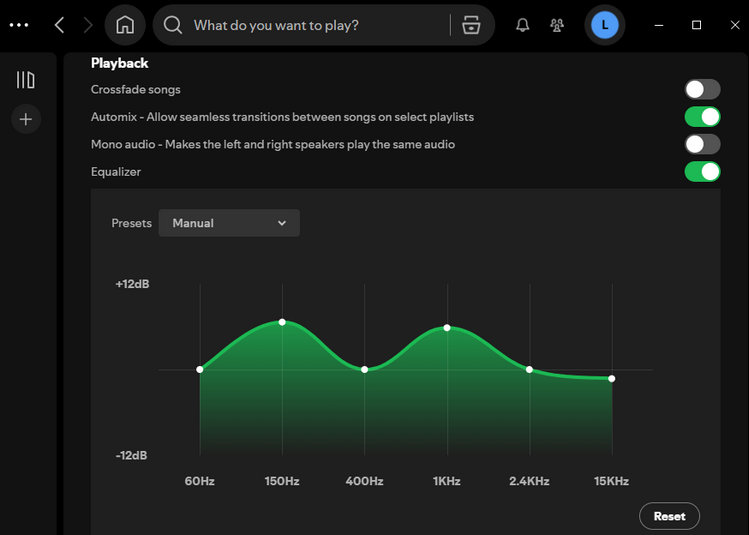
📕 You might also be interested in: Top 8 Spotify Equalizers
Part 2: Comparison Between Spotify and Other Streaming Services
There have been many popular streaming services on the market, and this section will compare these streaming services in terms of sound quality.
| Audio Quality | |
|---|---|
| Spotify | Free: Up to 160 kbps MP3 Premium: Up to 320 kbps MP3 Lossless: Equivalent up to 24-bit/44.1kHz FLAC |
| Apple Music | ALAC, up to 24-bit, 192 kHz 📕 Download ALAC Files from Apple Music |
| Amazon Music | Amazon Music Prime: up to 320 kbps Amazon Music Unlimited: HD (850 kbps), Ultra HD (3730 kbps), and spatial audio 📕 Download Any Music from Amazon Music |
| YouTube Music | Low: 48 kbps AAC Normal: up to 128 kbps AAC High: up to 256 kbps AAC 📕 Download YouTube Music in AAC Format |
| Tidal | Low: Up to 320 kbps High: 800-1411 kbps, 16-bit 44.1 kHz, CD quality Max: Up to 9216 kbps, 24-bit, 192 kHz, Dolby Atmos HiRes FLAC, potentially up to 24-bit, 192 kHz 📕 Download Tidal Hi-Res Music |
| Deezer | Standard: 128 kbps MP3 High quality: 320 kbps MP3 High Fidelity: 1411 kbps FLAC |
| SoundCloud | 256 kbps AAC |
| Pandora | Free: 64 kbps AAC+ Premium: 192 kbps MP3 |
Part 3: How to Download Spotify Music With Lossless Audio Quality?
After learning about Spotify’s audio quality, are you curious about how to download Spotify lossless music to your device? Although Premium users can download Spotify music at 24-bit/44.1 kHz FLAC, DRM protection prevents the downloaded music from being played on other devices. Therefore, we will introduce a Spotify music downloader that allows you to download Spotify music in plain formats while preserving the original sound quality.
TunePat Spotify Converter is a professional Spotify music downloader. Users can convert and download Spotify music, albums, playlists, podcasts, video podcasts, music videos, radio, and audiobooks, and save them on their devices. Users can download them in MP3, AAC, WAV, FLAC, AIFF, and ALAC formats. What's special is that TunePat can keep the original ID3 information, which makes it easy for users to organize music according to their habits after downloading it to the computer. It is also essential to retain the lossless sound quality. In addition, TunePat can also batch convert music at multiple times the speed, saving a lot of time for users with rich music libraries. Let's take a look at how to use TunePat.
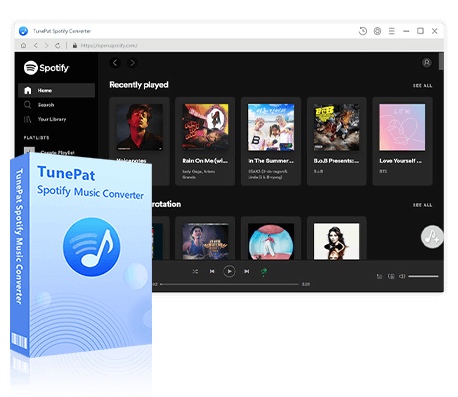
TunePat Spotify Converter
TunePat Spotify Converter enables users to convert and get Spotify songs, albums, playlists, podcasts, radio, and audiobooks from the Spotify app or web player and then save them permanently.
Step 1 To get started, download TunePat Spotify Music Downloader on your computer. When you launch TunePat, you’ll see the following interface, which supports downloading music from the Spotify app and the web player. Click "Spotify App" to change the audio source. To download Spotify music in lossless quality, we recommend downloading songs from the Spotify app. This guide will also use the Spotify app as an example.

Step 2 Next, click the settings button on the left to open the settings interface. In this section, you can adjust options such as conversion mode, output format, bit rate, sample rate, and conversion speed. To download Spotify music in lossless sound quality, set the output format to "Recommended". Other settings can be adjusted according to your preferences.
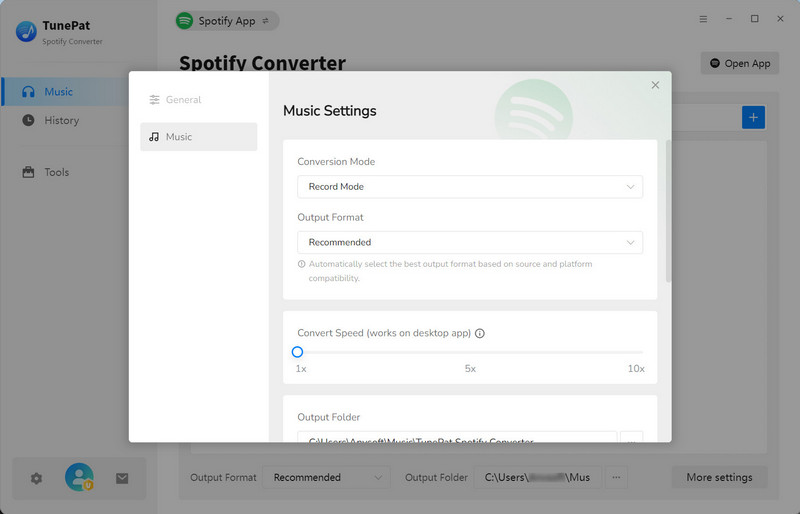
Step 3 Open the Spotify app and tap your avatar in the top-right corner to access "Settings". Scroll down to find the "Audio quality" section, and under "Streaming quality", select "Lossless" to ensure the highest sound quality while streaming.
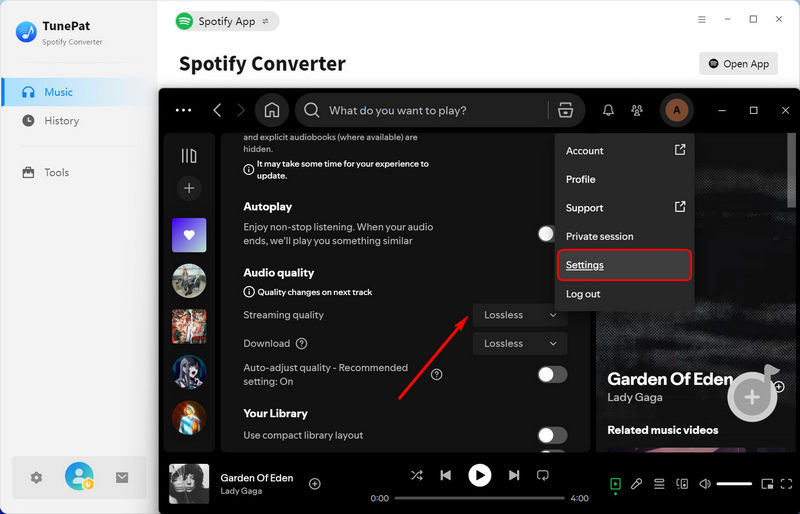
Step 4 Now you can browse for the songs you want to convert and tap the blue "Click to add" button. TunePat will parse these songs automatically. When it is done, please manually tick off the songs you want, and click "Add" to add them to TunePat.

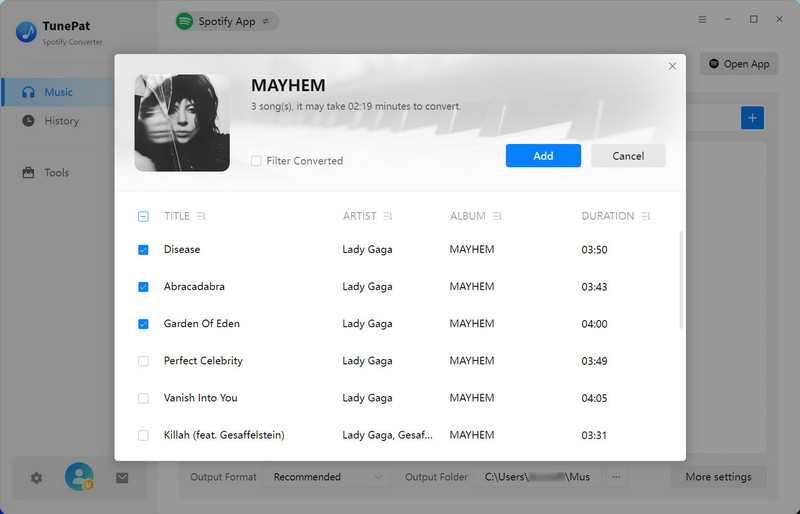
Step 5 In the following interface, you will see some buttons to choose from. If you want to add songs from different albums, you can click "Add More". If you forgot to change some settings, you can click "Settings" to return to the settings interface to modify them. Otherwise, you can directly click "Convert" to start the conversion process. TunePat will download these songs at up to 10X speed. Please wait for it to complete conversion.
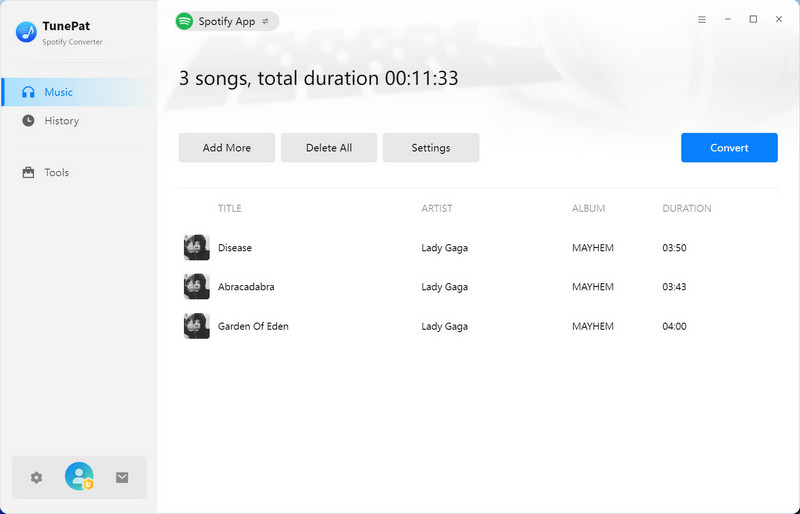
After it finishes converting, the folder with the downloaded songs will automatically pop up for you to view. In addition, you can click the "History" module on the left to view the converted songs. In this interface, you will see the format of the converted music. You can also view the downloaded songs at the time of downloading. Since the downloaded Spotify music is in plain format, you can transfer it to the software you want, such as Serato DJ, djay Pro, and OBS Studio.
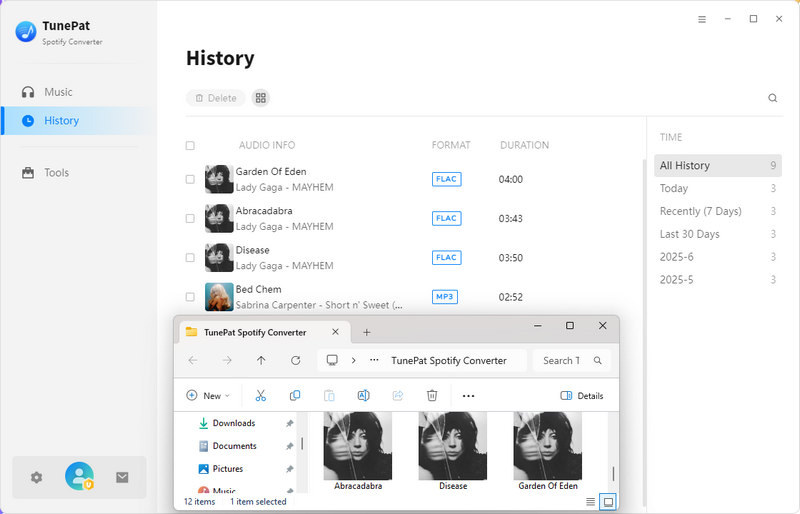
FAQs About Spotify Audio Quality
Q1: Does Spotify offer lossless (Hi-Res) audio?
A: Yes. Spotify now offers lossless audio for Premium users. Since September 2025, Spotify Premium supports Lossless streaming in 24-bit/44.1 kHz FLAC format, providing higher fidelity and more detailed sound compared to the standard Ogg Vorbis or AAC streams.
Q2: Why does Spotify music sometimes sound low-quality?
A: When using data to stream Spotify music, some settings on your mobile phone may limit the bit rate. You can turn off Data Saver on your mobile phones. Sometimes, low-quality headphones and speakers can make the music sound low-quality, too.
Q3: Can I download Spotify music in lossless quality?
A: Yes, but you need Spotify Premium. You can also check out this guide to get Spotify Premium for free.
Q4: Tips for Best Spotify Sound Quality
A: First, subscribe to Spotify Premium to access 24-bit/44.1 kHz FLAC. Then, use professional high-quality headphones for playback, and avoid playing directly through the web player.
Conclusion:
For users, sound quality is an important consideration when choosing between different streaming services. As far as Spotify is concerned, there will be differences in sound quality between different devices and different accounts. For example, premium users will enjoy higher Spotify sound quality than free users. Of course, we also recommend some methods that can allow you to slightly improve your sound quality to get the best Spotify audio quality. Then we also compared the differences in sound quality between different streaming media, so that you can give some reference when you are entangled in different streaming media.
Finally, we introduced a popular and professional music download tool, TunePat Spotify Converter to help you download Spotify Music with the highest quality. Most importantly, it can download in different formats instead of caching files. In this way, you can transfer it to different devices and different programs. If you are interested, download it and give it a try!
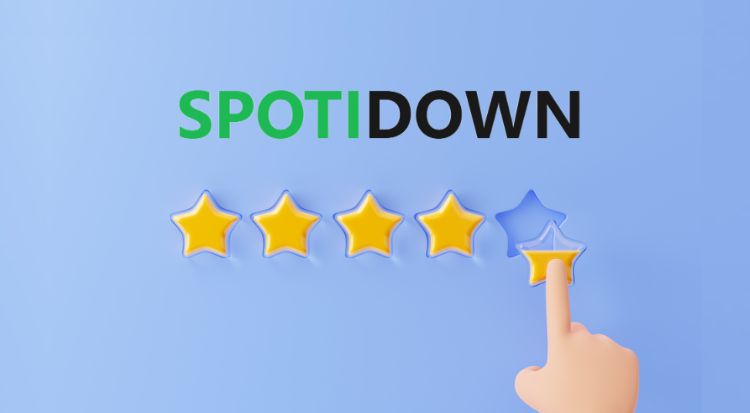

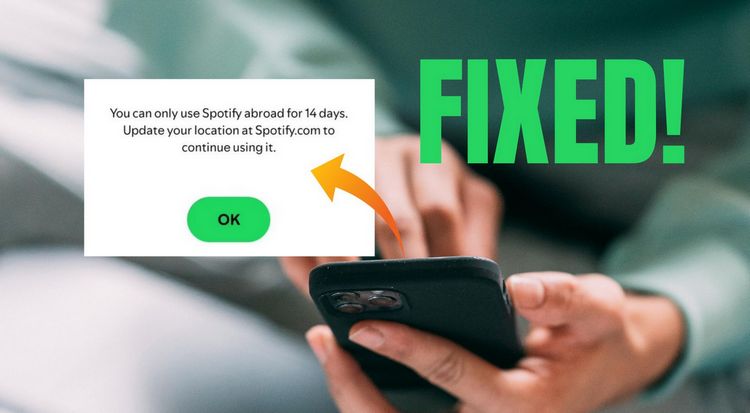

Olivia Anderson
Senior Writer