Spotify Playlist Downloaders (Android/Desktop/Online)
Spotify, offering millions of songs and curated playlists, is one of the top streaming services for many users. For mobile users, streaming Spotify playlists can consume a significant amount of data. Therefore, people tend to download Spotify playlists to their phones for offline playback to save data. However, if you are not a Spotify Premium subscriber, how can you download Spotify playlists? In this article, we'll quickly introduce several Spotify playlist downloaders for Android. What's more, we will list some downloaders compatible with Windows and Mac. Let's read on!
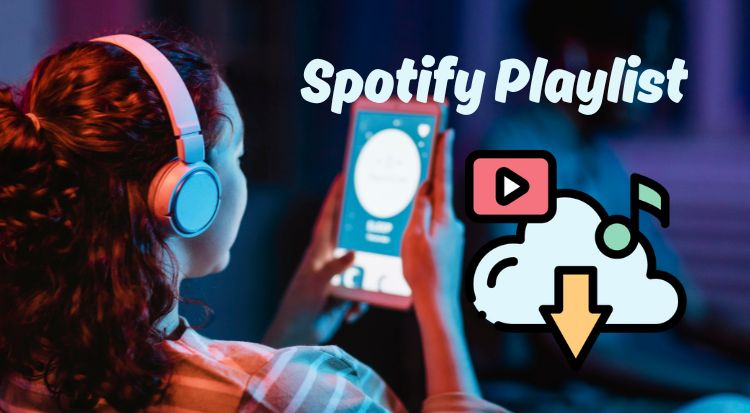
Part 1: Best Spotify Playlist Downloader for Android Users
If you're an Android user and want to download your entire Spotify playlist to your phone, TuneCable Spotify Downloader for Android is your best choice. TuneCable Spotify Downloader is one of the most popular apps for downloading Spotify music, and now they've also released an Android version for Android users. If you're looking to download Spotify playlists without using the official app, TuneCable is the best choice for downloading Spotify tracks, albums, and playlists to your phone.
Step 1 Download TuneCable on Your Mobile Phone
Click the download button to download the TuneCable Spotify Downloader APK.
Step 2 Install TuneCable on Your Mobile Phone
Once the installation package has finished downloading, select "Open" in the top-right corner. When the "Do you want to install this app?" prompt appears, choose "Install". If a scanning request pop-up appears, dismiss this and choose "Install without scanning". After a brief moment, TuneCable will be installed. Tap "Open" to launch the application. When first starting the app, you'll see a notification permission request. Select "Allow" to proceed. Now, you can start to use TuneCable on your phone.
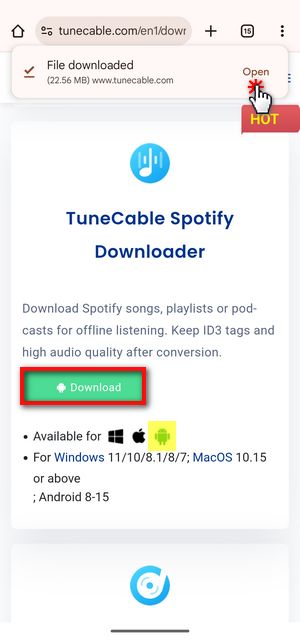
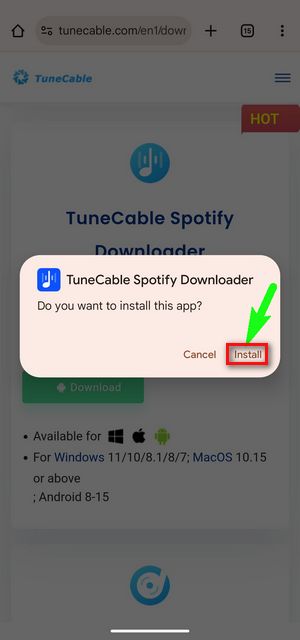
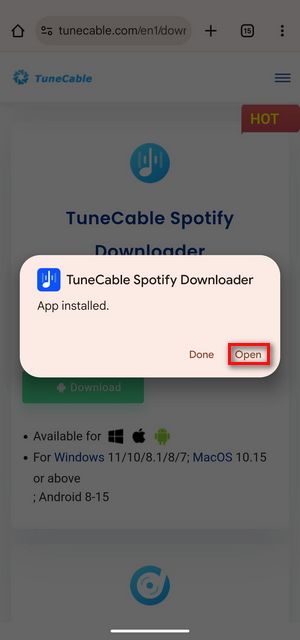
Step 3 Log in to Your Spotify Account
Launch TuneCable on your mobile phone, and you'll see the Spotify interface. Although TuneCable supports both free and premium Spotify accounts, to download your curated Spotify playlists with one click, please click "Log in to Spotify" to log in to your Spotify account to get prepared.
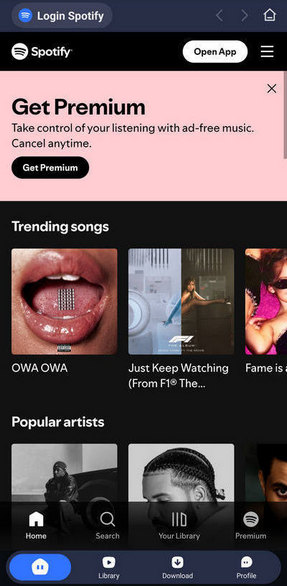
Step 4 Add Spotify Playlists to TuneCable
Next, select the Spotify playlist you want to download as you would normally in the Spotify app. Once you've selected it, tap the blue "+" button on the right. TuneCable will automatically load the playlist. From here, you can check the boxes for the songs you want to download. Once you've made your selections, tap "Download". Before downloading, adjust the settings and select the format and audio quality for your Spotify playlist. At this step, you can also change the folder where your songs will be exported. You can change this to the folder where you usually store your music. After modifying the settings, please click "Confirm" to complete the settings.
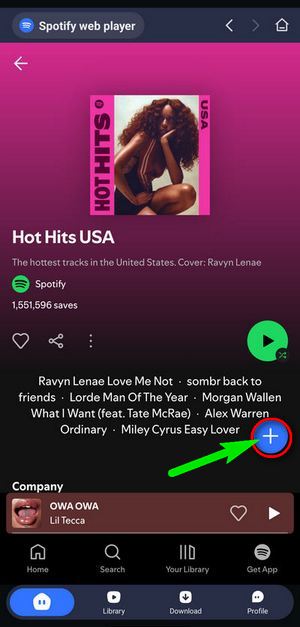
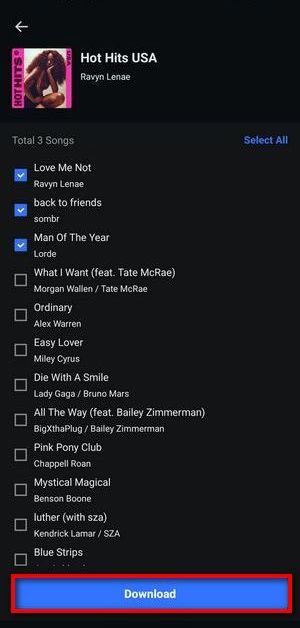
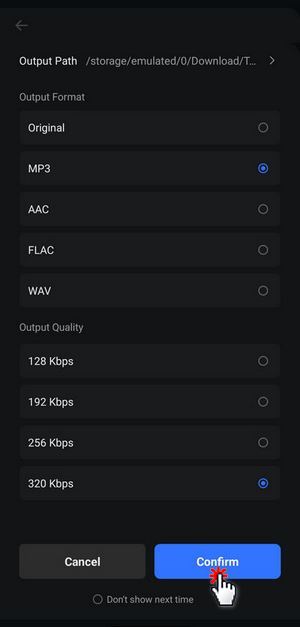
❓ Want to download Spotify lossless audio? Please use the Spotify Downloader for desktop.
Step 5 Start Conversion and Check the Downloaded Spotify Playlists
TuneCable will start downloading your Spotify playlists to your phone. Give it a few moments to finish downloading, then click the "Library" button at the bottom of TuneCable to view it. Here you will also see the duration, file size, and output format of the downloaded song.
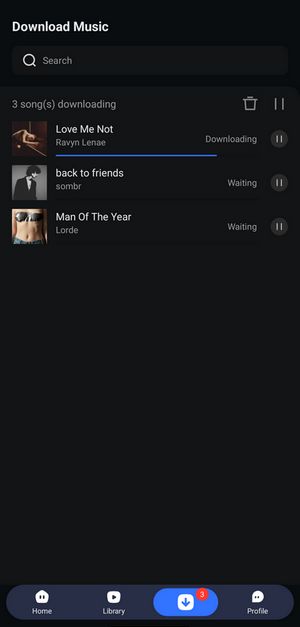
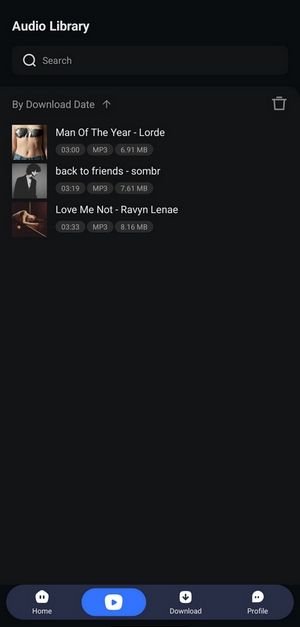
Part 2: Download Spotify Playlist on Windows and Mac
For users preferring computer-based Spotify playlist downloads, desktop tools deliver superior function and stability. Among these solutions, TunePat Spotify Converter stands out as a premier desktop downloader. This software comprehensively downloads Spotify content, including playlists, tracks, albums, podcasts, audiobooks, podcast videos, and music videos, directly to your computer for subsequent device transfer. Crucially, it outputs files in MP3, AAC, WAV, FLAC, AIFF, or ALAC formats while preserving up to Spotify Lossless audio quality and ID3 metadata. In addition, it can download music in batches at up to 10X the speed, saving a lot of time.
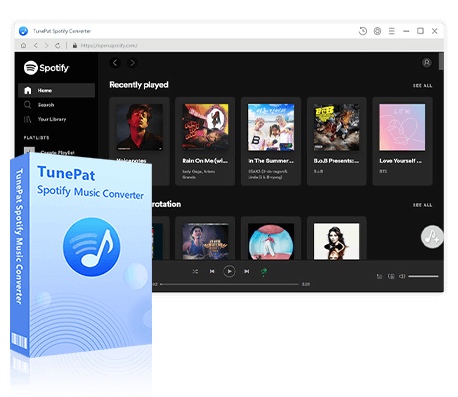
TunePat Spotify Converter
TunePat Spotify Converter enables users to convert Spotify audio content from the Spotify app or web player.
Step 1 Download and Launch TunePat Spotify Playlist Converter
To begin, download TunePat to your Windows or Mac computer using the download button above. Then double-click to launch the program. When you open the program, you'll see the following interface. You can switch between the two programs by clicking "Spotify App" or "Spotify web player"; the former is recommended for downloading Spotify Lossless music, the latter for faster conversion speeds.

Spotify's lossless sound quality is currently available for Premium users. If you don't subscribe yet, you can get Spotify Premium for free. Then, follow the steps below to export Spotify music in up to 24-bit/44.1kHz for offline playback and permanent storage on various devices.
Step 2 Change the Output Settings
Before adding songs, you can click the settings button in the lower-left corner to adjust some settings. This section allows customization of conversion parameters, including output format, bitrate, and sample rate. Your preferred storage path and folder naming conventions can also be established here for efficient local music library management.

Step 3 Select Target Spotify Playlists for Conversion
After configuring settings, return to the Spotify app or web player and browse your music collection. Choose the playlists you wish to download, and tap the "Click to add" button in the lower-right corner. Manually select the songs you want and tap "Add". Please note that if you are a premium user and if the selected track has a downloadable music video, check "Also download music video (If provided)" to save both the audio and video.
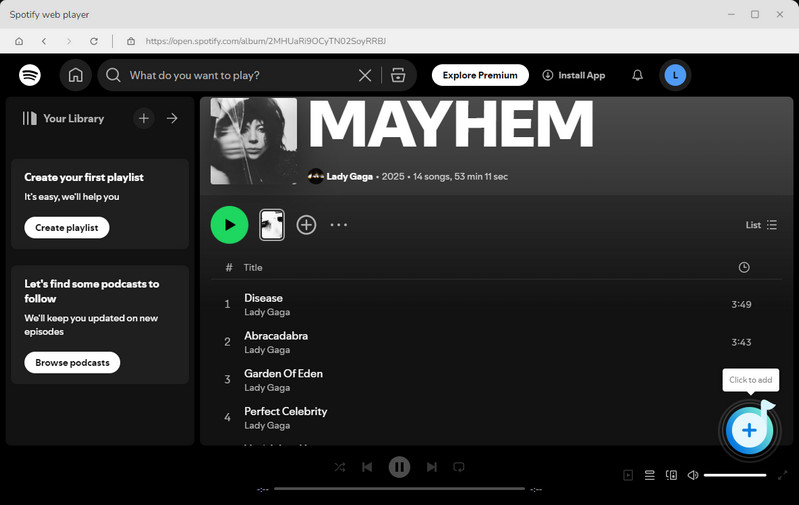
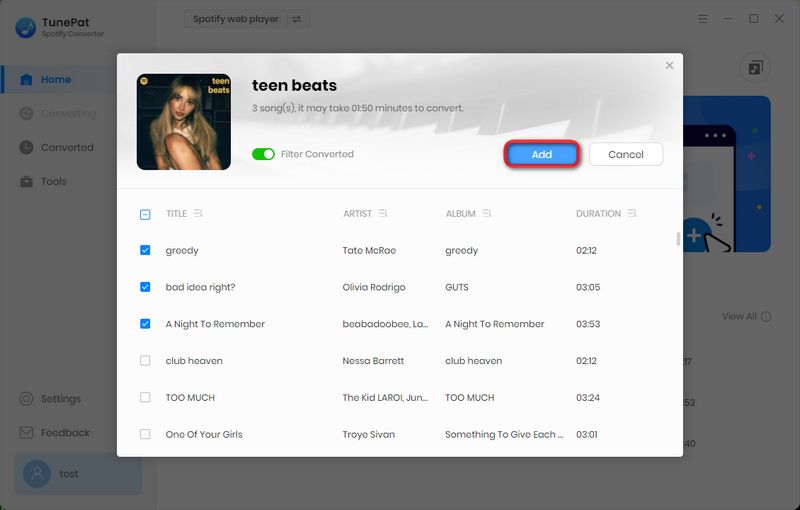
Step 4 Initiate the Download Process
Now you are ready to convert your music. Additional albums can be processed by choosing "Add More" and repeating the previous steps. Click "Convert" to start the conversion process. TunePat will efficiently download Spotify playlists to your computer, with completed files accessible via the left-side "History" tab. You can then transfer the downloaded music to your Android phone.
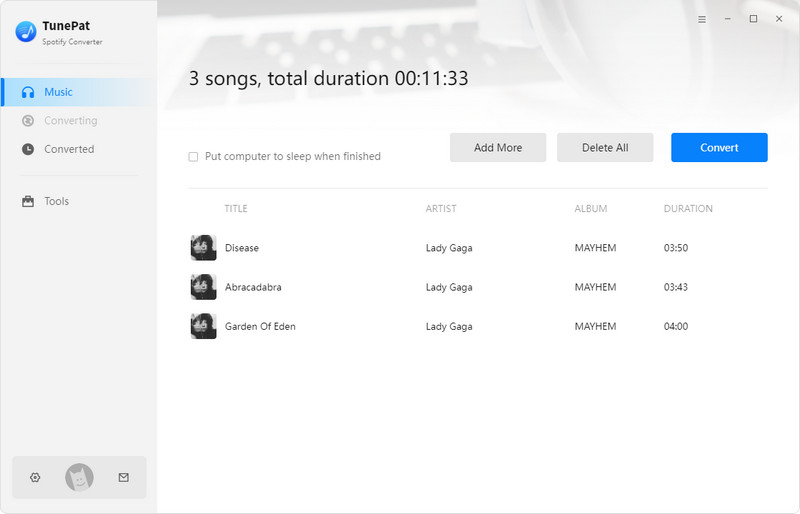
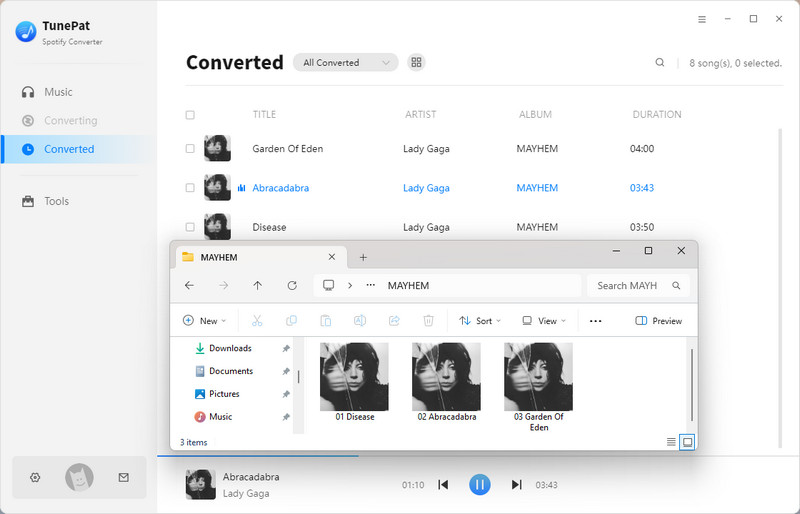
Part 3: Top Online Spotify Playlist Downloaders
1. SpotMate
🔗: https://spotmate.online/en
SpotMate is an online tool dedicated to free Spotify music downloads, available on both desktop and mobile browsers. It supports downloading tracks, albums, and playlists, but only in MP3 format. To download Spotify playlists, users must download them manually one by one, since there is no batch downloading. The actual downloaded sound quality is lower than the original Spotify source, and the conversion success rate depends on network stability. Therefore, SpotMate is suitable for users who do not seek high-quality audio and batch downloads. For other users, professional desktop download tools like TunePat Spotify Converter are more reliable.
Step 1 Visit the Spotify web player and search for the desired playlist. Copy the full link in the address bar. Open the SpotMate website, paste the copied Spotify link into the search box on the homepage, and click "Start". The system will automatically parse the link.
Step 2 After the song has finished loading, click "Convert". After a few seconds, the "Convert" button will change to "Download," and a download link will appear on the page.
Step 3 Click "Download" to save the file to your computer. You can view it in the "Downloads" folder on your device.
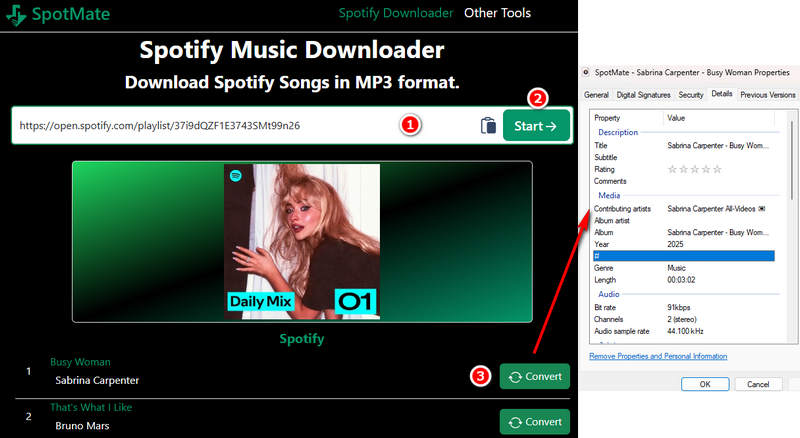
Pros
-
 It's an online Spotify downloader compatible with Windows, macOS, Linux, iOS, and Android browsers, with no software download required.
It's an online Spotify downloader compatible with Windows, macOS, Linux, iOS, and Android browsers, with no software download required.
-
 Unlimited downloads with no registration or subscription fees.
Unlimited downloads with no registration or subscription fees.
-
 Simple interface and no ads.
Simple interface and no ads.
Cons
-
 The actual download quality doesn't match the advertised quality. After testing, the music we downloaded was only 91 kbps, and no other formats were available for download.
The actual download quality doesn't match the advertised quality. After testing, the music we downloaded was only 91 kbps, and no other formats were available for download.
-
 While it's a Spotify playlist downloader, downloading playlists requires manual click-per-track playback. There's no batch downloading capability.
While it's a Spotify playlist downloader, downloading playlists requires manual click-per-track playback. There's no batch downloading capability.
-
 Podcasts, audiobooks, and music videos cannot be processed.
Podcasts, audiobooks, and music videos cannot be processed.
2. SPOTIDOWN
🔗: https://spotidown.app/
SpotiDown is a free online Spotify downloader. It allows users to download Spotify songs and playlists as MP3 files directly from their browser. However, it supports limited batch downloads. If you want to download entire albums in bulk, you'll need to subscribe. There are some ads on the site, so please be aware of this.
Step 1 Open Spotify Web Player, navigate to the target playlist, and copy its URL from the address bar.
Step 2 Visit SpotiDown on your browser, paste the link into the input field, and click "Download" to parse the content.
Step 3 Wait for the parsing to complete, then click "Download MP3." To use the "Download Playlist" feature, you must be a SPOTIDOWN subscriber. Otherwise, you can only download three songs.
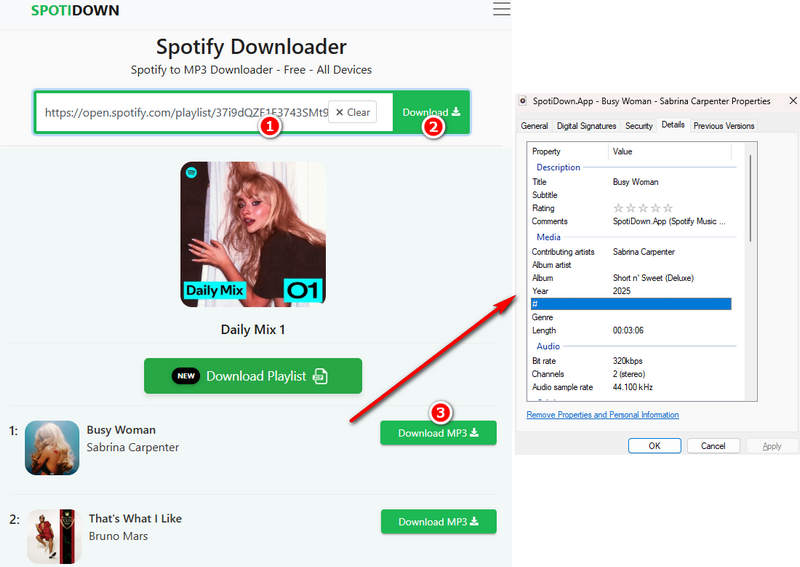
Pros
-
 Batch download capability is available, but a SPOTIDOWN subscription is required to download the entire ZIP file. Otherwise, only three songs can be downloaded.
Batch download capability is available, but a SPOTIDOWN subscription is required to download the entire ZIP file. Otherwise, only three songs can be downloaded.
-
 The audio quality of the downloaded music files is 320 kbps.
The audio quality of the downloaded music files is 320 kbps.
-
 No installation required, and it works on any browser.
No installation required, and it works on any browser.
Cons
-
 Downloaded songs have watermarks on their song titles, which require manual removal.
Downloaded songs have watermarks on their song titles, which require manual removal.
-
 Some buttons occasionally trigger malicious redirects.
Some buttons occasionally trigger malicious redirects.
-
 Fails to process podcasts, audiobooks, podcast videos, and music videos.
Fails to process podcasts, audiobooks, podcast videos, and music videos.
3. SpotDownloader
🔗: https://spotdownloader.com/
SpotDownloader is a free online Spotify to MP3 converter requiring no software installation. It targets users needing quick Spotify downloads, but output is restricted to watermarked MP3 files. However, after testing, it was found that manual verification was required when entering the playlist URL, and verification might fail.
Step 1 Open the Spotify web player and copy the URL of the target song, album, or playlist. Access the SpotDownloader website, paste the link into the search box, and click "Submit" to analyze the content.
Step 2 Wait for the website to analyze the songs. You can then choose to download the playlist directly or individually. Unlike other websites, SpotDownloader displays the file size before you download it. However, after testing, the downloaded file size is inconsistent with the marked size.
Step 3 Click "Download" or "Download ZIP" to download the song or playlist as an MP3 file to your device.
📕 You might also be interested in: Full SpotDownloader Review
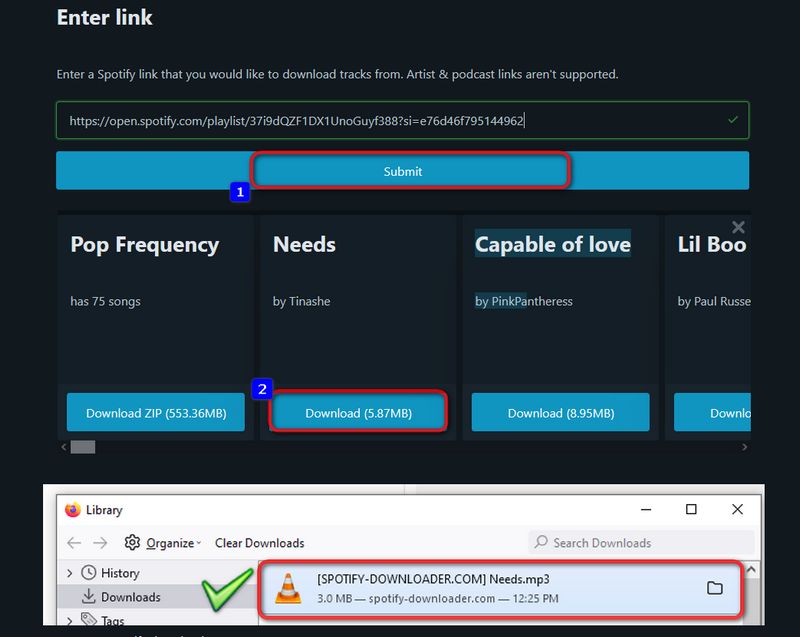
Pros
-
 Instant browser access, and no installation or registration required.
Instant browser access, and no installation or registration required.
-
 The downloading steps are simple, and there is no extra operation required.
The downloading steps are simple, and there is no extra operation required.
Cons
-
 The website's name is embedded in the title of the downloaded file.
The website's name is embedded in the title of the downloaded file.
-
 The service is unstable, with frequent verification errors.
The service is unstable, with frequent verification errors.
-
 Manual verification is required every time you enter a URL.
Manual verification is required every time you enter a URL.
-
 Podcast/audiobook downloads are not supported.
Podcast/audiobook downloads are not supported.
Part 4: How to Choose Spotify Playlist Downloaders
| TuneCable | TunePat | SpotMate | SPOTIDOWN | SpotifyDownloader | |
|---|---|---|---|---|---|
| Ad-free | |||||
| Input Source | Spotify music | Spotify music, audiobooks, podcasts, music videos, and podcast videos | Spotify music | Spotify music | Spotify music |
| Audio quality | Up to 320 kbps | up to Lossless audio (24-bit/44.1kHz) | 91 kbps | Up to 320 kbps | 192 kbps |
| Compatibility | Android | Desktop | Android & Desktop | Android & Desktop | Android & Desktop |
| Output Format | MP3, AAC, WAV or FLAC | MP3, AAC, WAV, FLAC, AIFF, or ALAC | MP3 | MP3 | MP3 |
| Batch download | |||||
| Safe |
FAQs About Spotify Playlist Downloaders
Q1: Can I use these tools to download Spotify playlists without a Premium account?
Q2: Can I download Spotify playlists for permanent playback?
A: If you download music through the Spotify app, the songs you download are protected by DRM and will no longer be accessible after your subscription expires. However, if you use TunePat or TuneCable to download Spotify playlists, the songs will be downloaded as plain audio formats. You can play them permanently without restrictions.
Q3: Will these tools degrade the sound quality of a Spotify playlist?
A: After testing, some online Spotify downloaders cannot achieve the advertised sound quality standards. However, TunePat and TuneCable do not reduce the sound quality of downloaded music; they download music in its original sound quality.
Q4: Is it legal to download Spotify playlists?
A: Yes. Personal use of Spotify music is permitted as long as it is not for commercial purposes.
Conclusion:
This article introduces several Spotify playlist downloaders for Android, including a desktop app for those seeking high-quality and stable downloads. With these tools, you'll never have to worry about not being able to download music without a Premium account again. If you're interested in TunePat and TuneCable, click the links below to download and try them, whether you are an Android user or a desktop user!
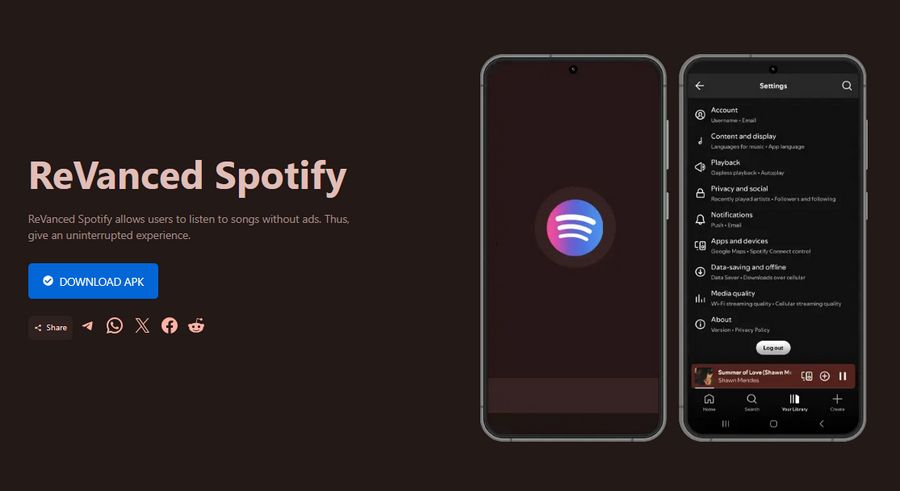

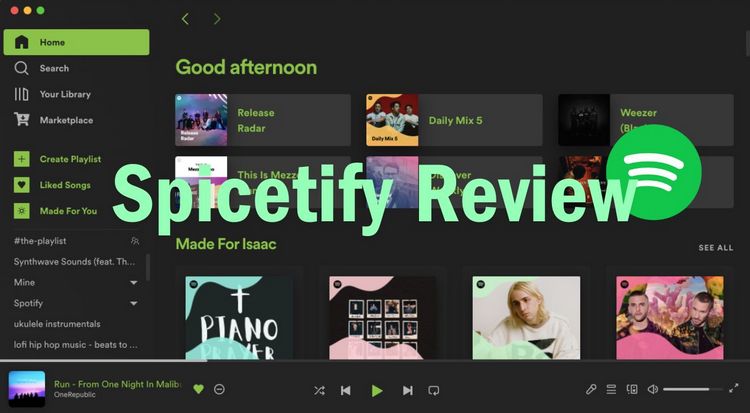

Olivia Anderson
Senior Writer