

TunePat Apple Music Converter
Apple Music is a service that combines subscription-based music streaming with global radio-type programming. We pay a flat fee and then unlock Apple Music's vast library of 100 million songs. Apple Music is currently pre-installed on all new iPhones, iPads, iPod touches, and Macs. Of course, some other devices are compatible, such as Android phones, Samsung TVs, LG TVs, PS5s, and more.
But as a streaming platform, Apple Music is not the same as iTunes. Users pay a flat fee just to unlock access to the Apple Music catalog. In other words, users don't actually own the music they listen to. These files don't exist on your device alone, so how do we find the Apple Music songs we downloaded on our device? Can we find a way to convert Apple Music to MP3 format and then save it to our device? Let's read on!
Part 1: Locate Apple Music Downloaded Files on an iPhone
Part 2: Locate Apple Music Downloaded Files on an Android
Part 3: Find Out Apple Music Downloads on PC/Mac
Part 4: The Best Way to Download Apple Music to Devices in MP3
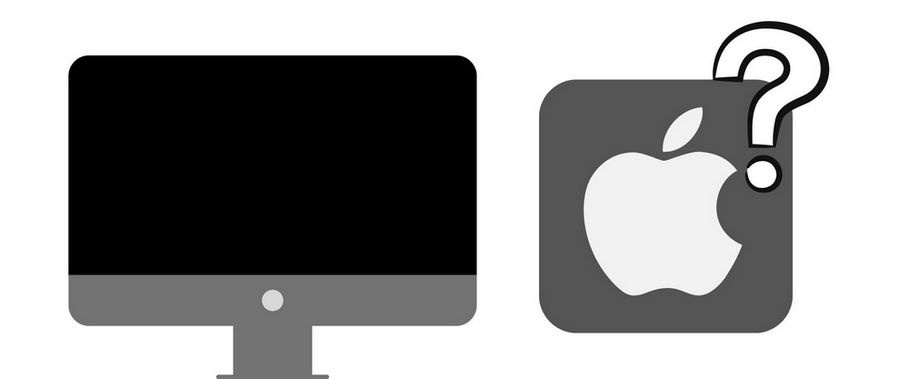
Apple Music's ability to play songs offline is a great help for people who are traveling, on business trips or have poor signal networks. But how do we locate the downloaded Apple Music on our devices? Let's start with iPhone.
Step 1 Open your iPhone’s Apple Music app.
Step 2 Click on "Library".
Step 3 Tap "Downloaded" to select and play the downloaded music you want.
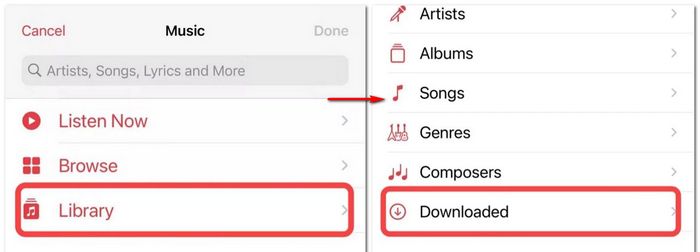
If your device is an Android phone, then you may find the downloaded Apple Music files in one of the following three ways:
Method 1: In internal storage with a specified application folder. You need to open the My Files app (sometimes called File Explorer) and search for the Apple folder. If you don't see music files in this folder, click the "Hide files" option to see them. This method can be accessed without root.
Method 2: Navigate to the root directory of your internal or sd card. Then go to Android > Data > App Package Name (like com.apple.android.music) > Files > AppleMusic.
Method 3: It's in the internal root location or a system location or something like that.
*Note: Accessing files in the root directory requires root.
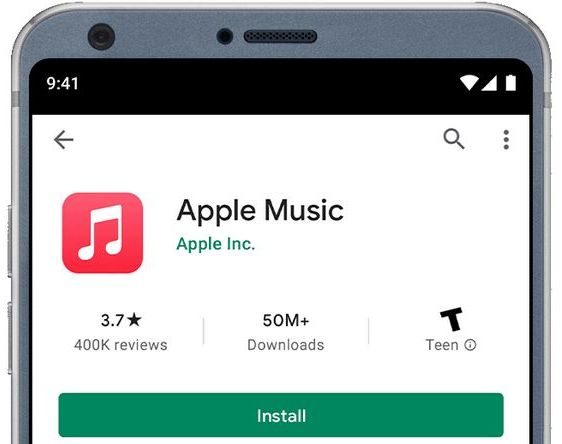
Select Music from the pop-up menu in the top left corner of the iTunes software on your computer, then click Library.
Choose one of these methods:
1. Find the location of a file: Choose Edit > [Item] Info after selecting the item. At the bottom of the File pane, the file's path is displayed (next to Location).
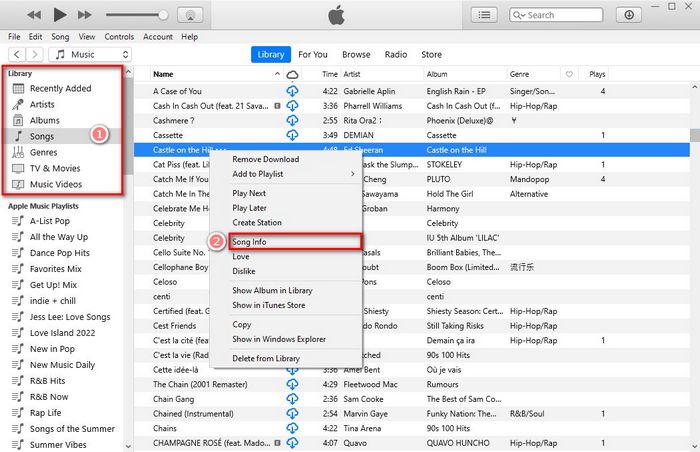
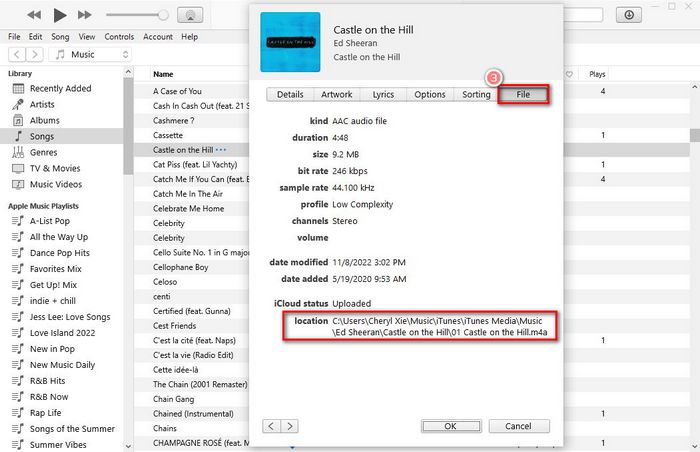
2. Select the item, then choose File > Show in Windows Explorer.
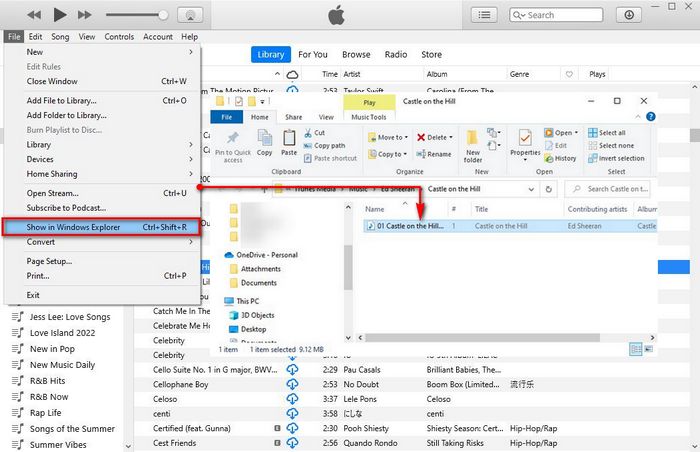
Click Songs in the sidebar of the Apple Music app on your Mac.
Do one of the following:
1. Select the targeted item, then choose the Song > Info option. The path to the file is shown next to the Location.
2. Or you can select the item, then tap on File > Show in Finder.
*Note: The file can be in your music library and not on your machine if you don't see Show in Finder.
Have you ever tried to play downloaded music on some Apple Music unlicensed devices and found that the files cannot be moved or recognized by other devices and apps even if you find them? This is because Apple Music uses an encrypted M4P format that cannot be decoded on any player other than the Apple Music app and iTunes. But this is not without a solution. By downloading Apple Music in MP3 format, you will be able to use these songs freely. It's also much easier to find out where to download them.
So how do we convert Apple Music to MP3 format? TunePat Apple Music Converter is your best choice. This tool will help you export your favorite songs from Apple Music and save them locally in MP3, AAC, FLAC, WAC, AIFF, or ALAC format. Being a very user-friendly converter, it has many appealing functions, such as batch conversion, ten times the conversion speed, maintaining original sound quality, retaining song ID3 tags, etc.
Key Features of TunePat Apple Music Converter
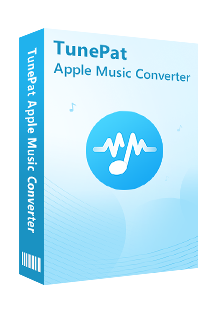
TunePat Apple Music Converter
Step 1Sign in Your Apple ID to Visit the Apple Music Library
Activate the TunePat Apple Music Converter application. The home screen's center "Open Apple Music Web Player" button will direct you to TunePat's integrated Apple Music online player. When utilizing it for the first time, you will be prompted to sign in with your Apple ID by on-screen prompts.
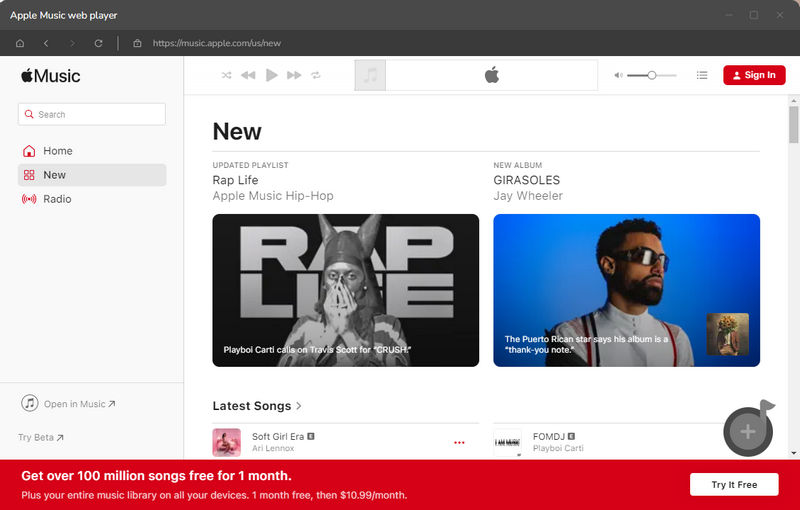
Step 2 Choose MP3 as the Output Format
First, finish customizing the output in the "Settings" window. According to your demands, adjust the output format, output sound quality, output file name, output folder, and other factors. To put your decision into effect, close the pop-up window.
The following parameters can be changed:
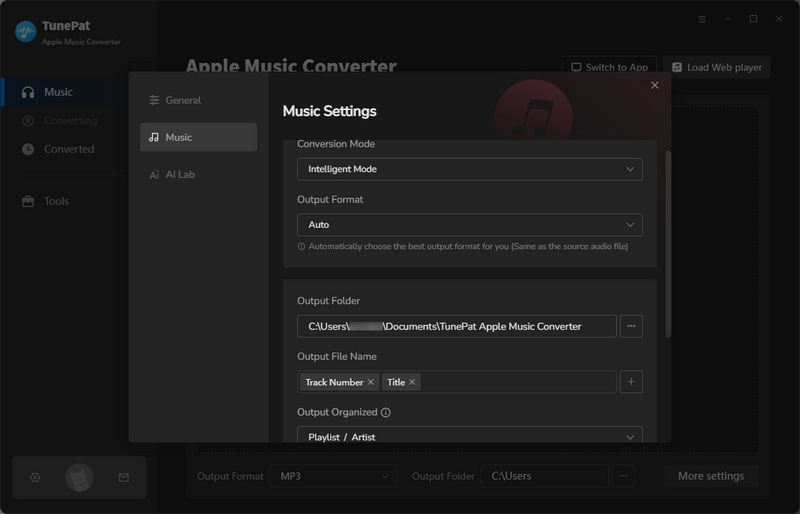
Step 3Download Apple Music Locally in MP3 Format
Open the Apple Music track, playlist, or album that you want to convert straight now. The "Add to list" button in the bottom right corner of the software will instantly change from grey to blue. When you choose it, TunePat will instantly recognize the music and display a pop-up when it is found.
To begin the converting process, check the boxes next to the songs you require and click the "Convert Now" button.
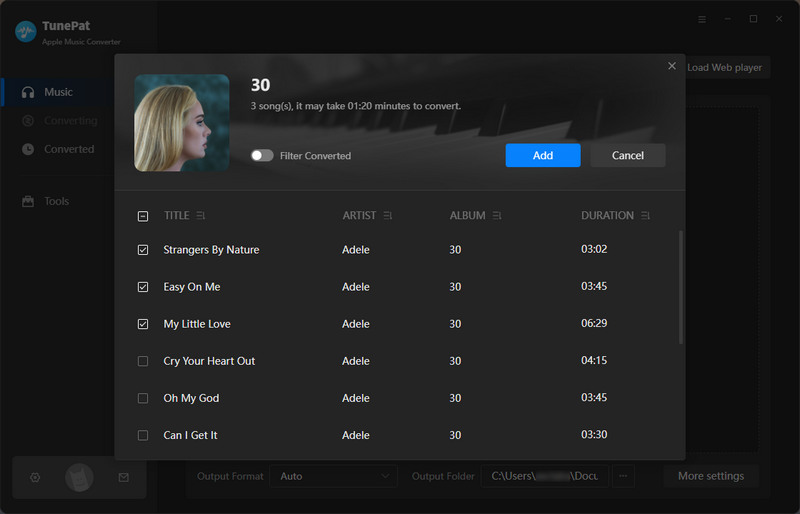
After completing the conversion, you can very easily locate your chosen Apple Music song download location. Because whenever the conversion is finished, the output folder will pop up by default. Of course, these can be set to your personal preference.
Another way to find the downloaded files is to go to the program's "History" panel. Here you can browse all the records you have previously converted to Apple Music using TunePat, and when you move your mouse over a song, a folder icon will appear on the right side. Click it to jump and locate the exact location where this song is stored on your local computer. And these Apple Music songs are not protected by any special protection! They can be edited, transferred, shared, etc., just like any other normal audio file.
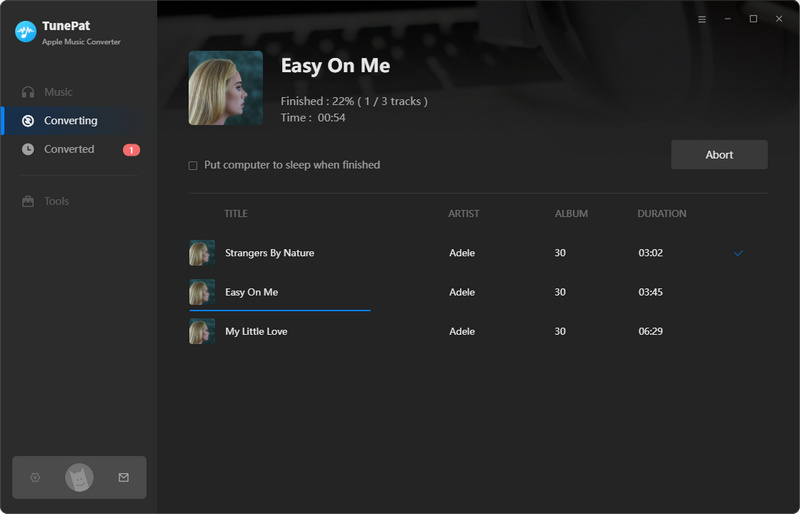
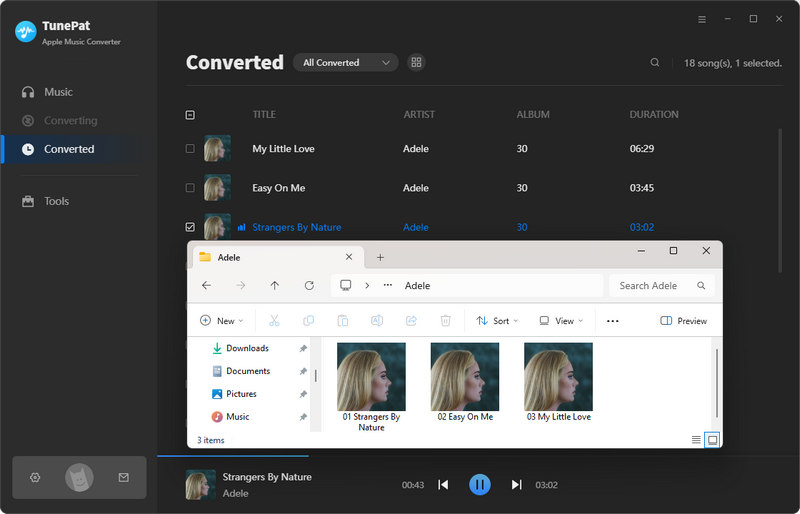
After reading this article, you already know exactly how to find your downloaded Apple Music songs on your iPhone, Android phone, Windows, or Mac computer.
However, the most important thing that you should pay attention to is the powerful tool that we recommend in this article - TunePat Apple Music Converter, which can help you solve a lot of problems such as Apple Music not working, not downloading, downloaded songs disappearing due to expired subscriptions, etc. Because this tool will help you to keep your favorite Apple Music permanently and later transfer it to USB, burn it to CD, or import it to DJ software for mixing. Download one and try it out!
What You Will Need
New Release
Hot Tutorials