

TunePat Tidal Media Downloader
Listening to music while exercising can not only relieve you of boredom but also increase your endurance to burn more calories. Fitbit Versa series, combined with the onboard music storage, are all great options for those who want to enjoy music without their phone nearby during workouts.
Playing music to the Fitbit Versa series is a piece of cake. Just one more thing needs to be noticed: The Fitbit Versa series offers no support music playback for services other than Pandora, Deezer, and Spotify. In other words, you are not able to play their tunes on Fitbit Versa devices if you subscribe to some other services, for example, Tidal. In which case, it will be meaningless to get a Fitbit smartwatch, for Tidal users or likewise. Does this mean, you have to change your smartwatch if you want to play Tidal music on the Fitbit series?
Of course not. There is always a solution -- TunePat Tidal Media Downloader is exactly what you need. With "Tidal" in the name, TunePat Tidal Media Downloader is born for Tidal music conversion and download. Now, read on, this article will show you how to download Tidal music in MP3 format and sync them to the Fitbit Versa series for enjoyment.

Tidal Media Downloader is a new member of the TunePat family. It is specially designed for Tidal users to download songs, playlists, and albums from Tidal and convert them to common formats such as MP3, AAC, WAV, AIFF, FLAC and ALAC. With the assistance of TunePat Tidal Media Downloader, you can download Tidal music at 10X conversion speed with ID3 tags and lossless audio quality. Most importantly, the program can help you get Master or HiFi sound quality if you are a Tidal Hi-Fi Plus user.
It offers two conversion modes for you to convert Tidal songs. Simply install TunePat, and you can get Tidal music downloaded on your computer directly and transfer them to any device for offline listening. Now, read through the easy steps below if you are interested.
Key Features of TunePat Tidal Media Downloader
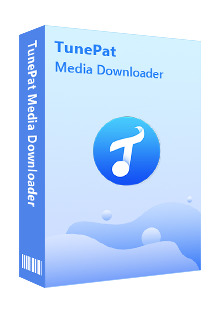
TunePat Tidal Media Downloader
Before getting started, please make sure you have downloaded the latest version of TunePat Tidal Media Downloader.
Step 1 Choose a Mode to Convert Tidal Music
After installation, please launch TunePat Tidal Media Downloader, follow the indicates to choose a conversion mode and enter your account info to let TunePat access your library.
Record from Tidal (App): Provide a 5X conversion speed on Windows and a 1X conversion speed on Mac; Maintain Hi-Res sound quality (24-bit/192 kHz).
Record from Tidal (Webplayer): Convert tracks with CD sound quality (16-bit/44.1 kHz); Supports 10X conversion speed; No need to download the Amazon Music App.
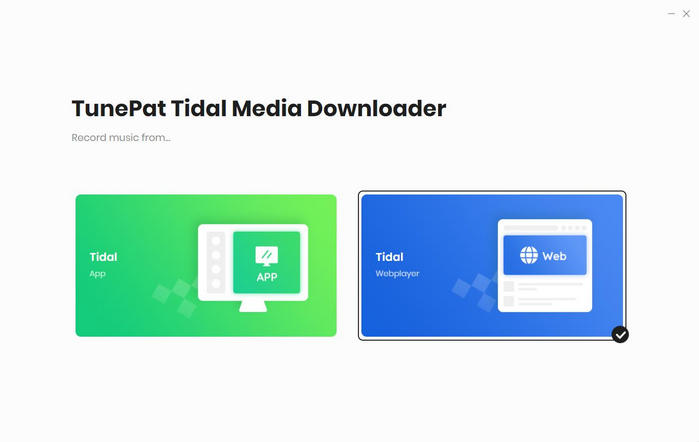
Step 2 Select Tidal Music to Convert
Now, you need to add your desired tracks to download. If you want to convert from the Tidal Music App, just choose a playlist, artist or album, and parse its URL with TunePat.
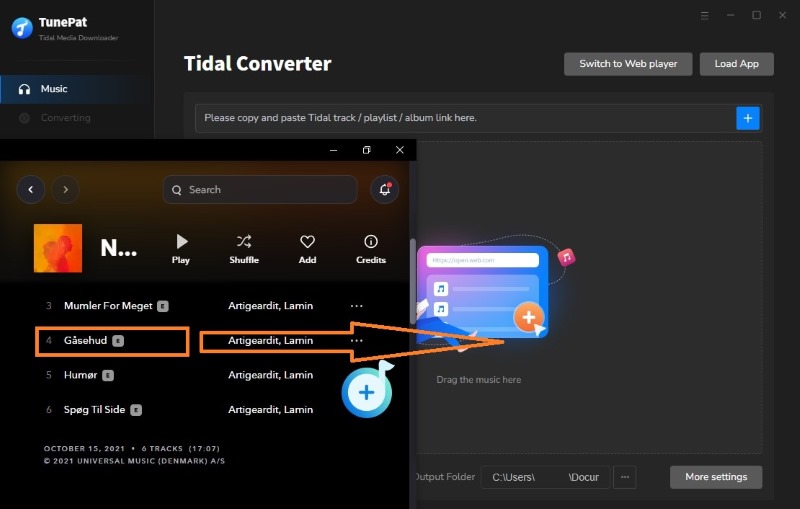
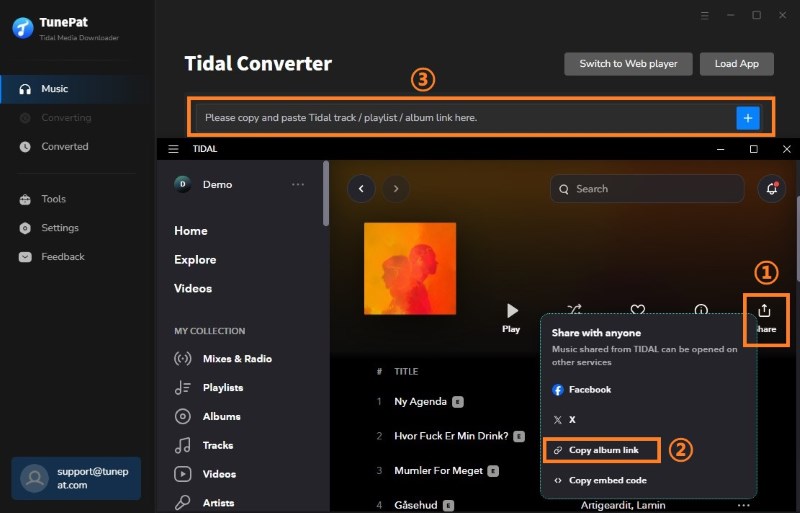
If you want to convert from the web player of Tidal Music, click the "Click to add" button suspended on the bottom right corner after you find a preferred playlist.
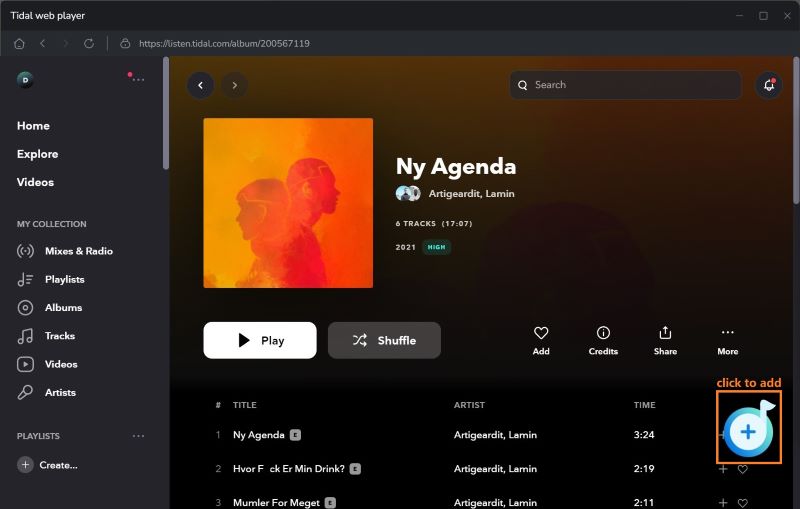
Then please select the songs you want to download from the pop-up adding window and select "Add".
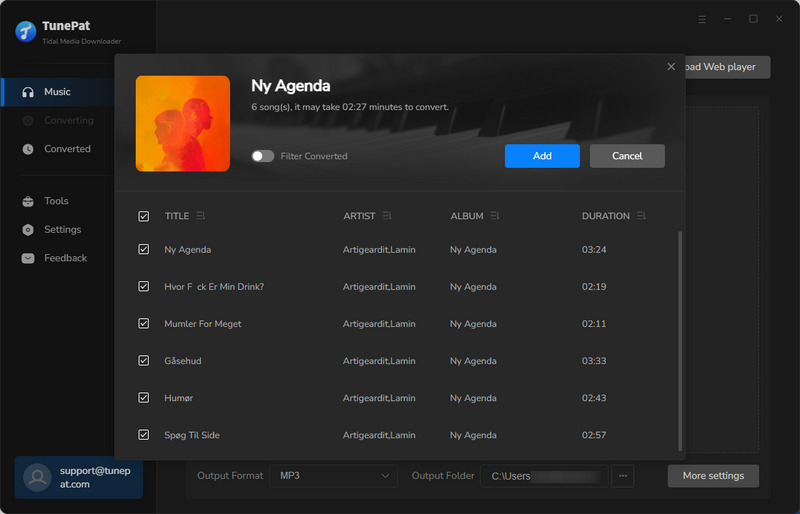
Step 3 Customize the Output Settings
Next, please tap on the "Settings" icon. The setting window will pop up, letting you set the output format (Auto, MP3, AAC, WAV, FLAC, AIFF, ALAC), audio quality, the download location, and choose to organize the output files by Artist, Album, Artist/Album, Album/Artist, Playlist, Playlist/Album, or Playlist/Artist.
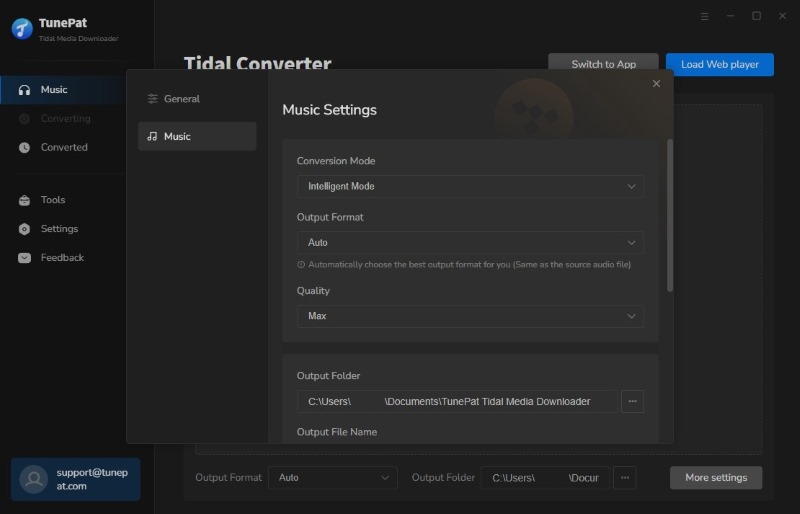
Step 4 Convert Tidal Music
The final step of converting Tidal music is to click the "Convert" button. After that, the program will immediately start converting songs to the format that you have chosen before.
Once the conversion is done, click the “Converted” button to find the converted files.
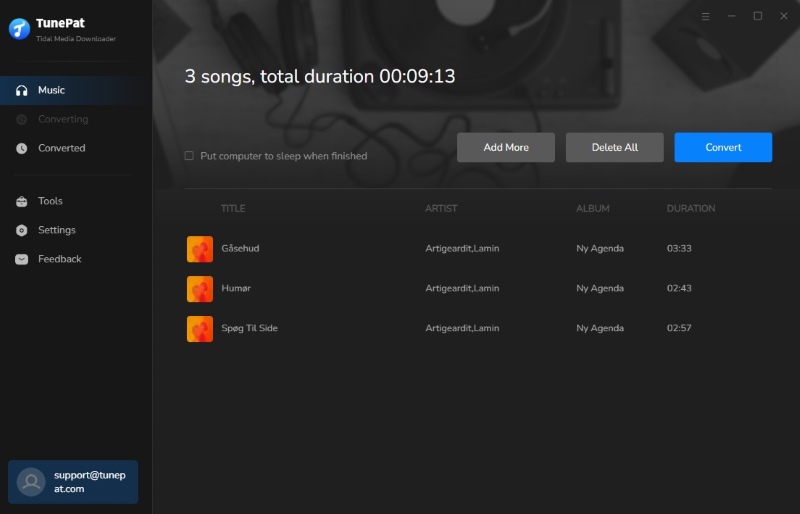
Step 5 Sync The Converted Tidal Songs to Fitbit
Simply connect your Fitbit smartwatches to your computer or your mobile via Wi-Fi and use the Fitbit Connect app to transfer the converted Tidal songs to Fitbit to enjoy them without needing your phone nearby.
For more info, please go to: How to transfer music to your Fitbit.
Although Fitbit doesn’t provide the feature of Tidal music playback on its smartwatches, there are still ways to help you out. Equipped with the most advanced music downloading core, TunePat Tidal Media Downloader would be the best tool to help you download Tidal music as MP3, AAC, WAV, FLAC, AIFF or ALAC files with Hi-Fi quality, which makes it easy for you to play Tidal music on Fitbit devices. This smart tool is available on both Windows and Mac computers, you can simply download it and take a try to test if it meets your needs for Tidal music conversion.
What You Will Need
New Release
Hot Tutorials