

TunePat Tidal Media Downloader
Alarm plays a massive role in our lives. It is mostly used to wake you up from sleep and can sometimes be used as a reminder for something important, for example, family's birthday. Setting an alarm clock is a great means for people who have trouble waking up in the morning. And the process of setting is also a piece of cake. Just one more thing needs to be noticed: Your alarm clock only works with your local songs that are without any protection. You can't set the alarm music to something from Tidal, Spotify, Amazon Music Unlimited, or another music streaming app.
Taking Tidal music as an example, you can download songs from Tidal on your mobile devices for offline playback. The downloaded songs, however, are only visible within Tidal app. You are not able to take the downloads outside of Tidal app for other use, unless you get them saved in common formats. Yes, now you got it. Below we are going to show you how to download Tidal music in MP3 format on computer and then set Tidal songs as alarm clock.

To set Tidal music as alarm clock, the first step is to download Tidal songs in MP3 format. Here the tool we need is Tidal Media Downloader, which is specially designed for Tidal users to download songs, playlists, and albums from Tidal and convert them to common formats such as MP3, AAC, WAV, AIFF, and FLAC. Tidal Media Downloader works at 10X conversion speed and outputs files with ID3 tags and lossless audio quality kept. Most importantly, this smart tool can help you get Hi-Fi sound quality if you have a Tidal Hi-Fi account.
It requires no additional apps installed, including the Tidal app. Simply install TunePat, you can get Tidal music downloaded on your computer directly and transfer them to any device for offline listening. Now, read through the easy steps below if you are interested.
Key Features of TunePat Tidal Media Downloader
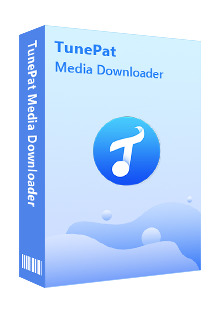
TunePat Tidal Media Downloader
Before getting started, please make sure you have downloaded the latest version of TunePat Tidal Media Downloader.
Step 1Sign in Your Tidal Account
After installation, please launch TunePat Tidal Media Downloader, and follow the indicates to open the login page. Please enter your account info to let TunePat access your library.
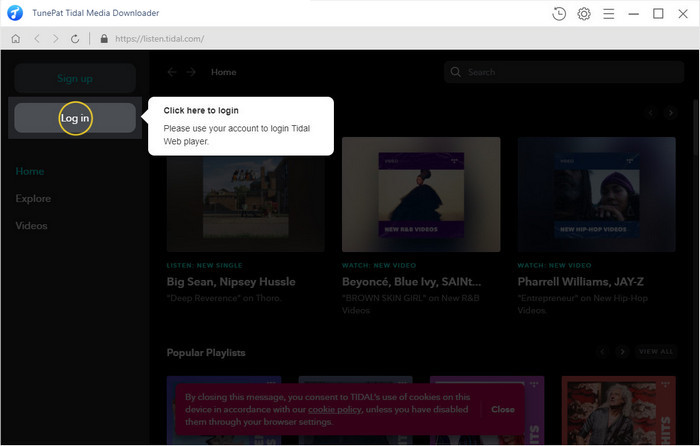
Step 2Customize the Output Settings
Next, please tap on the "Settings" icon (looks like a gear on the top right corner). The setting window will pop up, letting you set the output format (AUTO/MP3/AAC/WAV/FLAC/AIFF/ALAC), audio quality, the download location, and to choose to organize the output files by Artist, Album, Artist/Album, Album/Artist, or Playlist.
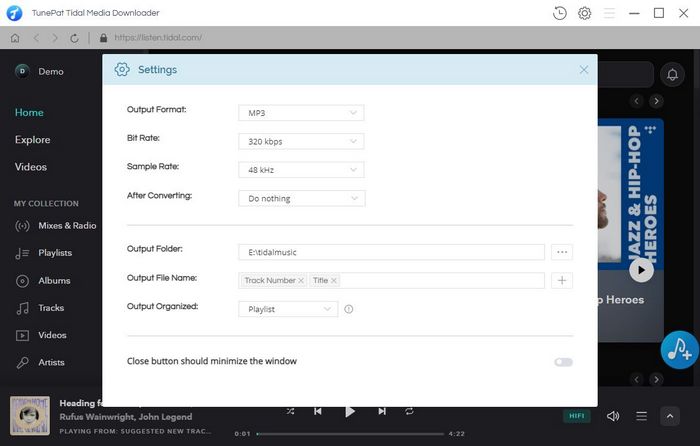
Step 3Select Tidal Music
Now, you need to add your desired tracks to download. Just choose a playlist/artist/album, click the blue Add button suspended on the bottom right corner of the screen, then please select the songs you want to download from the pop-up adding window.
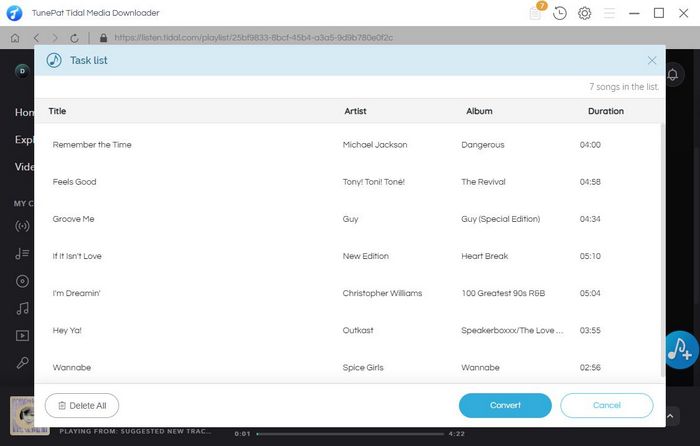
Step 4Convert Tidal Music
The final step of converting Tidal music is to click the "Convert" button. After that, the program will immediately start converting songs to the format which you have chosen before.
Once the conversion is done, click the “History” button to find the converted files.
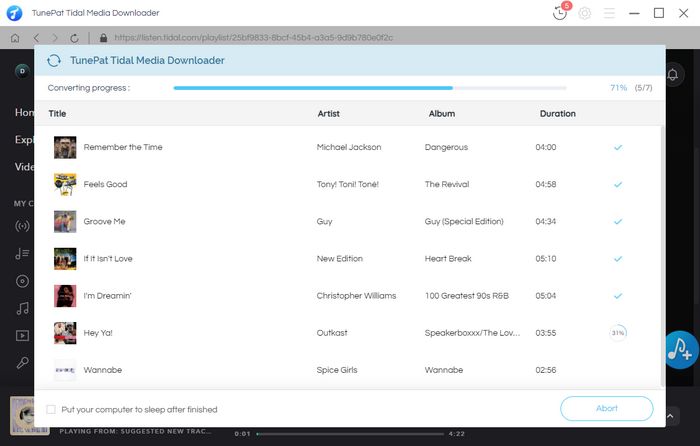
Step 5 Set The Converted Tidal Songs as Alarm or Ringtone
Now, you can transfer them to your phone via USB cable and set them as alarm. The set process varies from phone to phone, but the basic steps are all the same:
1. To set an alarm on Android phone, first open the Clock app.
2. Then click the Add button to add a new alarm. Now you can set the time by scrolling through the numbers, the date by tapping on the word "Date", the alarm music by hitting "Ringtone", and more.
3. Hit "SAVE" and you're done.
Now, through all the steps above, you can easily download your favorite Tidal songs and set them as your alarm clock. By doing so, you can start off your morning with your lovely, smooth, touching, or passionate tunes. Plus, after downloading those Tidal songs on your computer, you can also move the downloaded music to your other devices for playbacks, such as Fitbit Versa, Car or more. Tidal Media Downloader is available on both Windows and Mac computers, you can simply download it and take a try to test if it meets your needs for Tidal music conversion.
What You Will Need
New Release
Hot Tutorials