

TunePat Apple Music Converter
It is a surprisingly easy process to add some music to iMovie. However, there is a difference between adding music and adding the right music. Only the right music can make your video more engaging and touching as to enhances the experience for your viewers. But the reality is that the copyright of most adorable songs is all held by music streaming services, you can hardly find the right music from the free music collection to enrich your video. Worse yet, take Apple Music as an example, all Apple Music songs are encoded in an exclusive format so as to render them unusable except for playback within Apple Music or iTunes app. So generally, you are not able to add Apple Music tunes to iMovie.
But we can help you change that. Read on to find out how you download Apple Music songs in MP3/AAC/WAV/FLAC/AIFF/ALAC format, so that you can add them to iMovie for enriching video. If you want to go further, for instance, play Apple Music on MP3 player, burn Apple Music to CD or else, you can also refer to this guide.
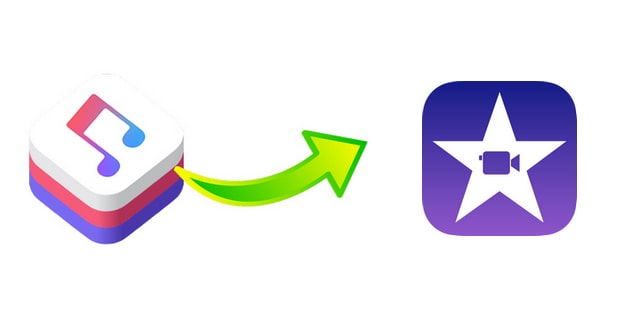
To add Apple Music songs to iMovie, a professional Apple Music downloader is necessary. Here TunePat Apple Music Converter is strongly recommended. It is an all-in-one music downloader and converter for all Apple Music users, which is capable of downloading and converting any song, playlist, album from Apple Music into MP3, AAC, WAV, FLAC, AIFF or ALAC format. It requires no further apps, including Apple Music or iTunes app. By using it, you can download Apple Music songs directly from the web player.
Plus, the software also features batch processing for converting playlists or albums, and saves all converted songs to a pre-designated folder for quick access and organization. Now, read through the easy steps below to download Apple Music songs and add them to iMovie.
Key Features of TunePat Apple Music Converter
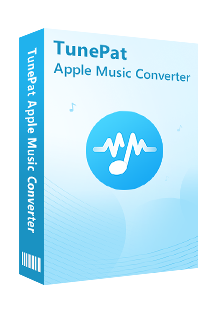
TunePat Apple Music Converter
Before getting started, please make sure you have downloaded the latest version of TunePat Apple Music Converter.
Step 1Sign in Your Apple ID
Launch TunePat Apple Music Converter for Mac, and then you are required to follow the indicates to open the login page and enter your Apple ID info to let TunePat access your Apple Music library.
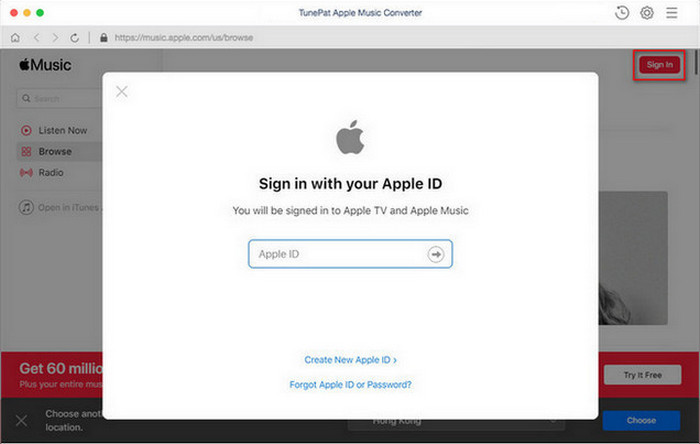
Step 2Customize the Output Settings
The second step is to tap on the gear icon on the top right corner to open the settings windows and adjust the output settings, including the output format (AUTO/MP3/AAC/WAV/AIFF/FLAC), audio quality, the download location, and so on.
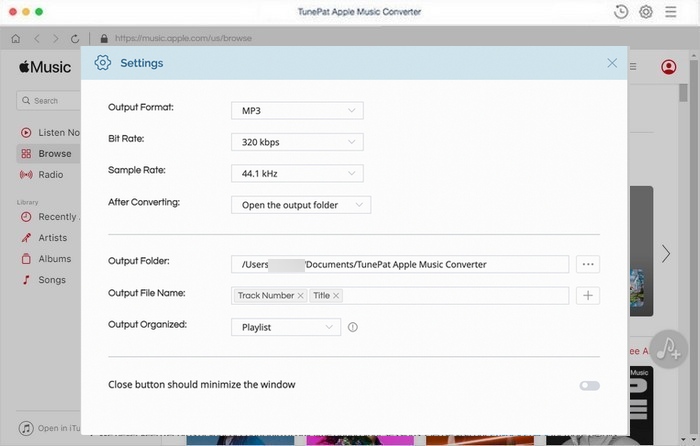
Step 3Add Apple Music Tracks
Now, you need to add your desired tracks to download. Just choose a playlist/artist/album, click the blue Add button suspended on the bottom right corner of the screen, followed that a window will pop up listing all songs in the playlist/album for your choice. Please select the songs you want to download.
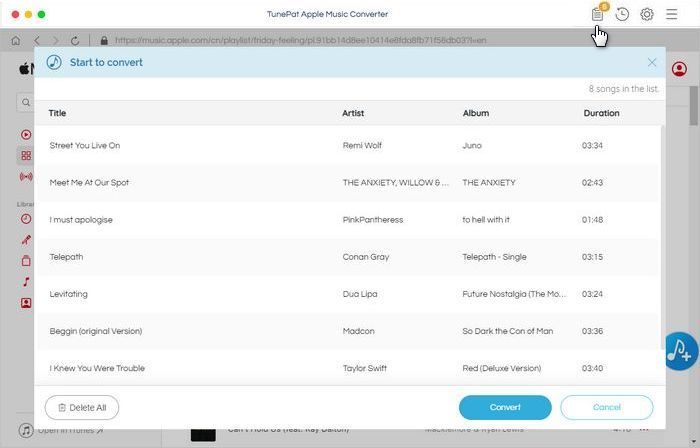
Step 4Download Apple Music
The final step is to click the "Convert" button to start downloading Apple Music songs in MP3/AAC/WAV/FLAC/AIFF/ALAC format.
Once the conversion is done, click the “History” button to find the converted files.
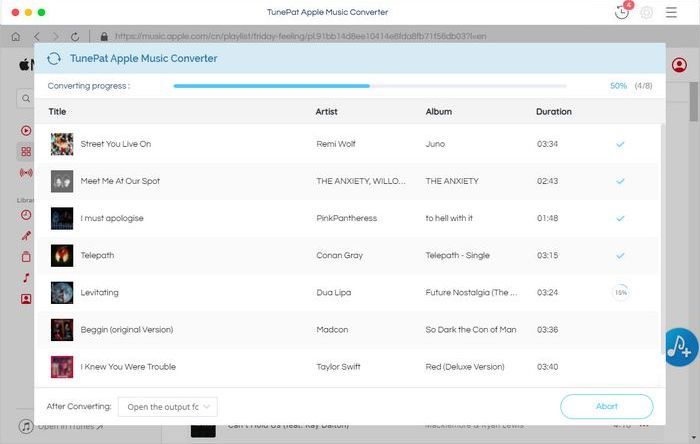
Step 5 Add Downloaded Apple Music to iMovie
Now, you can add the downloaded songs to iMovie. Open iMovie on your Mac, create a new project and load up a video clip, then you can drag the downloaded Apple Music songs right into your timeline from the Finder.
After dragging, you’ll get the full song, which might not be what you want. You can use the handles at the leading and trailing edges of the music file to trim time off of the beginning and end so it better matches your video.
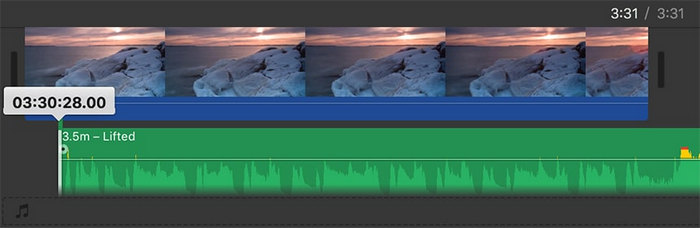
It is easy enough to add Apple Music songs to iMovie, isn't it? All you need is to follow the steps above to download Apple Music songs in MP3, AAC, WAV, FLAC, AIFF or ALAC format by using TunePat Apple Music Converter and then drag the downloaded music files to iMovie for editing. What's more, if you are looking to play Apple Music songs on your portable MP3 players, PS4, and more devices, this article is also helpful. TunePat Apple Music Converter offers the free trial version. You can simply download it and take a try to test if it meets your needs for Apple Music conversion.
What You Will Need
New Release
Hot Tutorials