

TunePat Apple Music Converter
Music streaming services have been with us for decades now. They offer us more choice to enjoy millions of music around the world. Apple Music must be one of the most popular platforms by virtue of its vast music library and featured content, which offers over 90 million ad-free songs and allows users to download music offline with a subscription. If you subscribe to Apple Music, you can get access to your music library and the music downloaded from Apple Music on all your devices using the same Apple ID when the Sync Library is turned on. However, once your subscription comes to an end or you cancel the subscription, you will no longer have access to any content from this platform, including the songs that you’ve downloaded. Why Apple Music songs can’t be saved forever?
That’s because Apple Music only offers digital music encoded with a special audio file format (M4P). You are not actually own the songs even though you’ve downloaded them as a subscriber user. The files that you’ve downloaded from Apple Music are just saved temporarily and only available for playback during the subscription period. Is it possible to keep Apple Music forever? If the answer is yes, then how to do it? Keep reading and you will find what you want.
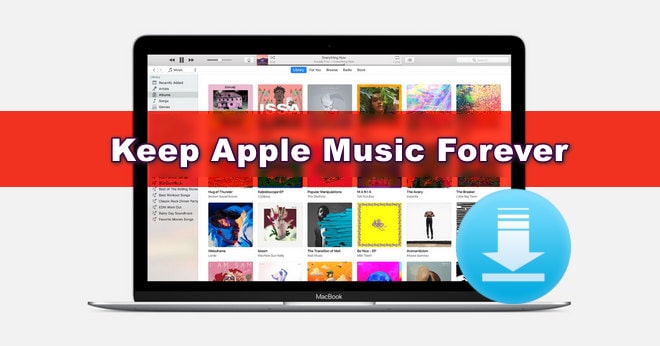
To download songs from Apple Music and keep them forever, it is required a reliable program to convert Apple Music songs to another format that can be stored forever on your devices. TunePat Apple Music Converter is such a professional tool to convert music from Apple Music to MP3, AAC, WAV, FLAC, and AIFF format. If you are worried about spending a lot of time downloading large playlists that contain thousands of songs, try TunePat as it supports 10X conversion speed and preserving lossless audio quality and ID3 tags as well. Once the songs are converted, they will be stored on your computer forever, you can also move or transfer the files to other devices without restrictions. The following offers a guide on how to download Apple Music songs with TunePat.
Key Features of TunePat Apple Music Converter
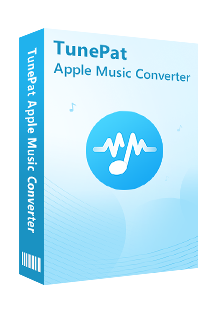
TunePat Apple Music Converter
Make sure you have downloaded and installed the latest version of TunePat Apple Music Converter on your computer. Now we will show you how to use it.
Step 1 Sign in with Apple ID
Since TunePat can download music from the Apple Music web player instead of the Apple Music or iTunes app, you just need to sign in to Apple Music with your Apple ID on TunePat to access your music library.
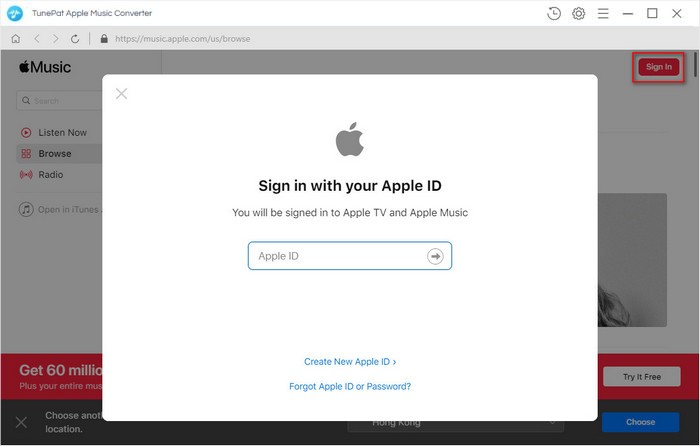
Step 2 Choose the Output Format, Audio Quality, and More
Click the "Settings" button on the top right corner and choose the output settings from the pop-up window. Here you can choose the output format, audio quality, the download location, and set the output file name. This program also allows you to choose to open the output folder, put the system to sleep, or nothing after conversion.
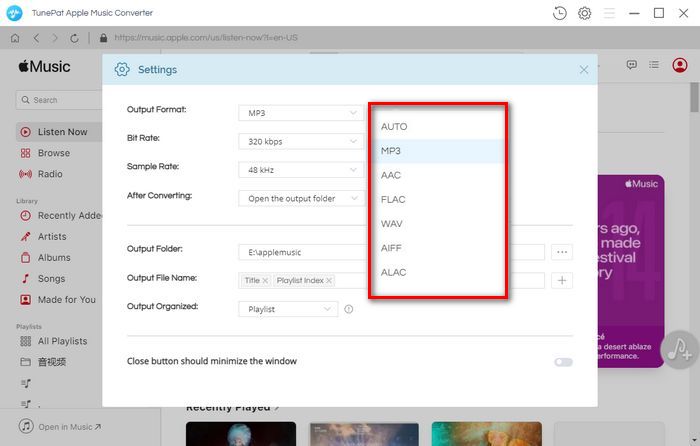
Step 3 Add Apple Music Songs
Now you need to choose and open a playlist, click the "Add" button and select the songs that you want to download from the pop-up window.
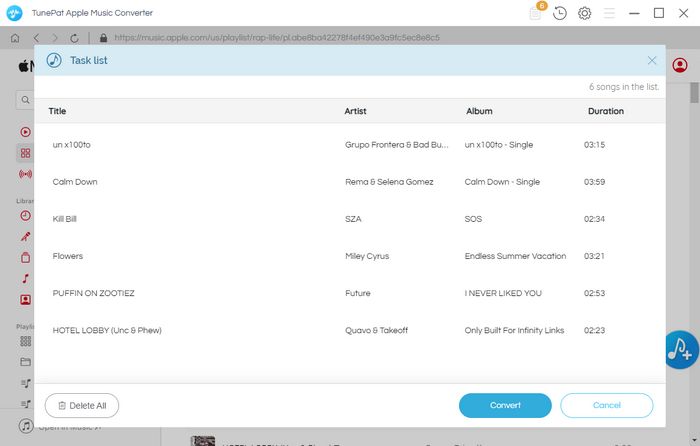
Step 4 Download Apple Music Songs to Computer
After selecting the songs, directly click the "Convert" button to start the conversion.
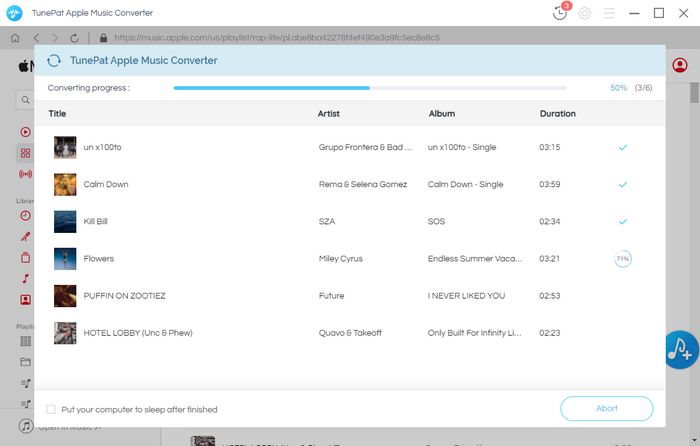
Once the songs are converted, go to the conversion history by clicking the "History" button. Then, click the folder icon behind each song to find the local files saved on your computer.
TunePat Apple Music Converter has no requirement to install the Apple Music or iTunes app, so you just need to sign in to Apple Music on the program and start downloading music directly. You will get unlimited music files in MP3, AAC, WAV, FLAC, and FLAC format with the original sound quality retained. More importantly, the downloaded songs are still stored here after your Apple Music subscription expires. You can transfer the songs to any device for offline playback.
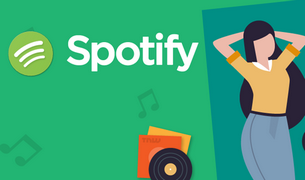
Want to play Spotify songs on MP3 player, Fitbit Versa, or more devices? TunePat Spotify Converter comes to help you download songs, playlists, podcasts, or albums from Spotify in MP3, AAC, WAV, FLAC, AIFF or ALAC format. Give it a shot now!
Learn More >>What You Will Need
New Release
Hot Tutorials