Discover the freedom of accessing an endless supply of top-tier music, free from ad interruptions, with the power to download your preferred Spotify tracks and enjoy them offline. Spotify Premium offers these luxuries, but what if you could experience these premium benefits without any cost? Enter SpotiFlyer, a widely-used app for streaming and downloading music on mobile devices, which you may already be familiar with. Curious about how to use SpotiFlyer to download Spotify Music tracks at no expense? This guide is here to lead you step-by-step through the process of downloading music from Spotify, all without the need for a Premium subscription.

*Note: SpotiFlyer doesn't work but you're in a hurry to download Spotify songs? Here's a better alternative, with this 100% green converter, you can quickly export Spotify songs up to 320 kbps and keep complete ID3 tags. 👇👇
Part 1: How to Use SpotiFlyer on All Devices?
SpotiFlyer is the ideal app for users who prefer to keep their music library offline and accessible. This versatile tool allows users to download songs at no cost from various well-known streaming services such as Spotify, YouTube Music, SoundCloud, Gaana, and JioSaavn.
Compatible with Android, Windows, Linux, and Mac, SpotiFlyer ensures that you can enjoy your favorite music offline on your device of choice by simply downloading the appropriate version for your operating system.
Step 1 Initiate a web browser on your chosen device, whether it's Android, Windows, Mac, or Linux, and navigate to the SpotiFlyer website.
Step 2 Select the appropriate version of SpotiFlyer that corresponds with your device's operating system to begin the download process. After installation, open the SpotiFlyer and permit it to function correctly.
Step 3 Navigate to Spotify and find the specific track you wish to download. Click on the three-dot icon adjacent to the title and choose the "Share" option, followed by "Copy link".
Step 4 Return to SpotiFlyer and paste the copied URL into the search field, then initiate the search. Select the download icon next to the individual track or choose "Download All" to get an entire album.
Step 5 After all, tap on the settings icon to view the download location. Then, find the Spotify downloads and start enjoying your MP3 files offline.
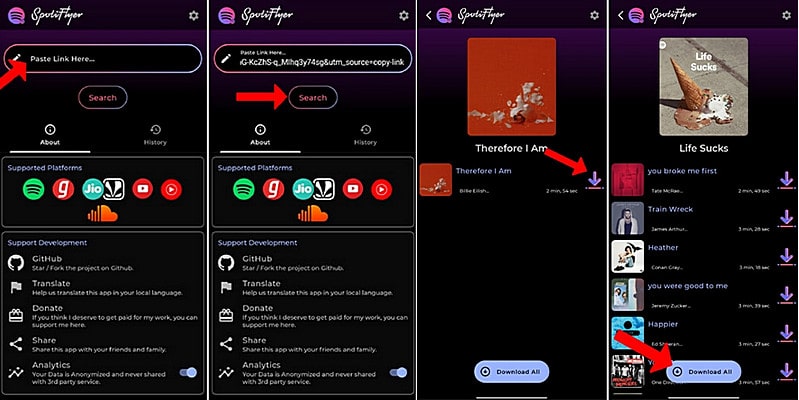
❓❓ Is SpotiFlyer a cracked version of Spotify?
No! SpotiFlyer is not a Spotify Premium APK. Instead, it extracts and downloads audio data from streaming platforms using their APIs, which essentially bypassing restrictions by fetching and converting the tracks into MP3 format .
Now that you have learned how to use SpotiFlyer, let’s take a look at the pros and cons of SpotiFlyer to help you quickly determine whether this tool is right for you.
Pros
-
 No cost to use, ad-free, and it is fully open-source on GitHub.
No cost to use, ad-free, and it is fully open-source on GitHub.
-
 Available for Android, Windows, macOS, and Linux.
Available for Android, Windows, macOS, and Linux.
-
 Downloads tracks as MP3 files, playable on virtually any device.
Downloads tracks as MP3 files, playable on virtually any device.
-
 Maintained by an active open-source community. So, frequent patches and improvements are made by them when APIs change.
Maintained by an active open-source community. So, frequent patches and improvements are made by them when APIs change.
Cons
-
 🔊 Limited audio quality, particularly from Spotify.
🔊 Limited audio quality, particularly from Spotify.
-
 📂 No option to select specific bit rate or format during export (unlike professional tools, such as this Spotify Converter).
📂 No option to select specific bit rate or format during export (unlike professional tools, such as this Spotify Converter).
-
 🖼️ Metadata detection isn’t perfect; song titles, album art, or tags may be missing or incorrect.
🖼️ Metadata detection isn’t perfect; song titles, album art, or tags may be missing or incorrect.
-
 ⚙️ Windows/macOS/Linux versions are not beginner-friendly, for they require Java and sometimes FFmpeg installation. (In contrast, this SpotiFlyer alternative only needs a few clicks to export Spotify music.)
⚙️ Windows/macOS/Linux versions are not beginner-friendly, for they require Java and sometimes FFmpeg installation. (In contrast, this SpotiFlyer alternative only needs a few clicks to export Spotify music.)
-
 🛑 SpotiFlyer only downloads tracks. No playlist editing, music organization, or in-app playback.
🛑 SpotiFlyer only downloads tracks. No playlist editing, music organization, or in-app playback.
Part 2: SpotiFlyer Alternatives - Download Spotify Music without Premium
It's crucial to know that SpotiFlyer has been discontinued since 2023 and won't be getting any new updates. So some users may face SpotiFlyer not working while downloading tracks. But don't worry! Here are five options you can use as alternatives to SpotiFlyer for Spotify downloads.
2.1 SpotiFlyer Alternatives - Green Spotify Converter (Desktop)
For a more effective alternative, consider using the TunePat Spotify Converter! This tool is the most recommended one, designed for downloading Spotify music as local files, compatible with Free accounts, allowing users to save songs in different formats while preserving the original audio quality and ID3 tags.
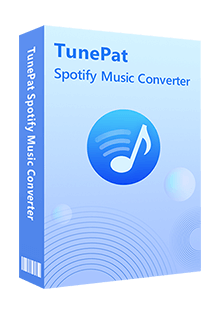
TunePat Spotify Converter
Step 1 Launch the TunePat Spotify Music Converter
To begin, download the right version of TunePat Spotify Music Converter and launch it. You will see two audio sources from which you can choose. Opting for the App will prompt the immediate activation of the Spotify app while selecting the latter option will bring up the embedded web player. If you want to keep the best audio quality, choose the Spotify app to convert music.

Step 2 Parameter Selection in the Settings
Before initiating the conversion process, navigate to the "Settings" module to adjust conversion parameters, including conversion mode, output format options, bit rate, sample rate, and more.

Step 3 Choose the Spotify Music Songs You Want to Download
Find the Spotify tracks you wish to download and tap the blue "+" button in the lower-right corner. A new window will appear, automatically selecting all tracks on the page, but you can unselect any you don't want if you're not interested in the entire playlist. Once you've made your selections, press the "Add" button to include them in your download queue.
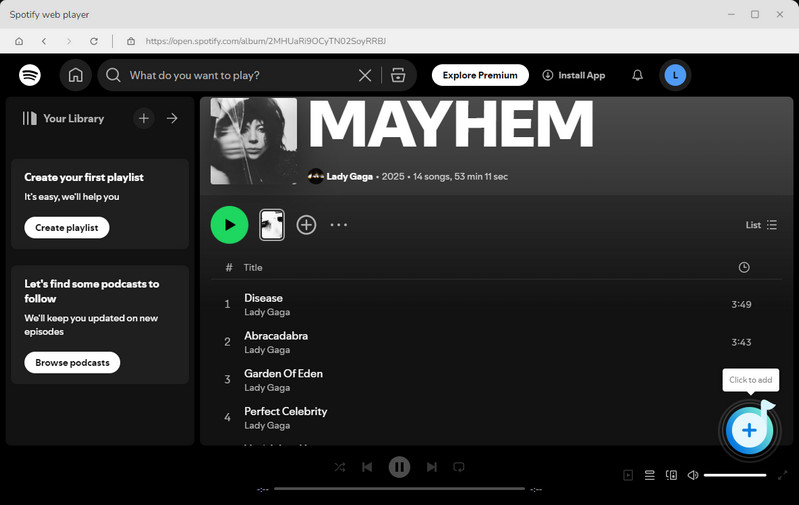
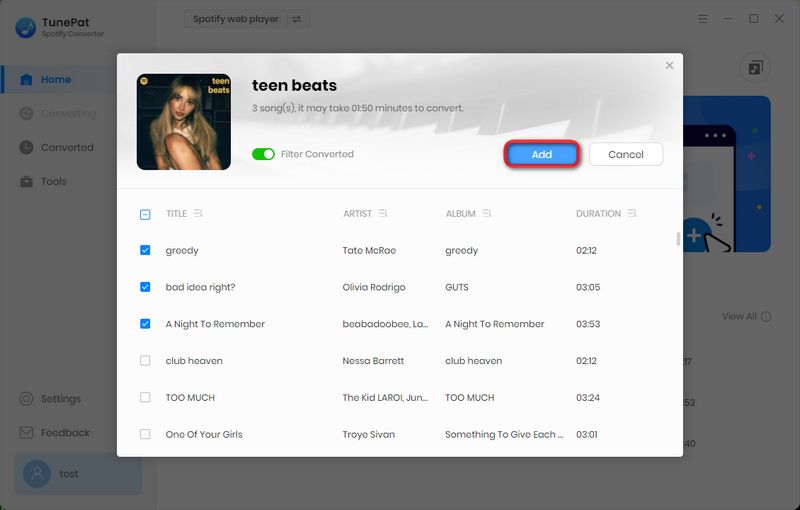
Step 4 Convert Spotify Music to the Local Computer
TunePat supports batch conversion from multiple playlists simultaneously, so if you want to add some additional tracks before starting the download process, you can click the "Add More" button. In this step, you can also change the output settings midway through the process by clicking on the gear icon. Finally, click "Convert" and wait for a minute.
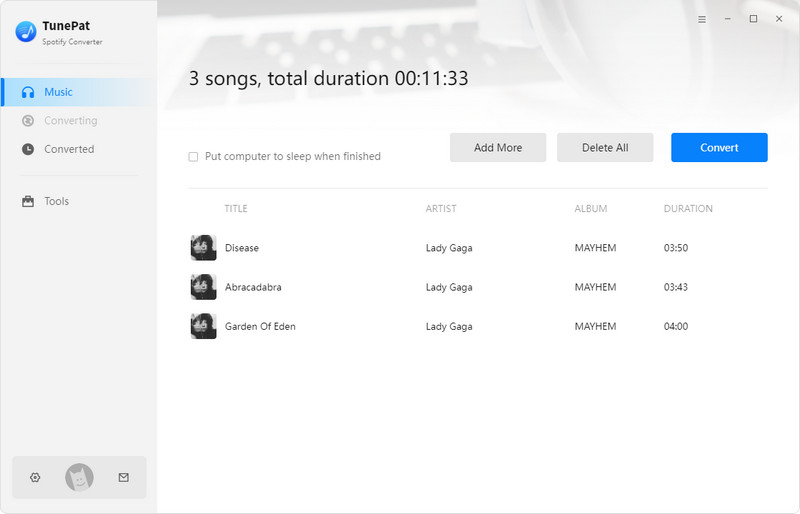
Step 5 View the Downloaded Spotify Music
After conversion, you can view all your Spotify downloads in the "History" section. To locate a specific song, just click the file icon next to it to activate the output path. Now you get the MP3 files without limitation with the help of TunePat successfully and it is time to enjoy them for offline playback!
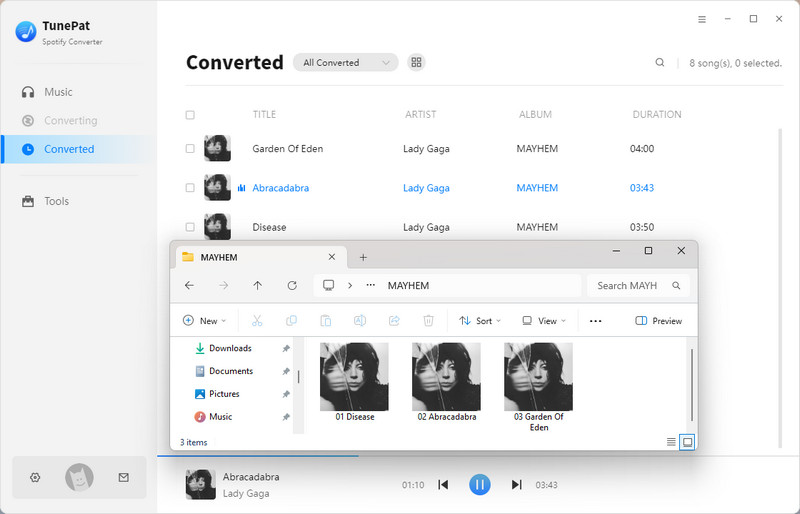
2.2 SpotiFlyer Alternatives - Quick Spotify Downloader (Android)
In addition to the computer-side options, we have also prepared a professional tool called TuneCable Spotify Downloader APK for you who want to get and save Spotify songs on their phones. Similarly, this tool can help you easily and quickly export your favorite songs from Spotify in batches and save them to your phone, so you can share these music with others at any time. Below we will introduce the specific steps:
Step 1 Get Started with Installation
Hit the Download button below to get the TuneCable Spotify Downloader APK.
Once it’s downloaded, tap "Open" at the top right. When you see "Do you want to install this app?", just tap Install. If you're asked to scan the app, go ahead and choose "Install without scanning".
When installation finishes, tap "Open" to launch the app. The first time you open it, you'll be asked about notifications, tap "Allow" to continue.
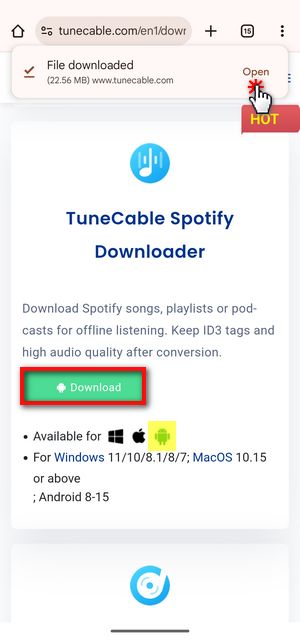
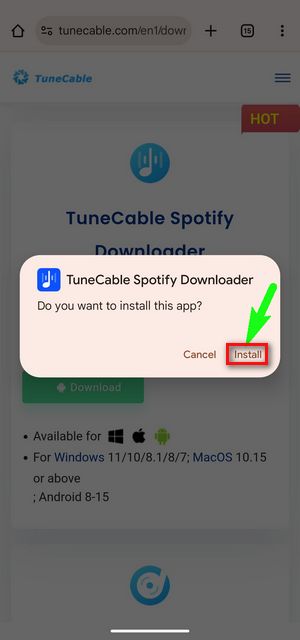
Step 2 Sign In and Set Things Up
After launching the app, tap Login Spotify from the top menu and sign in to your Spotify account. Then head over to the "Profile" tab at the bottom and select "Download Settings".
Here, you can choose your preferred output format, quality, and where your files will be saved.
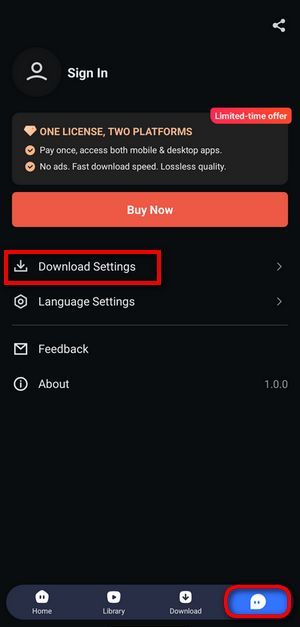
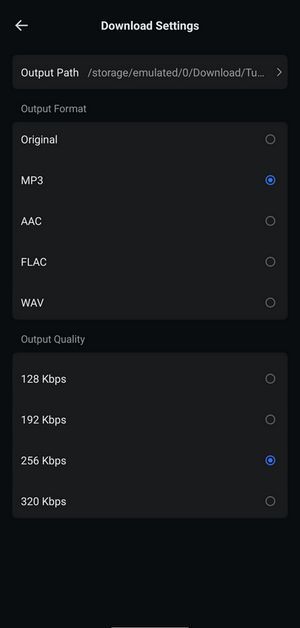
Step 3 Pick Spotify Music and Download
Go back to the Home screen and find the playlist or album you want. Then, tap the blue "+" icon to scan the tracks, then select your favorites and hit Download.
Double-check your output settings, then tap "Confirm" to start downloading.
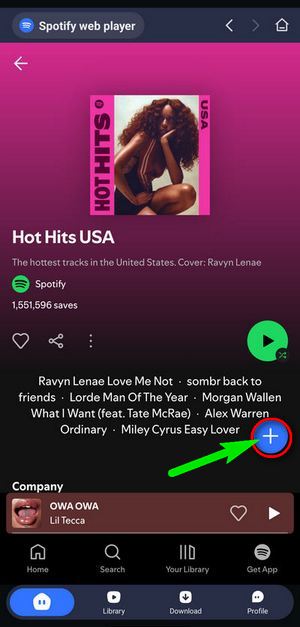
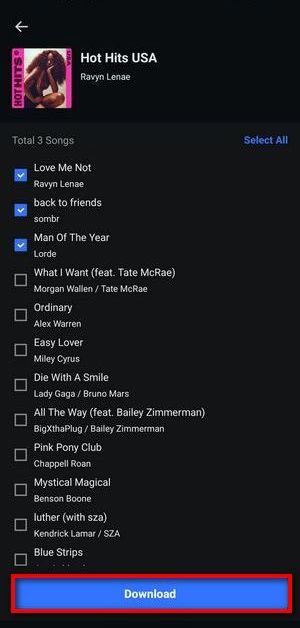
Wait patiently for the conversion to complete. Once finished, open the "Library" tab to see your downloaded tracks. Just tap a song to play it!
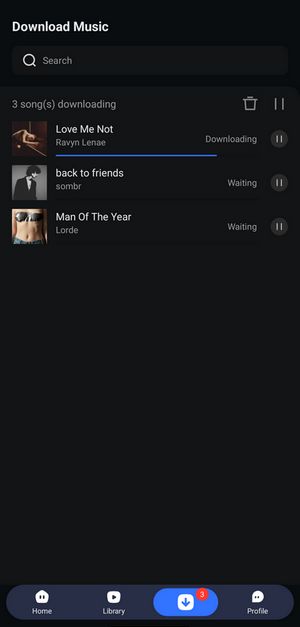
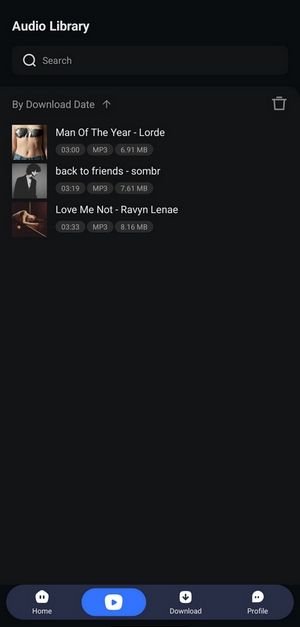
Conclusion
This guide provides the detailed steps of using SpotiFlyer for free Spotify downloads and five alternatives to SpotiFlyer. Among them, we recommend the last and also the best one called TunePat Spotify Converter. This tool can help you batch-convert Spotify content into standard audio files with the original sound quality and transfer them to any device you want with a free account. Click the Download button below to try the free trial!




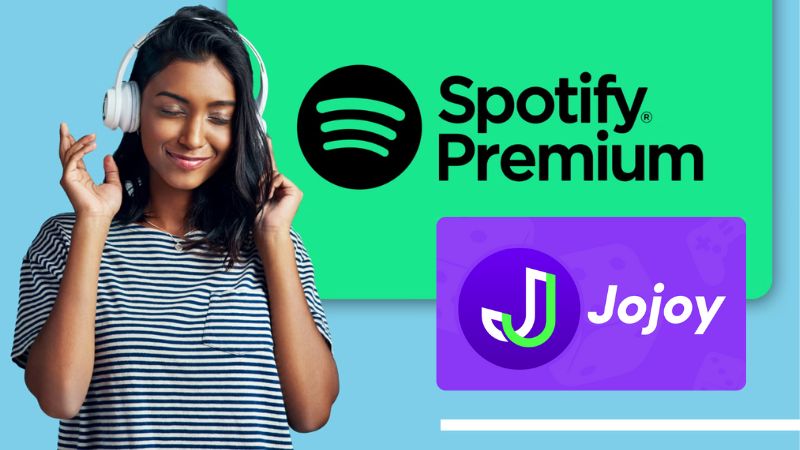
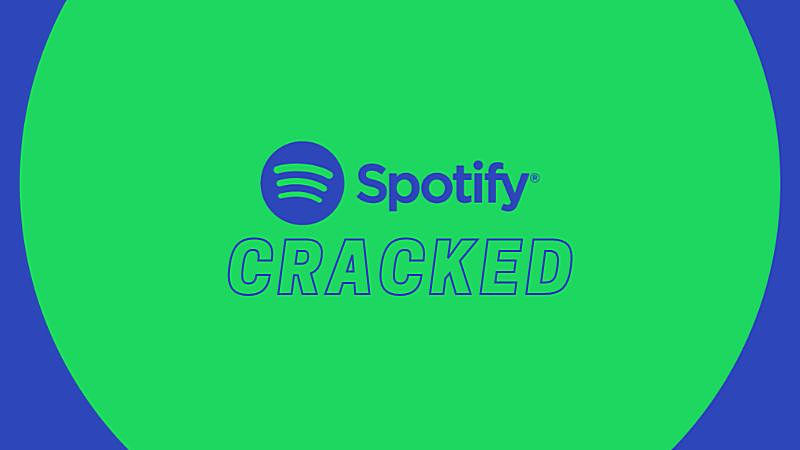

Delilah Rene
Senior Writer