

TunePat Amazon Music Converter
Don’t like your old phone? Get a new one. Tired of the default ringtone of your new phone? Change it up!
Ringtones are one of the easiest and most efficient ways of personalizing your phone. Generally speaking, your phone comes with a variety of pre-installed ringtones that you can select from the Settings app. But if you want something a little more personal, making a ringtone from the cool or funny music you collect from Amazon Music Unlimited is a great idea. Amazon Music Unlimited is a music streaming service Amazon launched as a competitor to popular streaming services like Spotify and Pandora, offering users access to tens of millions of songs, thousands of hand-curated playlists, and personalized stations.

However, digit contents from most of the music services are all in encrypted format; Amazon Music Unlimited is no exception. Hence, you are not able to download songs from Amazon Music Unlimited as local files so as to make ringtone, even though you’ve paid for the service. Luckily, this is not the end of our story. The following article will introduce a handy way to help you download songs from Amazon Music Unlimited and set as your phone ringtone. Enjoy!
To set Amazon songs as your ringtone, you must first download songs from Amazon Music Unlimited to your computer as local files. TunePat Amazon Music Converter is highly recommended to help you complete this task. It is a professional Amazon Music recorder designed specifically for Amazon users to download or record songs, albums, or playlists from Amazon Music Unlimited to MP3, AAC, WAV, FLAC, AIFF, or ALAC format.
It can save songs from Amazon Music Unlimited or Prime as local files from the Amazon Music app or web player with lossless output audio quality and ID3 tags kept after conversion.
Key Features of TunePat Amazon Music Converter

TunePat Amazon Music Converter
TunePat Amazon Music Converter is available on both Windows and Mac computers, here we take the Windows version as an example to show you the detailed steps about how to download Amazon Music to MP3 and set as phone ringtone.
Step 1Choose One Conversion Mode
TunePat Amazon Music Converter presents users with the App and the Web player conversion modes. The App mode preserves pristine audio quality in Ultra HD. This mode operates at 1X speed on Mac and 5X speed on Windows. Alternatively, if quicker conversion is desired, the Web player mode is available, supporting speeds of up to 10X. This choice ensures obtaining Amazon Music tracks in HD quality.
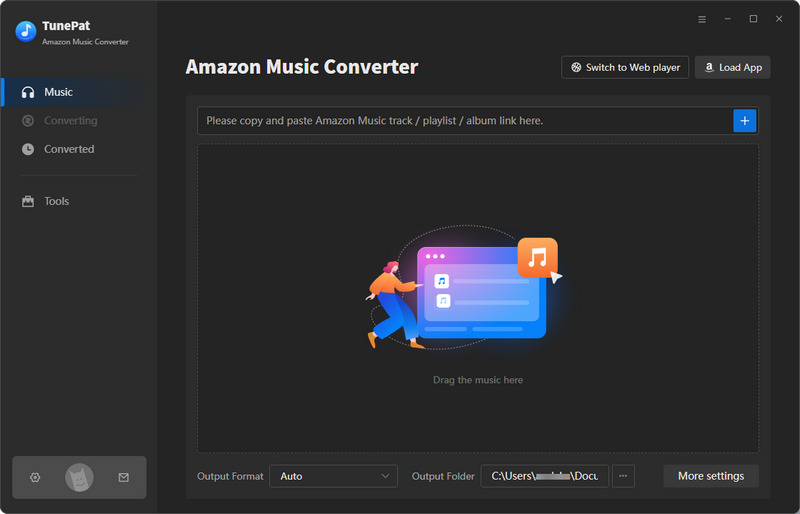
Step 2 Add Amazon Music to TunePat
To begin, log into your Amazon Music account using either the Amazon Music app (App mode) or the Amazon Music web player (Web player mode) interface. Locate the specific content you wish to convert.
For the App mode, there are two methods to process songs. Firstly, drag and drop the cover of the desired title onto the "Drag the music here" box located on TunePat's Home page. Secondly, copy the link of the Amazon Music track, paste it into the designated area, and initiate parsing by clicking the "+" button.
The Web player mode offers a simpler approach. Open the desired music within TunePat's Amazon Music web player interface and click the "Click to add" button to load the track.
Subsequently, a pop-up window will appear below, displaying all available titles from the current album or playlist. Click the "Add" button to proceed.
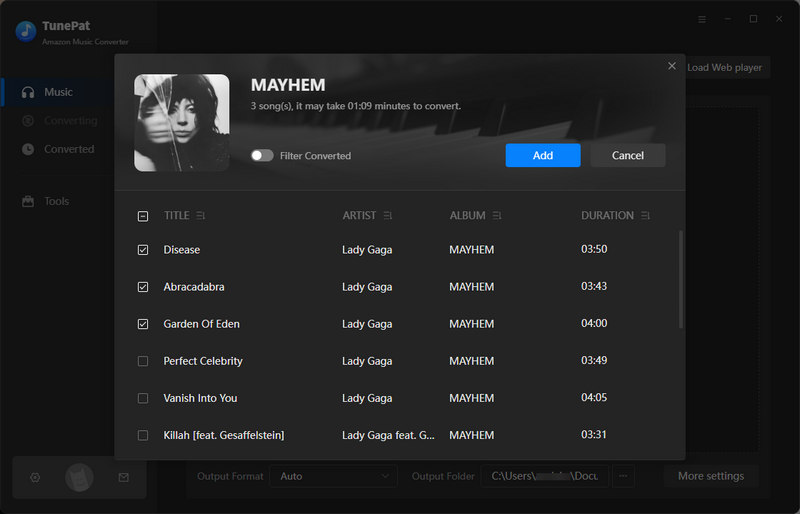
Step 3 Adjust the Output Parameters as Your Need
Navigate to the "Settings" button situated at the lower left corner to configure output parameters. Here, customization options encompass conversion mode, output file format, bit rate, sample rate, output folder, output file name, language, and other things.
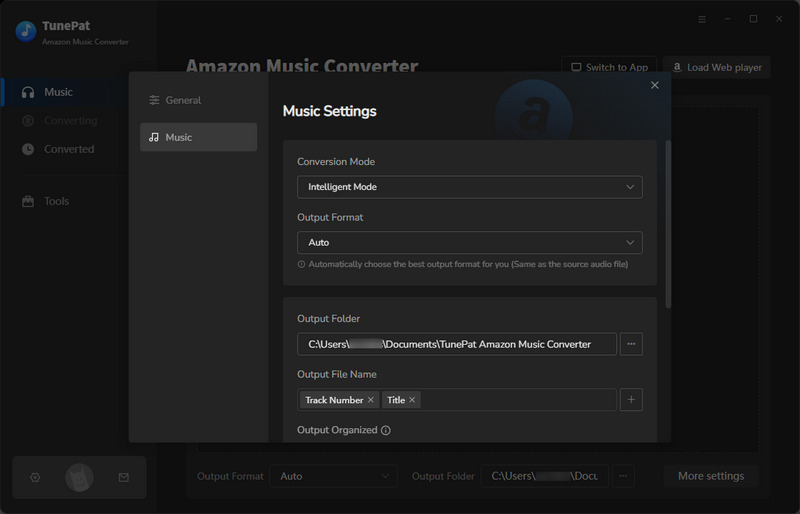
Step 4 Convert Amazon Music to MP3 or Other Formats
Return to the Home interface and initiate the conversion process by clicking "Convert".
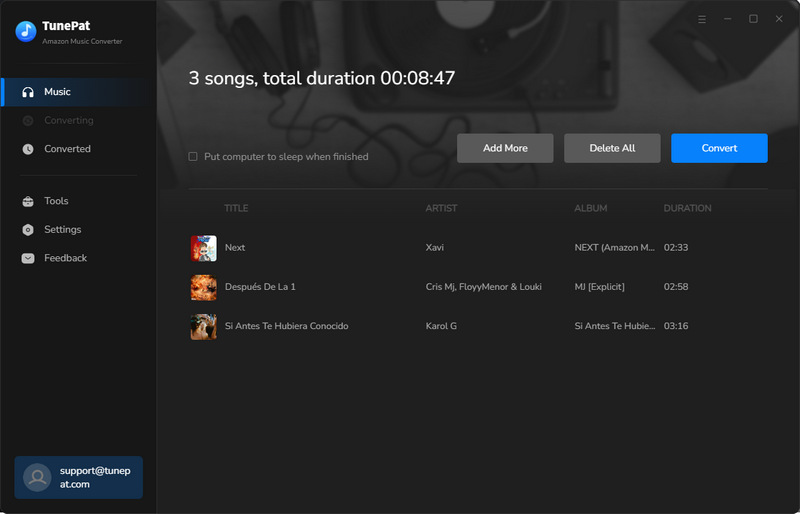
Step 5 Set the Converted Amazon Music as Ringtone
Once the conversion is done, you can find the downloaded Amazon Music by going to the output folder you customized in the previous step. Then you can download a free ringtone maker app to edit your MP3 files, turn them into custom ringtones and make them your default ringtone on your iPhone or Android.
What You Will Need
New Release
Hot Tutorials