

TunePat Amazon Music Converter
Google Play is digital media content, that serves as an official app store for the Android operating system. Users are not only allowed to browse and download applications, but also people are available to listen to music, read books, and watch movies and television. It is available on mobile devices and tablets that run Android operating system. In a word, Google Play is regarded as a comprehensive digital distribution service.
And like other music streaming services, music is available on Google Play at a cost. You also need to be a subscriber or buy the songs you want directly if you want to listen to music on Google Play. In Addition, Google Play allows users to add their songs to the cloud storage apart from listening to music on it. So if you get music downloaded from other music streaming services like Amazon Music, Spotify, Apple Music, etc, you can transfer them to Google Play for storage and listening.
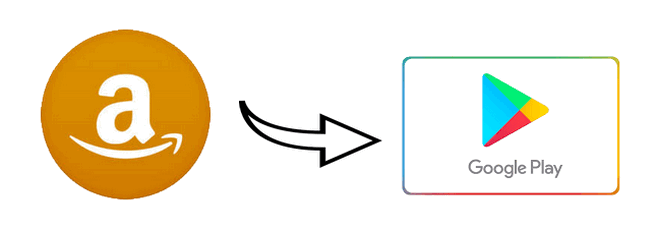
However, all music from those platforms is limited to download and transfer to other music platforms or mobile devices due to the protection from Digital Rights Management. Take Amazon Music as an example, it is hard to play them outside Amazon Music app for a long time unless removing the limits totally. In this article, we would like to tell you how to download unlimited music from Amazon Music and transfer to Google Play.
A music downloader is required for downloading unlimited music from Amazon Music. TunePat Amazon Music Converter is the best tool as it can convert Amazon Music to MP3/AAC/WAV/FLAC/AIFF/ALAC, and keeps the original audio quality as well as the metadata information. It is very convenient for use as the program visits the Amazon Music app or web player and downloads music from it directly.

TunePat Amazon Music Converter
With TunePat Amazon Music Converter, you can download Amazon Music quickly and easily. Please install the correct program on your computer and follow the steps below.
Step 1 Choose the Audio Source.
Launch TunePat Amazon Music Downloader and you will see two options to choose: Amazon Music app or Amazon Music web player. Just pick the audio source you prefer, you can also check the difference below.
Amazon Music app: copy the album/playlist URL to add songs or directly drag and drop. This mode supports adjusting convert speed (1x/5x), and preserves up to Ultra HD audio quality.
Amazon Music web player: directly browse and add songs on Amazon Music web player. This mode supports 10x downloading speed and preserves up to HD audio quality.
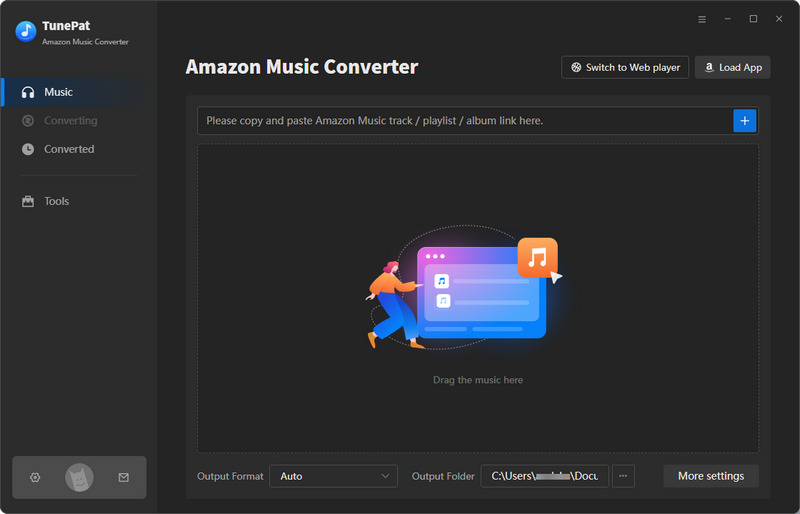
Step 2 Choose the Output Formats.
Go to the "Settings" option in the lower left corner to choose the output format and audio quality you need, also you can customize the output path.
Conversion Mode: the default mode is Intelligent mode, which switches conversion mode according to your Internet condition. If you want to download the best audio quality, please choose Amazon Music Record (Amazon Music app source) or Web Download (Amazon Music web player source).
Output Format: here you can choose MP3/AAC/WAV/FLAC/ALAC/AIFF as the output format. If you want to download UHD/HD songs, please choose "Auto" as the output format which means TunePat will download the original quality.
Bit Rate/Sample Rate: here you can customize the audio quality of the output quality. You may find the bit rate option unavailable under lossless audio formats such as FLAC, no worry, that means TunePat will output the origianl audio quality.
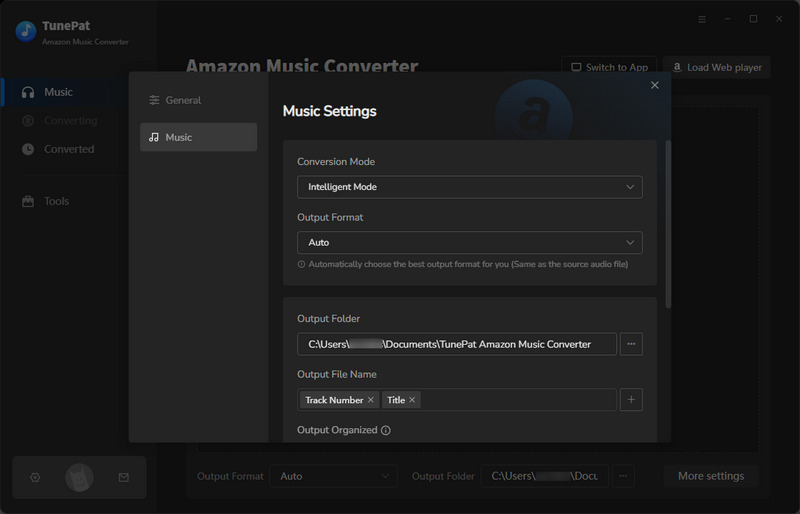
Step 3Select Amazon Music and Add to TunePat
Amazon Music App: make sure you have installed the latest Amazon Music app on your computer, the Amazon Music app will start automatically when you are using TunePat. Select the song, album, or playlist that you want from Amazon Music, and then click the "..." icon. Tap on the "Share" button from the drop-down menu. After that, select "Copy Link" and paste the link into the blue box on TunePat main interface and click the "+" button to add songs.

Amazon Music Web player: open a playlist or album on the Amazon Music web player, and click the blue Click to add button on the right side. Then TunePat will read your playlist data automatically, select the songs that you'd like to convert, and click the "Add" button to enter the convert page.
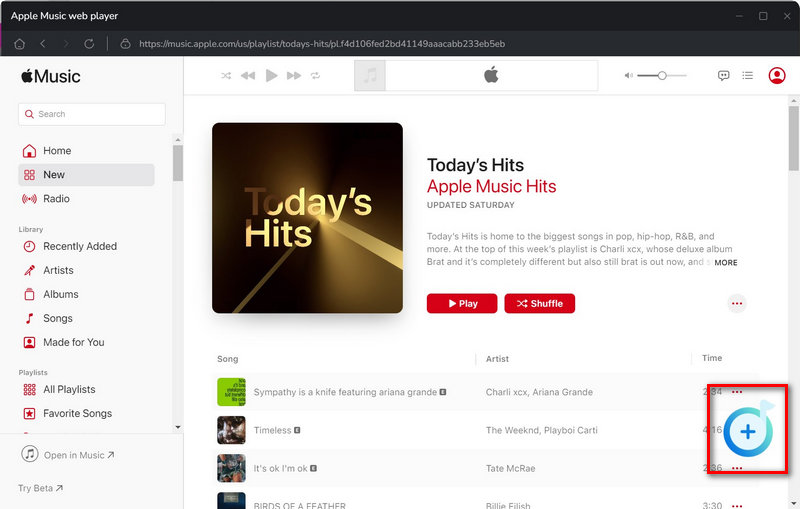
Step 4Download Amazon Music to Computer
You can also click the "Add More" button to select more songs for batch conversion. Then click the "Convert" button directly after you finished the step as above, and the songs will be downloaded. Once it is finished, click the "Converted" button to check the Amazon Music songs you have converted.
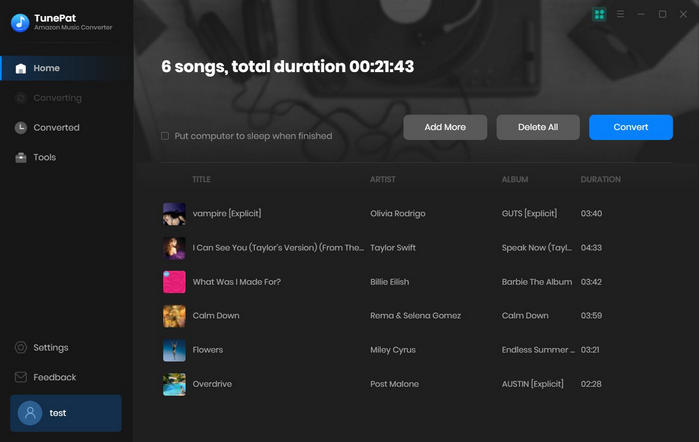
Step 5Transfer Amazon Music to Google Play
After Amazon Music songs are downloaded, open Chrome and go to Google Play Music web player, select Menu > Upload music, then select the music from your computer and drag and drop to Google Play Music.
With the help of TunePat Amazon Music Converter, you can easily download lossless quality Amazon Music songs and upload to Google Play, Google Drive, USB drive, MP3 player and any compatible devices for offline playback.
What You Will Need
New Release
Hot Tutorials