

TunePat Amazon Music Converter
Amazon Music Unlimited comes with several different pricing tiers available: $9.99/month for the normal users, $7.99 /month for Prime members, $3.99/month for the Echo owners. And to help you get to grips with Amazon Music Unlimited and to decide if it's the right service for you, Amazon also offers a 30-day free trial. During this period, you can enjoy the same service as the paid user: unlimited access to over 100 million songs, ad-free music with unlimited skips, and the ability to listen offline and more.
But similar to other music streaming services like Apple Music, Amazon Music Unlimited is a rental service. Though you can save tracks to listen to offline within the subscription, you don’t actually own them. Once the subscription or free trial ends, you’ll lose access to all of the songs. Then, how to keep the downloaded music from Amazon Music Unlimited when the free trial is over? Fret not. This tutorial is going to help you out step by step.
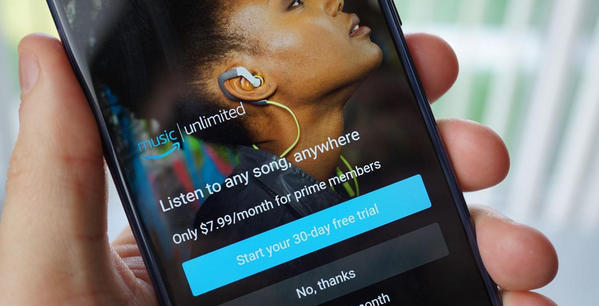
To keep Amazon Music playable after the free trial is over, you are required to find a piece of handy music downloading tool to download your favorite tunes from Amazon Music Unlimited to computer as local files. Here you are recommended to use TunePat Amazon Music Converter.
It is a mighty Amazon Music downloading and converting tool, powered by Amazon Music Web player, supporting to help any Amazon user to download or record any songs, albums or playlist from Amazon Music Unlimited to MP3/AAC/WAV/FLAC/AIFF format. It can save songs from Amazon Music Unlimited as local files with lossless output audio quality and ID3 tags kept after conversion with ease.
Key Features of TunePat Amazon Music Converter

TunePat Amazon Music Converter
TunePat Amazon Music Converter is available on both Windows and Mac computers, here we take the Mac version as an example to show you the detailed steps about how to download Amazon Music in MP3 or other widely-used formats.
Step 1Select App or Webplayer Conversion Mode
TunePat Amazon Music Converter provides users with the App and the Webplayer conversion mode to meet different needs. If you want to keep the perfect audio quality with Ultra HD, choose App mode, which proceed in up to 5x speed. Or if you want higher conversion speeds, choose the Webplayer mode that supports 10X, and then you can get Amazon Music songs in HD.
Log in to your account on the Amazon Music app or Amazon Music web player window later.
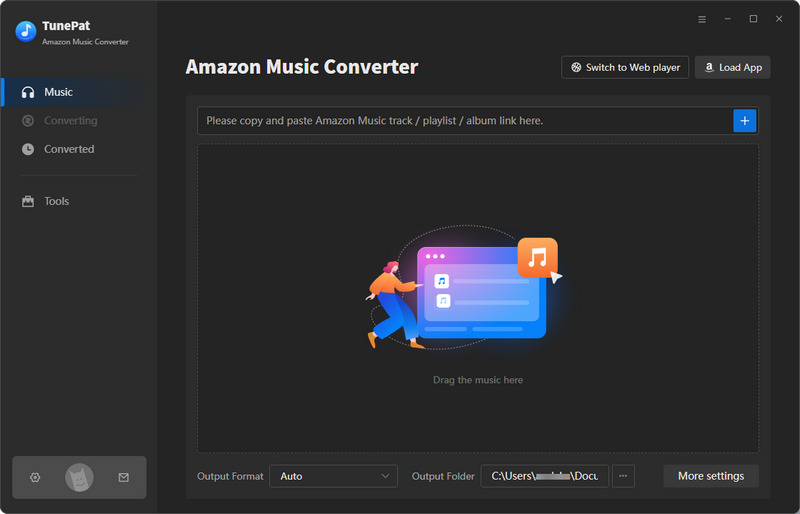
Step 2 Add Amazon Music to TunePat
Please find the content you want to convert in the Amazon Music app or Amazon Music web player windows.
App mode: Two ways to parse the song. Directly drag and drop the cover of the target title to the Drag the music here box on the Home page of TunePat. Or copy the link of Amazon Music, paste it into the specified location, and click the "+" button to start parsing.
Webplayer mode: Easier. Just open the music you want to convert directly in the Amazon Music web player window of TunePat and click the "Click to add" button to load.
Then, you will see a pop-up window below showing all available titles of the current album or playlist. Click the "Add" button.
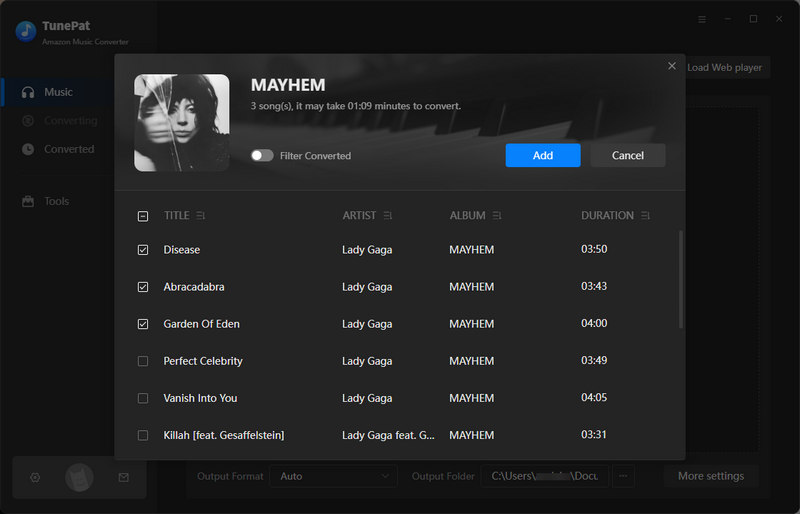
Step 3 Complete the Customization of the Output Parameters
Now enter the "Settings" button in the lower left corner to complete the setting of output parameters. You can customize the conversion mode, output file format, output sound quality (bit rate and sample rate), output path, output file name, output file arrangement, language, and other options.
Note:
1. If you want to convert Amazon music for storage or sharing, such as saving to USB, cloud services, etc., or sharing with friends through chat software, MP3 saves space and is more commonly used, it is recommended to choose this format.
2. If you want to keep the HD or Ultra HD sound quality of Amazon Music, please choose Auto as the output format. Then you will get the music with the same parameters as the source file, i.e. in FLAC format. These include HD Audio (CD quality; bit depth 16-bit, sample rate 44.1kHz) and Ultra HD Audio (24-bit, sample rate range 44.1kHz to 192kHz).
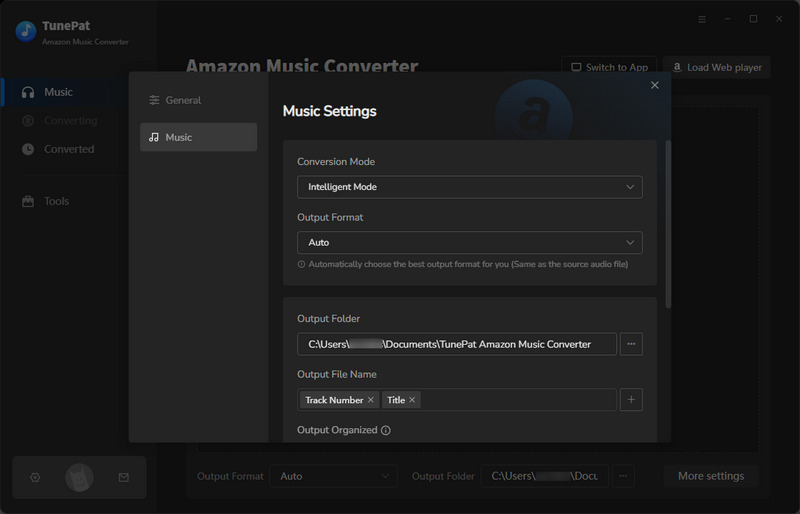
Step 4 Save Amazon Music to PC as Valid Audio Files
After completing the settings, go to the Home interface. Click "Convert" to start the conversion process.
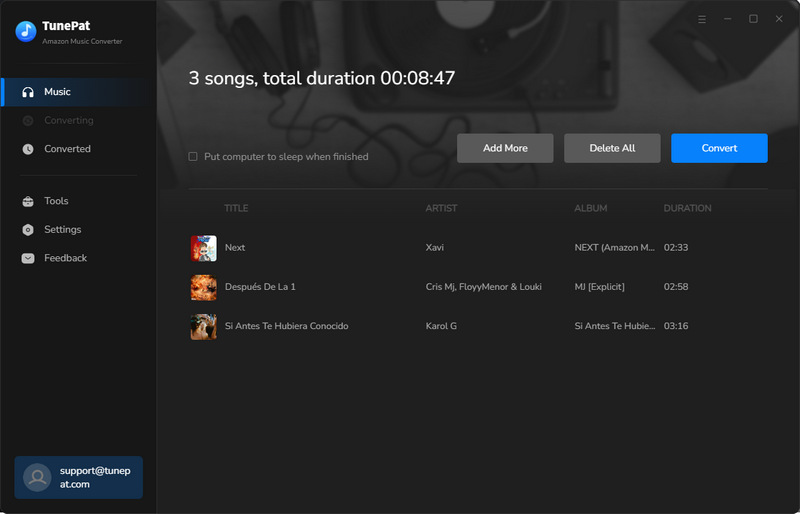
Step 5 Keep Amazon Music playable After Free Trial Expires
After the conversion is complete, you can play Amazon Music on any media player on your computer. Generally speaking, when your free trial period expires, you will need to deduct money to continue to pay to keep your membership rights active. Otherwise, you will not be able to access your downloads. But TunePat helps you cross this limitation well. You can use TunePat Amazon Music Converter as an offline player if necessary. Go to the "Converted" module and double-click any converted song to start playing it.
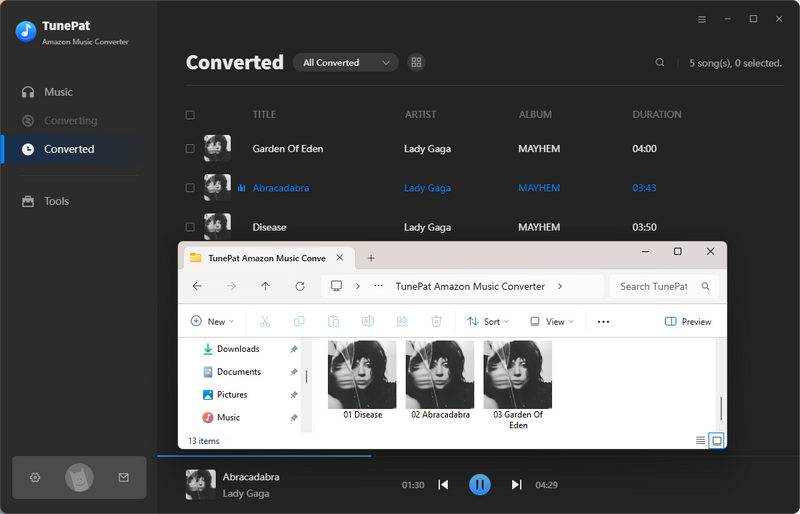
What You Will Need
New Release
Hot Tutorials