As the name has suggested, Amazon Prime Music is bundled with Prime. With Amazon Music Prime membership, you have access to over two million songs. And Amazon Music Prime enables you to download a song or a playlist for offline playback. However, only the purchased Amazon Music can be downloaded for playback. And it doesn't mean that you own the music. Once you cancel your Prime membership, you'll lose access to all the songs, including the alleged "downloaded" ones.
All the songs you get access to are in an encoded format, which is not allowed to be directly downloaded as local files. Therefore, to save Amazon Prime Music to a computer, the best way is to convert it to a standard audio format like MP3, the most popular one. In this article, we will show you how to convert Amazon Prime Music to MP3 with a well-known Amazon Music downloader tool – TunePat Amazon Music Converter step by step.
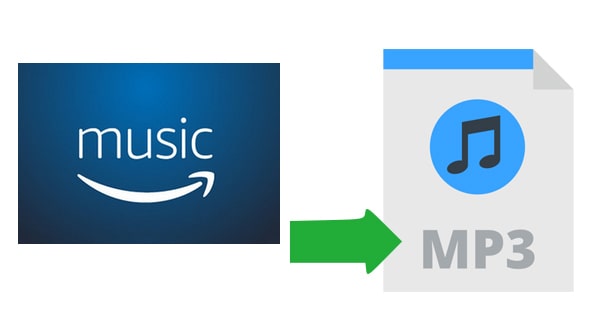
Part 1: Why We Choose MP3 Format?
MP3 is a digital audio coding format. It is also one of the most common and popular audio formats. The small storage capacity used by the MP3 format is a great advantage of MP3. It is also this format that has become the first choice for audio file storage and sharing. So, how much space does the MP3 format save? Converting to MP3 compresses the audio file by a factor of 10 to 12. That is to say, an original 20MB file can be compressed into about 2 MB.
Of course, since MP3 is a lossy format, this means that some information will be discarded from the original audio. Generally speaking, the higher the bit rate, the better the sound quality. Bit rate defines the amount of data in a file processed per second. However, in most applications and devices, the average listener won’t actually hear any loss in quality. That is, the MP3 format can compress the original format while maintaining a small perceived difference in overall sound quality.
Part 2: Download Amazon Music to MP3
TunePat Amazon Music Converter is a simple yet powerful Amazon Music tool for converting Amazon Prime Music to MP3, WAV, AIFF, AAC, FLAC, and ALAC formats. It can export your Amazon Music from the Amazon Music app or Amazon Music web player as MP3 files with lossless (can reach up to Ultra HD) audio quality while keeping the ID3 tags after conversion to ensure the same music playback experience. Let's look at the detailed steps.
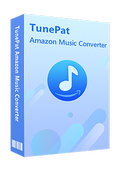
TunePat Amazon Music Converter
How to Export Amazon Music Playlist as MP3 Files
When you have installed TunePat Amazon Music Converter on the computer, then your operations to convert Amazon Music to MP3 files will be very easy with its help. The program is available in both Windows and Mac versions, and here we take the Windows version as an example. Now let's find out more details:
Step 1Run TunePat Amazon Music Converter
TunePat Amazon Music Converter offers two different entrances for its users: the App and Webplayer modes. Each mode has distinct features to cater to varying preferences and needs.
Under the App mode, users can access Ultra HD Amazon Music with up to 5x conversion speed. On the other hand, the Webplayer mode enables a faster conversion process at 10X speed while preserving HD audio quality. You can choose the mode that best suits your preferences based on your requirements.
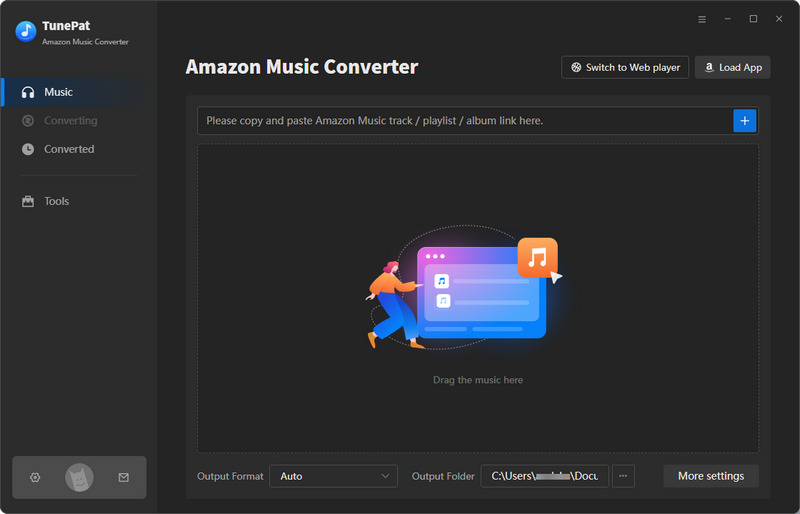
Step 2 Add Amazon Music to TunePat
To begin the conversion process, you need to add the desired Amazon Music songs, albums, playlists, or podcasts from either the Amazon Music app or the embedded Amazon Music web player. If you opt for the App mode, drag and drop the Amazon Music files (which will be automatically recognized upon releasing the mouse) or copy and paste the share link (clicking the "+" button to initiate parsing) into the designated location on the TunePat home page.
For those selecting the Webplayer mode, access the Amazon Music web player window, log in to your account, and open the content you wish to convert. Then, click the "Click to add" button to load the selected songs.
Once the songs are loaded, a pop-up will display all available tracks on the current page. Click the "Add" button to include them on the Home page for conversion at a later time.
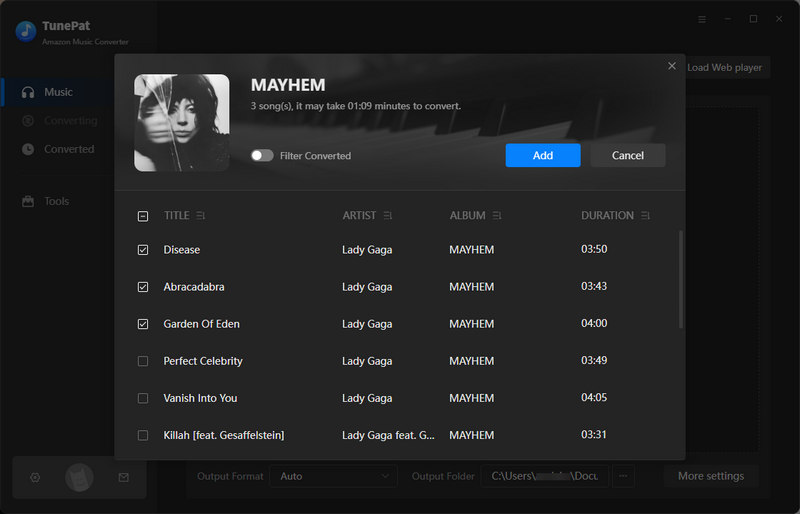
Step 3 Select the Output Parameters
Before proceeding with the conversion process, it is advisable to customize the output and conversion parameters by clicking the "Settings" button in the lower-left corner. This allows users to set preferences such as the output format (select MP3 here), sample rate, bit rate, output path, output file name, and more.
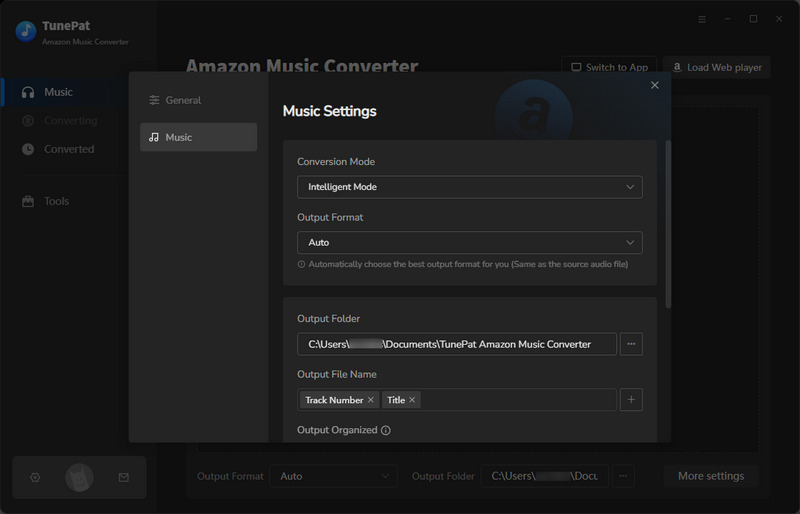
Step 4 Convert Amazon Music Prime to MP3
Once you have finalized the settings, return to the Home interface and click on the "Convert" option to initiate exporting the selected Amazon Music files from either the app or web player.
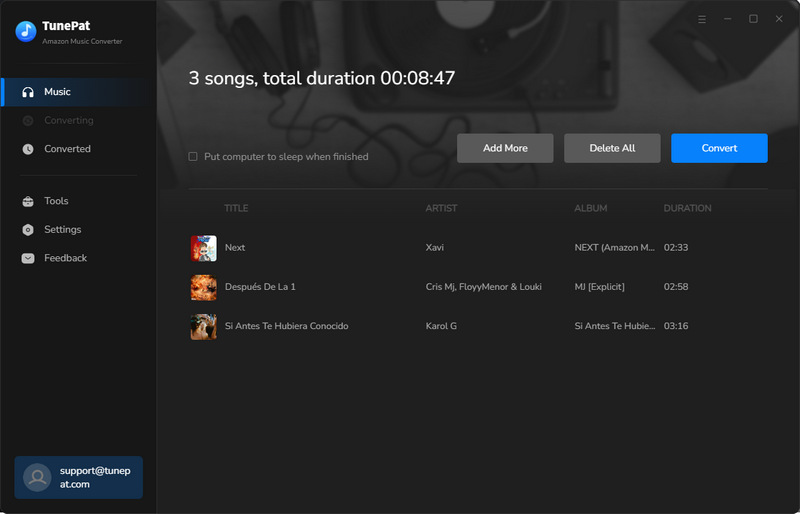
Step 5 Browse the Amazon Music MP3 Downloads
Once the conversion is finished, you can access the downloaded Amazon Prime Music files in MP3 format by clicking the "Converted" button on the left-hand side toolbar or navigating directly to the output path specified during the previous customization step.
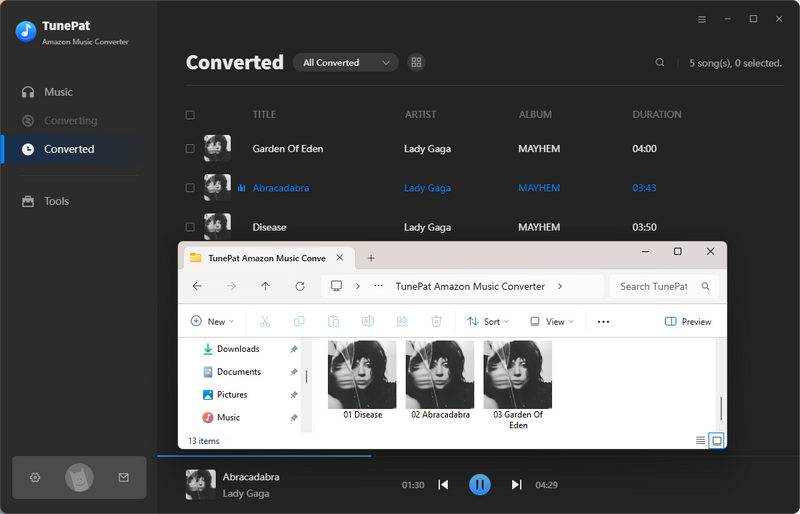
Note: If you want to get music in MP3 format from other platforms, you can use TunePat Music One. In addition to Amazon Music, this one-stop audio converter also supports other popular streaming services, such as Spotify, Apple Music, YouTube Music, SoundCloud and more.
Even though Amazon Music has brought limitations for offline listening, as long as you have followed the methods above, you can save Amazon Music tracks to MP3 and enjoy them on any device or any media player you like. TunePat Amazon Music Converter provides the simplest solution to convert Amazon Music to MP3 for playing songs offline. Now, you can easily listen to Amazon Music on an MP3 player, iPod or any compatible device.



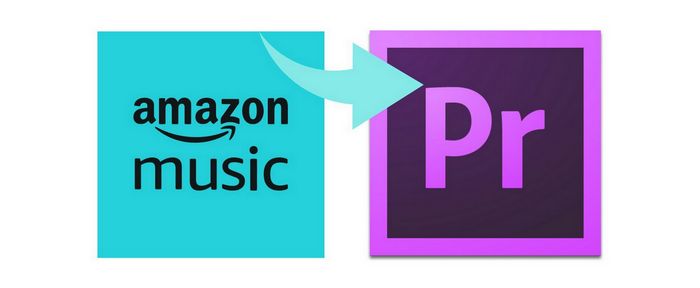
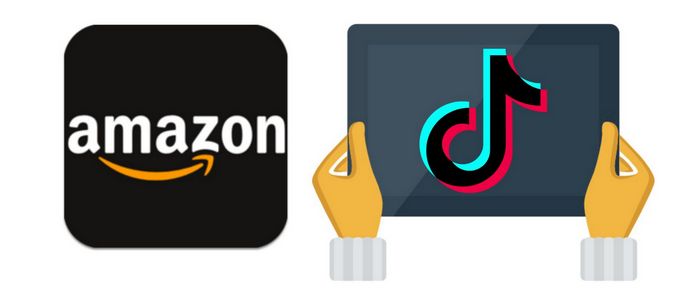
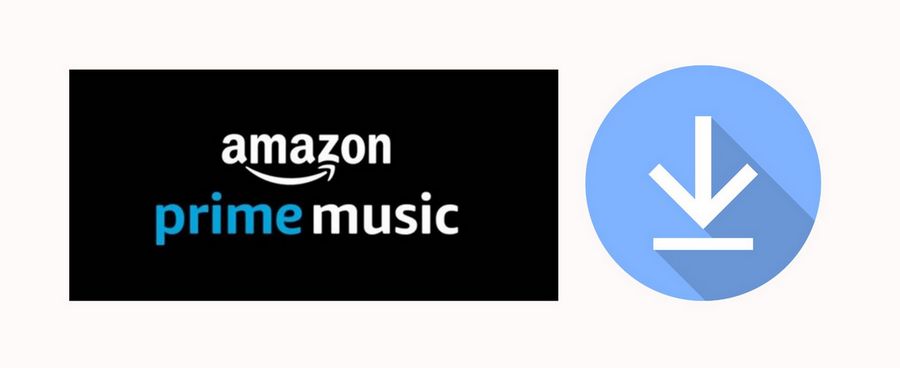
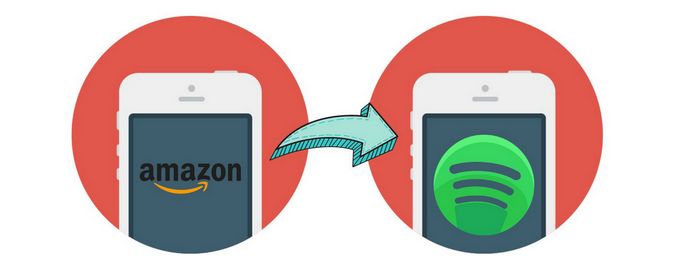

Olivia Anderson
Senior Writer