

TunePat Amazon Music Converter
We live in a society where people consume digital music now, I believe we can all agree on that. A tiny thumbnail representation of the artist's music replaces the conventional album cover. This is a result of the streaming revolution. Does this, however, signal the death of the album cover? Is it no longer necessary?
Obviously not. Cover art has always been crucial, especially for artists with a small or insignificant following base. Users are visually overloaded with the vast and cluttered info on social media in this fast-paced internet age. Then, an album with a catchy cover can stand out from the sea of options in the brief time it takes to scroll between fingers. As a loyal Amazon Music customer, I'm sure you have a ton of favorite album covers but don't know how to get to them. Next, we'll demonstrate how to download and edit high-quality Amazon Music covers.
Part 1: Get Cover Art Directly from Amazon Music Web Player
Part 2: Save High-Quality Cover Art from Amazon Store
Part 3: Download Amazon Music in MP3 Format with High-Quality Cover Art
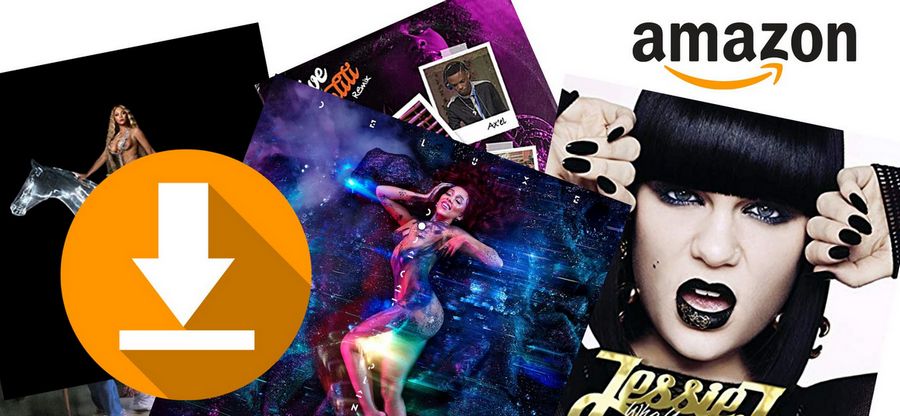
Firstly, the most straightforward and quickest way to download the cover art is via Amazon Music's web player. This is done as follows.
Step 1 First, open any browser on your computer.
Step 2 Visit the Amazon Music web player and log in to your Amazon Music account.
Step 3 Once logged in, open the song or album you want to get the cover for.
Step 4 Once you have found it, click on the target item. Then right-click on the cover image.
Step 5 This will bring up a menu list. Select "Save Image As" to download the cover image from the Amazon Music web page to your computer.
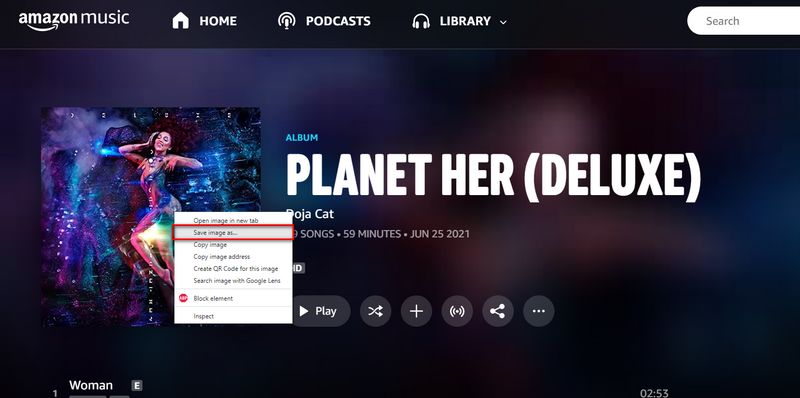
Note: The cover images obtained using the above method are only small in size. If you require a higher quality cover image, then please read on to Part 2.
Users who need a high level of clarity in the cover image's picture quality will discover that exporting the cover directly from the Amazon Music web player does not at all address their needs. Once you slightly zoom closer, the image you obtain with the method above becomes quite hazy. You can get a high-definition image by using the following technique to get the book cover from the Amazon store.
Step 1 Visit the Amazon Store.
Step 2 Search for the name of the song or album you want to download the cover for in the search bar. Here we will use Doja Cat's album Planet Her as an example.
Step 3 Find the target cover in the search results bar and right-click on this cover. On the menu bar that appears select the "Open image in a new tab" button.
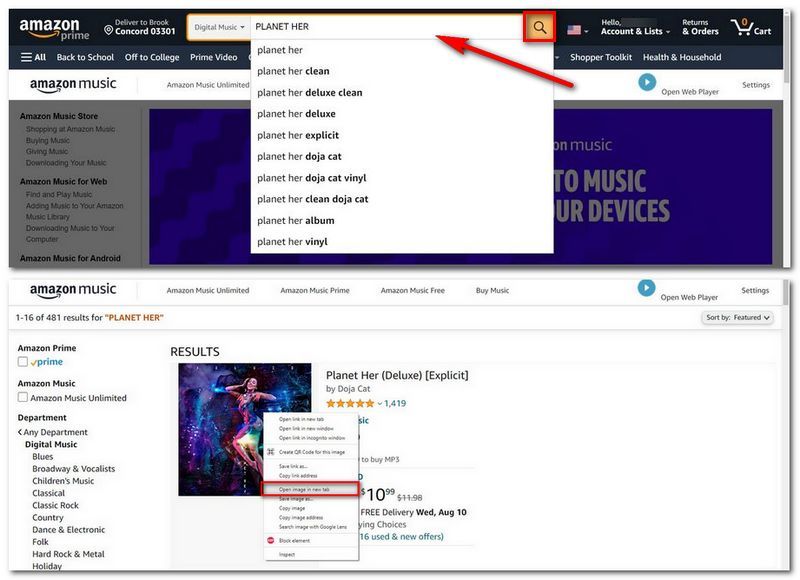
Step 4 Your browser will then pop up a new page. This is the address of the album cover. As you can see, you will be given a link to a URL ending in .jpg.
The links that open in this way are to small-sized covers of:
https://m.media-amazon.com/images/I/81Ds-3oOFFS._AC_UY327_FMwebp_QL65_.jpg
Step 5Next, let's remove the bolded red parts and get a new link. This new link leads to the original size cover image in HD.
https://m.media-amazon.com/images/I/81Ds-3oOFFS._AC_UY327_FMwebp_QL65_.jpg →
https://m.media-amazon.com/images/I/81Ds-3oOFFS.jpg
Step 6Copy and go to this short link above. Then right click and select the "Save Image As" option to download the cover in its original quality. Once downloaded, you will see that the image is 1400*1400px in size.
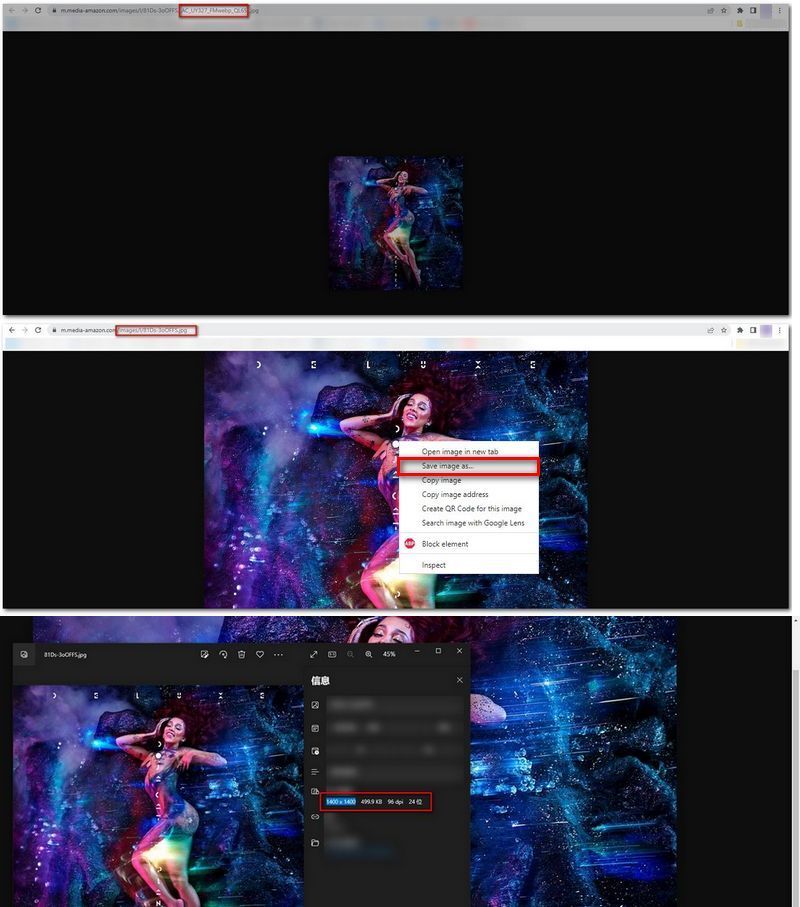
For some people, the methods described above have successfully solved their problems. But for some users who want local Amazon Music with covers, the above method is far from satisfactory. If you can successfully get Amazon music with tag information, then this will give you more freedom in your musical journey. Changing the cover also becomes possible with it. But as you know, even if you are a paid Amazon member, Amazon Music still only allows users access to encrypted Amazon Music songs that can only be used in certain scenarios. But you don't have to worry, TunePat Amazon Music Converter can help you get rid of the Amazon Music app once and for all.
This tool removes the encrypted format of Amazon Music tracks without any loss of audio quality. You can download your favorite Amazon songs, albums, playlists, or podcasts in MP3, WAV, AAC, AIFF, FLAC, or ALAC formats. The advanced decoding technology embedded in TunePat helps you retain important tag information about your Amazon music at the same time, not just the cover art, but information like title, artist, TrackNum, year, etc. can be perfectly preserved. Let's take a look at the exact steps to get Amazon Music with cover art in MP3 format.
Key Features of TunePat Amazon Music Converter

TunePat Amazon Music Converter
Step 1Start the Program and Log into Your Amazon Account
If you are a new user, please first download and install the TunePat Amazon Music Converter. Then open the program. Once opened you will see the "Open Amazon Music Web Player" button. Please click on this button. Then go to the network player embedded in TunePat. The interface is the same as what you see when you log in to your browser. And again, in order to access the Amazon Music library, you need to log in to your Amazon Music account.
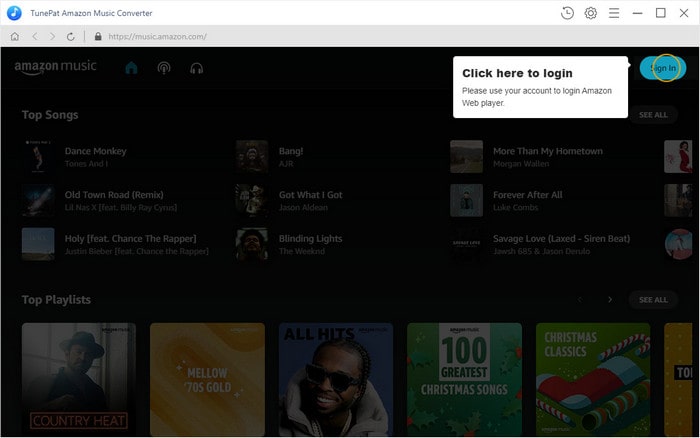
Step 2Complete the Customisation of the Output Settings
Click the Gear icon in the top right corner to go to the "Settings" panel. Here you can choose the output format, output quality, output file name, output path, etc. according to your actual needs.
In addition, to save you the trouble of manually reorganizing the clutter of local music files later on, you can choose your own way of sorting the output files. For example, if you want to arrange a list of songs in the original order, you need to add Playlist Index to the Output File Name field and then select None in the Output Organized field.

Step 3Convert the Amazon music You Need
Once you have completed the setup. Search directly or tap on the Amazon song, album, or playlist you want to convert. Click on the blue "Add to list" button at the bottom right. Then when TunePat has finished recognizing it, all the songs will be listed in the pop-up window. Check the desired items and click on the "Convert Now" button.
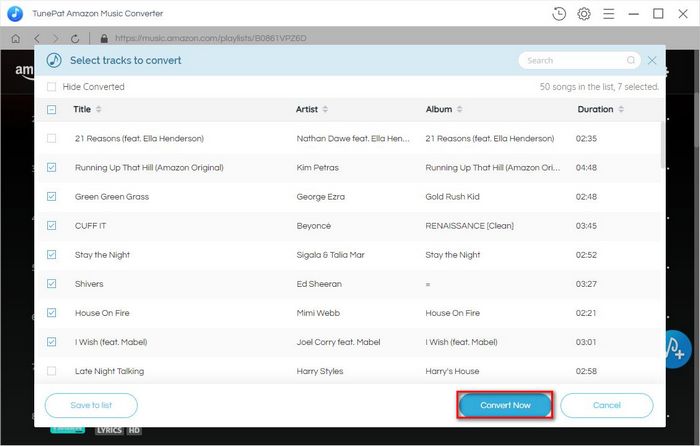
Step 4Downloading Amazon Music with Cover Art
Please be patient. TunePat typically downloads music ten times faster. Go to the "History" area once the download is finished. Next, look for the song you just downloaded.
A clickable "Folder" icon will appear once your mouse cursor is over a song. You will be taken to the local folder where these files are kept when you click on them. As you can see, you were successful in downloading the cover art and exporting the desired song from the Amazon Music web player.
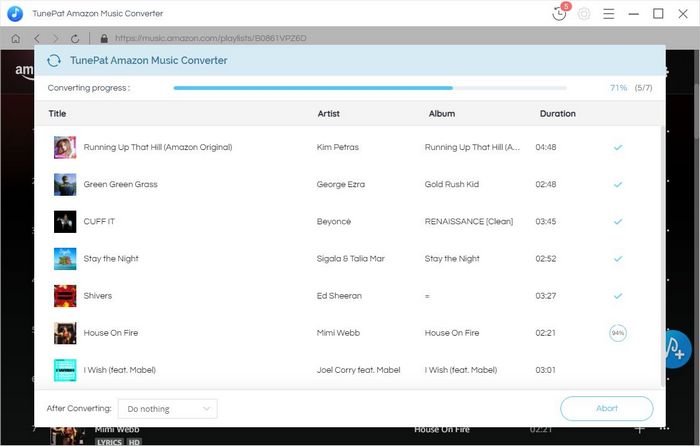
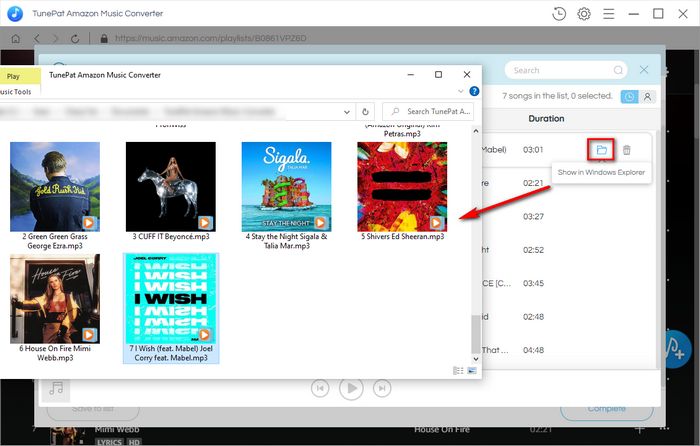
Step 1 You can add downloaded Amazon songs to iTunes. Once added to iTunes, you can change the cover art of the song. This is done as follows: Move your mouse over the "three-dot" icon to the right of the song. Select the "Song Info" option in the menu bar that appears. (In the image below we will select a random song as an example).
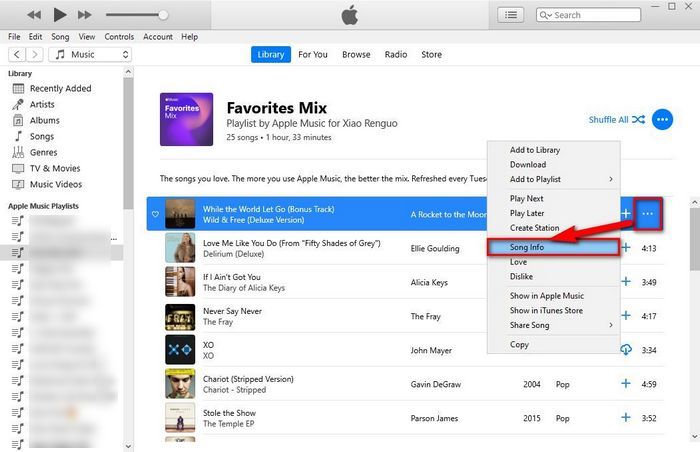
Step 2 Click the "Artwork" tab in the pop-up box. You can add a local image to serve as the album or song's cover by clicking the "Add Artwork" button in the bottom right corner, or you can get rid of the artwork by right-clicking on it.
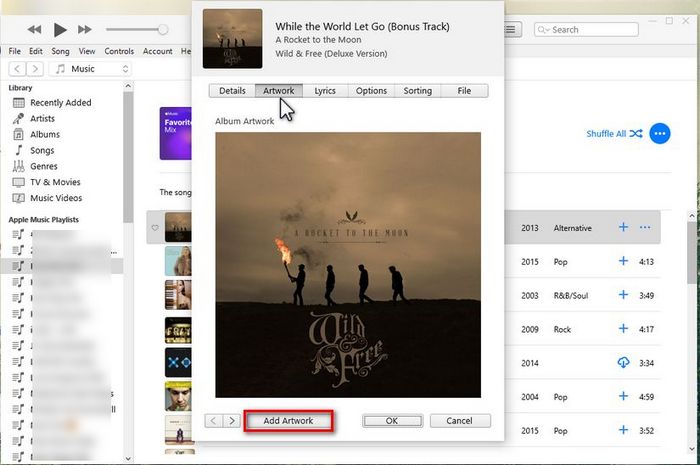
Step 1 Start by going to the folder in which you just saved your Amazon Music download. The Footbar2000 program should have the target music dropped into it.
Step 2 Select "Properties" from the menu when you right-click the music name.
Step 3 Navigate to the "Artwork" tab to add images for the front and back covers, the artist, and more. By selecting "×" from the right-hand menu, followed by the "+" button to upload a file from your local location, you can easily remove the original artwork.
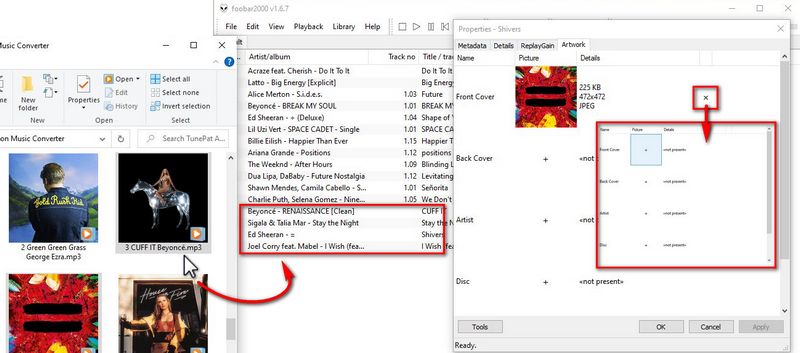
After reading this article, I am sure our readers have mastered how to download Amazon music cover art in small size or original quality. You will also learn how to download Amazon Music to your local computer with the various tag information preserved. The downloaded song information can be edited and modified in the appropriate functional programs, such as iTunes, Footbar2000, etc.
As you will have noticed, the tool that plays an important role in this is the TunePat Amazon Music Converter, which allows you to download any Amazon music you like and supports a wide range of output formats. It's a great way to get started! Click on the button below to download the free version and start using it!
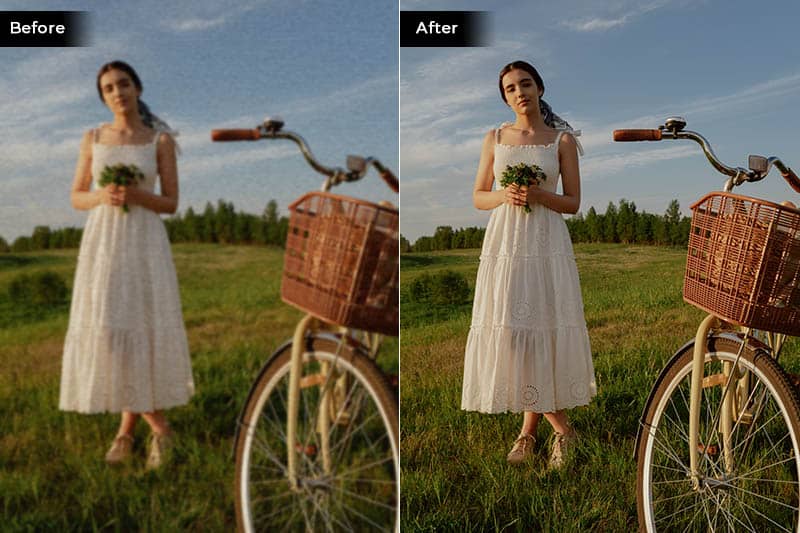
Are you satisfied with the Amazon Music cover arts you got by the above method? If you think it's still not clear enough, don't miss AVCLabs Photo Enhancer AI, which uses the most advanced AI enhancement technology to help you turn blurry or low-quality photos into high definition!
Learn More >>What You Will Need
New Release
Hot Tutorials